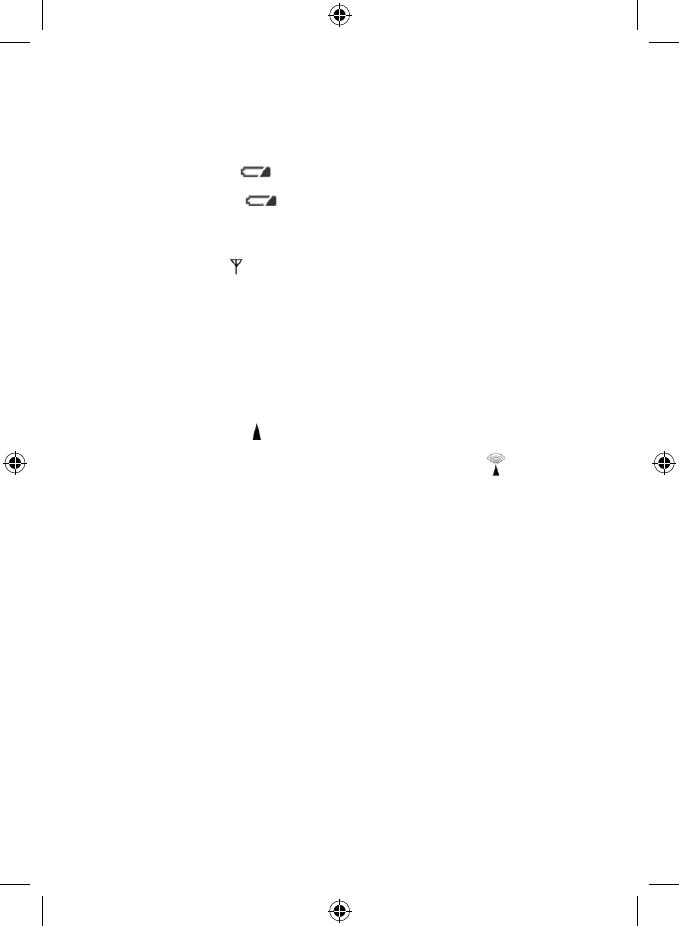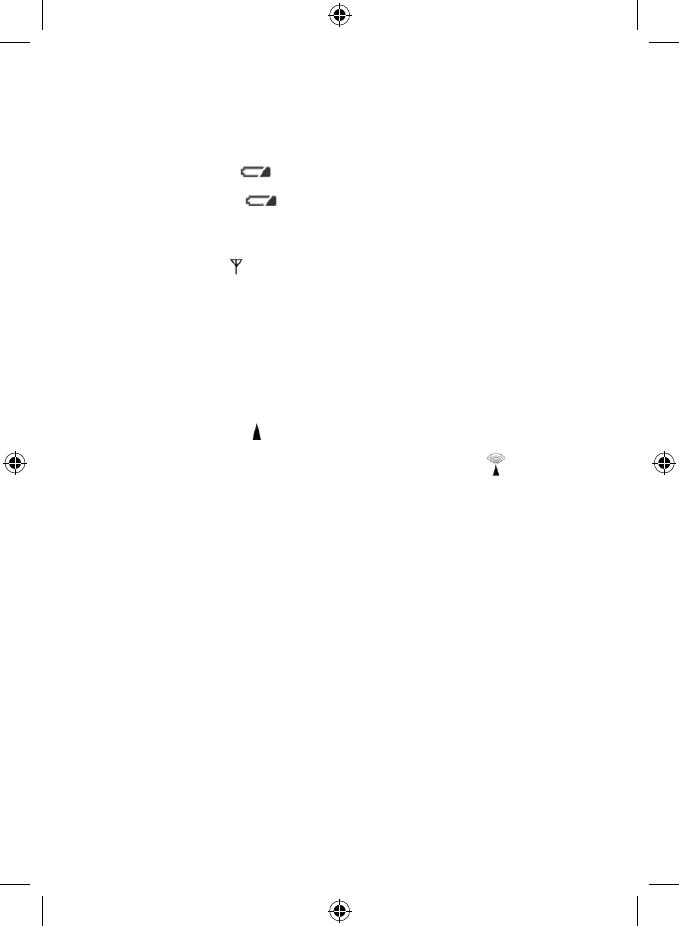
4
In case the signal from the sensor has not been found, hold the CH button on the weather station to repeat the
operation.
3. We recommend to place the sensor to the Northern side of the house. In the built-up areas the transmission
distance may rapidly decrease.
4. The sensor is resistant to the dropping water, however do not dispose it to the persistent rain.
5. Do not place the sensor on the metal platforms, this may disturb the signal transmission.
6. If the low batteries icon appears when displaying the value of humidity, change the batteries in the weather
station.
If the low batteries icon appears when displaying the value of the outdoor temperature, change the bat-
teries in the sensor.
Changing the channel and attaching additional sensors
1. By pressing shortly the CH button on the weather station choose the required sensor’s channel - 1, 2 or 3. Then
hold the CH button, the icon
will start ashing.
2. Remove the battery cover at the rear side of the sensor and insert the batteries (2×AAA).
3. Set the required channel No. of the sensor 1, 2, 3 by moving the sliding button.
The information from the sensor will be retrieved within 3 minutes.
4. In case the signal from the sensor has not been found, remove the batteries from the weather station and repeat
all the steps again.
Radio Controlled Clock (DCF77)
The radio signal is spread by the radio waves (77.5 kHz) to the places in the range of 1500 km from Frankfurt am Main
in Germany. This radio clock signal automatically takes into the account the daylight saving time (DST), leap-years
and the date changes.
After registration of the remote sensor, the weather station automatically starts capturing the DCF77 signal. This lasts
for 7 minutes and this icon is ashing
. During capturing the signal no information on the display will be updated
and the button will not be working (except the SNOOZE button). When the signal will be captured - the icon will
stop ashing, the current time will be displayed and the following icon will be displayed
. Under this icon the
DST icon is displayed – DST.
The signal has not been found - the icon disappeared.
To initiate the DCF77 signal capturing process again, hold the -/Wave button. To cancel the DCF77 signal capturing
process, press the -/Wave button again.
DCF77 signal will be synchronized daily from 2.00a.m. till 5.00a.m. o’clock. To capture the signal under the normal
circumstances (in the save distance from the sources of interference such as TV sets, PC screens) it lasts several minutes.
In case the clock does not capture this signal, proceed the following steps:
1. Relocate the weather station into another place and repeat the DCF77 signal capture steps.
2. Check the distance of the clock from the sources of interference such as PC screens TV sets. The distance should
be kept at least from 1.5 to 2 meters.
3. Do not put the weather station when capturing the signal close to the metal doors, window frames or any other
metal constructions, objects (washing machines, laundry dryers, refrigerators, etc.).
4. Within the iron-reinforced concrete construction premises (basements, high building, etc.) depending on the
conditions, the DCF77 signal reception is weaker. In the extreme cases place the weather station close to the
window into the direction towards the transmitter.
The quality of the DCF77 radio signal is inuenced by the following factors:
• thick walls and insulation, basement and underground premises
• inappropriate local geographic conditions (dicult to estimate)
• atmospheric disorders, storms, radio interference not suppressed electrical appliances, TV sets and PCs placed
close to the radio receiver DCF77
Manual time and date setting
1. Hold the Set button at the rear side of the weather station.
2. With buttons +/- set year – month – day – calendar language (GE – German, EN – English, IT – Italian, FR – French,
NE – Dutch, ES – Spanish, DA – Danish) – hour – minutes – time zone.