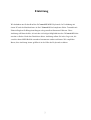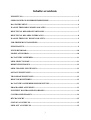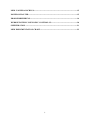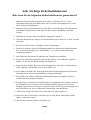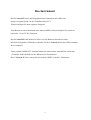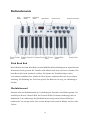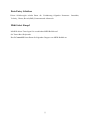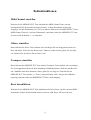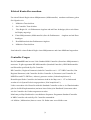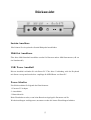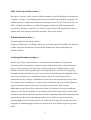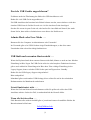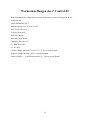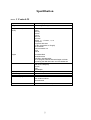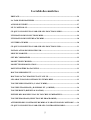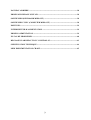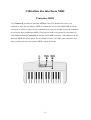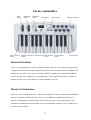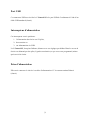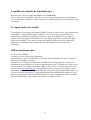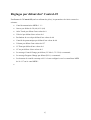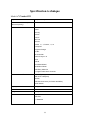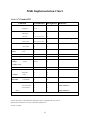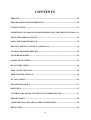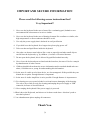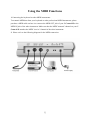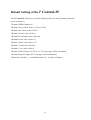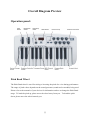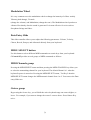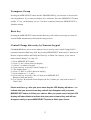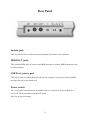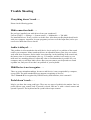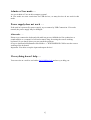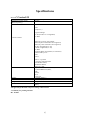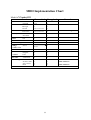Miditech i^2 Control-61 Owner's manual
- Category
- Musical Equipment
- Type
- Owner's manual
Page is loading ...
Page is loading ...
Page is loading ...
Page is loading ...
Page is loading ...
Page is loading ...
Page is loading ...
Page is loading ...
Page is loading ...
Page is loading ...
Page is loading ...
Page is loading ...
Page is loading ...
Page is loading ...
Page is loading ...
Page is loading ...
Page is loading ...
Page is loading ...
Page is loading ...
Page is loading ...
Page is loading ...

Midi Implementation Chart
Model: i² Control-25
Function Transmitted Recognized Remarks
Basic Channel Default
Changed
1
1-16
x
x
Mode Default
Messages
Altered
Mode 3
x
*************
x
x
x
Note Number :
True Voice
12-108
*************
x
x
With Octave Change
Velocity Note ON
Note OFF
O
X
x
x
After Key's
Touch Ch's
X
X
x
x
Pitch Bender
O x
Control Change
O x
Prog
Change True #
CC-00, CC-32
1-128
0-127
x
x
System Exclusive
x x
System Song Pos
Song Sel
Common Tune
x
x
x
x
x
x
System Clock
Real Time Commands
x
x
x
x
Aux Message Local ON/OFF
All Notes OFF
Active Sense
Reset
x
o
o
o
x
x
x
x
Send with Reset.
Send with Reset.
Notes:
Mode 3 : OMNI OFF, POLY o=Yes, x=No
• Änderungen der technischen Daten und des Designs sind möglich.
• Für Druckfehler wird keine Haftung übernommen
• Stand: 2004-11-28
22
Page is loading ...
Page is loading ...

La table des matiéres
PREFACE-----------------------------------------------------------------------------------------------24
LA TABLE DES MATIERES ----------------------------------------------------------------------25
AVIS DE SECURITE---------------------------------------------------------------------------------27
LE I² CONTROL-25 ----------------------------------------------------------------------------------28
CE QUE VOUS DEVEZ SAVOIR SUR LES FONCTIONS MIDI -------------------------28
UTILISATION DES FONCTIONS MIDI--------------------------------------------------------29
UTILISATION DES INTERFACES MIDI ------------------------------------------------------30
L'INTERFACE MIDI --------------------------------------------------------------------------------30
CE QUE VOUS DEVEZ SAVOIR SUR LES FONCTIONS USB---------------------------31
INSTALLATION DES PILOTES USB -----------------------------------------------------------31
MISE EN MARCHE----------------------------------------------------------------------------------31
SET DE COMMANDES -----------------------------------------------------------------------------32
MOLETTE PITCH BEND --------------------------------------------------------------------------32
MOLETTE DE MODULATION-------------------------------------------------------------------32
POTENTIONÈTRE DATA ENTRY --------------------------------------------------------------33
BOUTON MIDI/SELECT ---------------------------------------------------------------------------33
BOUTONS OCTAVE DOWN ET OCTAVE UP -----------------------------------------------33
LES 8 BOUTONS DE CONTROLE EN TEMPS REEL --------------------------------------33
TOUCHE MIDI CHANNEL (CANAUX MIDI) ------------------------------------------------34
TOUCHES TRANSPOSE („B“/BEMOL ET „#“/DIESE) ------------------------------------34
TOUCHE RESET (REINITIALISATION) ------------------------------------------------------34
ENTREE DES DONNEES VIA LES TOUCHES NUMEROTEES-------------------------35
TOUCHE PROGRAM (SELECTION DE PROGRAMME)---------------------------------36
ATTRIBUER DES CONTROLEURS MIDI AUX 8 BOUTONS DE CONTROLE -----36
CE QUE VOUS DEVEZ SAVOIR SUR LES CONTROLEURS MIDI --------------------37
25

PANNEAU ARRIERE--------------------------------------------------------------------------------38
PRISE POUR PEDALE SUSTAIN ----------------------------------------------------------------38
SORTIE MIDI (KEYBOARD MIDI OUT) ------------------------------------------------------38
SORTIE MIDI "USB" (COMPUTER MIDI OUT) --------------------------------------------38
PORT USB----------------------------------------------------------------------------------------------39
INTERRUPTEUR D'ALIMENTATION ---------------------------------------------------------39
PRISE D'ALIMENTATION ------------------------------------------------------------------------39
EN CAS DE PROBLEMES -------------------------------------------------------------------------40
REGLAGES PAR DEFAUT DU I² CONTROL-25---------------------------------------------43
SPECIFICATION TECHNIQUE ------------------------------------------------------------------44
MIDI IMPLEMENTATION CHART-------------------------------------------------------------45
26
Page is loading ...
Page is loading ...
Page is loading ...
Page is loading ...
Page is loading ...
Page is loading ...
Page is loading ...
Page is loading ...
Page is loading ...
Page is loading ...
Page is loading ...
Page is loading ...
Page is loading ...
Page is loading ...
Page is loading ...
Page is loading ...
Page is loading ...

Spécification technique
Model: i² Control-25
Keyboard 25 dynamic keys
Simultaneous Note Output
(Reverse priority)
10 Notes
Control switches
MIDI Channel
Reset
Velocity
Reverb
Chorus
Pan Pos
Volume
Octave -2, -1, Centre, +1, +2
Transpose
Program Change
CC-No.
Set Controller
Numeric Keys x 10
Enter
Cancel
Pitch Bend Wheel
Modulation Wheel
Data Entry Slide Pot
8 Programmable Knob Controls
External Control Terminals MIDI OUT (DIN),
MIDI OUT USB (DIN),
Sustain,
USB Port Connector (for Power and MIDI)
Power Switch
Display 7-Segment LED x 3
Dimensions 42x23.7x7.62 cm
Weight 1,5 kg
Power Source DC 9Volt 500mA
USB Port
6 C Batteries
44

Midi Implementation Chart
Model: i² Control-25
Function Transmitted Recognized Remarks
Basic Channel Default
Changed
1
1-16
x
x
Mode Default
Messages
Altered
Mode 3
x
*************
x
x
x
Note Number :
True Voice
12-108
*************
x
x
With Octave Change
Velocity Note ON
Note OFF
O
X
x
x
After Key's
Touch Ch's
X
X
x
x
Pitch Bender
O x
Control Change
O x
Prog
Change True #
CC-00, CC-32
1-128
0-127
x
x
System Exclusive
x x
System Song Pos
Song Sel
Common Tune
x
x
x
x
x
x
System Clock
Real Time Commands
x
x
x
x
Aux Message Local ON/OFF
All Notes OFF
Active Sense
Reset
x
o
o
o
x
x
x
x
Send with Reset.
Send with Reset.
Notes:
Mode 3 : OMNI OFF, POLY o=Yes, x=No
Aspects extérieurs et spécifications techniques sujets à changements sans préavis.
Spécifications fournies sous réserve d'erreurs d'impression.
Version 11/2004
45

i² Control-25
Owner's Manual
46

Preface
Congratulations on purchasing the i² Control-25 master MIDI controller keyboard. It is one
of the finest products of its kind, made after extensive research into what customers require
from a MIDI Controller.
When using your i² Control-25 in conjunction with a computer and appropriate music
software, you will be able to discover the wonderful world of Computer Music, with a set of
complete musical instruments from your sound card or workstation.
This manual is written to help you become familiar with the powerful features of the i²
Control-25
Please read the manual carefully to discover all the features of your i² Control-25 after
reading the manual, you will have a clear understanding of how to transmit different MIDI
messages to other instruments and equipment. For ease of use of MIDI implementation, we
strongly recommend you to have the manual at hand when you are using the keyboard,
especially if you are new to the world of MIDI.
47

CONTENTS
PREFACE-----------------------------------------------------------------------------------------------47
IMPORTAND SECURE INFORMATION ------------------------------------------------------50
MAIN FEATURE -------------------------------------------------------------------------------------51
SOMETHING YOU SHOULD KNOW BEFORE USING THE MIDI FUNCTIONS --51
USING THE MIDI FUNCTIONS------------------------------------------------------------------52
USING THE MIDI-INTERFACE------------------------------------------------------------------53
DEFAULT SETTING OF THE I² CONTROL-25----------------------------------------------54
OVERALL DIAGRAM PREVIEW ---------------------------------------------------------------55
PITCH BEND WHEEL ------------------------------------------------------------------------------55
MODULATION WHEEL ---------------------------------------------------------------------------56
DATA ENTRY SLIDE -------------------------------------------------------------------------------56
MIDI / SELECT BUTTON--------------------------------------------------------------------------56
MIDI CHANNELS GROUP ------------------------------------------------------------------------56
OCTAVE GROUP ------------------------------------------------------------------------------------56
TRANSPOSER GROUP -----------------------------------------------------------------------------57
RESET KEY--------------------------------------------------------------------------------------------57
CONTROL CHANGE DATA ENTRY BY NUMERIC KEYPAD--------------------------57
PROGRAM KEY--------------------------------------------------------------------------------------58
ASSIGNMENT OF THE 8 REAL-TIME CONTROLLER ----------------------------------58
REAR PANEL -----------------------------------------------------------------------------------------59
48

SUSTAIN JACK---------------------------------------------------------------------------------------59
MIDI OUT JACKS------------------------------------------------------------------------------------59
USB PORT / POWER PORT -----------------------------------------------------------------------59
POWER SWITCH ------------------------------------------------------------------------------------59
TROUBLE SHOOTING -----------------------------------------------------------------------------60
SPECIFICATIONS -----------------------------------------------------------------------------------63
MIDI IMPLEMENTATION CHART-------------------------------------------------------------64
49

IMPORTAND SECURE INFORMATION
Please read the following secure instructions first!
Very Important!!
1. Never use the keyboard in the near of water like a swimming pool, bathtub or wet
environment like a basement or in rain or similar.
2. Never use the keyboard in the near of heating elements like a radiator or similar, also
high temperatures or direct sunbeam should be avoid.
3. Use only the power supply that is declared in our Specification
4. If you didn’t use the keyboard for a longer time please plug power off.
5. Take care that no liquid flows inside the keyboard
6. Also take care that no metal objects like a coin or paperclip and other small objects
can fall into the keyboard (e.g. by children...) because of electrical shortcut.
7. Do not open the keyboard, this is allowed by qualified technicians only.
8. Never leave the keyboard powered and switched on alone, because of fire for example
by thunderstorm or other reasons.
9. Children should inform about the secure information and/or an adult should take care
about, if children are to young for understanding this information.
10. In the near of a radio or television device, are electromagnetic fields possible they can
disturb the reception. Enough distance is important!
11. In the near of Audio Amplifiers is noise possible. Enough distance is important too.
12. For cleaning never use petrol, alcohol or solvent because damaging of the housing.
Use only a dry or little wet rag for cleaning and unplug the power supply or USB
connector, because of electrical shock.
13. Never unplug the keyboard if the power supply is powered.
14.Don´t throw the Keyboard, and also never let them crash down. Also don’t push or
trust the keyboard.
15. At a thunderstorm please unplug all connectors.
Thank You.
50

Main Feature
The i² Control-25 MIDI master controller keyboard provides 25dynamic Piano keys,
which can draw 5V DC power directly from your PC sound card. Therefore, you don't need
an external power-supply or batteries to activate your instrument when used with a PC.
i² Control-25 can also use 6 x AA size battery for portability.
To set up the MIDI connection of your i² Control-25 to your PC’s sound card, your
i² Control-25 comes with an USB cable. This cable connects your i² Control-25
keyboard to your PC USB- port, which makes it simple to expand your system.
The i² Control-25 provides two MIDI OUT socket for connecting to other MIDI devices
such as sound modules or synthesisers.
There is also a socket for an optional sustain-footswitch.
Although the i² Control-25 has no built-in sound capabilities, it offers a great variety of
useful MIDI functions.
Something you should know before using the MIDI Functions
MIDI is the acronym for Musical Instrument Digital Interface, which makes all digital
musical instruments equipped with this standardised interface capable of exchanging their
MIDI data or “talk to each other”!
To explain how MIDI works on your instrument in more detail, the following illustrations
will outline the MIDI functions of the i² Control-25, which allow you to connect the
keyboard to other MIDI instruments. The versatile MIDI capability of the i² Control-25 will
offer you tremendous power in a MIDI environment.
51

Using the MIDI Functions
1. Connecting the keyboard to other MIDI instruments:
To transmit MIDI data from your keyboard to other professional MIDI instruments, please
purchase a MIDI cable and use it to connect the MIDI OUT jack of your i² Control-25 to the
MIDI IN jack of the other instrument. Make sure that the MIDI "transmit" channel on your i²
Control-25 matches the MIDI "receive" channel of the other instrument.
2. Please refer to the following diagram for the MIDI connection:
52

Using the Midi-Interface
The Minicontrol-2 Keyboard has a build in midi-interface; witch transfers the midi data from
the keyboard to the computer, but also from the computer to the midi-out at the keyboard.
The booth midi-outs are separate usable, to control a sound expander or maybe an effect
device. In your music program you can set the midi-out-port of the interface as the output of
the keyboard, and also the input-port of the interface as the input of the keys of the keyboard.
If the driver installation is correct, you can use the interface without problems.
53

Default Setting of the i² Control-25
The i² Control-25 will always select the following values for their parameters when the
power is turned on.
*Transmit MIDI Channel no. 1.
*Default Octave will be from C2 (36) to C4 (62)
*Default After Touch value will be 0
*Default Velocity value will be 0
*Default Reverb Depth value will be 64
*Default Pan Pot value will be 64
*Default Volume value will be 127
*Default CC Data value will be 0
*Default CC no. value will be 0
*Default Control Change (CC-00=0, CC-32=0) message will be transmitted.
*Default Program Change (PG=1) message will be transmitted.
*Real-time Controller 1 - 8 on Midicontroller 10 - 18 each on Channel 1
54

Overall Diagram Preview
Operation panel:
Pitch Bend Wheel
The Pitch Bend wheel is used for raising or lowering the pitch of a voice during performance.
The range of pitch values depends on the sound generator (sound card or module) being used.
Please refer to the manuals of your devices for information on how to change the Pitch Bend
range. To bend the pitch up, please move the wheel away from you. To bend the pitch
down, please move the wheel towards you.
55

Modulation Wheel
It is very common to use the modulation wheel to change the intensity of effects: mainly
Vibrato( pitch change), Tremolo
(change the volume), and Modulation (change the tone). The Modulation wheel produces a
vibrato effect shortly after the sound is generated. It is most effective for voice such as
Saxophone Strings and Oboe.
Data Entry Slide
This slide controller allows you to adjust the following parameters: Volume, Velocity,
Chorus, Reverb, Pan pot, and Aftertouch directly from your keyboard.
MIDI / SELECT button
Use this button to select different MIDI commands on certain keys from your keyboard.
i² Control-25 provides several groups of MIDI commands as follows:
MIDI Channels group
Pressing the MIDI/SELECT button and then pressing the MIDI CHANNEL key allows you
to select the transmitting channel for your keyboard. The default Channel is 1 when the
keyboard's power is turned on. Pressing the MIDI/SELECT button, Ten Key 2 then the
MIDI/SELECT button changes the MIDI transmit channel from 1 to 2. You can use the Data
entry-Slider too.
Octave group
By pressing the Octave key, you will shift the active keyboard range one octave higher, or
lower. For example, if you want to change the octave 2 octaves down : Press Oktave Key
twice .
56

Transposer Group
Pressing the MIDI/SELECT button and the TRANSPOSE Key you increase or decrease the
notes by halftones. If you want to transpose by 3 semitones: Press the MIDI/SELECT button
and the ”#” key, (in the display you see 3 for three semitones) than press MIDI/SELECT to
finish the change.
Reset key
Pressing the MIDI/SELECT button and the Reset key will send out a message to return all
external MIDI instruments to their default setting as well.
Control Change data entry by Numeric keypad
i² Control-25 allows you to use the numeric keys to specify your Control Change DATA
parameter instead of data entry slide. By pressing MIDI/SELECT button and CC data key &
then the required number and finally the Enter key to finish. For example, if you want to
make Control Change 7 as value 123.
1) Press MIDI/SELECT button;
2) Press CC No. (will be shown in display)
3) Choose 7 on numeric keypad;
4) Press enter key to specify Control Change as 7;
5) The display shows “---“
6) Press CC DATA. (will be shown in display)
7) Press number key 1, 2, and 3;
8) Press enter key to specify value 123 then press MIDI/SELECT
Button to finish this action.
9) For Velocity, Reverb and Chorus Depth, Pan Pos, Volume you only need to enter CC
Data Value.
Please note for e.g.: after you press enter key the LED display will show --- to
indicate that you pressed enter key and will not disappear until you press
MIDI/SELECT button to finish your choice. After you press cancel key the LED
display will show blank to indicate that you pressed cancel key and will not
disappear until you press MIDI/SELECT button to finish your choice.
57

Program key
Pressing MIDI/SELECT button and the Program key, then numeric keys then enter key, you
can select any patch number between 1 to 128. For example, if you want to change voice to
67 (Tenor Sax): Press MIDI/SELECT button and 67 on numeric keys, then enter key and
MIDI/SELECT button again to finish this action.
Assignment of the 8 Real-time Controller
In order to assign a Controller Knob to a MIDI Parameter (MIDI Controller) please follow
these steps:
1. press MIDI select then SET CONTROLLER key ( F3 )
2. choice number of knob on ten key group (1 - 8) then press enter
3. assign controller number on ten key group (1-127) then press enter
4. assign act channel number on ten key group (1-16) then press enter
5. Finally, Press MIDI / select key again to finish assign knob.
Now you have assigned to one Control knob the MIDI Parameter and the MIDI Channel.
Repeat the same method for the other 8 Real-time Controller Knobs.
58

Rear Panel
Sustain jack
This jack allows you to connect an optional Sustain Footswitch to the keyboard.
MIDI OUT jacks
This standard MIDI jacks is used to send MIDI messages to another MIDI instrument (such
as sound module).
USB Port / power port
This jack is used to connect the keyboard with the computer, to get power and send MIDI
messages directly to the sound card.
Power switch
The 3-way power switch turns the keyboard's power to external 5V power or Battery or
power off. The keyboard has a build in EE-Prom
Store for saving all settings.
59

Trouble Shooting
If anything doesn’t work . . .
Please check following points:
Midi connection fault . . .
Do you have installed your midi drivers from your soundcard ?
Look at START --> Settings --> System control --> Multimedia --> Tab Midi
For installed Drivers. If not, you have to do this first. After that your Keyboard should work
with your computer. Attention: In some programs you have to set the Input-Port, before you
can receive Midi-data. Please check!!
Audio is delayed . . .
This problem is often attached to the midi device, but in reality it is a problem of the sound
card in your computer. Many sound cards have an adjustable latency time, they are used to
work with slow computers, and so audio is not interrupt. At the installing of the sound card,
the latency time is set to maximum value e.g. 512 samples, and this is too much, so your
midi-notes are sounding delayed. Adjust this value to a minimum that is possible for your
computer, and you will hear audio correct. But you can connect your keyboard to a sound
expander too, and you will see that’s no problem of your keyboard.
Midi Device is not recognize . . .
There are some misunderstandings, because a midi device is not recognizable by computer,
except USB. The midi standard does not support recognizing of devices!
The i² Control-25 is recognized by USB but not by midi-interface, this is normal!!
Pedal doesn’t work . . .
May be you have the wrong pedal type. There are two types of pedals in the market: One is a
pedal with an open contact, and if pressed it closed, and one is with a closed contact and
opened if pressed. The keyboard needs a pedal with an open contact!
60
Page is loading ...
Page is loading ...
Page is loading ...
Page is loading ...
-
 1
1
-
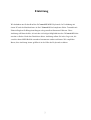 2
2
-
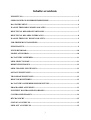 3
3
-
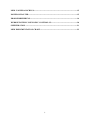 4
4
-
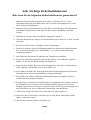 5
5
-
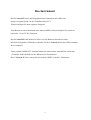 6
6
-
 7
7
-
 8
8
-
 9
9
-
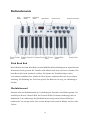 10
10
-
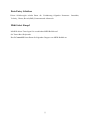 11
11
-
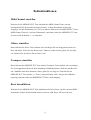 12
12
-
 13
13
-
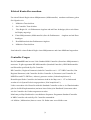 14
14
-
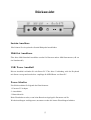 15
15
-
 16
16
-
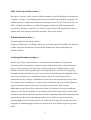 17
17
-
 18
18
-
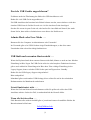 19
19
-
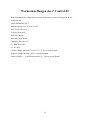 20
20
-
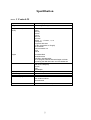 21
21
-
 22
22
-
 23
23
-
 24
24
-
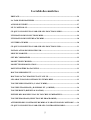 25
25
-
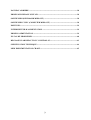 26
26
-
 27
27
-
 28
28
-
 29
29
-
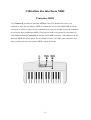 30
30
-
 31
31
-
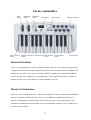 32
32
-
 33
33
-
 34
34
-
 35
35
-
 36
36
-
 37
37
-
 38
38
-
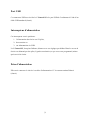 39
39
-
 40
40
-
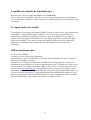 41
41
-
 42
42
-
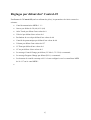 43
43
-
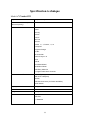 44
44
-
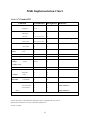 45
45
-
 46
46
-
 47
47
-
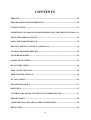 48
48
-
 49
49
-
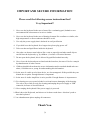 50
50
-
 51
51
-
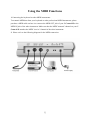 52
52
-
 53
53
-
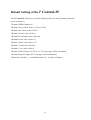 54
54
-
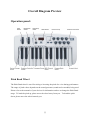 55
55
-
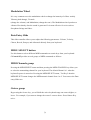 56
56
-
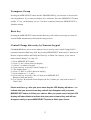 57
57
-
 58
58
-
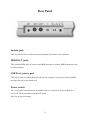 59
59
-
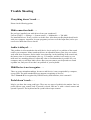 60
60
-
 61
61
-
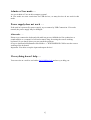 62
62
-
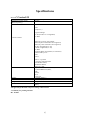 63
63
-
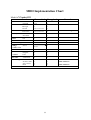 64
64
Miditech i^2 Control-61 Owner's manual
- Category
- Musical Equipment
- Type
- Owner's manual
Ask a question and I''ll find the answer in the document
Finding information in a document is now easier with AI
in other languages
Other documents
-
Steinberg VST Instruments Studio Case II User guide
-
M-Audio Keystation 49es MK2 Owner's manual
-
M-Audio Keystation 88 II User guide
-
M-Audio Keystation 61es User manual
-
Steinberg VST Instruments Virtual Guitarist 2 User manual
-
M-Audio Keystation 88 MK3 User guide
-
Roland JD-XA Owner's manual
-
M-Audio Keystation 49 II User guide
-
Roland JD-XA Owner's manual
-
Studiologic Numa Compact 2 Operating instructions