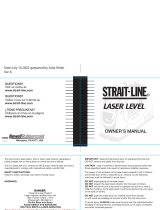Page is loading ...

Sonic Laser Tape 50
English
Thank you for purchasing this STRAIT-LINE® SONICThank you for purchasing this STRAIT-LINE® SONIC
Thank you for purchasing this STRAIT-LINE® SONICThank you for purchasing this STRAIT-LINE® SONIC
Thank you for purchasing this STRAIT-LINE® SONIC
LASER TAPE.LASER TAPE.
LASER TAPE.LASER TAPE.
LASER TAPE.
If you have any questions about this product or its use,If you have any questions about this product or its use,
If you have any questions about this product or its use,If you have any questions about this product or its use,
If you have any questions about this product or its use,
please call our toll-free customer service center at 1-800-please call our toll-free customer service center at 1-800-
please call our toll-free customer service center at 1-800-please call our toll-free customer service center at 1-800-
please call our toll-free customer service center at 1-800-
464-7946.464-7946.
464-7946.464-7946.
464-7946.
To learn more about how STRAIT-LINE® Products canTo learn more about how STRAIT-LINE® Products can
To learn more about how STRAIT-LINE® Products canTo learn more about how STRAIT-LINE® Products can
To learn more about how STRAIT-LINE® Products can
help you with all your home-improvement or decoratinghelp you with all your home-improvement or decorating
help you with all your home-improvement or decoratinghelp you with all your home-improvement or decorating
help you with all your home-improvement or decorating
projects visit our website at projects visit our website at
projects visit our website at projects visit our website at
projects visit our website at
www.strait-line.comwww.strait-line.com
www.strait-line.comwww.strait-line.com
www.strait-line.com
..
..
.
This tool emits a laser beam, which, projects a visible spot on the target
surface when the tool is used indoors.
This is a Class IIIA (U.S. version) or IIIR (Europe version) laser tool and is
manufactured to comply with international safety rule IEC 285.
Technical SpecificationsTechnical Specifications
Technical SpecificationsTechnical Specifications
Technical Specifications
Recommended use Indoor
Accuracy ±0.5% or ±1 digit
Resolution:
In 1”
Ft-in 1”
Yards 0.01
CM 1
M 0.01
Aperture Angle ±5˚
Power Supply 9V block battery (not included)
Battery Life 10,000 readings
Dimensions 6.5”/165mm x 2.44”/62mm x 1.41”/36mm
Weight 3.8oz / 108g (without battery)
Measurement Range:
Length 1’10” to 50’0” (0.55m to 15.20m)
Area 3.44’sq to 2500’sq (0.30m sq to 231.04m sq)
Volume 6.20’cu to 125000’cu (0.17m cu to 3511.81m cu)
Calculation Range:
Inches 22” to 999999”
Feet 1’10” to 9999’11”
Yards 0.60yds to 999999yds
Centimeters 55cm to 999999cm
Meters 0.55m to 9999.99m
Operating EnvironmentOperating Environment
Operating EnvironmentOperating Environment
Operating Environment
Temperature 32˚F to 104˚F (0˚C to 40˚C)
Still air and hard target surface for accurate measurement.
NOTE: The SLT50 always measures from the base of the toolNOTE: The SLT50 always measures from the base of the tool
NOTE: The SLT50 always measures from the base of the toolNOTE: The SLT50 always measures from the base of the tool
NOTE: The SLT50 always measures from the base of the tool
SAFETY INSTRUCTIONSSAFETY INSTRUCTIONS
SAFETY INSTRUCTIONSSAFETY INSTRUCTIONS
SAFETY INSTRUCTIONS
ImportantImportant
ImportantImportant
Important
Please read all instructions prior to operating Sonic Laser Tape Measure.
CautionCaution
CautionCaution
Caution
Use of controls or performance of procedures other than those specified
herein may result in hazardous radiation exposure.
WarningsWarnings
WarningsWarnings
Warnings
Use of controls or performance of procedures other than those specified
herein may result in hazardous radiation exposure. The power of the emission
of the laser beam is less than 1mW in Class II (Europe) and less than 5mW
in Class IIIA (U.S.) and Class IIIR (Europe), so the following warnings must
be followed to avoid injury:
• DO NOT stare directly at the laser beam.
•DO NOT project the laser beam directly into the eyes of others / animals.
• DO NOT set up the tool at eye level or operate the tool on or near a
reflective surface, as the laser beam could be projected into your eyes
or the eyes of others.
HOW TO USEHOW TO USE
HOW TO USEHOW TO USE
HOW TO USE
1. With the base of the SLT50 held firmly
against the first wall or hard surface, press
the READ button to obtain the first
dimension. The first measurement will be
displayed on the top line of the display.
The W will now be flashing.
2. With the base of the SLT50 held firmly
against the second wall or hard surface,
press the READ button to obtain the
second measurement. The measurement
will be displayed on the top line of the
display; nothing will be displayed on the
bottom line. The H will now be flashing.
3. With the base of the SLT50 held firmly
against the third hard surface, press the
READ button to obtain the third
measurement. Now the third
measurement will be displayed on the top
line of the display and the volume
calculation will appear on the bottom line. The LWH icon will not be
flashing.
To review the 3 measurements, pressing the read button repeatedly will
scroll thru H, L, and W. To obtain another volume measurement, press the
C button to start the procedure over. To store the reading in memory, refer
to the section labeled “Measurement Storage”. To add measurements refer
to the section labeled “To Add Measurements”.
Measurement StorageMeasurement Storage
Measurement StorageMeasurement Storage
Measurement Storage
• The value on the display will be stored in one of five memory locations.
•For Length measurements, the top line of the display is transferred to
memory unless two or more lengths have been added. In this case, the
total from the bottom line of the display will be put into memory.
•For Area and Volume measurements, the bottom line of the display is
transferred to memory.
• The type of measurement is stored (sq for area or cu for volume) in
memory.
• The measurement will be stored in the current unit mode, but will be
recalculated if the unit mode is changed. For example if a measurement
of 16ft is stored and the units are changed to m, the memory location
will be changed to 4.9m.
1. To store a measurement in one of the five
memory locations, press the SEL button
while the value is displayed on the screen.
The current mode will flash on the top of
the screen.
2. Press the scroll buttons ( or ) until M
S
is flashing.
3. Press the SEL button.
4. Select which memory location to store the value by pressing the
scroll buttons ( or ) until the desired location is flashing.
5. Press the SEL button to chose the location. The screen will return to
the previous display.
*NOTE: Memory locations cannot be cleared. When a memory*NOTE: Memory locations cannot be cleared. When a memory
*NOTE: Memory locations cannot be cleared. When a memory*NOTE: Memory locations cannot be cleared. When a memory
*NOTE: Memory locations cannot be cleared. When a memory
location is selected, the current value will be replaced with thelocation is selected, the current value will be replaced with the
location is selected, the current value will be replaced with thelocation is selected, the current value will be replaced with the
location is selected, the current value will be replaced with the
new one.new one.
new one.new one.
new one.
Memory RetrievalMemory Retrieval
Memory RetrievalMemory Retrieval
Memory Retrieval
• The values stored in one of the five memory
locations will be displayed on the screen.
• The value will be restored to the bottom line
of the display.
1. Press the SEL button. The current mode
will flash at the top of the screen.
2. Press the scroll buttons ( or ) until M
R
is flashing.
3. Press the SEL button.
4. Select which memory location to restore
by pressing the scroll buttons ( or ) until the desired location is
flashing. The measurement stored in each location is shown on the
screen as the locations are scrolled. The measurement will be on the
bottom line of the display.
5. Press the SEL button to return to measure mode.
To add MeasurementsTo add Measurements
To add MeasurementsTo add Measurements
To add Measurements
• Measurements currently displayed on the screen can be added without
entering them in memory.
• This is useful when measuring the square footage of a house. The area
of each room can be added to the total one at a time.
•Different units of measure cannot be added. For example an Area cannot
be added to a Volume.
1. Put the SLT50 in the desired mode and take the first measurement.
For example Area mode and measure the first room.
2. When the first measurement is displayed (on the top line for Length
measurements and bottom line for Area and Volume measurements),
press the +/= button. A + sign is displayed on the left of the screen.
The unit is ready to make the next measurement.
3. For Length mode, press the READ button once. For Area or Volume,
follow the appropriate procedure to obtain the next measurement.
While obtaining an Area or Volume during the addition process,
pressing the C key once will start that measurement over from the
beginning, but the addition will still be in progress.
4. When the measurement is obtained, press the +/= key to add the
measurement to the total. The new total is displayed on the bottom
line.
5. Press the +/= key to add another measurement.
To Add Measurements in MemoryTo Add Measurements in Memory
To Add Measurements in MemoryTo Add Measurements in Memory
To Add Measurements in Memory
• The units have to be of the same type (Length,
Area, or Volume).
1. Calculate first measurement: Length,
Area, or Volume.
2. With the first measurement displayed on
the screen, press the +/= button. A + will be displayed on the left
side of the display.
3. Press SEL button. The current mode will
flash at the top of the screen.
4. Press the scroll buttons (
or ) until M
R
is flashing.
5. Press the SEL button. The memory location
icons are displayed with the first one flashing.
6. Press the scroll buttons ( or ) until the desired memory location is
flashing. Only memory locations that have the same type of
measurement (Length, Area, or Volume) can be used. As the locations
are scrolled, the screen will display the stored measurement. The
type of measurement is indicated on the screen by the units next
to the measurement.
7. Press SEL to choose the measurement. The measurements will be
totaled and the result displayed on the bottom line of the display.
Important NotesImportant Notes
Important NotesImportant Notes
Important Notes
Inaccurate measurement may result from the following:
• When the battery runs low (please replace the battery when the “Low
Battery” icon is displayed on the screen)
• When the measured distance is out of the specified range.
• When another ultrasonic source is nearby.
• When the unit is not perpendicular to the target.
An error message “err” will be displayed under the following conditions:
• The target surface does not provide good reflection for the ultrasonic
pulse (i.e. soft and irregular surface such as thick carpet, curtain, or
irregular wall paper).
• The distance measured is out of the specified range (less than 1’10” or
greater than 50’).
• The unit is not perpendicular to the target.
Care and HandlingCare and Handling
Care and HandlingCare and Handling
Care and Handling
• The SLT50 is a precision instrument, which must be handled with care.
•Avoid shock, vibrations and extreme heat.
•Avoid dust and water. If needed, use a soft cloth and glass cleaner to
clean the screen.
•Keep the laser tool dry and clean.
• Check battery regularly to avoid deterioration.
•Remove battery if the laser tool is to be stored for an extended period of
time.
WarrantyWarranty
WarrantyWarranty
Warranty
Each STRAIT-LINE® tool is warranted to be free from defects in material
and workmanship for a period of five years from the date of purchase.
During the warranty period, should the tool fail to operate under normal
conditions and be deemed defective by the manufacturer, the manufacturer
reserves the right to repair or replace the product.
This warranty does not apply to any damage resulting from, but not limited
to, the following: abuse, negligence, accident, water, being dropped from
more than 3 feet, any uses for which the tool is not designed, and/or if
repairs have been made or attempted by others. Disassembling the laser
tool will also void the warranty.
Return all parts of the broken tool to Strait-Line™
Huntersville, NC 28078-1801 USA, for a free repair or replacement if warranty
applies.
BEFORE RETURNING THIS PRODUCT, PLEASE CALL 1-800-464-7946.
In Australia or New Zealand, return all parts of the broken tool to Newell
Rubbermaid Pty, LTD. 44-48 Rocco Drive, Scoresby Victoria 3179, Australia,
for a free repair or replacement if warranty applies.
LCD Screen
Right Scroll Key
Clear Key
Belt Clip
Laser Pointer
Ultrasonic Sensor
Battery Door
Select Key
Addition Key
Left Scroll Key
Installing batteryInstalling battery
Installing batteryInstalling battery
Installing battery
Open battery door (see diagram for location) and insert a new 9V alkaline
battery (not included). Reinstall battery door.
Turn SLT50 OnTurn SLT50 On
Turn SLT50 OnTurn SLT50 On
Turn SLT50 On
Press the READ button once. Unit will power up with the display showing
the same information as the previous shutdown.
*NOTE: Unit will automatically shut down 30 seconds after last*NOTE: Unit will automatically shut down 30 seconds after last
*NOTE: Unit will automatically shut down 30 seconds after last*NOTE: Unit will automatically shut down 30 seconds after last
*NOTE: Unit will automatically shut down 30 seconds after last
inputinput
inputinput
input
To Select ModeTo Select Mode
To Select ModeTo Select Mode
To Select Mode
• The SLT50 has six modes: Length, Area,
Volume, Units, Memory Store, and Memory
Retrieve. Icons at the top left of the display
indicate these modes.
1. Press the SEL button. The menu options
will pop up with the mode you are currently
in flashing. Choices are “Length”, “Area”, “Volume”, “Units”, “Memory
Store”, and “Memory Retrieve”.
2. Press the scroll buttons ( or ) until the desired mode is flashing.
3. Press the SEL button to accept selection.
**NOTE: At any time pressing the C button 3 times will return the**NOTE: At any time pressing the C button 3 times will return the
**NOTE: At any time pressing the C button 3 times will return the**NOTE: At any time pressing the C button 3 times will return the
**NOTE: At any time pressing the C button 3 times will return the
unit to Length mode.unit to Length mode.
unit to Length mode.unit to Length mode.
unit to Length mode.
To Select UnitsTo Select Units
To Select UnitsTo Select Units
To Select Units
• The SLT50 can be set to display the
measurements in five units indicated by icons
on the right of the display: Inches, Feet, Yards,
Centimeters, and Meters.
1. Press the SEL button.
2. Press the scroll buttons ( or ) until the Units icon (U) is flashing.
3. Press the SEL button. The unit icons on the right of the screen will all
appear with the current unit setting flashing.
4. Press the scroll buttons ( or ) until the desired units are flashing.
5. Press the SEL button to set the units. The previous measurement
that was displayed on the screen will be converted to the new units
of measure.
To Measure LengthTo Measure Length
To Measure LengthTo Measure Length
To Measure Length
•Refer to the “To Select Mode” section to
change to LENGTH mode. Once LENGTH
mode is selected, the length (L) icon will be
on the screen flashing.
1. With the base of the SLT50 held firmly
against the first wall or hard surface, point
the SLT50 at opposite surface. The unit must be perpendicular to the
surface you are measuring to.
2. Press the READ button. You will hear a short clicking sound. The
SLT50 will display the length on the screen. The reading includes the
length of the tool.
To obtain another reading, press the READ button again. To store the
reading in memory, refer to the section labeled “Measurement Storage”. To
add measurements refer to the section labeled “To Add Measurements”.
To Measure AreaTo Measure Area
To Measure AreaTo Measure Area
To Measure Area
•Refer to the “To Select Mode” section to
change to AREA mode. Once AREA mode is
selected the length/width (LW) icon will be
on the screen with the L flashing.
• When the SLT50 units are set to inches (IN),
the SLT50 will automatically change to FT-IN
mode and the resultant area will be displayed in square feet. This is
indicated by a FT on the right side of the screen (see Diagram).
• When the SLT50 units are set to centimeter
(CM), the SLT50 will automatically change to
Meter mode and the resultant area will be
displayed in square meters. This is indicated
by a M on the right side of the screen (see
Diagram).
1. With the base of the SLT50 held firmly against the first wall or hard
surface, press the READ button to obtain the first dimension. The
first measurement will be displayed on the top line of the display.
The W will now be flashing.
2. With the base of the SLT50 held firmly against the second wall or
hard surface, press the READ button to obtain the second
measurement. Now the second measurement will be displayed on
the top line of the display and the area calculation will appear on the
bottom line. The LW icon will not be flashing.
To review the 2 measurements, pressing the read button repeatedly will
scroll thru L and W. To obtain another area measurement, press the C
button to start the Area procedure over. To store the reading in memory,
refer to the section labeled “Measurement Storage”. To add measurements
refer to the section labeled “To Add Measurements”.
To Measure VolumeTo Measure Volume
To Measure VolumeTo Measure Volume
To Measure Volume
•Refer to the “To Select Mode” section to
change to VOLUME mode. Once VOLUME
mode is selected, the length/width/height
(LWH) icon will be on the screen with the L
flashing.
• When the SLT50 units are set to inches (IN), the SLT50 will automatically
change to FT-IN mode and the resultant area will be displayed in cubic
feet. This is indicated by a FT on the right side of the screen.
• When the SLT50 units are set to centimeter (CM), the SLT50 will
automatically change to Meter mode and the resultant area will be
displayed in cubic meters. This is indicated by a M on the right side of
the screen.
L
L
DANGERDANGER
DANGERDANGER
DANGER
Class IIIA Laser Product
Laser radiation emitted from tool
Max. Power Output < 5mw
Wavelength: 630-670 nm
Do Not Stare Into BeamDo Not Stare Into Beam
Do Not Stare Into BeamDo Not Stare Into Beam
Do Not Stare Into Beam
AVOID DIRECT EYE EXPOSUREAVOID DIRECT EYE EXPOSURE
AVOID DIRECT EYE EXPOSUREAVOID DIRECT EYE EXPOSURE
AVOID DIRECT EYE EXPOSURE
THIS TOOL EMITS A LASER RADIATIONTHIS TOOL EMITS A LASER RADIATION
THIS TOOL EMITS A LASER RADIATIONTHIS TOOL EMITS A LASER RADIATION
THIS TOOL EMITS A LASER RADIATION
This caution
notice is
reminded
with a sticker
located on
the back of the
SLT50.
Cinta láser sónica 50
LL AVUM
S
M
R
V
V
M
S
1 2345
LAVUM
S
M
R
1 2345
M
S
LAVUM
S
M
R
M
R
1 2345
V
Spanish
Gracias por comprar este Nivel Láser STRAIT-LINE®.Gracias por comprar este Nivel Láser STRAIT-LINE®.
Gracias por comprar este Nivel Láser STRAIT-LINE®.Gracias por comprar este Nivel Láser STRAIT-LINE®.
Gracias por comprar este Nivel Láser STRAIT-LINE®.
Si tiene alguna pregunta acerca de este producto o suSi tiene alguna pregunta acerca de este producto o su
Si tiene alguna pregunta acerca de este producto o suSi tiene alguna pregunta acerca de este producto o su
Si tiene alguna pregunta acerca de este producto o su
uso, comuníquese con nuestra central de servicio aluso, comuníquese con nuestra central de servicio al
uso, comuníquese con nuestra central de servicio aluso, comuníquese con nuestra central de servicio al
uso, comuníquese con nuestra central de servicio al
cliente al número gratuito 1-800-464-7946.cliente al número gratuito 1-800-464-7946.
cliente al número gratuito 1-800-464-7946.cliente al número gratuito 1-800-464-7946.
cliente al número gratuito 1-800-464-7946.
Para conocer en mas detalle como los productos STRAIT-Para conocer en mas detalle como los productos STRAIT-
Para conocer en mas detalle como los productos STRAIT-Para conocer en mas detalle como los productos STRAIT-
Para conocer en mas detalle como los productos STRAIT-
LINE® prueden ayudarle con sus proyectos de decoracionLINE® prueden ayudarle con sus proyectos de decoracion
LINE® prueden ayudarle con sus proyectos de decoracionLINE® prueden ayudarle con sus proyectos de decoracion
LINE® prueden ayudarle con sus proyectos de decoracion
y remodelacion eu el hogar visite nuestro bágina Weby remodelacion eu el hogar visite nuestro bágina Web
y remodelacion eu el hogar visite nuestro bágina Weby remodelacion eu el hogar visite nuestro bágina Web
y remodelacion eu el hogar visite nuestro bágina Web
www.strait-line.com.www.strait-line.com.
www.strait-line.com.www.strait-line.com.
www.strait-line.com.
Esta herramienta emite un rayo láser, el cual proyecta un punto visible
sobre la superficie del objetivo cuando se usa bajo techo.
Esta es una herramienta láser Clase IIIA (versión EE.UU.) o Clase IIIR (versión
Europa) y su fabricación cumple con la regla de seguridad internacional IEC
285.
Especificaciones técnicasEspecificaciones técnicas
Especificaciones técnicasEspecificaciones técnicas
Especificaciones técnicas
Se recomienda su uso Bajo techo
Precisión ±0,5% ó ±1 dígito
Resolución:
Pulgadas 1”
Pies-pulgadas 1”
Yardas 0,01
Centímetros 1
Metros 0,01
Ángulo de apertura ±5˚
Suministro de energía Batería de 9V (no incluida)
Duración de la batería 10.000 lecturas
Dimensiones 165 mm x 62 mm x 36 mm
Peso 120 g
Rango de medición:
Longitud 0,55 m a 15,20 m
Área 0,30 m
2
a 231,04 m
2
Volumen 0,17 m
3
a 3511,81 m
3
Rango de cómputo:
Pulgadas 22” a 999999”
Pies 1’10” a 9999’11”
Yardas 0.60 yds a 999999 yds
Centímetros 55 cm a 999999 cm
Metros 0,55 m a 9999,99 m
Ambiente de operaciónAmbiente de operación
Ambiente de operaciónAmbiente de operación
Ambiente de operación
Temperatura 0˚C a 40˚C
Para una medición exacta, se requiere que el aire esté en calma y que la
superficie del objetivo sea dura.
NOTA: La cinta láser sónica - SLT50 siempre mide desde la base deNOTA: La cinta láser sónica - SLT50 siempre mide desde la base de
NOTA: La cinta láser sónica - SLT50 siempre mide desde la base deNOTA: La cinta láser sónica - SLT50 siempre mide desde la base de
NOTA: La cinta láser sónica - SLT50 siempre mide desde la base de
la herramientala herramienta
la herramientala herramienta
la herramienta
INSTRUCCIONES DE SEGURIDADINSTRUCCIONES DE SEGURIDAD
INSTRUCCIONES DE SEGURIDADINSTRUCCIONES DE SEGURIDAD
INSTRUCCIONES DE SEGURIDAD
ImportanteImportante
ImportanteImportante
Importante
Lea todas las instrucciones antes de operar la Cinta métrica láser sónica.
PrecauciónPrecaución
PrecauciónPrecaución
Precaución
El uso de controles o la ejecución de procedimientos diferentes a los
especificados aquí pueden producir como resultado la exposición a
radiaciones peligrosas.
AdvertenciasAdvertencias
AdvertenciasAdvertencias
Advertencias
El uso de controles o la ejecución de procedimientos diferentes a los
especificados aquí pueden producir como resultado la exposición a
radiaciones peligrosas. La potencia de las emisiones del rayo láser es menor
de 1mW en la Clase II (Europa) y menor de 5mW en la Clase IIIA (EE.UU.)
y Clase IIIR (Europa), de tal forma que se deben respetar las siguientes
advertencias para evitar lesiones:
• NO mire directamente al rayo láser.
• NO proyecte el rayo láser directamente a los ojos de otras personas o de
animales.
• NO monte la herramienta al nivel de los ojos ni la opere sobre o cerca de
superficies reflectivas ya que el rayo láser podría proyectarse hacia sus
ojos o hacia los ojos de otras personas.
CÓMO USARCÓMO USAR
CÓMO USARCÓMO USAR
CÓMO USAR
PELIGROPELIGRO
PELIGROPELIGRO
PELIGRO
Producto de láser clase IIIA
Esta herramienta emite radiación de láser
Salida máxima de energía < 5 mw
Longitud de onda: 630 a 670 nm
No mire directamente a la luzNo mire directamente a la luz
No mire directamente a la luzNo mire directamente a la luz
No mire directamente a la luz
EVITE EL CONTACTO DIRECTO CON LOSEVITE EL CONTACTO DIRECTO CON LOS
EVITE EL CONTACTO DIRECTO CON LOSEVITE EL CONTACTO DIRECTO CON LOS
EVITE EL CONTACTO DIRECTO CON LOS
OJOS. ESTA HERRAMIENTA EMITEOJOS. ESTA HERRAMIENTA EMITE
OJOS. ESTA HERRAMIENTA EMITEOJOS. ESTA HERRAMIENTA EMITE
OJOS. ESTA HERRAMIENTA EMITE
RADIACIÓN DE LÁSERRADIACIÓN DE LÁSER
RADIACIÓN DE LÁSERRADIACIÓN DE LÁSER
RADIACIÓN DE LÁSER
Este aviso de
precaución aparece
en la etiqueta
ubicada en un lado
de la unidad.
Pantalla LCD
Tecla de desplazamiento
a la derecha
Clip De la Correa
Tecl a de borrado
Puntero láser
Sensor ultrasónico
Tapa de
la batería
Tecl a de selección
Tecla para sumar
Tecl a de
desplazamiento
a la izquierda
Instalación de la bateríaInstalación de la batería
Instalación de la bateríaInstalación de la batería
Instalación de la batería
Abra la tapa de la batería (vea el diagrama que muestra su localización) e
inserte una batería alcalina nueva de 9 V (no incluida). Instale de nuevo la
tapa de la batería.
Encienda la cinta métrica SLT50Encienda la cinta métrica SLT50
Encienda la cinta métrica SLT50Encienda la cinta métrica SLT50
Encienda la cinta métrica SLT50
Apriete una vez el botón READ (Leer). La unidad se encenderá mostrando
en la pantalla la misma información que tenía cuando se apagó la última
vez.
*NOTA: La unidad se apagará automáticamente después de 30*NOTA: La unidad se apagará automáticamente después de 30
*NOTA: La unidad se apagará automáticamente después de 30*NOTA: La unidad se apagará automáticamente después de 30
*NOTA: La unidad se apagará automáticamente después de 30
segundos de la última entradasegundos de la última entrada
segundos de la última entradasegundos de la última entrada
segundos de la última entrada
Para seleccionar el modoPara seleccionar el modo
Para seleccionar el modoPara seleccionar el modo
Para seleccionar el modo
• La cinta métrica SLT50 tiene seis modos:
Length (Longitud), Area (Área), Volume
(Volumen), Units (Unidades), Memory Store
(Almacenamiento de memoria) y Memory
Retrieve (Recuperación de memoria); los
iconos de la parte superior izquierda de la
pantalla indican estos modos.
1. Apriete el botón SEL. Las opciones del menú aparecerán y el modo
actual brillará de forma intermitente. Las opciones son “Length”, “Area”,
“Volume”, “Units”, “Memory Store” y “Memory Retrieve”.
2. Apriete los botones de desplazamiento (
or ) hasta que el modo
deseado esté brillando intermitentemente.
3. Apriete el botón SEL para aceptar la opción seleccionada.
**NOTA: Apretando 3 veces el botón C en cualquier momento se**NOTA: Apretando 3 veces el botón C en cualquier momento se
**NOTA: Apretando 3 veces el botón C en cualquier momento se**NOTA: Apretando 3 veces el botón C en cualquier momento se
**NOTA: Apretando 3 veces el botón C en cualquier momento se
regresará al modo Longitud.regresará al modo Longitud.
regresará al modo Longitud.regresará al modo Longitud.
regresará al modo Longitud.
Para seleccionar las unidadesPara seleccionar las unidades
Para seleccionar las unidadesPara seleccionar las unidades
Para seleccionar las unidades
•Se puede graduar la cinta métrica SLT50 para
mostrar las mediciones en cinco unidades
indicadas por los iconos a la derecha de la
pantalla: pulgadas, pies, yardas, centímetros
y metros.
1. Apriete el botón SEL.
2. Apriete los botones de desplazamiento ( or ) hasta que el icono
de la unidades (U) esté brillando intermitentemente.
3. Apriete el botón SEL. Los iconos de las unidades a la derecha de la
pantalla aparecerán todos brillando intermitentemente con la
graduación actual de las unidades.
4. Apriete los botones de desplazamiento ( or ) hasta que el modo
deseado esté brillando intermitentemente.
5. Apriete el botón SEL para establecer las unidades. La medición anterior
que fue desplegada en la pantalla será convertida a las nuevas
unidades de medición.
Para medir la LongitudPara medir la Longitud
Para medir la LongitudPara medir la Longitud
Para medir la Longitud
•Para cambiar al modo LENGTH (Longitud),
consulte la sección “Para seleccionar el modo”.
Una vez se haya seleccionado el modo
LENGTH, el icono de longitud (L) aparecerá
en la pantalla con la L brillando
intermitentemente.
1. Con la base de la cinta métrica SLT50 sostenida firmemente contra la
primera pared o superficie dura, apúntela hacia la superficie opuesta.
La unidad debe estar perpendicular a la superficie sobre la cual usted
está midiendo.
2. Apriete el botón READ. Usted escuchará un breve sonido de chasqueo.
La cinta métrica SLT50 mostrará la longitud en la pantalla. La lectura
incluye la longitud de la herramienta.
Para obtener otra lectura, apriete de nuevo el botón READ. Para almacenar
la lectura en la memoria, consulte la sección denominada “Almacenamiento
de mediciones”. Para sumar mediciones, consulte la sección denominada
“Sumar mediciones”.
Para medir el ÁreaPara medir el Área
Para medir el ÁreaPara medir el Área
Para medir el Área
•Para cambiar al modo AREA (Área), consulte
a sección “Para seleccionar el modo”. Una vez
se haya seleccionado el modo AREA, el icono
de longitud/ancho (LW) aparecerá en la
pantalla con la L brillando intermitentemente.
• Cuando las unidades de la cinta métrica SLT50
estén ajustadas a pulgadas (IN), la SLT50 cambiará automáticamente al
modo FT-IN y el área resultante se mostrará en pies cuadrados. Esto se
indica por medio de las letras FT al lado derecho de la pantalla (vea
diagrama).
• Cuando las unidades de la cinta métrica SLT50
estén ajustadas a centímetros (CM), la SLT50
cambiará automáticamente al modo Meter
(Metro) y el área resultante se mostrará en
metros cuadrados. Esto se indica por medio
de la letra M al lado derecho de la pantalla
(vea diagrama).
1. Con la base de la cinta métrica SLT50 sostenida firmemente contra la
primera pared o superficie dura, apriete el botón READ para obtener
la primera dimensión. La primera medición se mostrará en la línea
superior de la pantalla. La W estará ahora brillando intermitentemente.
2. Con la base de la cinta métrica SLT50 sostenida firmemente contra la
segunda pared o superficie dura, apriete el botón READ para obtener
la segunda medición. Ahora se mostrará la segunda dimensión en la
línea superior de la pantalla y el cálculo del área aparecerá en la línea
inferior. El icono LW estará ahora brillando intermitentemente.
Presionando el botón de lectura repetidamente se desplazará a través de L
y W para revisar las dos mediciones. Para obtener otra medición del Área,
apriete el botón C para volver a iniciar el procedimiento de medición de
área. Para almacenar la lectura en la memoria, consulte la sección
denominada “Almacenamiento de mediciones”. Para sumar mediciones,
consulte la sección denominada “Sumar mediciones”.
Para medir el VolumenPara medir el Volumen
Para medir el VolumenPara medir el Volumen
Para medir el Volumen
•Para cambiar al modo VOLUME, consulte la
sección “Para seleccionar el modo”. Una vez
que se haya seleccionado el modo VOLUME,
el icono de longitud/ancho/altura (LWH)
aparecerá en la pantalla con la L brillando
intermitentemente.
L
LL AVUM
S
M
R
U
L
A
A
V
U
A
A
V
/