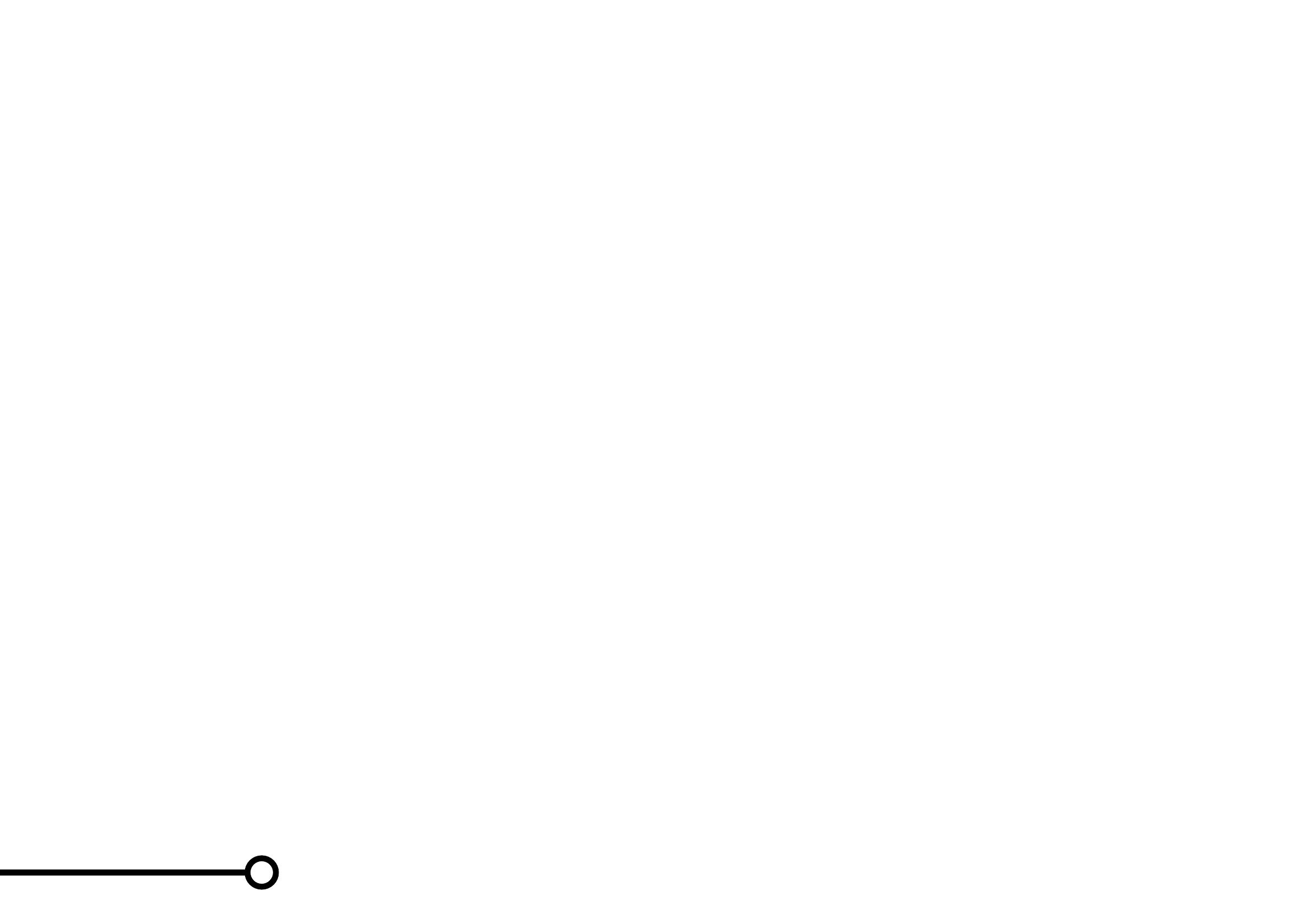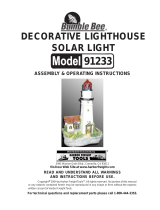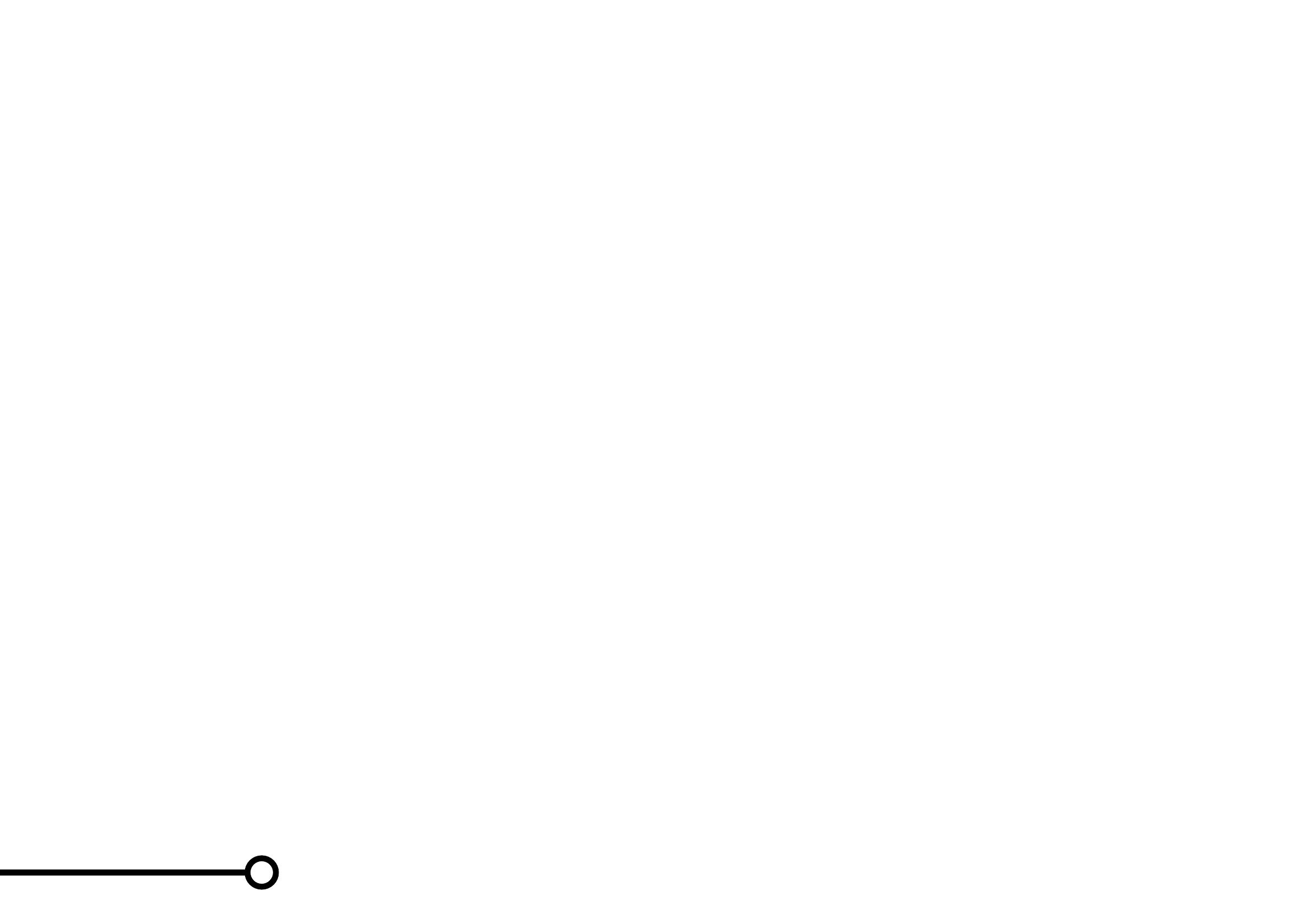
How to reset the software
Hold down CLEAN for ten seconds. This will clear the clock
and may disrupt successful docking for the first few charge cycles.
Frequently asked questions
Why does my Roomba’s side brush occasionally spin backwards?
When caught on items such as carpet tassels or wires, the side brush may spin slowly or even
backwards to free itself. This may also occur on thick carpets. If it does this at other times, you
should clean the brush.
Why does my Roomba occasionally make a thumping sound?
When Roomba’s brushes encounter items such as carpet tassels or wires, the brushes will
briefly reverse direction to get free. This makes a thumping sound. If you hear a thumping
sound at any other time, you should clean the main brushes.
Why doesn’t my Roomba slow down as it approaches certain obstacles?
Your Roomba usually identifies obstacles quickly, allowing it to slow down and gently touch the
obstacle with its bumper before changing direction. However, it may be less effective at sensing
extremely dark surfaces, or objects under 2 inches (5 centimeters) wide.
Important safety instructions
CAUTION: DO NOT EXPOSE THE ELECTRONICS OF ROOMBA, ITS BATTERY, OR THE BATTERY
CHARGER. THERE ARE NO USER SERVICEABLE PARTS INSIDE. REFER SERVICING TO QUALIFIED
SERVICE PERSONNEL. PLEASE ENSURE VOLTAGE RATING FOR ENCLOSED BATTERY CHARGER
MATCHES STANDARD OUTLET VOLTAGE. Always exercise caution when operating your Roomba. To
reduce the risk of injury or damage, keep these safety precautions in mind when setting up, using and
maintaining Roomba:
General
• Read all safety and operating instructions before operating Roomba.
• Retain the safety and operating instructions for future reference.
• Heed all warnings on Roomba, Battery, AC Adapter and in Owner’s Manual.
• Follow all operating and use instructions.
• Refer all non-routine servicing to iRobot.
Roomba use
• Roomba is for indoor use only.
• Roomba is not a toy. Do not sit or stand on this device. Small children and pets should be supervised
when Roomba is cleaning.
• Clean with a dry cloth only. Do not pour or spray liquids onto Roomba.
• Do not use this device to pick up anything that is burning or smoking.
• Do not use this device to pick up spills of bleach, paint, or other chemicals, or anything wet.
• Before using this device, pick up objects like clothing, loose papers, pull cords for blinds or curtains,
power cords, and any fragile objects. If the device passes over a power cord and drags it,
there is a chance an object could tumble off a table or shelf.
• If the room to be cleaned contains a balcony, a physical barrier should be used to prevent
access to the balcony and ensure safe operation.
• Always remove the battery before long-term storage or transportation.
• This appliance is not intended for use by persons (including children) with reduced physical, sensory
or mental capabilities, or lack of experience and knowledge, unless they have been given supervision
or instruction concerning use of the appliance by a person responsible for their safety.
• Children should be supervised to ensure they do not play with the appliance.
Roomba battery pack and charging
• Charge using a standard outlet only. Product may not be used with any type of power
converter. Use of other power converters will immediately void the warranty.
• Use only the battery charger supplied by the manufacturer to charge this device.
• Do not use a battery charger with a damaged cord or plug.
• Charge indoors only.
• Roomba’s battery charger may be protected with a surge protector in the event of severe
electrical storms.
• Never handle the battery charger with wet hands.
• Always disconnect Roomba from the battery charger before cleaning.
• Please ensure voltage rating for enclosed battery charger matches standard outlet voltage.
What if I need further help or accessories?
iRobot Customer Care USA
If you have questions or comments about Roomba, please contact iRobot before contacting
a retailer. Please visit our web site at www.irobot.com for support tips, frequently asked
questions,or information about accessories and other iRobot products. We would like
to hear from you.
Should you still need assistance:
• Visit the iRobot support web site at www.irobot.com/support
• Call our customer care representatives at 877.855.8593
iRobot Customer Care Hours:
• Monday – Friday 9AM – 7PM Eastern Time
• Saturday 9AM – 6PM Eastern Time
iRobot Customer Care International
To contact an international partner near you for sales and technical support,
visit www.irobot.com/international.
Problem solving | Further help
13 14