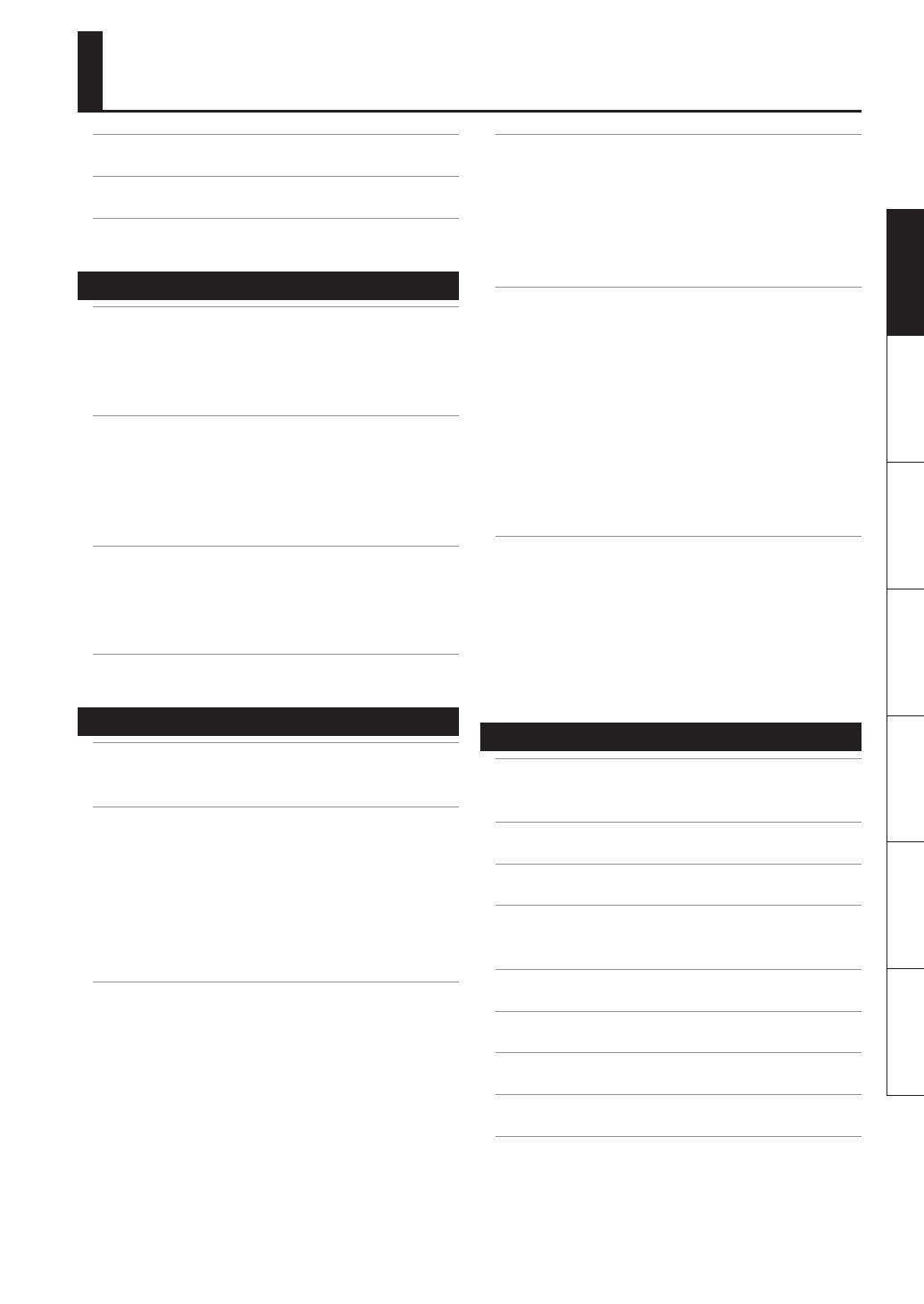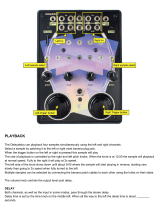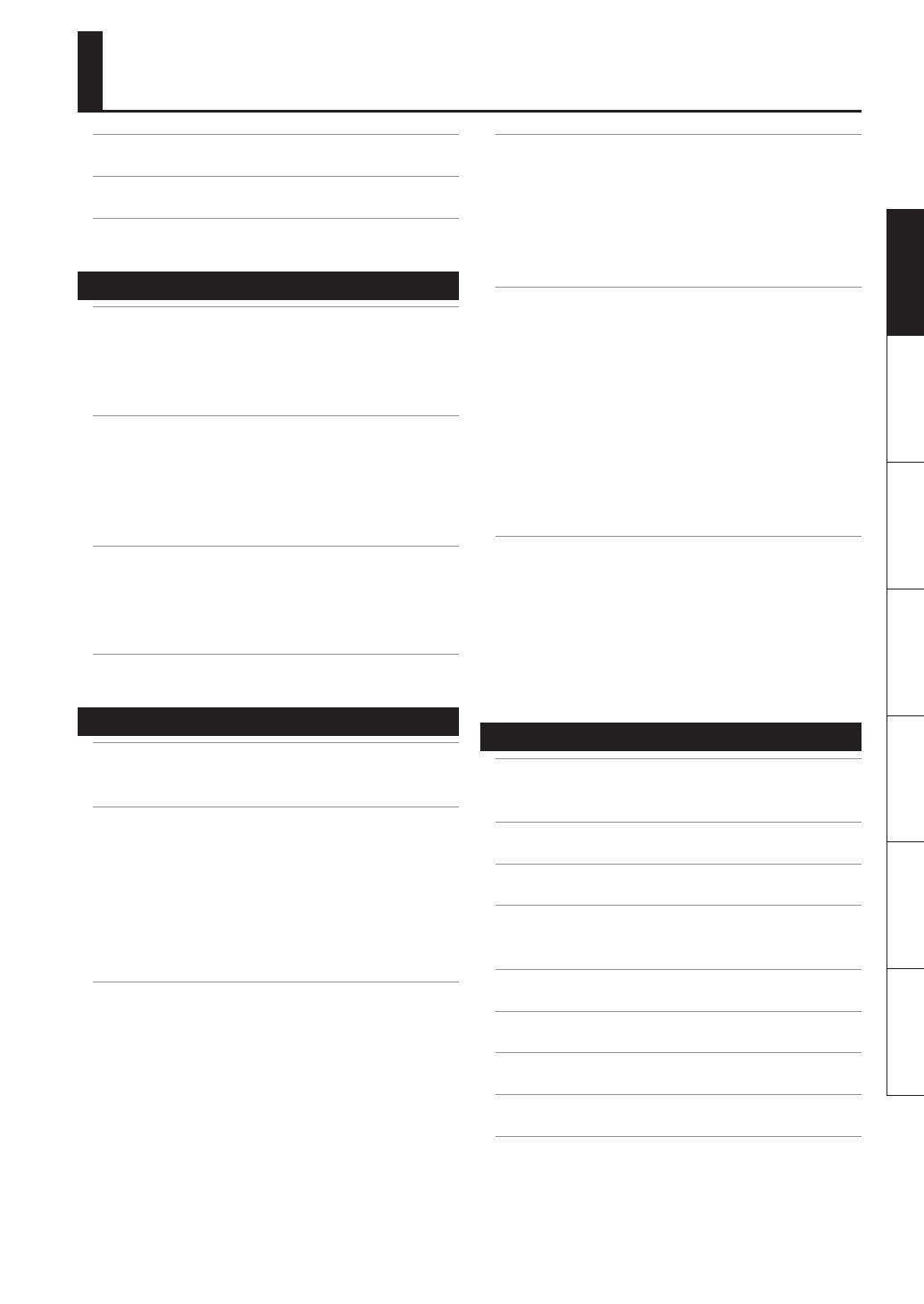
3
Deutsch Français Italiano Español Português NederlandsEnglish
Contents
Features . . . . . . . . . . . . . . . . . . . . . . . . . . . . . . . . . . .2
Panel Descriptions . . . . . . . . . . . . . . . . . . . . . . . . .4
About Batteries . . . . . . . . . . . . . . . . . . . . . . . . . . . .6
Basic Operation 7
Before You Start . . . . . . . . . . . . . . . . . . . . . . . . . . .8
Connecting the SP-404SX to Your Speakers . . . . . . . . . . . 8
Turning the Power On . . . . . . . . . . . . . . . . . . . . . . . . . . . . . . . . 9
Inserting an SD card . . . . . . . . . . . . . . . . . . . . . . . . . . . . . . . . . 10
Playing Sounds . . . . . . . . . . . . . . . . . . . . . . . . . . .11
Playing Samples . . . . . . . . . . . . . . . . . . . . . . . . . . . . . . . . . . . . 11
Applying Eects . . . . . . . . . . . . . . . . . . . . . . . . . . . . . . . . . . . . 13
Playing Patterns . . . . . . . . . . . . . . . . . . . . . . . . . . . . . . . . . . . . . 14
Adjusting the Tempo . . . . . . . . . . . . . . . . . . . . . . . . . . . . . . . . 15
Recording Samples— Basic Operation . . . . .16
STEP 1: Connecting Equipment . . . . . . . . . . . . . . . . . . . . . . 16
STEP 2: Sampling . . . . . . . . . . . . . . . . . . . . . . . . . . . . . . . . . . . . 18
Deleting a Sample . . . . . . . . . . . . . . . . . . . . . . . . . . . . . . . . . . 21
Importing Wave Files from Your Computer .22
Advanced Operation 23
Playing an External Input Sound . . . . . . . . . . .24
Adjusting the Volume of the EXT SOURCE . . . . . . . . . . . . 24
Recording Samples— Advanced Operation 25
About the Available Sampling Times . . . . . . . . . . . . . . . . . 25
Specifying the Type of Data to Create when Sampling 25
Starting Sampling Automatically (Auto Sampling) . . . . 25
Sampling with a Specied Tempo . . . . . . . . . . . . . . . . . . . . 26
Using a Count-in . . . . . . . . . . . . . . . . . . . . . . . . . . . . . . . . . . . . 26
Resampling . . . . . . . . . . . . . . . . . . . . . . . . . . . . . . . . . . . . . . . . . 26
Editing a Sample . . . . . . . . . . . . . . . . . . . . . . . . . .27
Setting a Sample’s Volume . . . . . . . . . . . . . . . . . . . . . . . . . . . 27
Adjusting the Playback Region of a Sample . . . . . . . . . . 27
Deleting an Unwanted Portion (Truncate) . . . . . . . . . . . . 29
Changing a Sample’s BPM . . . . . . . . . . . . . . . . . . . . . . . . . . . 30
Changing the Length of a Sample without
Changing the Pitch (Time Modify) . . . . . . . . . . . . . . . . . . . 30
Deleting All Samples . . . . . . . . . . . . . . . . . . . . . . . . . . . . . . . . 30
Exchanging Samples between Two Pads . . . . . . . . . . . . . 31
Copying a Sample to Another Pad . . . . . . . . . . . . . . . . . . . 31
Pattern Sequencer . . . . . . . . . . . . . . . . . . . . . . . .32
Recording a Pattern . . . . . . . . . . . . . . . . . . . . . . . . . . . . . . . . . 32
Deleting a Pattern . . . . . . . . . . . . . . . . . . . . . . . . . . . . . . . . . . . 34
Deleting All Patterns . . . . . . . . . . . . . . . . . . . . . . . . . . . . . . . . 34
Exchanging the Patterns of Two Pads . . . . . . . . . . . . . . . . 34
Copying a Pattern to Another Pad . . . . . . . . . . . . . . . . . . . 34
About SD Card . . . . . . . . . . . . . . . . . . . . . . . . . . . .35
Formatting an SD card . . . . . . . . . . . . . . . . . . . . . . . . . . . . . . 35
Exporting WAVE Files . . . . . . . . . . . . . . . . . . . . . . . . . . . . . . . . 35
Importing WAVE Files . . . . . . . . . . . . . . . . . . . . . . . . . . . . . . . 36
Saving Backup Data
(Backup Save) . . . . . . . . . . . . . . . . . . . . . . . . . . . . . . . . . . . . . . . 37
Loading Backup Data
(Backup Load) . . . . . . . . . . . . . . . . . . . . . . . . . . . . . . . . . . . . . . . 37
Deleting Backup Data
(Backup Delete) . . . . . . . . . . . . . . . . . . . . . . . . . . . . . . . . . . . . . 37
About the Protect Function . . . . . . . . . . . . . . . . . . . . . . . . . . 38
Other Functions . . . . . . . . . . . . . . . . . . . . . . . . . .39
List of Functions . . . . . . . . . . . . . . . . . . . . . . . . . . . . . . . . . . . . 39
Adjusting the Input Gain . . . . . . . . . . . . . . . . . . . . . . . . . . . . 39
Adjusting the Output Gain . . . . . . . . . . . . . . . . . . . . . . . . . . 39
Restoring the Factory Settings (Factory Reset) . . . . . . . . 40
Display Illumination and Sleep Settings . . . . . . . . . . . . . . 40
Checking the Version Number . . . . . . . . . . . . . . . . . . . . . . . 40
Appendix 41
Eect List . . . . . . . . . . . . . . . . . . . . . . . . . . . . . . . . .42
Eect Limit Mode . . . . . . . . . . . . . . . . . . . . . . . . . . . . . . . . . . . 42
Error Message List . . . . . . . . . . . . . . . . . . . . . . . .45
Troubleshooting . . . . . . . . . . . . . . . . . . . . . . . . . .45
About MIDI . . . . . . . . . . . . . . . . . . . . . . . . . . . . . . .47
MIDI Implementation Chart . . . . . . . . . . . . . . . . . . . . . . . . . 48
Specications . . . . . . . . . . . . . . . . . . . . . . . . . . . .49
Index . . . . . . . . . . . . . . . . . . . . . . . . . . . . . . . . . . . .50
USING THE UNIT SAFELY . . . . . . . . . . . . . . . . . . .51
IMPORTANT NOTES . . . . . . . . . . . . . . . . . . . . . . .52