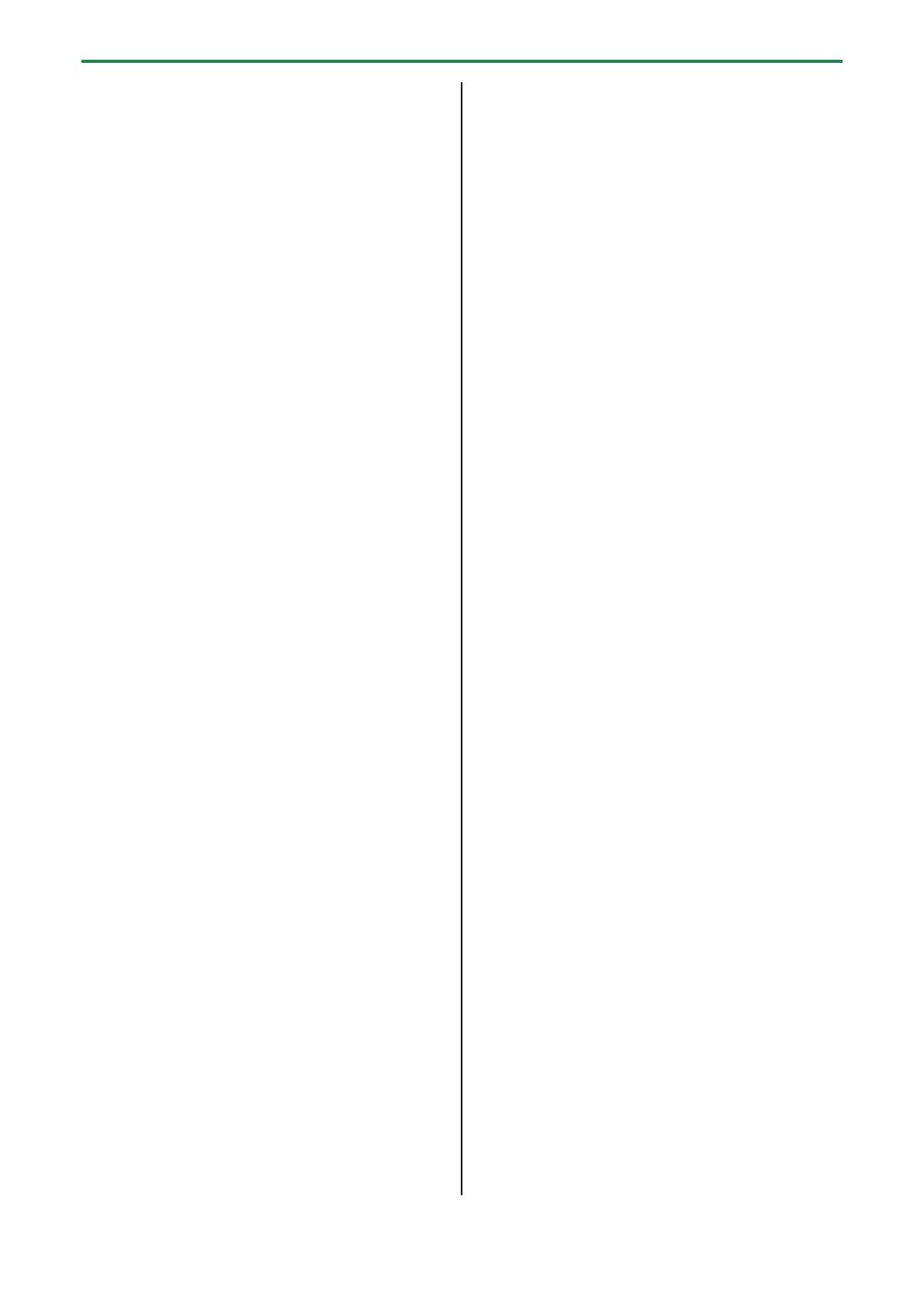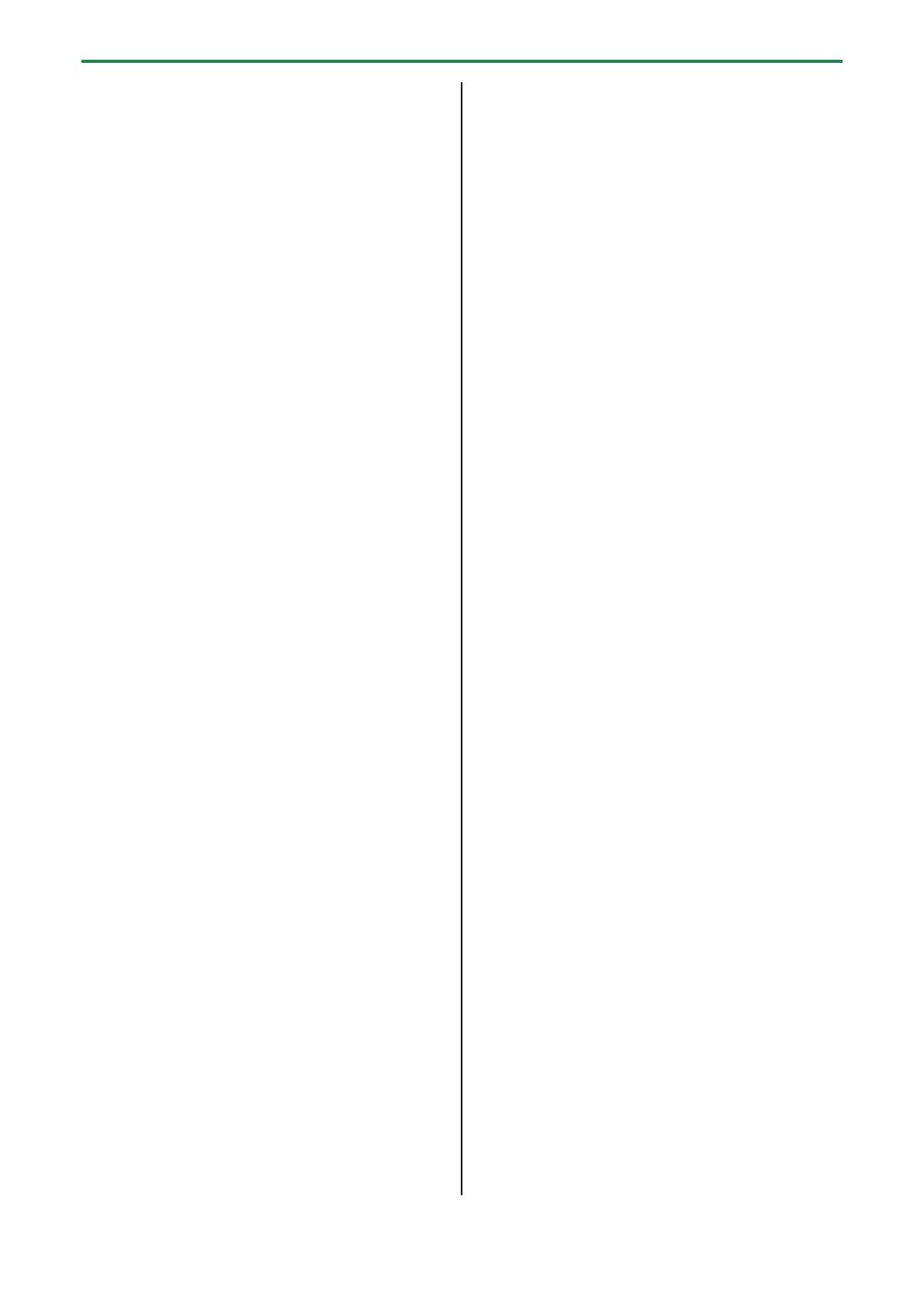
Table of contents
3
Setting the Tempo ........................................................... 85
Setting the Tempo Data in a Sample ............................ 86
Setting the Tempo for a Bank or Project ...................... 88
Setting the Tempo in Time with the Rhythm (Tap
Tempo) ............................................................................. 89
Mixing the Samples (DJ MODE) ................................. 90
Playing Back Samples While in DJ Mode (PAD MODE)
........................................................................................... 92
Playing Back Patterns While in DJ Mode ..................... 93
Playing Back a Sample from the Marker Position ....... 94
Adding a Marker While Playing Back a Sample ........... 95
Editing a Marker While Playing Back a Sample .............95
Deleting All Set Markers from a Sample ...................... 96
Editing a Sample in DJ Mode ......................................... 97
Monitoring with Headphones (CUE) ........................ 98
Inputting Sound from an Electronic Musical
Instrument, Mic or Guitar .............................................. 99
Inputting Audio from a Computer or Mobile
Device (USB AUDIO) ...................................................... 100
Selecting a Project ......................................................... 101
Organizing Projects ....................................................... 102
Copying a Project .......................................................... 102
Deleting a Project .......................................................... 103
Customizing This Unit .................................................. 104
Attaching/Removing the Faceplate of This Unit ....... 104
Customizing the Opening Screen ................................ 106
Preparing an Opening Image ............................................ 106
Saving an Opening Image to a Project .......................... 106
Customizing the Screen Saver ..................................... 107
Preparing a Screen Saver Image ...................................... 107
Enabling a Custom Screen Saver...................................... 107
Saving the Screen Saver Image to a Project ................ 108
Configuring the Various Settings (UTILITY) ......... 109
Editing the Settings Related to this Unit (System) .... 109
Configuring the Pad-related Settings (PAD SETTING)
......................................................................................... 110
Configuring the Effect Settings (EFX SET) .................. 111
Configuring the Effect Routing ......................................... 111
Adding Effects to the Overall Sound (BUS 3, BUS 4) 112
Changing the Effects Assigned to BUS 3 and BUS 4 112
Editing the Effects for BUS 3 and BUS 4 ........................ 113
Assigning the Desired Effect to an Effect Button
(DIRECT FX) ............................................................................... 114
Configuring the Input Effects (INPUT FX) ..................... 115
Sending the Audio Input from the INPUT Jack to a Bus
....................................................................................................... 116
Importing/Exporting (Using the SD Card) ................. 118
Importing Samples (IMPORT SAMPLE) .......................... 120
Exporting Samples (EXPORT SAMPLE) ........................... 121
Importing a Project (IMPORT PROJECT) ........................ 122
Exporting a Project (EXPORT PROJECT) ......................... 123
Backing up Your Data (BACKUP) ...................................... 124
Restoring from Backup Data (RESTORE) ....................... 125
Formatting an SD Card ........................................................ 125
Restoring the Factory Settings (FACTORY RESET) ..... 127
Appendix ............................................................................ 128
Parameter Guide ............................................................ 128
SYSTEM ...................................................................................... 128
PAD SET ..................................................................................... 131
EFX SET ....................................................................................... 133
MFX List .......................................................................... 135
Filter+Drive ............................................................................... 135
Resonator .................................................................................. 135
Sync Delay ................................................................................ 135
Isolator ....................................................................................... 136
DJFX Looper ............................................................................. 136
Scatter ........................................................................................ 136
Downer....................................................................................... 136
Ha-Dou ...................................................................................... 137
Ko-Da-Ma ................................................................................. 137
Zan-Zou ..................................................................................... 137
To-Gu-Ro .................................................................................. 138
SBF ............................................................................................... 138
Stopper ...................................................................................... 138
Tape Echo ................................................................................. 138
TimeCtrlDly ............................................................................... 139
Super Filter ............................................................................... 139
WrmSaturator .......................................................................... 139
303 VinylSim ............................................................................ 140
404 VinylSim ............................................................................ 140
Cassette Sim ............................................................................. 140
Lo-fi ............................................................................................. 140
Reverb ........................................................................................ 141
Chorus ........................................................................................ 141
JUNO Chorus ........................................................................... 141
Flanger ....................................................................................... 141
Phaser ......................................................................................... 142
Wah ............................................................................................. 142
Slicer ............................................................................................ 142
Tremolo/Pan ............................................................................ 143
Chromatic PS ........................................................................... 143
Hyper-Reso............................................................................... 143
Ring Mod .................................................................................. 144
Crusher ....................................................................................... 144
Overdrive ................................................................................... 144
Distortion .................................................................................. 144
Equalizer .................................................................................... 145
Compressor .............................................................................. 145
SX Reverb .................................................................................. 145
SX Delay ..................................................................................... 145
Cloud Delay .............................................................................. 146
Back Spin ................................................................................... 146
Auto Pitch ................................................................................. 146
Vocoder ..................................................................................... 147
Harmony .................................................................................... 147
Gt Amp Sim .............................................................................. 147
Control change messages and corresponding effects
...................................................................................................... 148
List of Shortcut Keys ..................................................... 151
Shortcuts that use the [SHIFT] button ........................... 151