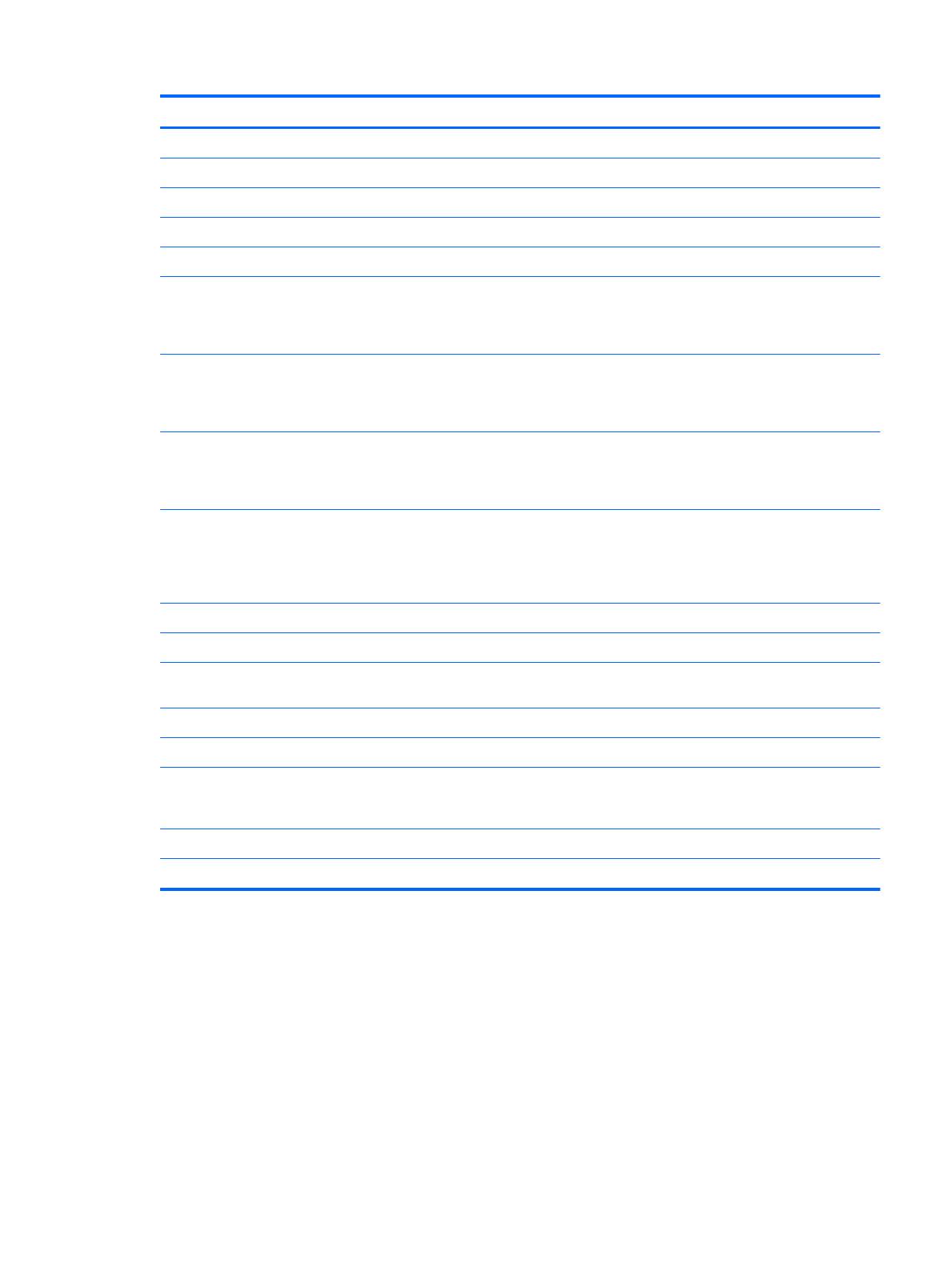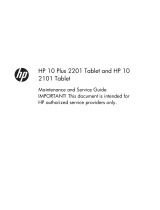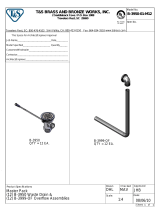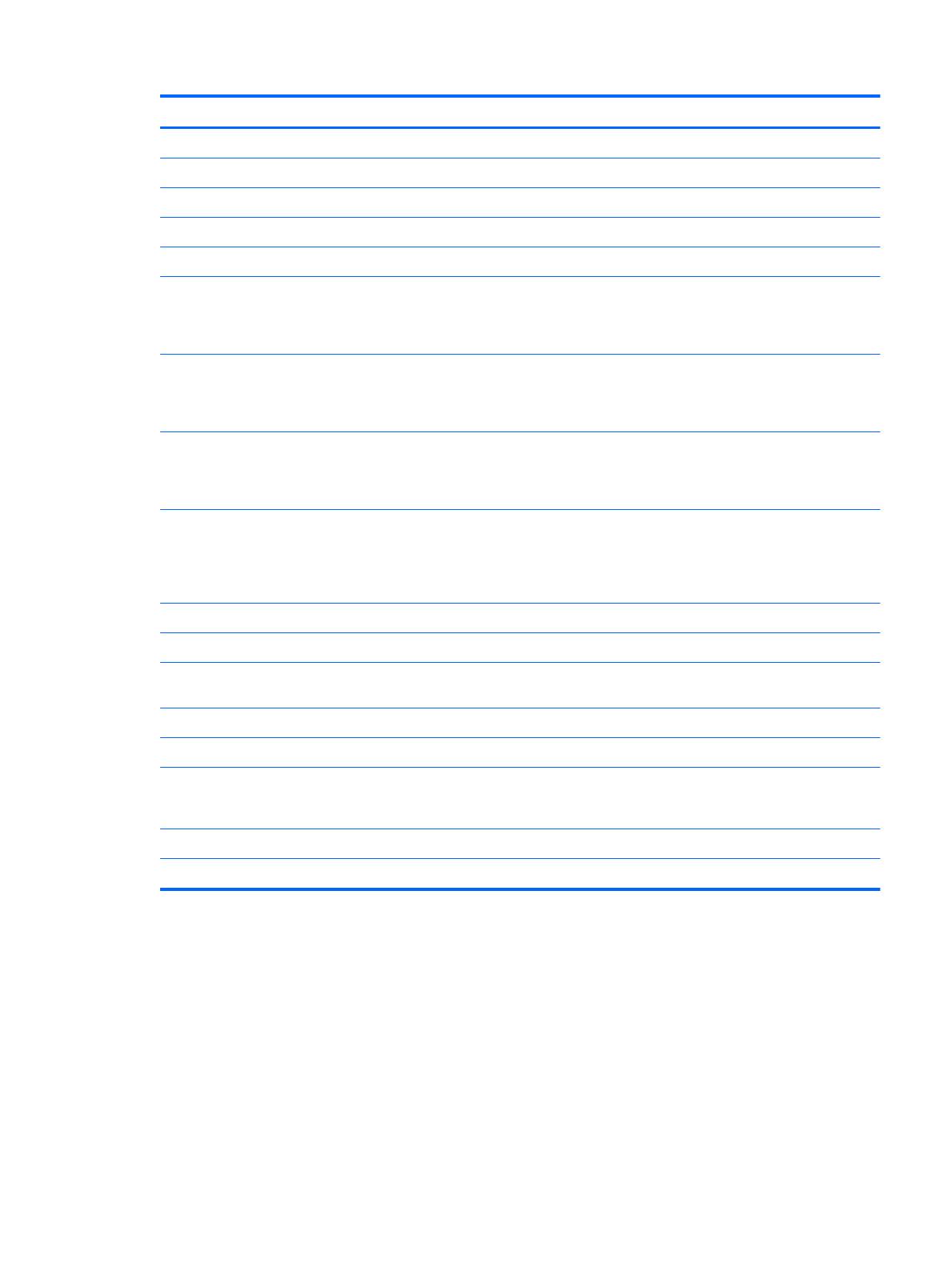
Spare part number Description
757282-001 5.0-V, 2-A AC adapter for use only in India
761437-001 5.0-V, 2-A AC adapter for use only in Brazil
773139-001 2.0-MP, fixed-focus, rear-facing webcam (includes cable)
777233-001 Battery (3.7-V, 3950-mAh, LI, includes cable)
785173-001 Back cover (includes wireless antenna cable and transceiver)
785174-001 HP 8 G21411 Tablet equipped with a 7.85-in, 1024×768, IPS, 5-point capacitive, TouchScreen
display panel assembly, an AllWinner A33 ARM cortex-A7 1.20-GHz quad core processor,
graphics subsystem with UMA memory, 1.0-GB DDR3 system memory, and a 16-GB
Nand hard drive, and a 3.7-V, 3950-mAh, LI battery for use only in North America
785174-021 HP 8 G21411 Tablet equipped with a 7.85-in, 1024×768, IPS, 5-point capacitive, TouchScreen
display panel assembly, an AllWinner A33 ARM cortex-A7 1.20-GHz quad core processor,
graphics subsystem with UMA memory, 1.0-GB DDR3 system memory, and a 16-GB
Nand hard drive, and a 3.7-V, 3950-mAh, LI battery for use only in Euope
785174-161 HP 8 G21411 Tablet equipped with a 7.85-in, 1024×768, IPS, 5-point capacitive, TouchScreen
display panel assembly, an AllWinner A33 ARM cortex-A7 1.20-GHz quad core processor,
graphics subsystem with UMA memory, 1.0-GB DDR3 system memory, and a 16-GB
Nand hard drive, and a 3.7-V, 3950-mAh, LI battery for use only in Latin America
785174-371 HP 8 G21411 Tablet equipped with a 7.85-in, 1024×768, IPS, 5-point capacitive, TouchScreen
display panel assembly, an AllWinner A33 ARM cortex-A7 1.20-GHz quad core processor,
graphics subsystem with UMA memory, 1.0-GB DDR3 system memory, and a 16-GB
Nand hard drive, and a 3.7-V, 3950-mAh, LI battery for use only in Asia Pacific countries
and regions
785175-001 Power/volume button board (includes cable)
785176-001 Cover Kit (includes top and bottom covers)
785177-001 Display panel assembly (7.85-in, 1024×768, IPS, 5-point capacitive, TouchScreen; includes
display panel cable and TouchScreen cable)
785178-001 Screw Kit
785179-001 Speaker Kit (includes top and bottom speakers and cables)
785180-001 System board equipped with an AllWinner A33 ARM cortex-A7 1.20-GHz quad core processor,
graphics subsystem with UMA memory, 1.0-GB DDR3 system memory, and a 16-GB
Nand hard drive
785181-001 0.3-MP, fixed-focus, front-facing webcam (includes cable)
779120-001 USB extension cable
Sequential part number listing 7