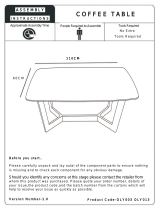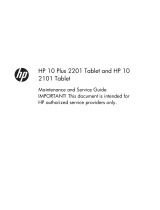Sequential part number listing
Spare part number Description
745229-001 5.0-V, 2-A AC adapter for use in North America
747779-001 5.0-V, 2-A AC adapter for use in Europe
747780-001 5.0-V, 2-A AC adapter for use in the United Kingdom
753188-001 Power/volume button board
757042-001 5.0-V, 2-A AC adapter for use in Argentina
757043-001 5.0-V, 2-A AC adapter for use in Australia
757280-001 5.0-V, 2-A AC adapter for use in the People's Republic of China
757282-001 5.0-V, 2-A AC adapter for use in India
761437-001 5.0-V, 2-A AC adapter for use in Brazil
773139-001 2.0-MP, fixed-focus, rear-facing webcam (includes cable)
777235-001 Battery, 3000-mAh, Li-ion (includes cables)
779120-001 USB extension cable
785183-001 Back cover (includes Wifi antenna)
785184-001 HP 7 G2 1311 Tablet equipped with a 7-in (1280×720), IPS, 5-point capacitive, TouchScreen
display panel, an AllWinner A33 ARM cortex-A7 1.20-GHz quad core processor, 1.0-GB LP-DDR3
system memory, and an 8.0-GB Nand flash drive for use in North America
785184-021 HP 7 G2 1311 Tablet equipped with a 7-in (1280×720), IPS, 5-point capacitive, TouchScreen
display panel, an AllWinner A33 ARM cortex-A7 1.20-GHz quad core processor, 1.0-GB LP-DDR3
system memory, and an 8.0-GB Nand flash drive for use in Europe
785184-161 HP 7 G2 1311 Tablet equipped with a 7-in (1280×720), IPS, 5-point capacitive, TouchScreen
display panel, an AllWinner A33 ARM cortex-A7 1.20-GHz quad core processor, 1.0-GB LP-DDR3
system memory, and an 8.0-GB Nand flash drive for use in Latin America
785184-371 HP 7 G2 1311 Tablet equipped with a 7-in (1280×720), IPS, 5-point capacitive, TouchScreen
display panel, an AllWinner A33 ARM cortex-A7 1.20-GHz quad core processor, 1.0-GB LP-DDR3
system memory, and an 8.0-GB Nand flash drive for use in Asia Pacific countries and regions
785186-001 Cover Kit
785188-001 7-in (1280×720), IPS, 5-point capacitive, TouchScreen display panel assembly (includes display
panel cable and TouchScreen cable)
785189-001 Screw Kit
785190-001 Speaker (includes speaker and cables)
785191-001 System board equipped with an AllWinner A33 ARM cortex-A7 1.20-GHz quad core processor,
1.0-GB LP-DDR3 system memory, and an 8.0-GB Nand flash drive
785193-001 0.3-MP front-facing webcam (includes cable and double-sided adhesive)
6 Chapter 3 Illustrated parts catalog