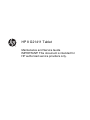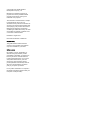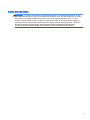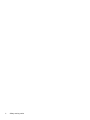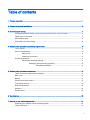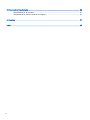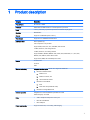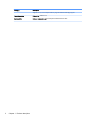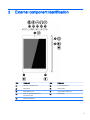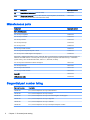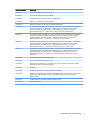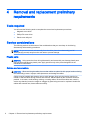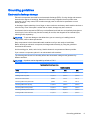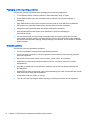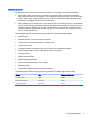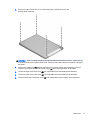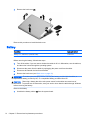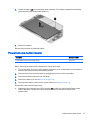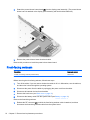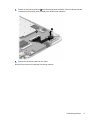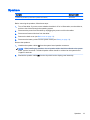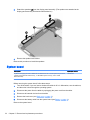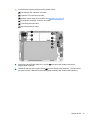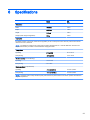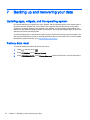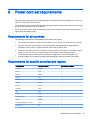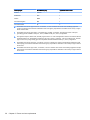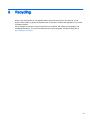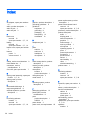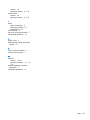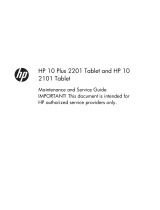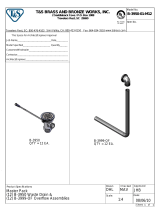HP 8 G21411 Tablet
Maintenance and Service Guide
IMPORTANT! This document is intended for
HP authorized service providers only.

© Copyright 2014 Hewlett-Packard
Development Company, L.P.
Bluetooth is a trademark owned by its
proprietor and used by Hewlett-Packard
Company under license. SD Logo is a
trademark of its proprietor.
The information contained herein is subject
to change without notice. The only
warranties for HP products and services are
set forth in the express warranty statements
accompanying such products and services.
Nothing herein should be construed as
constituting an additional warranty. HP shall
not be liable for technical or editorial errors
or omissions contained herein.
First Edition: August 2014
Document Part Number: 776892-001
Product notice
This guide describes features that are
common to most models. Some features
may not be available on your tablet.
Software terms
By installing, copying, downloading, or
otherwise using any software product
preinstalled on this tablet, you agree to be
bound by the terms of the HP End User
License Agreement (EULA). If you do not
accept these license terms, your sole
remedy is to return the entire unused
product (hardware and software) within 14
days for a refund subject to the refund
policy of your place of purchase.
For any further information or to request a
full refund of the tablet, please contact your
local point of sale (the seller).

Safety warning notice
WARNING! To reduce the possibility of heat-related injuries or of overheating the device, do not
place the device directly on your lap or obstruct the device air vents. Use the device only on a hard,
flat surface. Do not allow another hard surface, such as an adjoining optional printer, or a soft
surface, such as pillows or rugs or clothing, to block airflow. Also, do not allow the AC adapter to
contact the skin or a soft surface, such as pillows or rugs or clothing, during operation. The device
and the AC adapter comply with the user-accessible surface temperature limits defined by
the International Standard for Safety of Information Technology Equipment (IEC 60950).
iii

iv Safety warning notice

Table of contents
1 Product description ........................................................................................................................................... 1
2 External component identification ..................................................................................................................... 3
3 Illustrated parts catalog ..................................................................................................................................... 4
Locating tablet serial number, product name, product number, and part number ................................ 4
Tablet major components ..................................................................................................................... 5
Miscellaneous parts .............................................................................................................................. 6
Sequential part number listing .............................................................................................................. 6
4 Removal and replacement preliminary requirements ....................................................................................... 8
Tools required ...................................................................................................................................... 8
Service considerations ......................................................................................................................... 8
Plastic parts ......................................................................................................................... 8
Cables and connectors ........................................................................................................ 8
Grounding guidelines ........................................................................................................................... 9
Electrostatic discharge damage ........................................................................................... 9
Packaging and transporting guidelines ............................................................. 10
Workstation guidelines ..................................................................... 10
5 Removal and replacement procedures ........................................................................................................... 12
Tablet component replacement procedures ....................................................................................... 12
Back cover .......................................................................................................................................... 12
Battery ................................................................................................................................................ 14
Power/volume button board ............................................................................................................... 15
Front-facing webcam .......................................................................................................................... 16
Rear-facing webcam .......................................................................................................................... 18
Speakers ............................................................................................................................................ 19
System board ..................................................................................................................................... 20
6 Specifications .................................................................................................................................................. 23
7 Backing up and recovering your data ............................................................................................................. 24
Updating apps, widgets, and the operating system ............................................................................ 24
Factory data reset .............................................................................................................................. 24
v

8 Power cord set requirements .......................................................................................................................... 25
Requirements for all countries ............................................................................................................ 25
Requirements for specific countries and regions ............................................................................... 25
9 Recycling ........................................................................................................................................................ 27
Index ................................................................................................................................................................... 28
vi

1 Product description
Category Description
Product Name HP 8 G21411 Tablet
Processor AllWinner® A33 ARM cortex-A7 1.20-GHz quad core processor
Panel 7.85-in, (1024×768), 5-point IPS capacitive TouchScreen display panel
Graphics Mail400 MP2
Memory Supports 1.0-GB DDR3 system memory
Mass storage Supports a 16.0-GB Nand solid-state drive
Audio and video Stereo speakers (2)
One microphone on top of tablet
Supports MP3, OGG, Flac, AAC, and AMR, audio formats
2.0-MP, fixed-focus, rear-facing webcam
0.3-MP, fixed-focus, front-facing webcam
Supports MPEG1, MPEG2, MPEG4-XVID, H264, H263, WMV7/8/9, VC-1, VP8, AVS,
MJPEG, VP6, WMV1/2, DIVX video formats
Supports JPG, BMP, GIF and PNG photo formats
Sensor Accelerometer
G-sensor
GPS
Wireless networking Integrated wireless option: WLAN: 802.11b/g/n with WIFiDirect
1. Bluetooth Traditional Mode:
a. Bluetooth 3.0
b. Bluetooth 3.0+HS, and
c. Other backwards modes
2. Bluetooth 4.0 Dual Mode:
a. BLE
b. Music and voice (traditional mode)
3. Bluetooth 4.0 Single Mode: BLE
External expansion Integrated micro SD Card Reader expandable to 32-GB
Tflash Storage up to 32-GB
Ports
●
Audio: headphone/microphone combo jack
●
Micro SD Card Reader
●
Micro USB port
Power requirements Supports a 3950-mAh, Li-ion battery, USB charging
1

Category Description
Supports a 5-V, 2-A AC adapter with DC plug and localized cable plug support
Operating system Preinstalled: Android 4.4.2
Serviceability End user replaceable part: AC adapter and USB extension cable
2 Chapter 1 Product description

2 External component identification
Item Component Item Component
(1) Micro SD Card Reader slot (6) Front-facing webcam
(2) Microphone (7) Power button
(3) Micro USB 2.0 port (8) Volume control buttons (2)
(4) Audio-out (headphone)/Audio-in
(microphone) jack
(9) Speakers (2)
(5) Rear-facing webcam
3

3 Illustrated parts catalog
Locating tablet serial number, product name, product number,
and part number
The tablet serial number (1), product name (2), product number (3), and part number (4) are
located on the back cover. This information is needed when travelling internationally or contacting
customer support.
4 Chapter 3 Illustrated parts catalog

Tablet major components
Item Component Spare part number
(1) Back cover (includes wireless antenna cable and transceiver) 785173-001
(2) 0.3-MP, fixed-focus, front-facing webcam (includes cable) 785181-001
(3) 2.0-MP, fixed-focus, rear-facing webcam (includes cable) 773139-001
(4) Speaker Kit (includes top and bottom speakers and cables) 785179-001
(5) Microphone (included with system board, spare part number 785180-001)
(6) Wireless antenna cable and transceiver (included with back cover, spare part number 785173-001)
(7) System board equipped with an AllWinner A33 ARM cortex-A7 1.20-GHz quad core
processor, graphics subsystem with UMA memory, 1.0-GB DDR3 system memory,
and a 16-GB Nand hard drive
785180-001
(8) Battery, 3.7-V, 3950-mAh, LI (includes cable) 777233-001
Tablet major components 5

Item Component Spare part number
(9) Power/volume button board (includes cable) 785175-001
(10) Display panel assembly (7.85-in, 1024×768, IPS, 5-point capacitive, TouchScreen;
includes display panel cable and TouchScreen cable)
785177-001
Miscellaneous parts
Component Spare part number
5.0-V, 2-A AC adapter:
For use only in Argentina 757042-001
For use only in Australia 757043-001
For use only in Brazil 761437-001
For use only in Europe 747779-001
For use only in India 757282-001
For use only in North America 745229-001
For use only in the People's Republic of China 757280-001
For use only in the United Kingdom and Singapore 747780-001
HP 8 G21411 Tablet equipped with a 7.85-in, 1024×768, IPS, 5-point capacitive, TouchScreen display panel assembly, an
AllWinner A33 ARM cortex-A7 1.20-GHz quad core processor, graphics subsystem with UMA memory, 1.0-GB DDR3
system memory, and a 16-GB Nand hard drive, and a 3.7-V, 3950-mAh, LI battery
For use only in the Asia Pacific countries and regions 785174-371
For use only in Europe 785174-021
For use only in Latin America 785174-161
For use only in North America 785174-001
Screw Kit 785178-001
USB extension cable 779120-001
Sequential part number listing
Spare part number Description
745229-001 5.0-V, 2-A AC adapter for use only in North America
747779-001 5.0-V, 2-A AC adapter for use only in Europe
747780-001 5.0-V, 2-A AC adapter for use only in the United Kingdom and Singapore
757042-001 5.0-V, 2-A AC adapter for use only in Argentina
757043-001 5.0-V, 2-A AC adapter for use only in Australia
757280-001 5.0-V, 2-A AC adapter for use only in the People's Republic of China
6 Chapter 3 Illustrated parts catalog
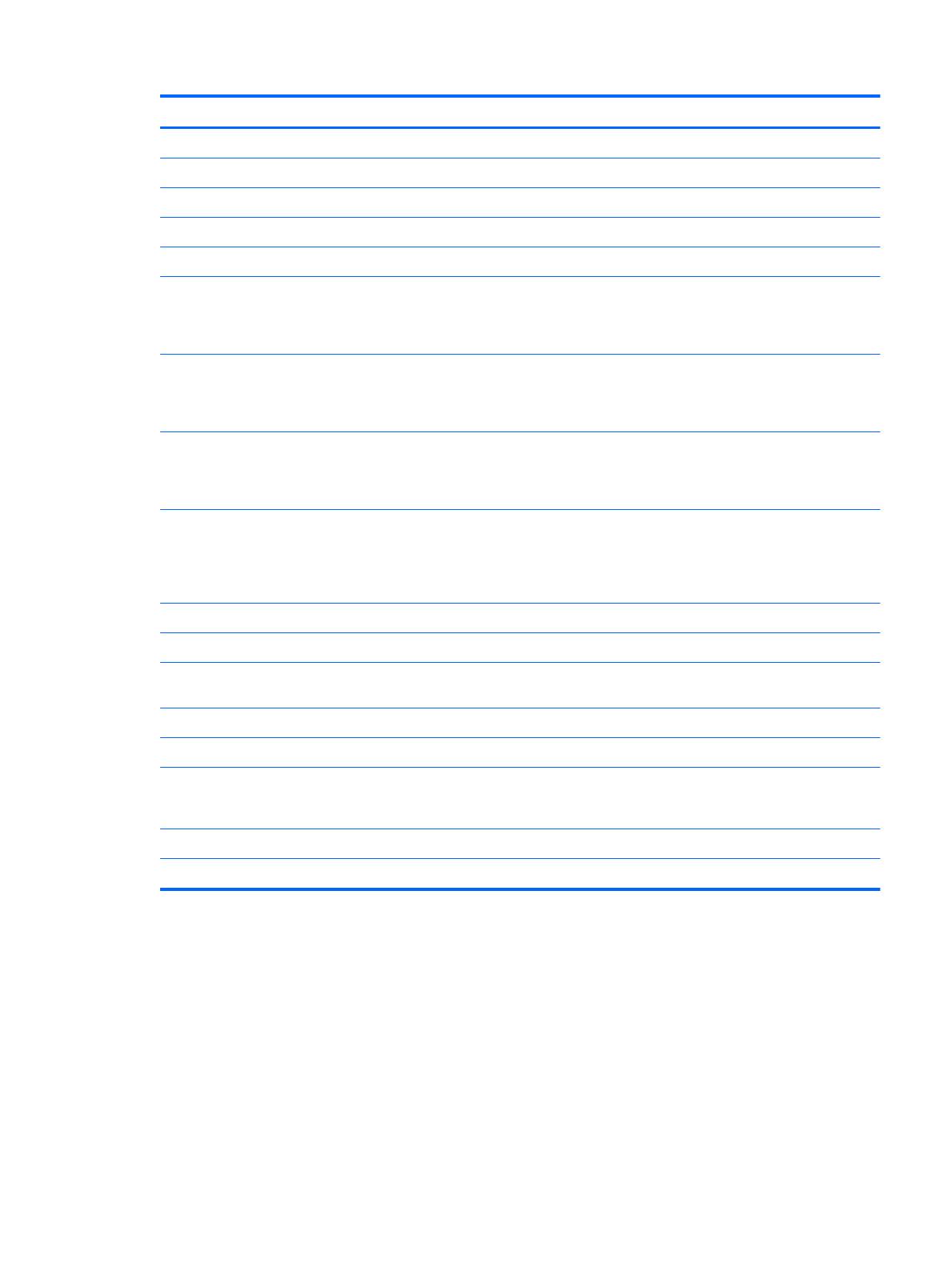
Spare part number Description
757282-001 5.0-V, 2-A AC adapter for use only in India
761437-001 5.0-V, 2-A AC adapter for use only in Brazil
773139-001 2.0-MP, fixed-focus, rear-facing webcam (includes cable)
777233-001 Battery (3.7-V, 3950-mAh, LI, includes cable)
785173-001 Back cover (includes wireless antenna cable and transceiver)
785174-001 HP 8 G21411 Tablet equipped with a 7.85-in, 1024×768, IPS, 5-point capacitive, TouchScreen
display panel assembly, an AllWinner A33 ARM cortex-A7 1.20-GHz quad core processor,
graphics subsystem with UMA memory, 1.0-GB DDR3 system memory, and a 16-GB
Nand hard drive, and a 3.7-V, 3950-mAh, LI battery for use only in North America
785174-021 HP 8 G21411 Tablet equipped with a 7.85-in, 1024×768, IPS, 5-point capacitive, TouchScreen
display panel assembly, an AllWinner A33 ARM cortex-A7 1.20-GHz quad core processor,
graphics subsystem with UMA memory, 1.0-GB DDR3 system memory, and a 16-GB
Nand hard drive, and a 3.7-V, 3950-mAh, LI battery for use only in Euope
785174-161 HP 8 G21411 Tablet equipped with a 7.85-in, 1024×768, IPS, 5-point capacitive, TouchScreen
display panel assembly, an AllWinner A33 ARM cortex-A7 1.20-GHz quad core processor,
graphics subsystem with UMA memory, 1.0-GB DDR3 system memory, and a 16-GB
Nand hard drive, and a 3.7-V, 3950-mAh, LI battery for use only in Latin America
785174-371 HP 8 G21411 Tablet equipped with a 7.85-in, 1024×768, IPS, 5-point capacitive, TouchScreen
display panel assembly, an AllWinner A33 ARM cortex-A7 1.20-GHz quad core processor,
graphics subsystem with UMA memory, 1.0-GB DDR3 system memory, and a 16-GB
Nand hard drive, and a 3.7-V, 3950-mAh, LI battery for use only in Asia Pacific countries
and regions
785175-001 Power/volume button board (includes cable)
785176-001 Cover Kit (includes top and bottom covers)
785177-001 Display panel assembly (7.85-in, 1024×768, IPS, 5-point capacitive, TouchScreen; includes
display panel cable and TouchScreen cable)
785178-001 Screw Kit
785179-001 Speaker Kit (includes top and bottom speakers and cables)
785180-001 System board equipped with an AllWinner A33 ARM cortex-A7 1.20-GHz quad core processor,
graphics subsystem with UMA memory, 1.0-GB DDR3 system memory, and a 16-GB
Nand hard drive
785181-001 0.3-MP, fixed-focus, front-facing webcam (includes cable)
779120-001 USB extension cable
Sequential part number listing 7

4 Removal and replacement preliminary
requirements
Tools required
You will need the following tools to complete the removal and replacement procedures:
●
Magnetic screw driver
●
Phillips P0 screw driver
●
Plastic case utility tool
Service considerations
The following sections include some of the considerations that you must keep in mind during
disassembly and assembly procedures.
NOTE: As you remove each subassembly from the tablet, place the subassembly (and all
accompanying screws) away from the work area to prevent damage.
Plastic parts
CAUTION: Using excessive force during disassembly and reassembly can damage plastic parts.
Use care when handling the plastic parts. Apply pressure only at the points designated in the
maintenance instructions.
Cables and connectors
CAUTION: When servicing the tablet, be sure that cables are placed in their proper locations during
the reassembly process. Improper cable placement can damage the tablet.
Cables must be handled with extreme care to avoid damage. Apply only the tension required to
unseat or seat the cables during removal and insertion. Handle cables by the connector whenever
possible. In all cases, avoid bending, twisting, or tearing cables. Be sure that cables are routed in
such a way that they cannot be caught or snagged by parts being removed or replaced. Handle flex
cables with extreme care; these cables tear easily.
8 Chapter 4 Removal and replacement preliminary requirements

Grounding guidelines
Electrostatic discharge damage
Electronic components are sensitive to electrostatic discharge (ESD). Circuitry design and structure
determine the degree of sensitivity. Networks built into many integrated circuits provide some
protection, but in many cases, ESD contains enough power to alter device parameters or melt
silicon junctions.
A discharge of static electricity from a finger or other conductor can destroy static-sensitive devices or
microcircuitry. Even if the spark is neither felt nor heard, damage may have occurred.
An electronic device exposed to ESD may not be affected at all and can work perfectly throughout a
normal cycle. Or the device may function normally for a while, then degrade in the internal layers,
reducing its life expectancy.
CAUTION: To prevent damage to the tablet when you are removing or installing internal
components, observe these precautions:
Keep components in their electrostatic-safe containers until you are ready to install them.
Before touching an electronic component, discharge static electricity by using the guidelines
described in this section.
Avoid touching pins, leads, and circuitry. Handle electronic components as little as possible.
If you remove a component, place it in an electrostatic-safe container.
The following table shows how humidity affects the electrostatic voltage levels generated by
different activities.
CAUTION: A product can be degraded by as little as 700 V.
Typical electrostatic voltage levels
Relative humidity
Event 10% 40% 55%
Walking across carpet 35,000 V 15,000 V 7,500 V
Walking across vinyl floor 12,000 V 5,000 V 3,000 V
Motions of bench worker 6,000 V 800 V 400 V
Removing DIPS from plastic tube 2,000 V 700 V 400 V
Removing DIPS from vinyl tray 11,500 V 4,000 V 2,000 V
Removing DIPS from Styrofoam 14,500 V 5,000 V 3,500 V
Removing bubble pack from PCB 26,500 V 20,000 V 7,000 V
Packing PCBs in foam-lined box 21,000 V 11,000 V 5,000 V
Grounding guidelines 9

Packaging and transporting guidelines
Follow these grounding guidelines when packaging and transporting equipment:
●
To avoid hand contact, transport products in static-safe tubes, bags, or boxes.
●
Protect ESD-sensitive parts and assemblies with conductive or approved containers or
packaging.
●
Keep ESD-sensitive parts in their containers until the parts arrive at static-free workstations.
●
Place items on a grounded surface before removing items from their containers.
●
Always be properly grounded when touching a component or assembly.
●
Store reusable ESD-sensitive parts from assemblies in protective packaging or
nonconductive foam.
●
Use transporters and conveyors made of antistatic belts and roller bushings. Be sure that
mechanized equipment used for moving materials is wired to ground and that proper materials
are selected to avoid static charging. When grounding is not possible, use an ionizer to dissipate
electric charges.
Workstation guidelines
Follow these grounding workstation guidelines:
●
Cover the workstation with approved static-shielding material.
●
Use a wrist strap connected to a properly grounded work surface and use properly grounded
tools and equipment.
●
Use conductive field service tools, such as cutters, screw drivers, and vacuums.
●
When fixtures must directly contact dissipative surfaces, use fixtures made only of static-
safe materials.
●
Keep the work area free of nonconductive materials, such as ordinary plastic assembly aids
and Styrofoam.
●
Handle ESD-sensitive components, parts, and assemblies by the case or PCM laminate. Handle
these items only at static-free workstations.
●
Avoid contact with pins, leads, or circuitry.
●
Turn off power and input signals before inserting or removing connectors or test equipment.
10 Chapter 4 Removal and replacement preliminary requirements

Equipment guidelines
Grounding equipment must include either a wrist strap or a foot strap at a grounded workstation.
●
When seated, wear a wrist strap connected to a grounded system. Wrist straps are flexible
straps with a minimum of one megohm ±10% resistance in the ground cords. To provide proper
ground, wear a strap snugly against the skin at all times. On grounded mats with banana-plug
connectors, use alligator clips to connect a wrist strap.
●
When standing, use foot straps and a grounded floor mat. Foot straps (heel, toe, or boot straps)
can be used at standing workstations and are compatible with most types of shoes or boots. On
conductive floors or dissipative floor mats, use foot straps on both feet with a minimum of one
megohm resistance between the operator and ground. To be effective, the conductive must be
worn in contact with the skin.
The following grounding equipment is recommended to prevent electrostatic damage:
●
Antistatic tape
●
Antistatic smocks, aprons, and sleeve protectors
●
Conductive bins and other assembly or soldering aids
●
Nonconductive foam
●
Conductive tabletop workstations with ground cords of one megohm resistance
●
Static-dissipative tables or floor mats with hard ties to the ground
●
Field service kits
●
Static awareness labels
●
Material-handling packages
●
Nonconductive plastic bags, tubes, or boxes
●
Metal tote boxes
●
Electrostatic voltage levels and protective materials
The following table lists the shielding protection provided by antistatic bags and floor mats.
Material Use Voltage protection level
Antistatic plastics Bags 1,500 V
Carbon-loaded plastic Floor mats 7,500 V
Metallized laminate Floor mats 5,000 V
Grounding guidelines 11

5 Removal and replacement procedures
Tablet component replacement procedures
CAUTION: Tablet components described in this chapter should only be accessed by an authorized
service provider. Accessing these parts can damage the tablet and void the warranty.
This chapter provides removal and replacement procedures for authorized service provider only
parts.
There are as many as 7 screws that must be removed, replaced, and/or loosened when servicing the
tablet. Make special note of each screw size and location during removal and replacement.
Back cover
Description Spare part number
Back cover (includes wireless antenna cable and transceiver) 785173-001
Display panel assembly (7.85-in, 1024×768, IPS, 5-point capacitive, TouchScreen; includes
display panel cable and TouchScreen cable)
785177-001
Before disassembling the tablet, follow these steps:
1. Turn off the tablet. If you are unsure whether the tablet is off or in Hibernation, turn the tablet on,
and then shut it down through the operating system.
2. Disconnect the power from the tablet by unplugging the power cord from the tablet.
3. Disconnect all external devices from the tablet.
Remove the back cover:
CAUTION: Before turning the display panel assembly upside down, make sure the work surface is
clear of tools, screws, and any other foreign objects. Failure to follow this caution can result in
damage to the display panel assembly.
1. Place the tablet on a flat surface, display panel side down, with the SD Card slot and volume
control buttons toward you.
CAUTION: When inserting the plastic tool into the tablet as described in Step 2, make sure not
to insert the tool into the volume control buttons area. Failure to follow this caution can result in
damage to the tablet.
12 Chapter 5 Removal and replacement procedures

2. Remove the four Torx5 TM1.3×4.0 screws that secure the back cover to the
display panel assembly.
CAUTION: When inserting the plastic tool into the tablet as described in Step 3, make sure not
to insert the tool into the power button area. Failure to follow this caution can result in damage to
the tablet.
3. Insert a thin, plastic tool (1) between the back cover and the display panel assembly. The first
insertion point should be near the power button (2) in the rear right corner of the tablet.
4. Lift the left edge of the back cover (3) until it separates from the display panel assembly.
5. Lift the top edge of the back cover (4) until it separates from the display panel assembly.
6. Lift the bottom edge of the back cover (5) until it separates from the display panel assembly.
Back cover 13

7. Remove the back cover (6).
Reverse this procedure to install the back cover.
Battery
Description Spare part number
Battery 3.7-V, 3950-mAh, LI (includes cable) 777233-001
Before removing the battery, follow these steps:
1. Turn off the tablet. If you are unsure whether the tablet is off or in Hibernation, turn the tablet on,
and then shut it down through the operating system.
2. Disconnect the power from the tablet by unplugging the power cord from the tablet.
3. Disconnect all external devices from the tablet.
4. Remove the back cover (see Back cover on page 12).
WARNING! To reduce potential safety issues, use only the battery provided with the tablet, a
replacement battery provided by HP, or a compatible battery purchased from HP.
CAUTION: Removing a battery that is the sole power source for the tablet can cause loss of
information. To prevent loss of information, save your work or shut down the tablet through Windows
before removing the battery.
Remove the battery:
1. Unsolder the battery cables (1) from the system board.
14 Chapter 5 Removal and replacement procedures
Page is loading ...
Page is loading ...
Page is loading ...
Page is loading ...
Page is loading ...
Page is loading ...
Page is loading ...
Page is loading ...
Page is loading ...
Page is loading ...
Page is loading ...
Page is loading ...
Page is loading ...
Page is loading ...
Page is loading ...
-
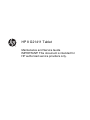 1
1
-
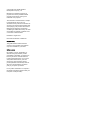 2
2
-
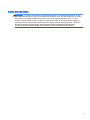 3
3
-
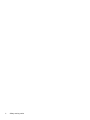 4
4
-
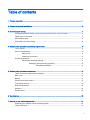 5
5
-
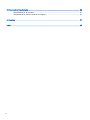 6
6
-
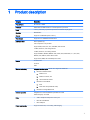 7
7
-
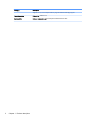 8
8
-
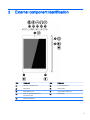 9
9
-
 10
10
-
 11
11
-
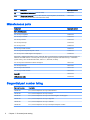 12
12
-
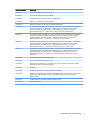 13
13
-
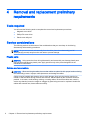 14
14
-
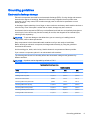 15
15
-
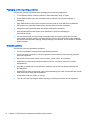 16
16
-
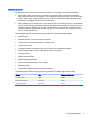 17
17
-
 18
18
-
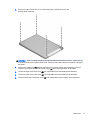 19
19
-
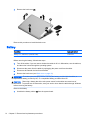 20
20
-
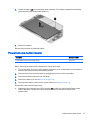 21
21
-
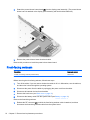 22
22
-
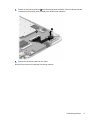 23
23
-
 24
24
-
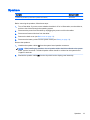 25
25
-
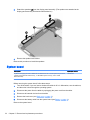 26
26
-
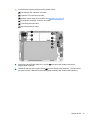 27
27
-
 28
28
-
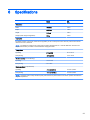 29
29
-
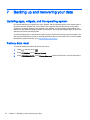 30
30
-
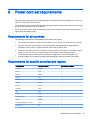 31
31
-
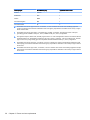 32
32
-
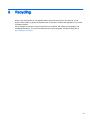 33
33
-
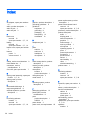 34
34
-
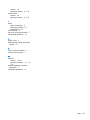 35
35
Ask a question and I''ll find the answer in the document
Finding information in a document is now easier with AI
Related papers
-
HP Slate 7 2800 Tablet User guide
-
HP 7 Series User 7 G2 1315 User guide
-
HP 8 1401 Tablet User guide
-
HP Slate 7 Beats Special Edition 4501us User guide
-
HP 1302us User guide
-
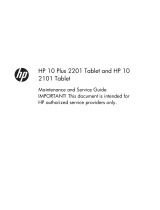 HP 10 Series User 10 Tablet User guide
HP 10 Series User 10 Tablet User guide
-
 HP 10 Series User 10 Business Tablet User guide
HP 10 Series User 10 Business Tablet User guide
-
HP Compaq 8 1400 Tablet User guide
-
HP Slate 8 Pro Tablet User guide
-
HP 7 VoiceTab Tablet User guide
Other documents
-
Compaq Armada 1500c Appendix
-
Lenco KIDZTAB-74 BLUE Datasheet
-
Lenco COOLTAB-74 BLUE Datasheet
-
Lenco TAB-1041 Datasheet
-
Lenco TAB-1045 Datasheet
-
 Nite Ize Steelie Installation guide
Nite Ize Steelie Installation guide
-
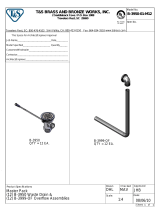 T & S Brass & Bronze Works B-3950-01-M12 Datasheet
T & S Brass & Bronze Works B-3950-01-M12 Datasheet
-
Prestigio PMP7079EUKBKQUAD Datasheet
-
Oracle MICROS Workstation 6 Series Site Preparation Manual
-
Pentagram Tab mini 7.85 User manual