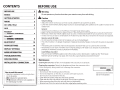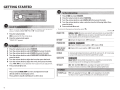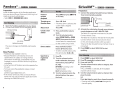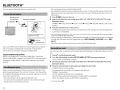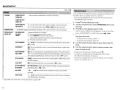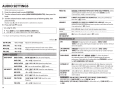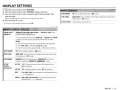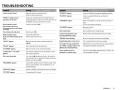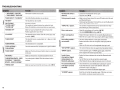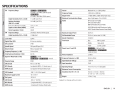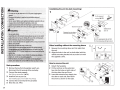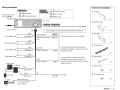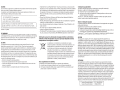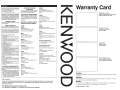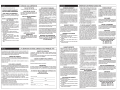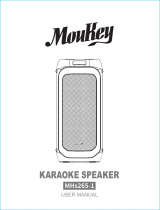Kenwood KDC-BTSSSU User manual
- Category
- Car media receivers
- Type
- User manual
This manual is also suitable for

KENWOOD
KDC-X597
KDC-BTSSSU
KDC-BT355U
CD-RECEIVER
INSTRUCTION
MANUAL
AMPLI-TUNER
LECTEUR
DE
CD
MODE
D'EMPLOI
REPRODUCTOR
DE
DISCOS
COMPACTOS
RECEPTOR
DE
FM/AM
MANUAL
DE
INSTRUCCIONES
JVC KENWOOD Corporation
/IIIJI
Designed for
-lliil
Windows
~-™
Media™
Made for
~
iPod C iPhone
works with
PANDOR.A
Take
the
time
to
read
through
this
instrudion
manual.
Familiarity
with
installation and operation procedures
will
help
you
obtain
the
best performance
from
your
new
CO-receiver.
For
your
records
Record
the
serial number, found on the back
of
the
unit, in
the
spaces designated on
the
warranty card, and in
the
space provided below.
Refer
to
the
model and serial
numbers whenever you call
upon
your Kenwood dealer for information or seNice on the product.
Model KDC-X597/
KDC-BTSSSU/
KDC-BT355U
Serial
number
_____
_
US
Residents
Only
Register
Online
~:~:
~'>-:
~~,-~
:- . -
-._-
- - - - '
~
--._-
--_
"--
~
.'
·--~-:
~'.:
;
-_
~~-~~
~-·
~~-:~~:~:~~:~~:~~:~::.~:-~~f;~;~~:~5~~~~f~:::i~~::Ji
©
2012
JVC
KENWOOD
Corporation
GET0858-001
A
(KW/KO)

CONTENTS
2
BEFORE
USE
2
BASICS
3
GETTING
STARTED
4
RADIO
5
CD
I
USB
I
iPod
6
AUX
7
Pandora
8
(for
l:~•!il!f.il~/
13•Ita:if.i-i-11))
8
SiriusXM™
(for
13•!il!f.il~/
13nea:if.i-i-11J)
8
BLUETOOTH
8
10
AUDIO
SETTINGS
14
DISPLAY
SETTINGS
15
MORE
INFORMATION
16
TROUBLESHOOTING
17
SPECIFICATIONS
19
INSTALLATION
I
CONNECTION
20
r---------
----
----
---
---------
--
--
--------------
--
-----
------------------
---
1
I
How
to
read this manual
!
I •
Operations explained mainly using buttons
!
I
on
the faceplate.
I
•
[XX]
indicates the
selected
items.
I
• (-+XX)
indicates
references
are
available
on
I
L the stated
page
n~~~~-
-
-
-
---_j
BEFORE
USE
A
warning
Do
not operate
any
function that
takes
your
attention
away
from
safe
driving.
A
caution
Volume
setting:
•
Adjust the volume
so
that
you
can
hear
sounds
outside the
car
to prevent accident.
•
Lower the volume before playing digital
sources
to avoid damaging the
speakers
by
the sudden
increase
of
the
output
level.
General:
•
Avoid
using
the
USB
device or
iPod/iPhone
if it might hinder driving
safety.
•
Make
sure
all
important
data
has
been
backed
up.
We
shall
bear
no responsibility for
any
loss
of recorded
data.
•
Never
put or
leave
any
metallic objects
(such
as
coins
or metal tools) inside the unit, to prevent a short circuit.
• If a
disc
error
occurs
due to condensation
on
the
laser
lens,
eject the
disc
and
wait for the moisture to evaporate.
Remote
control
(RC-406):
•
Do
not
leave
the remote control
in
hot
places
such
as
on
the dashboard.
•
The
Lithium battery
is
in
danger
of
explosion if
replaced
incorrectly.
Replace
it only with the
same
or equivalent
type.
•
The
battery
pack
or batteries
shall
not
be
exposed
to
excessive
heat
such
as
sunshine,
fire or the
like.
•
Keep
battery out
of
reach
of
children
and
in
original
package
until
ready
to
use.
Dispose
of
used
batteries
promptly.
If
swallowed, contact a physician immediately.
CALIFORNIA,
USA
ONLY
This
perchlorate
WARNING
applies only to the product
sold
or distributed
in
California
USA
"Perchlorate
Material-special handling
may
apply,
See
www.dtsc.ca.gov/hazardouswaste/perchlorate."
r-
.v~;i~t;~~
-
~~-;
-
-
----
-
-----
-
------
----
--
-
---
-
--
-
---
--
-
--
-
-----
-------------
-
------
-
------
-
---
-
-
-
-
---
------------
-
---
--
-------
- -
--
-----------
---
--
-
- -
------
-
--
---
-1
i
Cleaning
the
unit:
Wipe off dirt
on
the faceplate with a dry silicon or soft
cloth.
I
j
Cleaning the connector:
Detach
the
faceplate
and
clean
the connector with a
I 1
~
I•
1
cotton
swab
gently,
be1ng
careful not to damage the connector.
!KENWOOD
I~
~
o !
j
Handling
discs:
. .
~
i
1 •
Do
not
t~uch
the
recordmg
su.rface
of
the
d.1sc.
. . Connector
(on
the
reverse
!
1 •
Do
not
st1ck
tape
etc.
on.
the
d1sc,
or
.use
a
d1sc
w1th
tape
stuck
on
1t.
side
of
the faceplate)
l
1 •
Do
not
use
any
accessones
for the
d1sc.
i
I •
Clean
from the center
of
the
disc
and
move outward.
!
I •
Clean
the
disc
with a
dry
silicon or soft
cloth.
Do
not
use
any
solvents.
i
I •
When
removing
discs
from this unit,
pull
them out horizontally.
l
I •
Remove
burrs
from the center hole
and
disc
edge before inserting a
disc.
I
L_
______
_
_____
_
___
_
___
_
__
____
__________
_
___________
________ ____
___
__
___
__ _
____
______
__
__
_____
_
________
_ __ ___
____________________
___
___
_______
__
_
____
___
_____
___
__
___
_j

BASICS
Faceplate
Volume
knob
(turn/press)
13~•I=I§r=:=i~=tF=tF=tii=)=I====L=o=a=d
r g
s
I
ot
Detach
Detach
button
Turn
on
the power
Adjust the
volume
Select
a
source
Change the display
information*
Press(!)
SRC.
•
Press
and hold
to
turn
off
the
power.
Turn
the
volume
knob.
Press(!)
SRC
repeatedly.
Press
SCRL
DISP
repeatedly.
How
to
reset
Your preset adjustments
will also
be erased.
•
Press
and
hold
to
scroll
the
current display
information.
*
l:i•II§:iite~ill:
You can
also select
to
turn
off
the
display
information by pressing
SCRL
DISP
repeatedly.
Remote control (RC-406)
rr~~~~~~::rL
Remote sensor (Do
not
expose
to
bright
sunlight.)
How
to
replace
the
battery
Pull
out
the
insulation
sheet
when
using for
the
first time.
CR202s:Q
~3
Press
and
hold
SRC
to
turn
off
the power.
(Pressing
SRC
does
not
turn on
the
power.)
Press
VOL/'....
or
VOL
"'vi'.
Press
ATT
during
playback
to
attenuate
the
sound.
•
Press
again
to
cancel.
Press
SRC
repeatedly.
(
not
available)
!
I
_j
ENGLISH
I
3

GETTING STARTED
4
When
you
turn
on
the power
(or
after you
reset
the unit), the display
shows:
//CANCEL
DEMO''
..
//PRESS//
..
'VOLUME
KNOB//
1
Press
the volume knob.
[YES]
is
selected
for the initial
setup.
2
Press
the volume knob again.
//DEMO
OFF//
appears.
1
Press
the
volume knob
to
enter
[FUNOION).
2 Turn the volume knob
to
select
[SETTINGS],
then press the knob.
3 Turn the volume knob
to
select
[CLOCK],
then press
the
knob.
4 Turn the volume knob
to
select
[CLOCK
ADJUST]/
[CLOCK
ADJ],
then
press the knob.
5 Turn the volume knob
to
adjust
the
hour, then press
the
knob.
6 Turn the volume knob
to
adjust
the
minute, then press
the
knob.
Press~
I~
to move between the hour
and
minute adjustment.
7
Press
and hold
~
to
exit.
(or)
------------------------------------------~
Press
and hold
SCRL
DISP
to
enter clock adjustment mode
directly while in clock display screen.
Then, perform steps 5 and 6 above
to
set the clock.
1
Press
t!>
SRC
to
enter
[STANDBY).
2
Press
the
volume knob
to
enter
[FUNOION).
3 Turn
the
volume knob
to
select
[INITIAL
SET),
then press the knob.
4 Turn the volume knob
to
make a selection
(see
the following table), then
press the knob.
5
Press
and
hold~
to
exit.
•
To
return to the previous
hierarchy,
press~.
PRESET
TYPE
KEY
BEEP
PANDORASRC
BUILT
-IN
AUX/
BUILTIN
AUX
CD
READ
SWITCH
PRE
SP
SELECT
Default:
XX
NORMAL/
NORM:
Memorizes
one
station
for
each
preset
button
in
each
band
(FM1/
FM2/ FM3/
AM).;
MIX:
Memorizes
one
station
or
SiriusXM
channel
for
each
preset
button
regardless
of
the
selected
band
or
SiriusXM
channel.
ON:
Activates
the
keypress
tone.
;
OFF:
Deactivates.
13•Iti!Jett4t
•~olii:Jie1e1e11J:
ON:
Enables
PANDORA
in
source
selection.;
OFF:
Disables.(~
8)
ON:
Enables
AUXin
source
selection.;
OFF:
Disables.(~
7)
1:
Automatically
distinguishes
between
audio
file
disc
and
music
CD.;
2:
Forces
to
play
as
a
music
CD.
No
sound
can
be
heard
if
an
audio
file
disc
is
played.
l:i•M:iite1e11l:
REAR/
SUB-W:
Selects
whether
rear
speakers
or
a
subwoofer
are
connected
to
the
line
out
terminals
on
the
rear
(through
an
external
amplifier).
OFF/
5/4/ 6 x 9/6/
OEM:
Selects
according
to
the
speaker
size
(5
inches
or
4
inches,
6x9
inches
or
6
inches)
or
OEM
speakers
for
optimum
performance.
F/W
UP
xx.xx
YES:
Starts
upgrading
the
firmware.;
NO:
Cancels
(upgrading
is
not
activated).
For
details
on
how
to
update
the
firmware,
see:
www.kenwood.com/cs/ce/

RADIO
1
Press(!)
SRC
to
select
TUNER.
2
Press
C\
repeatedly (or press
*AM-
I
#FM+
on
RC-406)
to
select
FM11
FM21 FM31
AM.
3
Press~
I~
(or
press~
I~(+)
on
RC-406)
to
search
for
a station.
•
To
store
a
station:
Press
and
hold one
of
the
number
buttons
(1
to
6).
•
To
select
a
stored
station:
Press
one
of
the
number
buttons
(1
to
6)
(or
press one
of
the
number
buttons
(1
to
6)
on
RC-406).
1
Press
*AM-
I
#FM+
to
select
a band.
2
Press
DIRECT
to
enter Direct Access Tuning.
"---.
-
11
(for
FM)
or"----~~
(for AM) appears on the display.
3
Press
the
number
buttons
to
enter a frequency.
4
Press~
I~(+)
to
search
for
a frequency.
•
To cancel,
press~.
• If
no operation
is
done
for
10
seconds after step
3,
Direct Access Tuning
is
automatically
canceled.
1
Press
the
volume
knob
to
enter
[FUNaiON].
2
Turn
the
volume
knob
to
select
[SETTINGS],
then press
the
knob.
3
Turn
the
volume
knob
to
make a
selection
(see
the
following
table),
then
press
the
knob.
4
Press
and
hold~
to
exit.
Default
XX
SEEK
MODE
Selects
the
tuning
method
for
the~
I~
buttons.
AUTOl:
Automatically
searches
for
a
station.;
AUT02:
Searches
for
a
preset
station.;
MANUAL:
Manually
search
for
a
station.
AUTO
MEMORY
YES:
Automatically
starts
memorizing
6
stations
with
good
reception.;
NO
:
Cancels
.
(Selectable
only
if
[NORMAL]
I
[NORM]
is
selected
for
[PRESET
TYPE].)(~
4)
MONO
SET
ON:
Improves
the
FM
reception,
but
the
stereo
effect
may
be
lost.;
OFF:
Cancels.
PTYSEARCH
Selects
the
available
Program
Type
(see
below),
then,
press~
I~
to
start.
Tl
ON
:
Allows
the
unit
to
temporarily
switch
to
Traffic
Information.;
OFF:
Cancels.
ON
:
Allows
the
unit
to
temporarily
switch
to
Traffic
Information
.;
OFF
:
Cancels
.
•
[MONO
SET]/
[PTY
SEARCH]/
[TI]
is
selectable only
when
the source
is
FM
.
•
Available Program Type:
SPEECH:
NEWS,
INFORM
(information),
SPORTS,
TALK,
LANGUAGE,
REL
TALK
(religious talk),
PERSNLTY
(personality),
PUBLIC,
COLLEGE,
HABL
ESP
(spanish talk),
MUSC
ESP
(spanish music),
HIP
HOP,
WEATHER
MUSIC:
ROCK,
CLS
ROCK
(classic
rock),
ADLT
HIT
(adult hits),
SOFT
RCK
(softrock),
TOP
40,
COUNTRY,
OLDIES,
SOFT,
NOSTALGA
(nostalgia),
JAZZ,
CLASSICL
(classical),
R & B
(rhythm and blues),
SOFT
R&B
(soft rhythm and blues),
REL
MUSC
(religious
music)
The
unit
will search for the Program Type categorized under
[SPEECH]
or
[MUSIC]
if
selected.
• If the volume
is
adjusted during reception
of
traffic information
or
alarm,
the
adjusted
volume
is
memorized automatically. It will
be applied the next
time
traffic information
or alarm function
is
turned on.
ENGLISH
I
5

CD I
USB
I iPod
CD
Label
side
~:
Eject
disc
The
source
changes
to
CD
and
playback
starts.
USB
USB
input
terminal
~:}J~;:~:~~::)
The
source
changes
to
USB
and
playback
starts.
iPod/iPhone
USB
input
terminal
..
..
...
....
...
.
..
.
.....
.
~::::::"'\
~~
~
-
~II~~
/
KCA-iP102
(optional
accessory)
The
source
changes
to
iPod
and
playback
starts.
Press
5 iPod to
select
the control
mode
while
in
iPod
source.
MODE
ON:
From
the
iPod*l.
MODE
OFF:
From
the unit.
*1
You
can
still control
play/pause,
file
selection, fast-forward or
reverse
files
from the unit.
6
Note:
Pairing
request
(via
Bluetooth)
is
automatically
activated if
an
iPhone/
iPod
touch
is
connected through
the
USB
input
terminal.
(-t10,
12)
Pause
or resume
playback
Select
a
track/file
Select a folder
Press
6
~II
(or
ENT
~II
on
RC-406).
Press~
I~
(or~
I~(+)
on
RC-406).
Press
1-
I
2
+(or
*AM-
I
#FM+
on
RC-406).
ttl
:
Applicable
-
: Not applicable
ttl
ttl ttl
Reverse/Fast-forward
Press
and
hold~
I~
(or~
I~(+)
on
RC-406).
ttl ttl ttl
-----
---
------
---
--------
---
---
·
---
-----
-----·
---
--
--
----
--
-
--
----
--
---
·
--
----
----
----
-
--
---
---
- -
--
---
----
---
----
- -
--
- -
--
----
----
-
----
---
---
------
---
--
-
--
-----
--
-
--
---
-
---
-
Select a
track/file
1
Press
Q..
from a list 2Turn the
volume
knob
to
make
a
selection,
then
press
the
knob.
• AAC/MP3/WMA
file:
Select
the
desired
folder,
then a
file.
•
iPod
or
KENWOOD
Music
Editor Light
(KME
Light)/
KENWOOD
Music
Control
(KMC)
file*4:
Select
the
desired
file
from the
list
(PLAYLISTS,
ARTISTS,
ttl ttl
ttl*3
ALBUMS,
SONGS,
PODCASTS*S,
GENRES,
COMPOSERS*S)
.
•
To
return to the root
folder
(or
first
file),
press
number button
5 iPod.
•
To
return to the previous hierarchy,
press~.
•
To
cancel,
press
and
hold~.
•
To
skip
songs
at
a specific
ratio,
press~
I~.
(-t
7)
ttl*4 ttl*3
----
---
-----
----
------
-----
---
-----
-
-
-----
----
----
-
--
----
---
-
--
--·--
--
-
---
----
---
-
--
--------
----
-
-
--
----
----
--
----
-
---
-
-
-
-
---
---
--
-
--
----
--~
-----
--
-
--
--
---
-
-
----
-
-----
-
Repeat
play
Press
4 0 repeatedly.
Random play
•
Audio
CD:
TRACK/TRAC
REPEAT,
REPEAT
OFF
• AAC/MP3/WMA
file:
FILE
REPEAT,
FOLDER/
FOLD
REPEAT,
REPEAT
OFF
•
iPod
or
KME
Light/
KMC
file:
FILE
REPEAT,
REPEAT
OFF
Press
3
X:
repeatedly.
•
Audio
CD:
DISC
RANDOM,
RANDOM
OFF
• AAC/MP3/WMA file
or
iPod
or
KME
Light/
KMC
file:
FOLDER/
FOLD
RANDOM,
RANDOM
OFF
Press
and
hold
3
X:
to
select
11
ALL
RANDOM."
*2
Only
for
AAC/MP3/WMA
files.
*4
Only
for
files
registered
in
the
database
created with
KME
Light/
KMC.
(-t16)
*3
Applicable only
when
[MODE
OFF]
is
selected.
*S
Only
for
iPod.

1
Press
DIRECT.
2
Press
the number buttons
to
enter a track/file
number.
3
Press~
I~(+)
to
search for music.
•
To
cancel,
press~.
• Not
available
if
Random
Play
is
selected.
• Not applicable for
iPod,
KME
Light/
KMC
file.
(-+16)
While listening to
iPod
...
1
Press
C\.
2 Turn the volume knob
to
select a category, then
press the knob.
3
Press
C\
again.
4 Turn the volume knob
to
select the character
to
be searched for.
5
Press
~
I
~
to
move
to
the entry position.
You
can
enter up to three
characters.
6
Press
the volume knob
to
start searching.
7 Turn the volume knob
to
make a selection, then
press the knob.
Repeat
step
7 until the desired item
is
selected.
•
To
search
for a character other than A to Z
and
0 to
9,
enter only"*" .
•
To
return to the previous hierarchy,
press~.
•
To
return to the top menu,
press
number button
5 iPod.
•
To
cancel,
press
and
hold~.
CD I USB I
iPod
AUX
While listening to
iPod
or
KME
Light/
KMC
file
...
1
Press
the volume knob
to
enter
[FUNGION].
2 Turn the volume knob
to
select
[SETTINGS],
then
press the knob.
3 Turn the volume knob
to
select
[SKIP
SEARCH],
then
press
the
knob .
4 Turn the volume knob
to
make a selection, then
press the knob.
O.S%
(default)/ 1%/
S%1
10%:
Sets
the
skip
ratio
when searching for a
song.
(Holding
~I~
skips
songs
at
1
0%
regardless
of
the setting
made.)
5
Press
and
hold~
to
exit.
Muting
upon
the
reception
of
a
phone
call
Connect the
MUTE
wire to your telephone using a
commercial telephone accessory.(-+
21)
When a call comes in, "CALL" appears.
•
The
audio
system
pauses.
•
To
continue listening to the audio
system
during a
call,
press~
SRC.
"CALL"
disappears
and
the audio
system
resumes.
When the call ends, "CALL" disappears.
•
The
audio
system
resumes.
---------------------------------
Preparation:
Select
[ON]
for
[BUILT-IN
AUX]
I
[BUILTIN
AUX].
(-+
4)
1 Connect a portable audio player (commercially
available).
~~~IIi~~~
I~~~t
jack
@)
~
i~•[i[
~~~:~leaudio
3.5
mm
(1
/8
11
)
stereo
mini
plug
with
"L"
shaped
connector
(commercially
available)
2
Press~
SRC
to
select
AUX.
3 Turn on the portable audio player and start
playback.
While listening to
AUX
...
1
Press
the volume knob
to
enter
[FUNCTION]
.
2
Turn the volume knob
to
select
[SETTINGS],
then
press
the knob.
3 Turn the volume knob
to
select
[AUX
NAME
SET)/
[AUX
NAME],
then
press
the knob .
4 Turn the volume knob
to
make a selection, then
press
the knob .
AUX
(default)/
DVD/
PORTABLE/
GAME/
VIDEO/
TV
5
Press
and
hold~
to
exit.
ENGLISH
I 7

pan
d
0
fa®
(for
13•Iil$tf4/13•MI:i
..
,.1e11l)
Preparation:
Install the latest version
of
the
Pandora
application
into your device
(iPhone/
iPod
touch), then log
in
and
create
an
account with
Pandora
.
•
Select
[ON]
for
[PANDORA
SRC].
(-t
4)
1 Open
the
Pandora application on
your
device.
2
Connect
your device
to
the
USB
input
terminal.
KCA-iP102
/
(optional
accessory)
D
.@)
The
source changes to
PANDORA
and broadcast
starts.
About
Pandora
•
Pandora
is
only available
in
the
US.
•
Because
Pandora
is
a third-party
service,
the
specifications
are
subject to change without
prior notice. Accordingly, compatibility may
be
impaired or
some
or
all
of
the
services
may become
unavailable.
•
Some
functions
of
Pandora
cannot
be
operated from
this unit.
•
For
issues
using the application,
please
contact
Pandora
at
pa
ndora-su pport@pa ndora.com.
• If
the version
of
the
OS
of
the connected
iPhone
is
earlier than
4.0,
start the
Pandora
application before
selecting the
PANDORA
source.
8
Pause or
resume
playback
Thumbs up or
thumbs
down
Skip a track
Create a new
station
Save a station
Search for a
registered
station
Press
6
...,..
..
(or press
ENT
...,..
..
on
RC-406).
Press
1
•12
4..
• If
thumbs down
is
selected, the
current track
is
skipped.
1
Press
and
hold
the
volume
knob.
2
Turn
the
volume knob
to
select
[FROM
TRACK]
or
[FROM
ARTIST],
then
press
the
knob.
A new station
is
created
based
on the current
song
or artist.
Press
and
hold
number
button
3, 4
or
5
to
store.
•
To
select a stored station,
press
the
same
button
(3,
4
or
5).
1
Press
Q..
2
Turn
the
volume knob
to
make a selection,
then
press
the
knob (or press
£./T
on
RC-406).
[BY
DATE]:
According
to
the
registered date.
[A-Z]:
Alphabetical order.
3 Turn
the
volume knob
to
the
desired station, then press
the
knob.
Preparation:
1
Connect
the
optional SiriusXM
Connect Vehicle
Tuner (commercially available).
Expansion
port
on
the
rear
panel
L.c=:::=======l
Si
ri
usXM
Connect
~-"'=========1
Vehicle
Tuner
2
Activate
the
subscription
through
www.siriusxm.
com/activatenow
or
call
1-866-635-2349.
The
Radio
ID
is
required to activate the
SiriusXM
Connect
Vehicle
Tuner.
The
Radio
ID
is
located on the label
of
the
SiriusXM
Connect Vehicle Tuner
and
can
also
be
shown
on the unit's display window when you select
"Channel
0"
after
SiriusXM
Connect
Vehicle Tuner
is
connected.
3
Press
C)
SRC
to
select
SIRIUS
XM
to
start
updating.
1
Press(.!)
SRC
to
select
SIRIUS
XM.
2
Press
Q.
repeatedly
to
select a band.
3
Press
and
hold
Q..
4
Turn
the
volume
knob
to
select a category,
then
press
the
knob.
If
"ALL
CHANNEL"
is
selected,
all
the available
channels
will
be
shown.
5
Turn
the
volume
knob
to
select a channel,
then
press
the
knob.
(or)
Press~
I~
to
search
for
a channel
manually.
•
Pressing
and holding
~I~
changes the
channel rapidly.

If a locked channel or a mature channel
([MATURE
CH]
is
set
to
[ON])
is
selected, a
pass
code input
screen
appears.
Enter
the
pass
code to
receive
the channel.
•
To
store a channel
of
the
current band:
Press
and hold one
of
the
number
buttons
(1
to
6).
•
To
select a stored channel of
the
current band:
Press
one
of
the
number
buttons
(1
to
6)
1
Press
DIRECT
to
enter Direct Access Tuning.
2
Press
the
number
buttons
to
enter a channel number, then press
~I~(+)
to
start searching.
•
To
cancel,
press~
or
DIRECT.
Press~
(or~
on
RC-406).
Replay
starts
from the
live
position
(and
"~(!)"
lights up for
13•III!Jetr4).
During
Replay
...
• To pause
or
resume playback, press 6
~II
(or
ENT
~II
on
RC-406).
• To skip the current song backward/forward,
press~
I~
(or~
I~(+)
on
RC-406).
• To rewind/fast-forward, press and
hold~
I~
(or~ I~(+)
on
RC-406).
• To exit from Replay and
go
to
live,
press~
(or~
on
RC-406).
1
Press
the
volume knob
to
enter
[FUNGION].
2 Turn
the
volume knob
to
select
[SETTINGS],
then press
the
knob.
3 Turn the volume knob
to
make a selection
(see
the following table), then
press
the knob.
4
Press
and hold
~
to
exit.
SEEK
MODE
Default
XX
Selects
the
tuning
method
for
the~
I~
buttons.
CHANNEL:
Manually
search
for
a
channel.;
PRESET:
Search
for
a
preset
channel
of
the
selected
band.
CODE
SET
CHANNEL
EDIT/
CH
EDIT*
OJ
Turn
the
volume
knob
to
select
a
number.
[I]
Press
~
I~
to
move
to
the
entry
position.
W
Repeat
steps
OJ
and
W
to
enter
a
new
4-digit
pass
code.
[!]
Press
the
volume
knob
to
confirm.
[[]
Repeat
steps
OJ
to[!]
to
reconfirm
the
pass
code
.
SiriusXM™
Default
XX
•
Make
a
note
of
the
new
pass
code
to
enter
channel
lock
settings
from
next
time.
OJ
Turn
the
volume
knob
to
select
a
category,
then
press
the
knob.
[I]
Turn
the
volume
knob
to
select
a
channel
you
want
to
lock,
then
press
the·
knob.
"L"
appears
in
front
of
the
channel
number.
W
Press
~
to
exit.
CHANNEL
CLEAR/
YES:
Clears
all
the
locked
channels.
;
NO:
Cancels.
CH
CLEAR*
MATURECH
ON:
Turns
on
the
Sirius
XM-defined
lock
setting
(mature
channel).;
OFF:
Turns
off.
•
If
[ON]
is
selected,
your
setting
(CHANNEL
EDIT/
CH
EDIT)
is
temporary
ignored.
SIGNAL
LEVEL/
NO
SIGNAL/
WEAK/
GOOD/
STRONG:
Shows
the
strength
of
the
current
received
SIGNAL
LVL
signal.
------------------------------------------------------------------------------------------------------
BUFFER
USAGE/
0%-100%
(~):Shows
the
memory
usage
for
Replay
buffer.
BUF
USAGE
*
Displayed
only when
[MATURE
CH]
is
set
to [Off].
ENGLISH
I 9

BLUETOOTH®
You
can
operate Bluetooth
devices
using
this unit.
MIC
(Microphone
input
term:y:hone
(supplied)
Rear
panel
Secure
using
cord
clamps
(not
supplied)
if
necessary.
Adjust
the
microphone
angle
If
you
turn off the unit or detach the control
panel
during a phone
call
conversation, the Bluetooth connection
is
disconnected.
Continue the conversation
using
your mobile phone.
Supported Bluetooth profiles
Hands-Free
Profile
(HFP)
I
Serial
Port
Profile
(SPP)
I Phonebook
Access
Profile
(PBAP)
I Object
Push
Profile
(OPP)
I Advanced Audio
Distribution
Profile
(A2DP)
I AudioNideo
Remote
Control
Profile
(AVRCP)
When
connecting a Bluetooth device to the unit for the first time,
perform pairing between the unit
and
the
device.
Once
the pairing
is
completed, the Bluetooth device will
remain
registered
in
the unit
even
if
you
reset
the unit.
•
Up
to five
devices
can
be
registered
(paired)
in
total.
• A maximum
of
two Bluetooth phones
and
one Bluetooth audio
device
can
be
connected
at
any
time.
10
•
This
unit supports
Secure
Simple
Pairing
(SSP).
•
Some
Bluetooth
devices
may
not automatically connect to the unit after pairing. Connect the
device to the unit
manually.
Refer
to the instruction
manual
of
the Bluetooth device for more
information.
1
Press
C!>
SRC
to turn
on
the unit.
2
Search
and
select
this
unit model name (KDC-XS**/ KDC-BTS**U/
KDC-BT3**U)
on
the
Bluetooth device.
"PAIRING"-+
"PASS
XXXXXX"
..
Device
name-+
"PRESS"-+
"VOLUME
KNOB"
scrolls
on
the
display.
3
Press
the volume
knob
to
start
pairing.
"PAIRING
OK"
appears
when pairing
is
completed
and
"BT"
will light up when the Bluetooth
connection
is
established.
•
For
some
Bluetooth
devices,
you
may
need
to enter the
Personal
Identification Number
(PIN)
code immediately after
searching.
•
Pairing
request
(via
Bluetooth)
is
automatically activated if
an
iPhone/iPod touch
is
connected
through the
USB
input terminal. (Applicable only if
[AUTO
PAIRING]/
[AUTO
PAIR]
is
set
to
[ON].)
(
...
12)
Press
the volume knob to
pair
once
you
have
confirm the
passcode.
You
can
check the connectivity
of
the supported profile between the Bluetooth device
and
the
unit.
1
Press~
to enter Bluetooth mode.
2
Turn
the volume
knob
to
select
[BT
TEST
MODE]/
[BT
TEST],
then
press
the
knob.
"PLEASE
PAIR
YOUR
PHONE"
appears.
3
Search
and
select
this
unit model name (KDC-XS**/ KDC-BTS**U/
KDC-BT3**U)
on
the
Bluetooth device.
4
Press
the volume
knob
to
start
pairing
and
begin the test mode.
"PAIRING"
flashes
on
the
display.
The
connectivity result
(OK
or
NG)
appears
after the
test.
PAIRING:
Pairing
status
HF
CNT:
Hands-Free
Profile
(HFP)
compatibility
AUD
CNT:
Advanced Audio Distribution
Profile
(A2DP)
compatibility
PB
DL:
Phonebook
Access
profile
(PBAP)
compatibility
•
To
cancel,
press~.

Bluetooth mobile phone
Receive
a
call
Reject
an
incoming
call
End
a
call
Switch
between
hands-free
and
private talk modes
Adjust the phone
volume
Switch
between two
connected phones
Press~
or
the
volume
knob
or
one
of the number
buttons
(1
to
6)
(or~
on
RC-406).
•
The~
button illuminates
and
flashes
in
green
(for
13•11U1W/
l:oXtll:i,..,..,.111)
or
flashes
in
red
(for
13•Itll:ii~.,.11J)
when there
is
an
incoming
call.
During a
call,
the button illuminates
in
red.
•
When
[AUTO
ANSWER]
is
set
to the selected time, the
unit
answers
incoming
call
automatically.(-+
12)
Press~
SRC
(or.--
on
RC-406).
Press~
or~
SRC
(or.--
on
RC-406).
Press
6
..,.II
during
a
call.
• Operations
may
vary
according to the connected
Bluetooth device.
Turn
the
volume
knob
during
a
call.
Phone
volume:
[00]
to
[35]
(Default:
[15])
•
This
adjustment will not affect the volume
of
the
other
sources.
1
Press~
to
enter
Bluetooth
mode.
2
Press
and
hold~
to
switch
between the two
connected
phones
([MAIN]/
[SUB]).
When
the
phone
receives
a text
message,
the unit
rings
and
"SMS
RECEIVED"
or
"NEW
SMS"
appears.
•
You
cannot
read,
edit, or
send
a
message
through the unit.
•
To
clear
the
message,
press
any
button.
BLUETOOTH•
1
Press~
to enter
Bluetooth
mode.
2
Turn
the volume
knob
to
make
a
selection
(see
the following
table),
then
press
the
knob.
Repeat
step
2 until the desired item
is
selected.
•
To
return to the previous hierarchy,
press~.
•
To
cancel,
press~.
PHONE
BOOK
CALL
HISTORY/
HISTORY
NUMBER
DIAL
OJ
Turn
the
volume
knob
to
select
a
name,
then
press
the
knob.
[l]
Turn
the
volume
knob
to
select
a
phone
number,
then
press
the
knob
to
call.
•
To
return
to
the
previous
hierarchy,
press~.
•
If
the
phone
supports
PBAP,
the
phonebook
of
the
connected
phone
is
automatically
transferred
to
the
unit
when
pairing.
lfthe
phone
does
not
support
PBAP,
"NO
DATA"
appears.
Transfer
the
phonebook
manually.
(-+
12,
TRANSFER
PB)
•
Contacts
are
categorized
as:
GE
(general),
HM
(home),
OF
(office),
MO
(mobile),
OT
(others).
•
This
unit
can
display
only
non-accent
letters.
(Accent
letters
such
as
"U"
is
showns
as
"U".)
•
lfthe
phonebook
contains
many
contacts,
use
Alphabet
Search.
(-+12)
OJ
Turn
the
volume
knob
to
select
a
name
or
a
phone
number.
•
"I"
indicates
call
received,
"0"
indicates
call
made,
"M"
indicates
call
missed.
•
Press
SCRL
DISP
to
change
the
display
information
(name
or
phone
number).
•
"NO
DATA"
appears
ifthere
is
no
recorded
call
history.
[l]
Press
the
volume
knob
to
call.
OJ
Turn
the
volume
knob
to
select
a
number
(0
to
9)
or
character(*,#,+).
[l]
Press~
I~
to
move
the
entry
position.
Repeat
steps
OJ
and
[l]
until
you
finish
entering
the
phone
number.
W
Press
the
volume
knob
to
call.
(or
using
RC-406)
OJ
Press
the
number
buttons
(0
to
9)
to
enter
the
phone
number.
[l]
Press~
to
call.
DVC
PRIORITY/
MAIN-XXX/
SUB-XXX:
To
view
which
device
is
connected
as
MAIN
and
which
is
DVC
PRI
connected
as
SUB.
ENGLISH
I
11

BLUETOOTH•
PAIRING
TRANSFER
PB*
DETAILED
SET/
DETAIL
SET
PHONE
SELEO
I
PHONESEL
---
-
-------
-
-----
-----
--
AUDIO
SELEO/
AUDIO
SEL
DEVICE
DELETE/
DVC
DELETE
Default:
XX
Select
the
phone
or
audio
device
to
connect
or
disconnect.
[I]
Turn
the
volume
knob
to
select
a
device
to
delete,
then
press
the
knob.
[I]
Turn
the
volume
knob
to
select
[YES]
or
[NO],
then
press
the
knob.
:
"DL
PB
***"appears
and
transfer
the
phonebook
of
the
connected
phone
to
this
unit
manually.
PIN
CODE
EDIT/
Changes
the
PIN
code
(up
to
8
digits).
PIN
EDIT
[I]
Turn
the
volume
knob
to
select
a
number.
(0000)
[I]
Press~
I~
to
move
the
entry
position.
AUTO
ANSWER
RECONNEa
AUTO
PAIRING/
AUTO
PAIR
Repeat
steps
[I]
and
[I]
until
you
finish
entering
the
PIN
code.
[I]
Press
the
volume
knob
to
confirm.
1 -
99
(8):
The
unit
answers
incoming
calls
automatically
in
the
selected
time.;
OFF:
Cancels
.
ON:
The
unit
automatically
reconnect
when
the
Bluetooth
device
is
within
range.;
OFF
:
Cancels.
ON:
The
unit
automatically
pair
supported
Bluetooth
device
(iPhone/iPod
touch)
when
it
is
connected
through
USB
input
terminal.
Depending
on
the
iOS
version
of
the
connected
iPhone/iPod
touch,
this
function
may
not
work
.;
OFF:
Cancels.
--
- - -
----
-
-----
-
--
-- -
--
--
--
- - -
----
- -- --
--
--
-
---------
-
--
-- -- - - -
--
---
-
--
---
- ·
BT
HF/AUDIO
FRONT:
Ouputs
audio
from
the
front
left
and
right
speakers.;
ALL:
Outputs
audio
from
all
the
speakers.
CALL
BEEP
ON:
The
unit
beeps
when
there
is
an
incoming
call.;
OFF:
Cancels.
-
---
---------
-----
----
-
--
-
--
--
- - -
--
----
---
----
----
----
-
----
---
----
----
----
---
----
----
--
----
----
----
BT
F/W
UPDATE/
BT
F/W
XX.XX:
YES:
Updates
all
the
Bluetooth
settings
(including
stored
pairing,
BT
UPDATE
phonebook,
and
etc.)
.;
NO:
Cancels.
MICGAIN
-20-
+8
(Q):
The
sensitivity
of
the
microphone
increases
as
the
number
increased.
ECHO
LEVEL
1
-10
(~)
:
Adjust
the
echo
cancellation
delay
time
until
the
least
echo
is
being
heard
during
a
phone
conversation.
*
Selectable
only
when
the connected
phone
supports
OPP.
12
You
can search
through
the
contacts quickly according
to
the
first letter
(A
to
Z),
number
(0
to
9),
or symbol.
•
The second alphabet
of
the contact will
be searched
if
the
first alphabet does
not
exist.
1
Press~
to enter Bluetooth mode.
2
Turn
the volume knob to
select
[PHONE
BOOK],
then
press
the
knob.
3
Press~
to enter alphabet
search
mode.
The first menu
(ABCDEFGHIJK)
appears. To
go
to
the
other
menu
(LMNOPQRSTUV
or WXYZl
*),press~
I~-
4
Turn
the volume knob to
select
the
desired
first
letter,
then
press
the
knob.
•
To search
with
numbers, select
"1
".
•
To search
with
symbols,
select"*"·
5
Turn
the volume
knob
to
select
a
name,
then
press
the
knob.
6
Turn
the volume knob to
select
a phone number, then
press
the knob to
call.
•
To return
to
the
previous hierarchy,
press~-
• Contacts
are categorized
as:
GE
(general), HM (home),
OF
(office),
MO
(mobile),
OT
(others).
•
This
unit
can display
only
non-accent letters. (Accent letters
such
as
"U"
is
shown
as
"U".)

1
Press
and hold
~.
2
Speak
the
name
of
the
contact you
want
to
call
or
the
voice command
to
control
the
phone
functions.
•
Supported
Voice
Recognition features
vary
for
each
phone.
Refer
to the instruction
manual
of
the connected phone for details.
•
This
unit
also
supports the
intelligent
personal
assistant
function
of
iPhone.
You
can
store
up to 6 contacts.
1
Press~
to
enter
Bluetooth
mode.
2 Turn
the
volume
knob
to
select
[PHONE
BOOK],
[HISTORY],
or
[NUMBER
DIAL],
then
press
the
knob.
3
Turn
the
volume
knob
to
select
a contact
or
enter a
phone
number.
4
Press
and hold
one
of
the
number
buttons
(1
to
6).
''STORED"
appears
when the contact
is
stored.
•
To
erase
a contact from the
preset
memory,
select
[NUMBER
DIAL]
in
step
2
and
store
a
blank
number.
1
Press
~
to
enter
Bluetooth
mode.
2
Press
one
of
the
number
buttons
(1
to
6).
3
Press~
or
the
volume
knob
to
call.
"NO
MEMORY"
appears
if there
are
no
contacts
stored.
BLUETOOTH•
Bluetooth
audio
player
Operations
and
display
indications
may
differ according to their
availability
on
the
connected
device.
Playback
1
Press
C!>
SRC
(or
SRC
on
RC-406)
to
select
BTAUDIO
.
2
Operate
the
Bluetooth
audio
player
to
start
playback.
Pause
or
resume
playback
Press
6
...,..
..
(or ENT
...,..
..
on
RC-406).
----------------------------------------------------------------------------------
·
Select
group
or
folder
Press
1-12
+(or
*AM-
1
#FM+
on
RC-406).
~----------------------------------------
-
-------------------------------------
Reverse/forward skip
Press~
I~
(or~
1
~(+)on
RC-406).
Reverse/fast-forward
Repeat
play
Random
play
Press
and
hold~
I~
(or~
I~(+)
on
RC-406).
Press
4
0
repeatedly
to
make a
selection.
FILE
REPEAT,
ALL
REPEAT,
REPEAT
OFF
Press
3
X::
repeatedly
to
make a
selection.
FOLDER/
FOLD
RANDOM,
RANDOM
OFF
Press
and
hold
3
X::
to
select "ALL RANDOM."
You
can
listen
to
Pandora
on
your
smart
phone (Android
OS
or
RIM
OS)
through
Bluetooth
on
this unit.
1
Open
the
Pandora
application
on
your
device.
2
Connect
to
Bluetooth
audio
player.
(-+10, 12)
3
Press
C!>
SRC
to
select
PANDORA.
The
source
switches
and
broadcast
starts
automatically.
•
You
can
operate
Pandora
in
the
same
way
as
Pandora
for iPod/iPhone.
(-+
8)
ENGLISH
I
13

AUDIO
SETTINGS
While listening to
any
source
...
1 Press
the
volume
knob
to
enter
[FUNGION].
2 Turn
the
volume
knob
to
select
[AUDIO
CONTROL]/
[AUDIO
GRL],
then
press
the
knob.
3 Turn
the
volume
knob
to
make a selection (see
the
following
table),
then
press
the
knob.
Repeat
step 3 until the desired item
is
selected or activated.
4 Press
and
hold~
to
exit.
(orusingRC-406)~~~~~~~~~~~~~~~~~~~~
1 Press
AUD
to
enter
[AUDIO
CONTROL]/
[AUDIO
GRL].
2 Press
JJrt../T
to
make a selection,
then
press ENT ........
•
To
return to the previous hierarchy,
press~.
Default:
XX
SUB-W
LEVEL
-15
to+
15
(0):
Adjusts
the
subwoofer
output
level.
BASS
LEVEL
-8
to
+8
(0):
-MIDLEVEL--------=_
8
t~
+B(m:
____
Adju.sts
the
le~el
to
memorize
for
each
source.
(Before
.
-------------------------=-------
makmg
an
adjustment,
select
the
source
you
want
to
adjust.)
TRE
LEVEL
-8
to
+8
(0):
14
BASS
ADJUST
BASS
GR
FRQ
60/80/ 100/200:
Selects
the
center
frequency.
-------------------------------------------~
BASS
LEVEL
-8
to
+8
(0):
Adjusts
the
level.
-------------------------------------------------------------------------
BASS
Q
FACTOR
1.00/1.25/1.50/2.00:
Adjusts
the
quality
factor.
BASS
EXTEND
ON:
Turns
on
the
extended
bass.
;
OFF:
Cancels.
MID
ADJUST
MID
GR
FRQ
0.5K/1.0K/1.5K/2.5K:
Selects
the
center
frequency.
----------------------------------------------------------
MID
LEVEL
-8
to
+8
(0):
Adjusts
the
level.
MID
Q
FAGOR
0.75/1.00/1.25:
Adjusts
the
quality
factor.
TRE
ADJUST
TRE
GR
FRQ
TRE
LEVEL
1 O.OK/12.5K/15.0K/17
.5K:
Selects
the
center
frequency.
-8
to
+8
(0):
Adjusts
the
level.
PRESET
EQ
BASS
BOOST
LOUDNESS
BALANCE
FADER
NATURAU
USER/
ROCK/
POPS/
EASY/TOP40/
JAW
POWERFUL:
Selects
a
preset
equalizer
suitable
to
the
music
genre.
(Select
[USER]
to
use
the
customized
bass,
middle,
and
treble
settings.)
B.BOOST
LV1/
B.BOOST
LV2/
B.BOOST
LV3:
Selects
your
preferred
bass
boost
level.;
OFF:
Cancels.
LOUDNESS
LV1/
LOUD
LV1/
LOUDNESS
LV2/
LOUD
LV2:
Selects
your
preferred
low
and
high
frequencies
boost
to
produce
a
well-balanced
sound
at
a
low
volume
level.;
OFF:
Cancels.
L15
to
R15
(0):
Adjusts
the
left
and
right
speaker
output
balance.
R15
to
F15
(0):
Adjusts
the
rear
and
front
speaker
output
balance.
SUBWOOFER
ON:
Turns
on
the
subwoofer
output.;
OFF:
Cancels.
SET
I
SUB-W
SET
HPF
THROUGH:
All
signals
are
sent
to
the
speakers.;
100HZ/
120HZ/
150HZ:
Audio
signals
with
frequencies
higher
than
100
Hz/
120
Hz/
150Hz
are
sent
to
the
speakers.
LPF
SUBWOOFER/
THROUGH:
All
signals
are
sent
to
the
subwoofer.;
85HZ/
120HZ/
LPF
SUB-W
160HZ:
Audio
signals
with
frequencies
lower
than
85
Hz/
120
Hz/
160
Hz
are
sent
to
the
subwoofer.
SUB-W
PHASE
REVERSE/
REV
(180°)/
NORMAL/
NORM
(0°):
Selects
the
phase
of
the
subwoofer
output
to
be
in
line
with
the
speaker
output
for
optimum
performance.
(Selectable
only
if a
setting
other
than
[THROUGH]
is
selected
for
[LPF
SUBWOOFER]/
[LPF
SUB-W].)
SUPREME
SET
ON:
Creates
realistic
sound
by
interpolating
the
high-frequency
components
that
are
lost
in
MP3/WMA
audio
compression.;
OFF:
Cancels.
(Selectable
only
when
playing
back
an
MP3/WMA
disc
or
a
USB
device,
except
iPhone/iPod.)
VOLUME
OFFSET/
-8
to
+8
(for
AUX);
-8
to
0
(for
other
sources):
Presets
the
volume
VOL
OFFSET
adjustment
level
of
each
source.
(Before
adjustment,
select
the
source
you
(Default:
0)
want
to
adjust.)
•
13•IIJI:iite1;.111:
[SUB-W
LEVEL]/
[SUB-W
SET]/
[LPF
SUB-W]/
[SUB-W
PHASE]
is
selectable only if
[SWITCH
PRE]
is
set
to
[SUB-W].
(~
4)
•
[SUB-W
LEVEL]/
[LPF
SUB-W]/
[SUB-W
PHASE]
is
selectable only if
[SUB-W
SET]
is
set
to
[ON].

DISPLAY SETTINGS
1
Press
the volume knob
to
enter
[FUNGION].
2 Turn the volume knob to select
[SETTINGS],
then
press
the knob.
3 Turn the volume knob to make a selection
(see
the following table), then
press
the knob.
Repeat step 3 until
the
desired item
is
selected or activated.
4
Press
and
hold~
to
exit.
• To return
to
the
previous hierarchy,
press~.
COLOR
SELEa
I
COLORSEL
DISPDIMMER
TEXT
SCROLL
KEY
DIMMER
BTDVC
STATUS/
DVCSTATUS
Default:
XX
VARIABLE
SCAN/VARISCAN/
COLOR
01
-COLOR 24/
USER:
Selects
your
preferred
key
illumination
color.
You
can
create
your
own
color
(when
[COLOR
01]-
[COLOR
24]
or
[USER]
is
selected).
The
color
you
have
created
can
be
selected
when
you
select
[USER].
[]
Press
and
hold
the
volume
knob
to
enter
the
detailed
color
adjustment.
W
Press
~I~
to
select
the
color
(R/
G/
B)
to
adjust.
[}]
Turn
the
volume
knob
to
adjust
the
level
(0-
9),
then
press
the
knob.
ON:
Dims
the
display
illumination.;
OFF:
Cancels.
AUTO/
ONCE:
Selects
whether
to
scroll
the
display
information
automatically,
or
scroll
only
once.;
OFF:
Cancels.
DIMMER
LV1:
Dims
the
key
illumination.;
DIMMER
LV2:
Dims
the
key
illumination
darker
than
DIMMER
LV1.;
DIMMER
OFF:
Cancels.
HF-CON
1/2/1/:
Shows
the
connection
status
of
the
Bluetooth
device.;
NO:
No
connection.
AD-CON
YES:
An
Bluetooth
audio
is
connected.;
NO:
No
connection.
BATT
FULL/
MID/
LOW:
Shows
the
battery
level
of
the
Bluetooth
device.;
---:
No
information.
SIGNAL
MAX/
MID/
LOW/
NO
SIGNAL:
Shows
the
signal
strength
of
the
Bluetooth
device.;---:
No
information.
DISP
DIMMER
ON:
Dims
the
display
illumination.;
OFF:
Cancels.
TEXT
SCROLL
AUTO/
ONCE:
Selects
whether
to
scroll
the
display
information
automatically,
or
scroll
only
once.;
OFF:
Cancels.
BT
DVC
STATUS
(See
the
table
on
the
left
column.)
ENGLISH
I
15

MORE INFORMATION
General
•
This
unit
can
only
play
the
following
CDs:
cOJD§@
cOJo§@
cOJD§@
DIOITALAUDIO
&'ilm
~
·······~
•
Detailed
information
and
notes
about
the
playable
audio
files
are
stated
in
an
online
manual
on
the
following
site:
www.kenwood.com/cs/ce/audiofile/
Playable
files
•
Playable
Audio
file:
AAC
(.m4a),
MP3
(.mp3),
WMA
(.wma)
•
Playable
disc
media:
CD-R/RW
/ROM
•
Playable
disc
file
formats:
ISO
9660
Levell
/2,
Joliet,
Romeo,
Long
file
name.
•
Playable
USB
device
file
system:
FA
T16,
FAT32
Although
the
audio
files
are
complied
with
the
standards
listed
above,
playback
maybe
impossible
depending
on
the
types
or
conditions
of
media
or
device.
Unplayable
discs
•
Discs
that
are
not
round.
•
Discs
with
coloring
on
the
recording
surface
or
discs
that
are
dirty.
•
Recordable/ReWritable
discs
that
have
not
been
finalized.
•
8
em
CD.
Attempting
to
insert
using
an
adapter
may
cause
malfunction.
About
USB
devices
•
This
unit
can
play
AAC/MP3/WMA
files
stored
on
a
USB
mass
storage
class
device.
•
You
cannot
connect
a
USB
device
via
a
USB
hub
and
Multi
Card
Reader.
•
Connecting
a
cable
whose
total
length
is
longer
than
5 m
may
result
in
abnormal
playback.
•
This
unit
cannot
recognize
a
USB
device
whose
rating
is
other
than
5
V
and
exceeds
1
A.
16
About iPod/iPhone
Made
for
-
iPod
touch
(1st,
2nd,
3rd,
and
4th
generation)
-
iPod
classic
-
iPod
with
video
-
iPod
nano
(1st,
2nd,
3rd,
4th,
5th,
and
6th
generation)
-
iPhone,
iPhone
3G,
3GS,
4,
4S
•
For
the
latest
compatible
list
and
software
versions
of
iPhone/iPod,
see:
www.kenwood.com/cs/ce/ipod
• If
you
start
playback
after
connecting
the
iPod,
the
music
that
has
been
played
by
the
iPod
is
played
first.
In
this
case,
"RESUMING"
is
displayed
without
displaying
a
folder
name,
etc.
Changing
the
browse
item
will
display
the
correct
title,
etc.
•
You
cannot
operate
iPod
if"KENWOOD"
or
"t/"
is
displayed
on
iPod.
About Bluetooth
•
Depending
on
the
Bluetooth
version
of
the
device,
some
Bluetooth
devices
may
not
be
able
to
connect
to
this
unit.
•
This
unit
may
not
work
with
some
Bluetooth
devices
.
•
Signal
conditions
vary,
depending
on
the
surroundings
.
•
For
more
information
about
Bluetooth,
visit
the
following
website:
www.kenwood.com/cs/ce/
About
KENWOOD
Music
Editor
Light
and
KENWOOD
Music
Control
•
This
unit
supports
the
PC
application
KENWOOD
Music
Editor
Light
and
Android™
application
KENWOOD
Music
Control.
•
When
you
play
audio
files
with
song
data
added
using
the
KENWOOD
Music
Editor
Light
or
KENWOOD
Music
Control,
you
can
search
for
audio
files
by
Genres,
Artists,
Albums,
Playlists,
and
Songs
.
•
KENWOOD
Music
Editor
Light
and
KENWOOD
Music
Control
are
available
from
the
following
web
site:
www.kenwood.com/cs/ce/

TROUBLESHOOTING
Sound
cannot
be
heard.
"PROTECT"
appears
and
no
operations
can
be
done.
•
Adjust
the
volume
to
the
optimum
level.
•
Check
the
cords
and
connections.
Check
to
be
sure
the
terminals
of
the
speaker
wires
are
insulated
properly,
then
reset
the
unit.
If
this
does
not
solve
the
problem,
consult
your
nearest
service
center.
~--------------------------------------------------------------------------------------------------------------------------------------
•
Sound
cannot
be
heard.
Clean
the
connectors.(~
2}
•
The
unit
does
not
turn
on.
•
Information
shown
on
the
display
is
incorrect.
The
unit
does
not
work
at
all.
•
Radio
reception
is
poor.
•
Static
noise
while
listening
to
the
radio.
"NA
FilE"
appears.
"NO
DISC"
appears.
Reset
the
unit.(~
3}
•
Connect
the
antenna
firmly.
•
Pull
the
antenna
out
all
the
way.
Make
sure
the
media
contains
supported
audio
files.
(~
16}
Insert
a
playable
disc
into
the
loading
slot.
"TOC
ERROR"
appears.
Make
sure
the
disc
is
clean
and
inserted
properly.
-----------------------------------------------------------------------------------------
"PlEASE
EJECT"
I
"PlS
EJECT"
Reset
the
unit.
If
this
does
not
solve
the
problem,
consult
appears.
your
nearest
service
center.
-------------------------------------------------------------------------
·
------------------------------~
Disc
cannot
be
ejected.
Press
and
hold~
to
forcibly
eject
the
disc.
Be
careful
not
to
drop
the
disc
when
it
is
ejected.
If
this
does
not
solve
the
problem,
reset
the
unit.(~
3}
"READERROR"appea~.
Copy
the
files
and
folders
onto
the
USB
device
again.
If
this
does
not
solve
the
problem,
reset
the
USB
device
or
use
another
USB
device.
"NO
DEVICE"
appears.
Connect
a
USB
device,
and
change
the
source
to
USB
again.
-------------------------------------------
-
------------------------------------------------------------~
"COPY
PRO"
appears.
A
copy-protected
file
is
played.
"NO
MUSIC"
appears.
"NA
DEVICE"
appears.
"USBERROR"appea~.
"iPod
ERROR"
appears.
Connect
a
USB
device
that
contains
playable
audio
files.
Connect
a
supported
USB
device,
and
check
the
connections.
•
Remove
the
USB
device,
turn
the
unit
off,
then
turn
it
on
again.
•
Try
to
connect
another
USB
device
.
•
ReconnecttheiPod.
•
Reset
the
iPod.
Noise
is
generated.
Skip
to
another
track
or
change
the
disc.
-------~--------------------------------------------~-----------------------------------~--------
Tracks
do
not
play
back
as
you
Playback
order
is
determined
when
files
are
recorded.
have
intended
them
to
play.
------------------------------------------------------------------------------------------------·
"READING"
keeps
flashing.
Do
not
use
too
many
hierarchical
levels
or
folders.
Elapsed
playing
time
is
not
correct.
This
is
caused
by
how
the
tracks
are
recorded.
--------------------------------------------------------------------------
The
number
of
songs
contained
in
Podcast
files
are
not
counted
on
this
unit
as
this
unit
does
the
/ISONGS"
category
of
this
unit
is
not
support
the
playback
of
pod
cast
files.
different
from
the
iPod/iPhone.
Correct
characters
are
not
displayed
(e.g.
album
name).
This
unit
can
only
display
uppercase
letters,
numbers,
and
a
limited
number
of
symbols.
ENGLISH
I
17

TROUBLESHOOTING
•
II
ADD
ERROR"
I
II
ADD
ERR"
•
"SEARCH
ERROR"
I
"SEARCH
ERR"
"CHECK
DEVICE"
I
"CHK
DEVICE"
"'
"NO
SKIPS"
...
0
""C
"NO
STATIONS"
c:::
"'
0...
"STATION
liMIT"/
"STATION
liM"
"UPGRADE
APP"
"CH
LOCKED"
"CHAN
UNSUB"
"CHAN
UNA
VAIL"
!
"CHECK
ANTENNA"
I
~
"CHK
ANTENNA"
X
V\
::s
"CHECK
TUNER"
.i::
v;
"NO
SIGNAL"
"SUBSCRIPTION
UPDATED-
ENTER
TO
CONTINUE."
I
"SUBSCRIPTN
UPDATED-
ENTER
TO
CONTINUE."
"WRONG
CODE"
18
New
station
creation
is
unsuccessful.
Check
the
Pandora
application
on
your
device.
The
skip
limit
has
been
reached.
No
station
is
found.
The
number
of
registered
stations
has
reached
its
limit.
Retry
after
deleting
an
unnecessary
station
on
your
device.
Make
sure
you
have
installed
the
latest
version
of
the
Pandora
application
on
your
device.
The
selected
channel
is
locked.
Enter
the
correct
pass
code
to
unlock.(-+
9)
The
selected
channel
is
unsubscribed.
Calll-866-635-2349
to
subscribe.
The
selected
channel
is
unavailable.
Check
the
antenna
and
its
connection
are
in
good
condition.
Make
sure
the
SiriusXM
Connect
Vehicle
Tuner
is
connected
to
the
unit.
Make
sure
the
antenna
is
mounted
outside
the
vehicle.
Your
subscription
is
updated.
Press
the
volume
knob
to
continue.
Make
sure
you
have
entered
the
correct
pass
code.(-+
9)
No
Bluetooth
device
is
detected.
Pairing
cannot
be
made.
'"DEVICE
FULL"
appears.
Echo
or
noise
occurs.
•
Search
from
the
Bluetooth
device
again.
•
Reset
the
unit.(-+
3)
•
Make
sure
you
have
entered
the
same
PIN
code
to
both
the
unit
and
Bluetooth
device.
•
Delete
pairing
information
from
both
the
unit
and
the
Bluetooth
device,
then
perform
pairing
again.
The
number
of
registered
devices
has
reached
its
limit.
Retry
after
deleting
an
unnecessary
device.
•
Adjust
the
microphone
unit's
position.(-+
10)
•
Check
the
[ECHO
LEVEL]
setting.(-+
12)
Phone
sound
quality
is
•
Reduce
the
distance
between
the
unit
and
the
Bluetooth
device.
1
poor.
•
Move
the
car
to
a
place
where
you
can
get
a
better
signal
reception.
®
I
Voice
calling
method
is
•
Use
voice
calling
method
in
a
more
quiet
environment.
~
I
not
successful.
•
Reduce
the
distance
from
the
microphone
when
you
speak
the
.S
name.
QJ
::s
•
Make
sure
the
same
voice
as
the
registered
voice
tag
is
used.
~~------------·----------------------------·--·---~~-------~---------
"NOT
SUPPORT"
appears.
I
"ERROR"
appears.
I
Sound
is
being
interrupted
or
skipped
during
playback
of
a
Bluetooth
audio
player.
The
connected
Bluetooth
audio
player
cannot
be
controlled.
"HF
ERROR"
appears.
The
connected
phone
does
not
support
Voice
Recognition
feature.
Try
the
operation
again.
If
"ERROR"
appears
again,
check
if
the
device
supports
the
function
you
have
tried.
•
Reduce
the
distance
between
the
unit
and
the
Bluetooth
audio
player.
•
Turn
off,
then
turn
on
the
unit
and
try
to
connect
again.
•
Other
Bluetooth
devices
might
be
trying
to
connect
to
the
unit.
•
Check
whether
the
connected
Bluetooth
audio
player
supports
Audio/Video
Remote
Control
Profile
(AVRCP).
(Refer
to
the
instructions
of
your
audio
player.)
•
Disconnect
and
connect
the
Bluetooth
player
again.
Reset
the
unit
and
try
the
operation
again.
If
this
does
not
solve
the
problem,
consult
your
nearest
service
center.

SPECIFICATIONS
FM
Frequency
Range
•:olll$tr4/
13•M=iieie1e11J:
87.9
MHz
to
107.9
MHz
(200kHz
space)
13•M=iite1e11J:
87.5
MHz
to
108.0
MHz
(50
kHz
space)
----------------------------------------------------------------------------------------------------------------
Usable
Sensitivity
(SIN=
26
dB)
11.2
dBf
(1.0
~V
/75
0)
----------------------------------------------------------------------------------·--------------
Quieting
Sensitivity
19.2
dBf
(2.5
~V
/75
0)
(DIN
S/N
=
46
dB)
Frequency
Response
(±3
dB)
30
Hz
to
15
kHz
-----------------------------------------------------------------------------------
Signal-to-Noise
Ratio
(MONO)
63
dB
Stereo
Separation
(1
kHz)
40
dB
AM
Frequency
Range
530
kHz
to
1
700kHz
(10kHz
space)
-------------------------------------------------------------------------
Usable
Sensitivity
(S/N
=
20
dB)
31
dB~
(36
~V)
Laser
Diode
GaAIAs
Digital
Filter
(D/
A)
8
times
over
sampling
D/
A
Converter
24
Bit
Spindle
Speed
500
rpm
to
200
rpm
(CLV)
Wow
&
Flutter
Below
measurable
limit
Frequency
Response
(±
1
dB)
20
Hz
to
20
kHz
Total
Harmonic
Distortion
(1
kHz)
0.01%
Signal-to-Noise
Ratio
(1
kHz)
Dynamic
Range
90
dB
AAC
Decode
AAC
-LC
".m4a"
files
MP3
Decode
Compliant
with
MPEG-1/2
Audio
Layer-3
WMA
Decode
Compliant
with
Windows
Media
Audio
USB
Standard
USB
1.1,
USB
2.0
(Full
speed)
Maximum
Supply
Current
DC
5 V== 1 A
File
System
FAT16/
32
AAC
Decode
AAC
-LC
".m4a"
files
MP3
Decode
Compliant
with
MPEG-1
/2
Audio
Layer-3
WMA
Decode
Compliant
with
Windows
Media
Audio
Version
Frequency
Range
Output
Power
Maximum
Communication
Range
Profile
Maximum
Output
Power
Full
Bandwidth
Power
Speaker
Impedance
Tone
Action
Preout
Level
I
Load
(CD)
Preout
Impedance
Frequency
Response
(±3
dB)
Input
Maximum
Voltage
Input
Impedance
Operating
Voltage
Maximum
Current
Consumption
Installation
Size
(W
x H x
D)
Weight
Subject
to
change
without
notice.
Bluetooth
Ver.2.1
+EDR
Certified
2.402
GHz
to
2.480
GHz
+4
dBm
(MAX),
0
dBm
(AVE)
Power
Class
Line
of
sight
approx.
10
m
(32.8
ft)
HFP
(Hands-Free
Profile)
SPP
(Serial
Port
Profile)
PBAP
(Phonebook
Access
Profile)
OPP
(Object
Push
Profile)
A2DP
(Advanced
Audio
Distribution
Profile)
AVRCP
(Audio/Video
Remote
Control
Profile)
50Wx4
22
W x 4
(at
less
than
1 %
THD)
4 0
to
8 0
Bass
100Hz
±8
dB
Middle
1
kHz
±8
dB
Treble
12.5
kHz
±8
dB
t:oXtA$tH:
4
000
mV/10
kO
l~olte:iie1e1e1IJ/
13•M=iite1e11J:
2
500
mV/10
kO
~
6000
20
Hz
to
20
kHz
1
200
mV
10
kO
14.4
V
(10.5
V
to
16
V
allowable)
10
A
182
mm
x
53
mm
x
160
mm
(7-3/16
11
X
2-1/8
11
X
6-5/16
11
)
2.91bs
(1.3
kg)
ENGLISH
I
19

z
0
-
1-
u
w
z
z
0
u
............
z
0
-
I-
cc
....
....
cc
1-
"'
z
-
20
Basic
procedure
1 Remove the key from the ignition switch, then
disconnect
thee
terminal
of
the car battery.
2 Connect the wires properly.
See
Wiring
connection.(~
21)
3 Install the
unit
to
your
car.
See
Installing the unit (in-dash mounting).
4 Connect the 8 terminal
of
the car battery.
5
Reset
the
unit.(~
3)
lnstallating
the
unit (in-dash mounting)
1
When installing without
the
mounting sleeve
1 Remove the mounting sleeve and trim plate from
the unit.
2 Align the holes in the unit (on both
sides)
with
the
vehicle mounting bracket and secure the
unit
with
the supplied screws.
How
to
remove the unit
1 Detach the faceplate.
2 Fit the catch pin on the extraction
keys
into
the holes on both sides
of
the
trim
plate, then pull
it
out.
3 Insert the extraction
keys
deeply into
the slots on each side, then follow
the arrows
as
shown on the right.
Bend
the
appropriate
tabs
to
hold
the
mounting
sleeve
firmly
in
place
.
@
@
@@
@
;/
/I
~T!J
8
mm
----8
mm
_MAX.
__
_l_MAX.
~G
05mm
05mm
Page is loading ...
Page is loading ...
Page is loading ...
Page is loading ...
-
 1
1
-
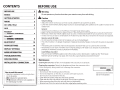 2
2
-
 3
3
-
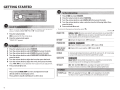 4
4
-
 5
5
-
 6
6
-
 7
7
-
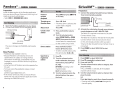 8
8
-
 9
9
-
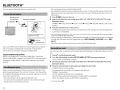 10
10
-
 11
11
-
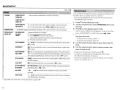 12
12
-
 13
13
-
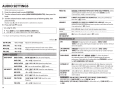 14
14
-
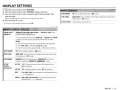 15
15
-
 16
16
-
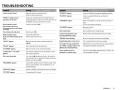 17
17
-
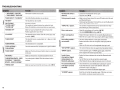 18
18
-
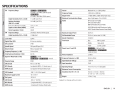 19
19
-
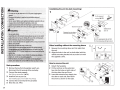 20
20
-
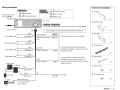 21
21
-
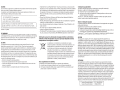 22
22
-
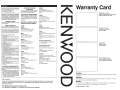 23
23
-
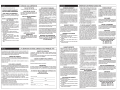 24
24
Kenwood KDC-BTSSSU User manual
- Category
- Car media receivers
- Type
- User manual
- This manual is also suitable for
Ask a question and I''ll find the answer in the document
Finding information in a document is now easier with AI
Related papers
-
Kenwood KDC-BT355U User manual
-
Kenwood KDC-X798 User manual
-
Kenwood KDC-X598 User manual
-
Kenwood KDC-152 User manual
-
Kenwood DPX308U Quick start guide
-
Kenwood KDC-BT318U User manual
-
Kenwood KDC-210U User manual
-
Kenwood KDC-HD545U User manual
-
Kenwood KDC-U546BT User manual
-
Kenwood KDC-255U User manual
Other documents
-
AGA Bluetooth Accessory Kit Installation guide
-
Eden ED-606 User manual
-
Brookstone 311935 User manual
-
Clarion CZ505 User manual
-
Brookstone Pack Speaker User manual
-
Clarion M303 Owner's manual
-
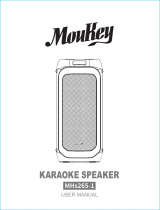 MouKey MHs265-1 User manual
MouKey MHs265-1 User manual
-
Magnavox MHT860 Owner's manual
-
Canyon CNR-IPS03 Datasheet
-
Guangzhou Panyu Juda Car Audio Equipment TY-ASW91 User manual