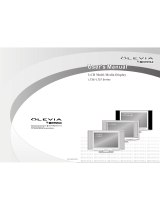Page is loading ...

BN68-00653T-00
LN32A32B
TFT-LCD TELEVISION
This device is a Class B digital apparatus.
Owner’s
Instructions
00653T-00_COVER.qxd 12/23/04 5:34 PM Page 1

Precautions When Displaying a Still Image
A still image may cause permanent damage to the TV screen.
•
Digital Ready TV: When you
select the regular screen (4:3)
mode to watch an SD-grade
digital broadcast (and the set-top
box output is 480p).
Although digital broadcasting must be in the
wide screen (16:9) HD format, broadcasters
sometimes show programs made originally
in the regular screen format (4:3) by
converting the signals into digital form, in
which case the left and right side edges of
the screen are cropped.
Do not leave the screen in pause mode for
extended periods of time as you may
experience temporary or permanent image
burn.
Note : If the borders at the left, right and the
center of the screen remain fixed for
an extended period of time, the
amount of light transmission will also
remain varied and as a result the
borders may leave traces.
•
Digital Ready TV: When you
select the wide screen (16:9)
mode to watch an SD-grade
digital broadcast (and the set-top
box output is 1080i).
•
Digital Ready TV: When the
TV receives HD-grade signals
(and the set-top box output is 1080i).
When you watch a digital HD-grade broadcast
on a regular (4:3) TV with the screen size
"16:9" or "Panorama" selected, you will be
able to watch the program but the top and
bottom edges of the screen will be cropped.
Do not leave the screen in pause mode for
extended periods of time as you may
experience temporary or permanent image
burn.
Note : If the borders at the top, bottom and
the center of the screen remain fixed
for an extended period of time, the
amount of light transmission will also
remain varied and as a result the
borders may leave traces.
653T-still Eng.qxd 11/26/04 10:43 AM Page 1

• Integrated
Digital TV
(Wide-screen): When the TV
receives SD-grade (regular)
broadcasting signals (receives
480p regular signals).
•
Digital Ready TV
(wide-screen):
digital TV: When the TV receives
SD-grade (regular) broadcasting
signals (with a set-top box).
• When you watch an analog
(regular) broadcast on a
wide-screen TV (with the 4:3 screen
mode selected).
Although digital broadcasting must be in the
wide screen (16:9) HD format, broadcasters
sometimes show programs made originally
in the regular screen format (4:3) by
converting the signals into digital form, in
which case the left and right side edges of
the screen are cropped.
Do not leave the screen in pause mode for
extended periods of time as you may
experience temporary or permanent image
burn.
Note : If the borders at the left, right and the
center of the screen remain fixed for
an extended period of time, the
amount of light transmission will also
remain varied and as a result the
borders may leave traces.
•
When you watch a DVD, CD or a
video in wide screen (21:9) format on
a wide-screen (16:9) TV.
• When you connect a computer or a
game console to the TV and select
the 4:3 screen mode.
If you connect a DVD player, computer or a
game console to the wide-screen TV and
watch a movie or play a game in regular
(4:3) or wide (21:9) screen mode, the left
and right side edges, or the top and bottom
edges of the screen will be cropped.
Do not leave the screen in pause mode for
extended periods of time as you may
experience temporary or permanent image
burn.
Note : If the borders at the left, right and the
center of the screen remain fixed for
an extended period of time, the
amount of light transmission will also
remain varied and as a result the
borders may leave traces.
653T-still Eng.qxd 11/26/04 10:43 AM Page 2

Contents 1
CONTENTS
Chapter 1: Your New TV
List of Features . . . . . . . . . . . . . . . . . . . . . . . . . . . . . . . . . . . . . . . . 1
List of Parts . . . . . . . . . . . . . . . . . . . . . . . . . . . . . . . . . . . . . . . . . . . 1
Familiarizing Yourself with Your New TV . . . . . . . . . . . . . . . . . . . . 2
Right-side Panel Buttons . . . . . . . . . . . . . . . . . . . . . . . . . . . . . . 2
Rear Panel Jacks . . . . . . . . . . . . . . . . . . . . . . . . . . . . . . . . . . . . 3
Remote Control . . . . . . . . . . . . . . . . . . . . . . . . . . . . . . . . . . . . . . . . 4
Installing Batteries in the Remote Control . . . . . . . . . . . . . . . . . . . . 6
If remote control doesn’t work . . . . . . . . . . . . . . . . . . . . . . . . . . . . . 6
Chapter 2: Installation
Connecting VHF and UHF Antennas . . . . . . . . . . . . . . . . . . . . . . . . 7
Antennas with 300-ohm Flat Twin Leads . . . . . . . . . . . . . . . . . 7
Antennas with 75-ohm Round Leads . . . . . . . . . . . . . . . . . . . . 8
Separate VHF and UHF Antennas . . . . . . . . . . . . . . . . . . . . . . . 8
Connecting Cable TV . . . . . . . . . . . . . . . . . . . . . . . . . . . . . . . . . . . . 8
Cable without a Cable Box . . . . . . . . . . . . . . . . . . . . . . . . . . . . 8
Connecting to a Cable Box that Descrambles All Channels . . . . 9
Connecting to a Cable Box that Descrambles Some Channels . . 9
Connecting HDMI . . . . . . . . . . . . . . . . . . . . . . . . . . . . . . . . . . . . . 11
How to Connect the Ferrite Cores . . . . . . . . . . . . . . . . . . . . . . . . . . 11
Connecting a VCR . . . . . . . . . . . . . . . . . . . . . . . . . . . . . . . . . . . . . 12
Connecting an S-VHS VCR . . . . . . . . . . . . . . . . . . . . . . . . . . . . . . 13
Connecting a DVI-D Cable . . . . . . . . . . . . . . . . . . . . . . . . . . . . . . . 13
Connecting a DVD Player . . . . . . . . . . . . . . . . . . . . . . . . . . . . . . . 14
Connecting a Digital TV Set-Top Box . . . . . . . . . . . . . . . . . . . . . . 14
Connecting a PC . . . . . . . . . . . . . . . . . . . . . . . . . . . . . . . . . . . . . . . 15
Anynet . . . . . . . . . . . . . . . . . . . . . . . . . . . . . . . . . . . . . . . . . . . . . . 16
What is the Anynet? . . . . . . . . . . . . . . . . . . . . . . . . . . . . . . . . 16
Anynet . . . . . . . . . . . . . . . . . . . . . . . . . . . . . . . . . . . . . . . . . . 17
Connecting TV + DVD/VCR Combo:
Connecting AV Signal Cables . . . . . . . . . . . . . . . . . . . . . . . . . 18
C
onnecting TV + DVD Receiver: Connecting AV Signal Cables
.19
Connecting TV + DVD Combo + DVD Receiver:
Connecting AV Signal Cables . . . . . . . . . . . . . . . . . . . . . . . . . 20
Chapter 3: Operation
Turning the TV On and Off . . . . . . . . . . . . . . . . . . . . . . . . . . . . . . 21
Changing Channels . . . . . . . . . . . . . . . . . . . . . . . . . . . . . . . . . . . . . 21
Using the Channel Buttons . . . . . . . . . . . . . . . . . . . . . . . . . . . 21
Using the PRE-CH Button to select the Previous Channel . . . . 21
Adjusting the Volume . . . . . . . . . . . . . . . . . . . . . . . . . . . . . . . . . . . 21
Using Mute . . . . . . . . . . . . . . . . . . . . . . . . . . . . . . . . . . . . . . . 21
Viewing the Display . . . . . . . . . . . . . . . . . . . . . . . . . . . . . . . . . . . . 22
Viewing the Menus . . . . . . . . . . . . . . . . . . . . . . . . . . . . . . . . . . . . . 22
Setting Up Your Remote Control . . . . . . . . . . . . . . . . . . . . . . . . . . 23
Remote Control Codes . . . . . . . . . . . . . . . . . . . . . . . . . . . . . . 26
Plug & Play Feature . . . . . . . . . . . . . . . . . . . . . . . . . . . . . . . . . . . . 27
Memorizing the Channels . . . . . . . . . . . . . . . . . . . . . . . . . . . . . . . . 28
Selecting the Video Signal-source . . . . . . . . . . . . . . . . . . . . . . 28
Storing Channels in Memory (Automatic Method) . . . . . . . . . 29
Adding and Erasing Channels (Manual Method) . . . . . . . . . . . 30
Labeling Channels . . . . . . . . . . . . . . . . . . . . . . . . . . . . . . . . . . . . 30
To set-up your Favorite Channels . . . . . . . . . . . . . . . . . . . . . . . . . . 31
To Select Source . . . . . . . . . . . . . . . . . . . . . . . . . . . . . . . . . . . . . . . 31
To Edit the Input Source Name . . . . . . . . . . . . . . . . . . . . . . . . . . . . 32
653T-Eng-con.qxd 11/26/04 10:43 AM Page 1

Contents 2
CONTENTS
Using Automatic Picture Settings . . . . . . . . . . . . . . . . . . . . . . . . . . 33
Customizing the Picture . . . . . . . . . . . . . . . . . . . . . . . . . . . . . . . . . 34
Using Automatic Sound Settings . . . . . . . . . . . . . . . . . . . . . . . . . . 35
Customizing the Sound . . . . . . . . . . . . . . . . . . . . . . . . . . . . . . . . . . 36
Chapter 4: Special Features
Selecting a Menu Language . . . . . . . . . . . . . . . . . . . . . . . . . . . . . . 37
Setting the Blue Screen Mode . . . . . . . . . . . . . . . . . . . . . . . . . . . . . 38
Fine Tuning Channels . . . . . . . . . . . . . . . . . . . . . . . . . . . . . . . . . . . 39
LNA (Low Noise Amplifier) . . . . . . . . . . . . . . . . . . . . . . . . . . . . . . 40
Viewing Picture-in-Picture . . . . . . . . . . . . . . . . . . . . . . . . . . . . . . . 41
Activating Picture-in-Picture . . . . . . . . . . . . . . . . . . . . . . . . . . 41
Selecting a Signal Source (External A/V) for PIP . . . . . . . . . . 42
Swapping the Contents of the PIP and Main image . . . . . . . . . 42
Changing the PIP Channel . . . . . . . . . . . . . . . . . . . . . . . . . . . 42
Changing the Position of the PIP Window . . . . . . . . . . . . . . . . 42
Changing the Size of the PIP Window . . . . . . . . . . . . . . . . . . . 42
DNIe (Digital Natural Image engine) . . . . . . . . . . . . . . . . . . . . . . . 43
My Color Control . . . . . . . . . . . . . . . . . . . . . . . . . . . . . . . . . . . . . . 44
Easy Control . . . . . . . . . . . . . . . . . . . . . . . . . . . . . . . . . . . . . . 44
Detail Control . . . . . . . . . . . . . . . . . . . . . . . . . . . . . . . . . . . . . 45
Dynamic Contrast . . . . . . . . . . . . . . . . . . . . . . . . . . . . . . . . . . . . . . 46
Brightness Sensor . . . . . . . . . . . . . . . . . . . . . . . . . . . . . . . . . . . . . . 47
Changing the Screen Size. . . . . . . . . . . . . . . . . . . . . . . . . . . . . . . . 48
Freezing the Picture . . . . . . . . . . . . . . . . . . . . . . . . . . . . . . . . . . . . 48
Adjusting the Color Tone . . . . . . . . . . . . . . . . . . . . . . . . . . . . . . . . 49
Setting the TruSurround XT (SRS TSXT) . . . . . . . . . . . . . . . . . . . . 50
Automatic Volume Control . . . . . . . . . . . . . . . . . . . . . . . . . . . . . . 51
Special Sound Options . . . . . . . . . . . . . . . . . . . . . . . . . . . . . . . . . . 52
Adjusting the Headphone Sound . . . . . . . . . . . . . . . . . . . . . . . . . . 53
Selecting the Main or Sub Sound . . . . . . . . . . . . . . . . . . . . . . . . . . 54
Subwoofer . . . . . . . . . . . . . . . . . . . . . . . . . . . . . . . . . . . . . . . . . . . 55
Setting the Clock . . . . . . . . . . . . . . . . . . . . . . . . . . . . . . . . . . . . . 56
Setting the On/Off Timer . . . . . . . . . . . . . . . . . . . . . . . . . . . . . . . . 57
Setting the Sleep Timer . . . . . . . . . . . . . . . . . . . . . . . . . . . . . . . . . 59
Viewing Closed Captions . . . . . . . . . . . . . . . . . . . . . . . . . . . . . . . . 60
Color Weakness . . . . . . . . . . . . . . . . . . . . . . . . . . . . . . . . . . . . . . . 62
Selecting the Melody . . . . . . . . . . . . . . . . . . . . . . . . . . . . . . . . . . . 63
Activating the Child Lock . . . . . . . . . . . . . . . . . . . . . . . . . . . . . . . 64
Chapter 5: PC Display
Using Your TV as a Computer (PC) Display . . . . . . . . . . . . . . . . . . 66
How to Set up Your PC Software (Windows XP) . . . . . . . . . . 66
How to Auto Adjust . . . . . . . . . . . . . . . . . . . . . . . . . . . . . . . . 67
Adjusting the Screen Quality . . . . . . . . . . . . . . . . . . . . . . . . . 68
Changing the Screen Position . . . . . . . . . . . . . . . . . . . . . . . . . 69
Initializing the Screen Position or Color Settings . . . . . . . . . . 70
Chapter 6: Troubleshooting
Identifying Problems . . . . . . . . . . . . . . . . . . . . . . . . . . . . . . . . . . . 71
Appendix
Installing the Stand . . . . . . . . . . . . . . . . . . . . . . . . . . . . . . . . . . . . . 78
Installing the Wall Mount Kit . . . . . . . . . . . . . . . . . . . . . . . . . . . . . 79
Cleaning and Maintaining Your TV . . . . . . . . . . . . . . . . . . . . . . . . 80
Using Your TV in Another Country . . . . . . . . . . . . . . . . . . . . . . . . 80
Specifications . . . . . . . . . . . . . . . . . . . . . . . . . . . . . . . . . . . . . . . . . 81
Display Modes . . . . . . . . . . . . . . . . . . . . . . . . . . . . . . . . . . . . . . . . 82
653T-Eng-con.qxd 11/26/04 10:43 AM Page 2

English-1
List of Parts
Please make sure the following items are included with your LCD TV.
If any items are missing, contact your dealer.
Chapter One
YOUR NEW TV
Remote Control(BN59-00435A)
& Batteries (AAA x 2)
RF Cable
(AA39-00039A)
Power Cord
(3903-000195)
Owner’s
Instructions
Stand Screw
(BN96-01013A)
x
4
Stand
(BN96-00380A)
Ferrite Core (3301-001201)
x 2 (See Page 11)
Cover Bottom
(BN63-01544A) x 2
Anynet Cable
(BN39-00518A)
List of Features
My Color Control:
Colors can be set to your preference by adjusting pink, blue and green.
Dynamic Contrast:
Automatically detects the input visual signal and adjusts to create optimum
contrast.
Brightness Sensor:
Adjusts the screen brightness automatically depending on the brightness of
the surrounding environment.
Color Weakness:
This feature enables those with a color weakness to view images as those
with normal vision do.
JBL high performance built-in speakers:
Enables reproduction of broadband frequency sound.
653T-01-82 Eng.qxd 11/26/04 10:16 AM Page 1

English-2
Familiarizing Yourself with Your New TV
Right-Side Panel Buttons
The buttons on the Right-side panel control your TV’s basic features, including the on-
screen menu. To use the more advanced features, you must use the remote control.
YOUR NEW TV
(POWER)
Press to turn the TV on and off.
CH
Press to change channels.
Also press to highlight various items
on the on-screen menu.
+ VOL –
Press to increase or decrease the volume.
Also used to select items on the
on-screen menu.
MENU
Press to see an on-screen menu of
your TV’s features.
SOURCE
Displays a menu of all of the available
input sources (TV, AV, S-VIDEO, Component 1,
Component 2, HDMI, DVI, PC).
POWER INDICATOR
Lights red when TV is in standby mode.
Lights green after setting on/off timer.
REMOTE CONTROL SENSOR
Aim the remote control towards this spot
on the TV.
LIGHT DETECTING SENSOR
Adjusts the brightness of the screen
automatically by detecting brightness of the
surrounding environment. This sensor works
when the Brightness Sensor is on.
SPEAKER
653T-01-82 Eng.qxd 11/26/04 10:16 AM Page 2

English-3
YOUR NEW TV
Rear Panel Jacks
Use the rear panel jacks to connect an A/V component that will be connected
continuously, such as a VCR or a DVD player.
For more information on connecting equipment, see pages 7-14.
HDMI IN
Supports connections between HDMI-
connection-enabled AV devices (set top
boxes, DVD players, AV receivers and digital
TVs).
DVI-D IN
Connect to the digital video output jack on
your DVD/Set-top box.
(DVI-D terminal does not support PC.)
DVI-D AUDIO INPUT
Connect to the audio output jack on your
DVD/Set-top box.
PC VIDEO (D-SUB) INPUT
Connect to the video output port on your PC.
PC AUDIO INPUT
Connect to the audio output jack on your PC.
COMPONENT IN 1
Connect component video/audio from a
DVD/VCR/Set-top box.
COMPONENT IN 2
Connect component video/audio from a
DVD/VCR/Set-top box.
S-VIDEO INPUT
Connect a Video signal from a
camcorder or VCR
AV INPUT/OUTPUT
Connect a Video signal from
a camcorder or VCR.
ANT IN
Connect to an antenna or to a cable TV system.
SUBWOOFER OUTPUT
Connect to an active (powered) subwoofer.
ANYNET OUTPUT
HEADPHONE JACK
Connect a set of external headphones
for private listening.
POWER INPUT
653T-01-82 Eng.qxd 11/26/04 10:16 AM Page 3

English-4
YOUR NEW TV
You can use the remote control up to a distance of about 23 feet from the TV.
When using the remote, always point it directly at the TV.
MODE
Selects a target device to be controlled
by the Samsung remote control
(TV, VCR, CATV, DVD, Samsung STB)
(See pages 23~26)
CH and CH
(Channel UP/Down)
Press CH or CH to
change channels. (See page 21)
VOL + and VOL -
Press to increase or decrease
the volume. (See page 21)
SOURCE
Press to display all of the available
video sources.
UP / DOWN / LEFT /
RIGHT / ENTER
Use to select on-screen menu
items and change menu values.
(The remote control will only
function with VCR or DVD units
that are compatible with the LCD TV.)
PIP FUNCTIONS
Picture-in-Picture ON/OFF
(See pages 41~42)
POWER
Turns the TV on and off.
(See page 21)
P.SIZE
Press to change the screen size.
(See page 48)
P.MODE
Adjusts the TV picture by selecting
one of the preset factory settings.
(See page 33)
MUTE
Press to temporarily cut off
the sound. (See page 21)
MENU
Displays the main on-screen
menu.(See page 22)
Remote Control
You can use the remote control up to a distance of about 23 feet from the TV.
When using the remote, always point it directly at the TV. You can also use your
remote control to operate your VCR, Cable box, DVD player or Samsung Set-top box.
653T-01-82 Eng.qxd 11/26/04 10:16 AM Page 4

English-5
YOUR NEW TV
PRE-CH
Tunes to the previous channel.
(See page 21)
INFO
Use to see information on the
current broadcast. (See page 22)
EXIT
Press to exit the menu.
SIZE
Press to make the PIP window
double, large or small.
(See page 42)
CH
Displays the available channels
in sequence.
(These buttons change channels
in the PIP window only.)
(See page 42)
RESET
When your remote does not work,
change the batteries and press the
RESET button for 2-3 seconds
before use.
SET BUTTON
Adjusts 5 separate devices - TV,
VCR, Cable, DVD, or Samsung
Set-top box.
(See pages 23~26)
+100
Press to select channels over 100.
For example, to select channel 121,
press “+100”, then press “2” and “1”.
(See page 29)
Anynet
Press the Anynet button to bring
up the Anynet menu. (See page 16)
STILL
Press to stop the action during
a particular scene. Press again to
resume normal video.
(See page 48)
MTS
(Multi channel Television Stereo)
Press to choose stereo, mono or
Separate Audio Program
(SAP broadcast). (See page 52)
SRS
(See page 50)
AUT
O PROG.
Press to automatically store
selected TV/cable channels.
(See page 29)
ADD/DEL
Use to store and delete channels
to/from memory. (See page 30)
DNIe
Press to improve the digital video
quality. (See page 43)
PC MODE
Press to switch to the PC mode.
(See pages 66~70)
FAV.CH
Tunes to the channels in your
favorite channel list. (See page 31)
VCR/DVD Functions
-
Rewind
-
Stop
-
Play/Pause
-
Fast/Forward
653T-01-82 Eng.qxd 11/26/04 10:16 AM Page 5

English-6
3
Replace the cover.
Remove the batteries and store them
in a cool, dry place if you won’t be
using the remote control for a long
time.
The remote control can be used
up to about 23 feet from the TV.
(Assuming typical TV usage,
the batteries last for about one year.)
2
Install two AAA size
batteries.
Make sure to match the “+” and
“
–” ends of the batteries with the
diagram inside the compartment.
Installing Batteries in the Remote Control
1
Slide the cover out
completely.
YOUR NEW TV
If remote control doesn’t work
Check the following:
1. Is the TV power on?
2. Are the plus and minus ends of the batteries reversed?
3. Are the batteries drained?
4. Is there a power outage, or is the power cord unplugged?
5. Is there a special fluorescent light or a neon sign nearby?
653T-01-82 Eng.qxd 11/26/04 10:16 AM Page 6

English-7
Connecting VHF and UHF Antennas
If your antenna has a set of leads that
look like this, see “Antennas with
300-ohm Flat Twin Leads” below.
If your antenna has one lead that looks
like this, see “Antennas with 75-ohm
Round Leads” on page 8.
If you have two antennas, see “Separate
VHF and UHF Antennas” on page 8.
Antennas with 300-ohm Flat Twin Leads
If you are using an off-air antenna (such as a roof antenna or “rabbit ears”) that has
300-ohm twin flat leads, follow the directions below.
Chapter Two
INSTALLATION
1
Place the wires from
the twin leads under
the screws on a 300-
75 ohm adaptor (not
supplied). Use a
screwdriver to tighten
the screws.
2
Plug the adaptor into
the ANT IN
terminal on the
bottom of the back
panel.
653T-01-82 Eng.qxd 11/26/04 10:16 AM Page 7

English-8
Connecting Cable TV
To connect to a cable TV system, follow the instructions below.
Cable without a Cable Box
1
Plug the incoming
cable into the
ANT IN terminal
on back of the TV.
Because this TV is cable-ready,
you do not need a cable box to
view unscrambled cable channels.
2
Plug the combiner
into the ANT IN
terminal on the
bottom of the
rear panel.
INSTALLATION
Antennas with 75-ohm Round Leads
1
Plug the antenna
lead into the
ANT IN terminal
on the bottom of the
back panel.
Separate VHF and UHF Antennas
If you have two separate antennas for your TV (one VHF and one UHF), you must
combine the two antenna signals before connecting the antennas to the TV. This
procedure requires a an optional combiner-adaptor (available at most electronics shops).
1
Connect both antenna
leads to the combiner.
653T-01-82 Eng.qxd 11/26/04 10:16 AM Page 8

English-9
INSTALLATION
Connecting to a Cable Box that Descrambles All Channels
1
Find the cable that is
connected to the
ANT OUT terminal
on your cable box.
This terminal might be labeled
“ANT OUT”, “VHF OUT” or
simply, “OUT”.
2
Connect the other end
of this cable to the
ANT IN terminal on
the back of the TV.
Connecting to a Cable Box that Descrambles Some Channels
If your cable box descrambles only some channels (such as premium channels), follow the
instructions below. You will need a two-way splitter, an RF (A/B) switch, and four lengths
of RF cable. (These items are available at most electronics stores.)
1
Find and disconnect
the cable that is
connected to the
ANT IN terminal
on your cable box.
This terminal might be labeled
“ANT IN”, “VHF IN” or simply, “IN”.
2
Connect this cable
to a two-way splitter.
3
Connect an RF
cable between an
OUTPUT terminal on
the splitter and the IN
terminal on the cable
box.
653T-01-82 Eng.qxd 11/26/04 10:16 AM Page 9

English-10
4
Connect an RF
cable between the
ANT OUT terminal
on the cable box
and the B–IN
terminal on the
A/B switch.
5
Connect another
cable between the
other OUT terminal
on the splitter and
the A–IN terminal on
the RF (A/B) switch.
6
Connect the last
RF cable
between the OUT
terminal on the RF
(A/B) switch and the
VHF/UHF terminal
on the rear of the TV.
INSTALLATION
After you’ve made this connection, set the A/B switch to the “A” position for normal
viewing. Set the A/B switch to the “B” position to view scrambled channels.
(When you set the A/B switch to “B,” you will need to tune your TV to the cable box’s
output channel, which is usually channel 3 or 4.)
653T-01-82 Eng.qxd 11/26/04 10:16 AM Page 10

English-11
Connecting HDMI
Supports connections between HDMI-connection-enabled AV devices (Set Top boxes, DVD
players, AV receivers and digital TVs).
What is HDMI?
-
HDMI
, or high-definition multimedia interface, is a next-generation interface that enables the
transmission of digital audio and video signals using a single cable without compression.
-
HDMI allows multiple
channels of digital audio (5.1 channels).The difference between
HDMI
and
DVI
is that the
HDMI
device is smaller in size, has the
HDCP(High Definition
Content Protection)
coding feature installed, and supports multi - channel digital audio.
INSTALLATION
1
Connect HDMI cable
from the TV to the input
terminal of the HDMI
device.
How to Connect the Ferrite Cores
The provided Ferrite Cores reduce EMI (Electromagnetic Interference) noise from
electrical or electronic products.
After connecting AV or Component cable to the TV, install the Ferrite Cores by
placing them around the cables as shown in the picture.
Ferrite Cores
653T-01-82 Eng.qxd 11/26/04 10:16 AM Page 11

English-12
INSTALLATION
3
Connect an RF Cable
between the ANTENNA
OUT terminal on the
VCR and the antenna
terminal on the TV.
4
Connect an audio
cable between the
AUDIO OUT jacks on
the VCR and the
L-AUDIO-R jacks on
the TV.
5
Connect a video
cable between the
VIDEO OUT jack on
the VCR and the
VIDEO jack on the
TV.
Follow the instructions in “Viewing a VCR or Camcorder Tape” to view your VCR tape.
* Each external input source device has a different back panel configuration.
If you have a “mono” (non-stereo) VCR, use the Y-connector (not supplied) to hook
up to the left and right audio input jacks of the TV. If your VCR is stereo, you must
connect two cables.
Connecting a VCR
These instructions assume that you have already connected your TV to an antenna or a
cable TV system (according to the instructions on pages 7-10).
Skip step 1 if you have not yet connected to an antenna or a cable system.
1
Unplug the cable or
antenna from the
back of the TV.
2
Connect the cable or
antenna to the
ANTENNA IN terminal
on the back of the
VCR.
653T-01-82 Eng.qxd 11/26/04 10:16 AM Page 12

English-13
INSTALLATION
3
Connect an S-video
cable between the
S-VIDEO OUT jack on
the VCR and the
S-VIDEO jack on
the TV.
An S-Video cable is usually included with an S-VHS VCR.
(If not, check your local electronics store.)
* Each external input source device has a different back panel configuration.
1
To begin, follow
steps 1–3 in the
previous section to
connect the antenna
or cable to your
VCR and your TV.
Connecting an S-VHS VCR
Your Samsung TV can be connected to an S-Video signal from an S-VHS VCR.
(This connection delivers a better picture as compared to a standard VHS VCR.)
2
Connect an audio cable
between the AUDIO
OUT jacks on the VCR
and the L-AUDIO-R
jacks on the TV.
Connecting a DVI-D Cable
* Each external input source device has a different back panel configuration.
1
Connect a DVI-D
cable between the
DVI-D connector
on the TV
and the DVI connector
on the DVD player/
Set-top box.
2
Connect an audio
cable between the
L-AUDIO-R jack on the
TV and the
AUDIO OUT jacks
on the DVD player/
Set-top box.
653T-01-82 Eng.qxd 11/26/04 10:16 AM Page 13

English-14
INSTALLATION
Note: For an explanation of component video, see your DVD player owner's manual.
* Each external input source device has a different back panel configuration.
Connecting a DVD Player
The rear panel jacks on your TV make it easy to connect a DVD player to your TV.
1
Connect an audio
cable between the
COMPONENT1 or
COMPONENT2
L-AUDIO-R jacks on
the TV and
the AUDIO OUT jacks
on the DVD player.
2
Connect a video cable
between the
COMPONENT1 or
COMPONENT2
(Y, PB, PR) jacks on
the TV and the
COMPONENT VIDEO
OUT (Y, Pb, Pr) jacks
on the DVD player.
Note: For an explanation of Component video, see your Set-top box owner's manual.
*
Each external input source device has a different back panel configuration.
Connecting a Digital TV Set-Top Box
The connections for a typical set-top box are shown below.
1
Connect an audio
cable between the
COMPONENT1
or COMPONENT2
L-AUDIO-R jacks
on the TV and the
AUDIO OUT jacks on
the Set-top box.
2
Connect a component
video cable between
the COMPONENT1 or
COMPONENT2
(Y, PB, PR) jacks on
the TV and the
COMPONENT VIDEO
OUT (Y, Pb, Pr) jacks
on the Set-top box.
653T-01-82 Eng.qxd 11/26/04 10:16 AM Page 14

English-15
INSTALLATION
Connecting a PC
TV Rear panel
PC VIDEO CABLE ( D-SUB )
<Optional>
PC AUDIO CABLE
<Optional>
- Connect the D- Sub cable to “PC (PC IN)” on the rear of your set.
- Connect the stereo audio cable to “AUDIO (PC IN)” on the rear of your TFT-LCD
and the other end to “Audio Out” of the sound card on your computer.
*
Each external input source device has a different back panel configuration.
653T-01-82 Eng.qxd 11/26/04 10:16 AM Page 15
/