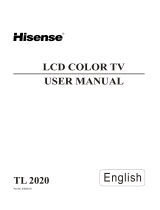Page is loading ...

BN68-00437Y-02
1-800-SAMSUNG(1-800-726-7864)
U.S.A
Samsung Electronics America
Service Division
400 Valley Road, Suite 201
Mount Arlington, NJ 07856
www.samsungusa.com
Canada
Samsung Electronics Canada Inc.
Samsung Customer Care
7037 Financial Drive
Mississauga, Ontario
L5N 6R3
www.samsung.ca
LTN1785W
LT-P1795W
This device is a Class B digital apparatus.

Precautions When Displaying a Still Image
A still image may cause permanent damage to the TV screen.
•
Digital Ready TV: When you
select the regular screen (4:3)
mode to watch an SD-grade
digital broadcast (and the set-top
box output is 480p).
Although digital broadcasting must be in the
wide screen (16:9) HD format, broadcasters
sometimes show programs made originally
in the regular screen format (4:3) by
converting the signals into digital form, in
which case the left and right side edges of
the screen are cropped.
Do not leave the screen in pause mode for
extended periods of time as you may
experience the same problem with products
by other manufacturers.
Note : If the borders at the left, right and the
center of the screen remain fixed for
an extended period of time, the
amount of light transmission will also
remain varied and as a result the
borders may leave traces.
•
Digital Ready TV: When you
select the wide screen (16:9)
mode to watch an SD-grade
digital broadcast (and the set-top
box output is 1080i).
•
Digital Ready TV: When the
TV receives HD-grade signals
(and the set-top box output is 1080i).
When you watch a digital HD-grade broadcast
on a regular (4:3) TV with the screen size
"16:9" or "Panorama" selected, you will be
able to watch the program but the top and
bottom edges of the screen will be cropped.
Do not leave the screen in pause mode for
extended periods of time as you may
experience the same problem with products
by other manufacturers.
Note : If the borders at the top, bottom and
the center of the screen remain fixed
for an extended period of time, the
amount of light transmission will also
remain varied and as a result the
borders may leave traces.
eng 8/12/04 3:20 PM Page 1

• Integrated
Digital TV
(Wide-screen): When the TV
receives SD-grade (regular)
broadcasting signals (receives
480p regular signals).
•
Digital Ready TV
(wide-screen):
digital TV: When the TV receives
SD-grade (regular) broadcasting
signals (with a set-top box).
• When you watch an analog
(regular) broadcast on a
wide-screen TV (with the 4:3 screen
mode selected).
Although digital broadcasting must be in the
wide screen (16:9) HD format, broadcasters
sometimes show programs made originally
in the regular screen format (4:3) by
converting the signals into digital form, in
which case the left and right side edges of
the screen are cropped.
Do not leave the screen in pause mode for
extended periods of time as you may
experience the same problem with products
by other manufacturers.
Note : If the borders at the left, right and the
center of the screen remain fixed for
an extended period of time, the
amount of light transmission will also
remain varied and as a result the
borders may leave traces.
•
When you watch a DVD, CD or a
video in wide screen (21:9) format on
a wide-screen (16:9) TV.
• When you connect a computer or a
game console to the TV and select
the 4:3 screen mode.
If you connect a DVD player, computer or a
game console to the wide-screen TV and
watch a movie or play a game in regular
(4:3) or wide (21:9) screen mode, the left
and right side edges, or the top and bottom
edges of the screen will be cropped.
Do not leave the screen in pause mode for
extended periods of time as you may
experience the same problem with products
by other manufacturers.
Note : If the borders at the left, right and the
center of the screen remain fixed for
an extended period of time, the
amount of light transmission will also
remain varied and as a result the
borders may leave traces.
eng 8/12/04 3:20 PM Page 2

Safety 1
Important
Safety Instructions
1) Read these instructions.
2) Keep these instructions.
3) Heed all warnings.
4) Follow all instructions.
5) Do not use this apparatus near water.
6) Clean only with dry cloth.
7) Do not block any ventilation openings, Install in accordance with the manufacturer’s
instructions.
8) Do not install near any heat sources such as radiators, heat registers, or other apparatus
(including amplifiers) that produce heat.
9) Do not defeat the safety purpose of the polarized or grounding-type plug. Apolarized plug
has two blades with one wider than the other. A grounding type plug has two blades and a
third grounding prong. The wide blade or the third prong are provided for your safety.
If the provided plug does not fit into your outlet, consult an electrician for replacement
of the obsolete outlet.
10) Protect the power cord from being walked on or pinched particu
larly at plugs, convenience receptacles, and the point where they
exit from the apparatus.
11) Only use attachments/accessories specified by the manufacturer.
12) Use only with cart, stand, tripod, bracket, or table specified by
the manufacturer, or sold with the apparatus. When a cart is used,
use caution when moving the cart/apparatus combination to
avoid injury from tip-over.
13) Unplug this apparatus during lightning storms or when unused for long periods of time.
14) Refer all servicing to qualified service personnel. Servicing is required when the apparatus
has been damaged in any way, such as power-supply cord or plug is damaged, liquid has
been spilled or objects have fallen into the apparatus, the apparatus has been exposed
to rain or moisture, does not operate normally, or has been dropped.
00.Safety+Contents 10/14/03 5:49 PM Page 2

Safety 2
Note to CATV system installer: This reminder is provided to call CATV system
installer’s attention to Article 820-40 of the National Electrical Code (Section 54 of
Canadian Electrical Code, Part I), that provides guidelines for proper grounding and,
in particular, specifies that the cable ground shall be connected to the grounding
system of the building as close to the point of cable entry as practical.
Caution: FCC/CSA regulations state that any unauthorized changes or modifications
to this equipment may void the user’s authority to operate it.
Caution: To prevent electric shock, match the wide blade of plug to the wide slot, and
fully insert the plug.
Attention: pour eviter les chocs electriques, introduire la lame le plus large de la
fiche dans la borne correspondante de la prise et pousser jusqu’au fond.
Important: One Federal Court has held that unauthorized recording of
copyrighted TV programs is an infringement of U.S. copyright laws.
Certain Canadian programs may also be copyrighted and any unauthorized recording
in whole or in part may be in violation of these rights.
WARNING: To prevent damage which may result in fire or
electric shock hazard, do not expose this appliance
to rain or moisture.
As an ENERGY STAR Partner.
Samsung Electronics America, Inc. has determined that this product or product
model meets the ENERGY STAR guidelines for energy efficiency.
CAUTION
CAUTION: TO REDUCE THE RISK OF ELEC
TRIC SHOCK, DO NOT REMOVE COVER
(OR BACK). NO USER SERVICEABLE PARTS
INSIDE. REFER SERVICING TO QUALIFIED
SERVICE PERSONNEL.
This symbol indicates high voltage is
present inside. It is dangerous to make
any kind of contact with any inside part
of this product.
This symbol alerts you that important
literature concerning operation and
maintenance has been included with this
product.
RISK OF ELECTRIC SHOCK DO NOT OPEN
00.Safety+Contents 10/14/03 5:49 PM Page 3

Safety 3
Standard screen format televisions (4:3, the aspect ratio of the screen width to height) are primarily
designed to view standard format full-motion video. The images displayed on them should primarily
be in the standard 4:3 ratio format and constantly moving.
Displaying stationary graphics and images on screen, such as the dark top and bottom letterbox bars
(wide screen pictures), should be limited to no more than 15% of the total television viewing per week.
Wide screen format televisions (16:9, the aspect ratio of the screen width to height) are primarily
designed to view wide screen format full-motion video. The images displayed on them should primarily
be in the wide screen 16:9 ratio format, or expanded to fill the screen if your model offers this feature,
and constantly moving. Displaying stationary graphics and images on screen, such as the dark
side-bars on non-expanded standard format television video and programming, should be limited to
no more than 15% of the total television viewing per week.
Additionally, viewing other stationary images and text such as stock market reports, video game
displays, station logos, web sites or computer graphics and patterns, should be limited as described
above for all televisions. Displaying any stationary images that exceed the above guidelines can
cause uneven aging of picture tubes (LCDs) that leave subtle, but permanent burned-in ghost images
in the television picture. To avoid this, vary the programming and images, and primarily display full
screen moving images, not stationary patterns or dark bars. On television models that offer picture
sizing features, use these controls to view the different formats as a full screen picture.
Be careful in the selection and duration of television formats used for viewing. Uneven LCD aging
as a result of format selection and use, as well as other burned-in images, is not covered by your
Samsung limited warranty.
[Note]
If a still image is displayed for an extended period of time, residual images or blurring may appear.
When you need to leave the monitor unused for an extended period of time, adjust the settings so
that the monitor automatically goes into energy saving mode or activates the screen saver to display
moving images.
Important Warranty Information
Regarding Television Format
Viewing
00.Safety+Contents 10/14/03 5:49 PM Page 4

Safety 4
User Instructions
The Federal Communications Commission Radio
Frequency Interference Statement includes the
following warning:
NOTE: This equipment has been tested and found
to comply with the limits for a Class B digital
device, pursuant to Part 15 of the FCC Rules.
These limits are designed to provide reasonable
protection against harmful interference in a
residential installation. This equipment generates,
uses, and can radiate radio frequency energy and,
if not installed and used in accordance with the
instructions, may cause harmful interference to
radio communications. However, there is no
guarantee that interference will not occur in a
particular installation.
If this equipment does cause harmful interference
to radio or television receptions, which can be
determined by turning the equipment off and on,
the user is encouraged to try to correct the
interference by one or more of the following
measures:
• Reorient or relocate the receiving antenna.
• Increase the separation between the equipment
and receiver.
• Connect the equipment into an outlet on a circuit
different from that to which the receiver is
connected.
• Consult the dealer or an experienced radio/TV
technician for help.
User Information
Changes or modifications not expressly approved by
the party responsible for compliance could void the
user’s authority to operate the equipment.
If necessary, consult your dealer or an experienced
radio/television technician for additional suggestions.
You may find the booklet called How to Identify and
Resolve Radio/TV Interference Problems helpful.
This booklet was prepared by the Federal Communications
Commission. It is available from the U.S. Government
Printing Office, Washington, DC 20402, Stock
Number 004-000-00345-4.
The party responsible for product compliance:
SAMSUNG ELECTRONICS CO., LTD
America QA Lab of Samsung
3351 Michelson Drive,
Suite #290, Irvine, CA92612 USA
Warning
User must use shielded signal interface cables to
maintain FCC compliance for the product.
Provided with this monitor is a detachable power
supply cord with IEC320 style terminations.
It may be suitable for connection to any UL Listed
personal computer with similar configuration.
Before making the connection, make sure the
voltage rating of the computer convenience outlet
is the same as the monitor and that the ampere
rating of the computer convenience outlet is equal
to or exceeds the monitor voltage rating.
For 120 Volt applications, use only UL Listed
detachable power cord with NEMA configuration
5-15P type (parallel blades) plug cap. For 240 Volt
applications use only UL Listed Detachable power
supply cord with NEMA configuration 6015P type
(tandem blades) plug cap.
IC Compliance Notice
This Class B digital apparatus meets all
requirements of the Canadian Interference-
Causing Equipment Regulations of ICES-003.
Cet appareil Numérique de classe B respecte
toutes les exigences du Règlemont NMB-03 sur
les équipements produisant des interférences au
Canada.
Notice de Conformité IC
Cet appareil numérique de classe B respecte
toutes les exigences du Règlement ICES-003 sur
les équipements produisant des interférences au
Canada.
VCCI
This is a Class B product based on the standard
of the Voluntary Control Council for Interference
by Information Technology Equipment (VCCI).
If this is used near a radio or television receiver
in a domestic environment, it may cause radio
interference. Install and use the equipment
according to the instruction manual.
This Class B digital apparatus complies with
Canadian ICES-003.
Cet appareil numéique de la classe B est
conforme à la norme NMB-003 du Canada.
FCC Information
This device complies with part 15 of the FCC Rules. Operation is subject to the following two conditions:
(1)This device may not cause harmful interference, and
(2)This device must accept any interference received, including interference that may cause
unesired operation.
This television receiver provides display of television closed captioning in accordance with
§15.119 of the FCC rules.
00.Safety+Contents 10/14/03 5:49 PM Page 5

Contents 1
CONTENTS
Chapter 1: Your New TV
List of Features . . . . . . . . . . . . . . . . . . . . . . . . . . . . . . . . . . . . . . . . . . . .1
List of Parts . . . . . . . . . . . . . . . . . . . . . . . . . . . . . . . . . . . . . . . . . . . . . . .1
Familiarizing Yourself with Your New TV . . . . . . . . . . . . . . . . . . . . . . .2
Top Panel Buttons . . . . . . . . . . . . . . . . . . . . . . . . . . . . . . . . . . .2
Rear Panel Jacks . . . . . . . . . . . . . . . . . . . . . . . . . . . . . . . . . . . .3
Remote Control . . . . . . . . . . . . . . . . . . . . . . . . . . . . . . . . . . . . .4
Installing Batteries in the Remote Control . . . . . . . . . . . . . . . .6
The remote control doesn’t work . . . . . . . . . . . . . . . . . . . . . . .6
Chapter 2: Installation
Connecting VHF and UHF Antennas . . . . . . . . . . . . . . . . . . . . . . . . . . .7
Antennas with 300-ohm Flat Twin Leads . . . . . . . . . . . . . . . . .7
Antennas with 75-ohm Round Leads . . . . . . . . . . . . . . . . . . . .8
Separate VHF and UHF Antennas . . . . . . . . . . . . . . . . . . . . . .8
Connecting Cable TV . . . . . . . . . . . . . . . . . . . . . . . . . . . . . . . . . . . . . . .8
Cable without a Cable Box . . . . . . . . . . . . . . . . . . . . . . . . . . . .8
Connecting to a Cable Box that Descrambles All Channels . . .9
Connecting to a Cable Box that Descrambles Some Channels
. .9
Connecting a VCR . . . . . . . . . . . . . . . . . . . . . . . . . . . . . . . . . . . . . . . . .11
Connecting an S-VHS VCR . . . . . . . . . . . . . . . . . . . . . . . . . . . . . . . . .12
Connecting a DVD Player . . . . . . . . . . . . . . . . . . . . . . . . . . . . . . . . . . .13
Connecting a PC . . . . . . . . . . . . . . . . . . . . . . . . . . . . . . . . . . . . . . . . . .14
Chapter 3: Special Features
Turning the TV On and Off . . . . . . . . . . . . . . . . . . . . . . . . . . . . . . . . . .15
Changing Channels . . . . . . . . . . . . . . . . . . . . . . . . . . . . . . . . . . . . . . . .15
Using the Channel Buttons . . . . . . . . . . . . . . . . . . . . . . . . . . .15
Using the Pre-CH Button to select the Previous Channel . . .15
Adjusting the Volume . . . . . . . . . . . . . . . . . . . . . . . . . . . . . . . . . . . . . .15
Using Mute . . . . . . . . . . . . . . . . . . . . . . . . . . . . . . . . . . . . . . .15
Viewing the Displays . . . . . . . . . . . . . . . . . . . . . . . . . . . . . . . . . . . . . . .16
Viewing the Menus . . . . . . . . . . . . . . . . . . . . . . . . . . . . . . . . . . . . . . . .16
Chapter 4: Operation
Plug & Play Feature . . . . . . . . . . . . . . . . . . . . . . . . . . . . . . . . . . . . . . . .17
Memorizing the Channels . . . . . . . . . . . . . . . . . . . . . . . . . . . . . . . . . . .18
Selecting the Video Signal-source . . . . . . . . . . . . . . . . . . . . .18
Storing Channels in Memory (Automatic Method) . . . . . . . .19
To check the channels stored in memory . . . . . . . . . . . . . . . .19
To select channels over 100 . . . . . . . . . . . . . . . . . . . . . . . . . .19
Adding and Erasing Channels (Manual Method) . . . . . . . . . .20
To Select TV/Input . . . . . . . . . . . . . . . . . . . . . . . . . . . . . . . . . . . . . . . .20
To Edit the Input Source Name . . . . . . . . . . . . . . . . . . . . . . . . . . . . . . .21
Using Automatic Picture Settings . . . . . . . . . . . . . . . . . . . . . . . . . . . . .22
Customizing the Picture . . . . . . . . . . . . . . . . . . . . . . . . . . . . . . . . . . . .23
Using Automatic Sound Settings . . . . . . . . . . . . . . . . . . . . . . . . . . . . . .24
Customizing the Sound . . . . . . . . . . . . . . . . . . . . . . . . . . . . . . . . . . . . .25
Selecting a Menu Language . . . . . . . . . . . . . . . . . . . . . . . . . . . . . . . . .26
Setting the Blue Screen Mode . . . . . . . . . . . . . . . . . . . . . . . . . . . . . . . .27
00.Safety+Contents 10/14/03 5:49 PM Page 6

Contents 2
CONTENTS
Fine Tuning Channels . . . . . . . . . . . . . . . . . . . . . . . . . . . . . . . . . . . . . .28
Viewing Picture-in-Picture . . . . . . . . . . . . . . . . . . . . . . . . . . . . . . . . . .29
Activating Picture-in-Picture . . . . . . . . . . . . . . . . . . . . . . . . .29
PIP Settings . . . . . . . . . . . . . . . . . . . . . . . . . . . . . . . . . . . . . . .29
Selecting a Signal Source (External A/V) for PIP . . . . . . . . .30
Swapping the Contents of the PIP and Main image . . . . . . . .30
Changing the PIP Channel . . . . . . . . . . . . . . . . . . . . . . . . . . .30
Changing the Location of the PIP Window . . . . . . . . . . . . . .30
Changing the Size of the PIP Window . . . . . . . . . . . . . . . . . .30
Changing the Screen Size . . . . . . . . . . . . . . . . . . . . . . . . . . . . . . . . . . .31
Freezing the Picture . . . . . . . . . . . . . . . . . . . . . . . . . . . . . . . . . . . . . . . .31
Adjusting the Background Color . . . . . . . . . . . . . . . . . . . . . . . . . . . . . .32
For automatic volume control . . . . . . . . . . . . . . . . . . . . . . . . . . . . . . . .33
To select the WOW option. . . . . . . . . . . . . . . . . . . . . . . . . . . . . . . . . . .34
Special Sound Options . . . . . . . . . . . . . . . . . . . . . . . . . . . . . . . . . . . . .35
Selecting the Main or Sub Sound . . . . . . . . . . . . . . . . . . . . . . . . . . . . .36
Adjusting the Headphone Sound . . . . . . . . . . . . . . . . . . . . . . . . . . . . . .37
Setting the Clock . . . . . . . . . . . . . . . . . . . . . . . . . . . . . . . . . . . . . . . . .38
Setting the On/Off Timer . . . . . . . . . . . . . . . . . . . . . . . . . . . . . . . . . . .39
Setting the Sleep Timer . . . . . . . . . . . . . . . . . . . . . . . . . . . . . . . . . . . .41
Viewing Closed Captions . . . . . . . . . . . . . . . . . . . . . . . . . . . . . . . . . . .42
Using the V-Chip . . . . . . . . . . . . . . . . . . . . . . . . . . . . . . . . . . . . . . . . . .43
Setting Up Your Personal ID Number (PIN) . . . . . . . . . . . . .43
How to Enable/Disable the V-Chip . . . . . . . . . . . . . . . . . . . . .44
How to Set up Restrictions Using the ‘TV guidelines’ . . . . .44
How to Set up Restrictions using the MPAA Ratings:
G, PG, PG-13, R, NC-17, X . . . . . . . . . . . . . . . . . . . . . . . . . .46
How to Reset the TV after the V-Chip
Blocks a Channel (‘Emergency Escape’) . . . . . . . . . . . . . . . .47
Chapter 5: PC Display
Using Your TV as a Computer (PC) Display . . . . . . . . . . . . . . . . . . . . .48
How to Set up Your PC Software (Windows only) . . . . . . . .48
Adjusting the Screen Quality . . . . . . . . . . . . . . . . . . . . . . . . .49
Changing the Screen Position . . . . . . . . . . . . . . . . . . . . . . . . .50
How to Auto Adjust . . . . . . . . . . . . . . . . . . . . . . . . . . . . . . . .51
Chapter 6: Troubleshooting
Identifying Problems . . . . . . . . . . . . . . . . . . . . . . . . . . . . . . . . . . . . . . .52
Appendix
How to assemble the TV set and stand base . . . . . . . . . . . . . . . . . . . . .54
Installing the Wall Mount Kit (sold separately) . . . . . . . . . . . . . . . . . .55
Using the Anti-Theft Kensington Lock . . . . . . . . . . . . . . . . . . . . . . . . .56
Retractable Stand . . . . . . . . . . . . . . . . . . . . . . . . . . . . . . . . . . . . . . . . . .56
Cleaning and Maintaining Your TV . . . . . . . . . . . . . . . . . . . . . . . . . . .57
Using Your TV in Another Country . . . . . . . . . . . . . . . . . . . . . . . . . . . .57
Specifications . . . . . . . . . . . . . . . . . . . . . . . . . . . . . . . . . . . . . . . . . . . .58
Display Modes . . . . . . . . . . . . . . . . . . . . . . . . . . . . . . . . . . . . . . . . . . . .59
00.Safety+Contents 10/14/03 5:49 PM Page 7

English-1
List of Features
Your TV was designed with the latest technology. This TV is a high-performance unit
that includes the following special features:
• Easy-to-use remote control
• Easy-to-use on-screen menu system
• Automatic timer to turn the TV on and off
• Adjustable picture and sound settings that can be stored in the TV’s memory
• Automatic channel tuning for up to 181 channels
• A special filter to reduce or eliminate reception problems
• Fine tuning control for the sharpest picture possible
• A built-in multi-channel sound decoder for stereo and bilingual listening
• Built-in, dual channel speakers
• Headphone jack for private listening
• 16:9 letter box format available depending upon source
List of Parts
Please make sure the following items are included with your LCD TV. If any items are
missing, contact your dealer.
Chapter One
Y
OUR NEW TV
Remote Control
(BN59-00362B) &
Batteries (AAA x 2)
Adapter
(BN44-00074A)
Owner’s
Instructions
PC Video Cable
15-pin D-Sub Signal Cable
(BN39-00043A)
Power Cord
(3903-000085)
victoryia 01-14 6/27/03 2:04 AM Page 1

English-2
Familiarizing Yourself with Your New TV
Top Panel Buttons
The buttons on the top panel control your TV’s basic features, including the on-screen
menu. To use the more advanced features, you must use the remote control.
YOUR N
EW TV
TV/VIDEO
(See Page 20)
Displays a menu of all of the available
input sources (TV, VIDEO, S-VIDEO,
Component 1, Component 2, PC).
MENU
Press to see an on-screen menu of
your TV’s features.
– VOL +
Press to increase or decrease the volume.
CH
Press to change channels.
Also press to highlight various items
on the on-screen menu.
POWER
Press to turn the TV on and off.
SPEAKER
REMOTE CONTROL SENSOR
Aim the remote control towards this spot
on the TV.
POWER INDICATOR
Lights up when you turn the power off.
Colors may vary depending on the model you purchase
.
victoryia 01-14 3/3/04 10:30 PM Page 2

English-3
YOUR NEW TV
1 2 4 5
6
7
8
9
10
11
3
Rear Panel Jacks
Use the rear panel jacks to connect an A/V component that will be connected
continuously, such as a VCR or a DVD player.
For more information on connecting equipment, see pages 7-14.
POWER INPUT
PC VIDEO INPUT
Connect to the video output port on your PC.
COMPONENT 2
Connect a component video/audio.
COMPONENT 1
Connect a component video/audio.
TV ANTENNA
Connects to an antenna or to a cable
TV system.
AUDIO INPUT
Connect audio signal(L/R) from a
camcorder or VCR.
VIDEO INPUT
Connect a video signal from a
camcorder or VCR.
SUPER VIDEO INPUT
Connect an S-Video signal from a
camcorder or VCR.
PC SOUND INPUT
HEADPHONE JACK
Connect a set of external headphones to
this jack for private listening.
KENSINGTON LOCK
(See page 56)
Colors may vary depending on the model you purchase
.
victoryia 01-14 3/3/04 10:30 PM Page 3

English-4
YOUR NEW TV
Remote Control
Frequently Used Buttons
1
7
8
10
2
3
4
5
6
9
PC MODE
Press to switch to the PC mode.
STILL
Press to stop the action during
a particular scene. Press again to
resume normal video.
(See Page 31)
CH and CH
(Channel UP/Down)
Press CH or CH to change
channels.
VOL + and VOL -
Press to increase or decrease
the volume.
TV/VIDEO
Press to display all of the available
video sources.
JOYSTICK
Use to select on-screen menu
items and change menu values.
(The remote control will only
function with VCR or DVD units
that are compatible with the LCD TV.)
POWER
Turns the TV on and off.
(See Page 15)
P.MODE
Adjusts the TV picture by selecting
one of the preset factory settings.
(See Page 22)
ASPECT
Use to toggle the five screen size
options among Wide, Panorama,
Zoom 1, Zoom 2 and Normal.
(See Page 31)
MUTE
Press to temporarily cut off
the sound. (See Page 15)
MENU
Displays the main on-screen menu.
You can use the remote control up to a distance of about 23 feet from the TV.
When using the remote, always point it directly at the TV.
victoryia 01-14 6/27/03 2:04 AM Page 4

English-5
YOUR NEW TV
5
7
8
2
1
6
3
4
9
PRE-CH
Tunes to the previous channel.
(See Page 15)
Info Display
Use to see information on the
current broadcast. (See Page 16)
EXIT
Press to exit the menu.
AUTO PROG.
Use to store the broadcast/cable
channels that you receive.
(See Page 19)
ADD/DEL
Use to store and delete channels
to/from memory. (See Page 20)
RESET
When your remote does not work,
change the batteries and press the
RESET button for 2-3 seconds
before use.
+100
Press to select channels over 100.
For example, to select channel 121,
press “+100”, then press “2” and “1”.
(See Page 19)
Sleep Timer
Press to select a time for the TV to
turn off automatically.
(See Page 41)
PIP
See the PIP screen section of this
manual. (See Page 29)
CAPTION
(See Page 42)
Press to set caption on/off.
S.MODE
Adjust the TV sound by selecting
one of the preset factory settings
(or select your personal, customized
sound settings).
(See Page 24)
MTS
(Multi channel Television Stereo)
Press to choose stereo, mono or
Separate Audio Program
(SAP broadcast). (See Page 35)
PIP controls
(See Page 29)
LOCATE
Press to move the PIP window to
any of the four corners of the
TV screen.
SIZE
Press to make the PIP window
double, large or small.
TV/VIDEO
Press to select one of the available
signal sources for the PIP window.
SWAP
Exchanges the video signal that is
currently displayed on the main
screen with the signal in the PIP
window.
CH
Displays the available channels
in sequence.
(These buttons change channels
in the PIP window only.)
Convenient Buttons
You can use the remote control up to a distance of about 23 feet from the TV.
When using the remote, always point it directly at the TV.
victoryia 01-14 6/29/03 3:51 AM Page 5

English-6
3
Replace the cover.
Remove the batteries and store them
in a cool, dry place if you won’t be
using the remote control for a long
time.
The remote control can be used
up to about 23 feet from the TV.
(Assuming typical TV usage,
the batteries last for about one year.)
2
Install two AAA size
batteries.
Make sure to match the “+” and
“
–” ends of the batteries with the
diagram inside the compartment.
Installing Batteries in the Remote Control
1
Slide the cover out
completely.
YOUR NEW TV
The remote control doesn’t work!
Check the following:
1. Is the TV power switch on?
2. Are the plus and minus ends of the batteries reversed?
3. Did the battery run out?
4. Is the power out, or is the power cord unplugged?
5. Is there a special fluorescent light or a neon sign nearby?
victoryia 01-14 6/27/03 5:43 AM Page 6

English-7
Connecting VHF and UHF Antennas
If your antenna has a set of leads that
look like this, see “Antennas with
300-ohm Flat Twin Leads”, below.
If your antenna has one lead that looks
like this, see “Antennas with 75-ohm
Round Leads”, on page 8.
If you have two antennas, see “Separate
VHF and UHF Antennas”, on page 8.
Antennas with 300-ohm Flat Twin Leads
If you are using an off-air antenna (such as a roof antenna or “rabbit ears”) that has
300-ohm twin flat leads, follow the directions below.
Chapter Two
INSTALLATION
1
Place the wires from
the twin leads under
the screws on a 300-
75 ohm adaptor (not
supplied). Use a
screwdriver to tighten
the screws.
2
Plug the adaptor into
the TV ANTENNA
terminal on the
bottom of the back
panel.
victoryia 01-14 6/27/03 2:04 AM Page 7

English-8
Connecting Cable TV
To connect to a cable TV system, follow the instructions below.
Cable without a Cable Box
1
Plug the incoming
cable into the TV
ANTENNA terminal
on back of the TV.
Because this TV is cable-ready,
you do not need a cable box to
view unscrambled cable channels.
2
Plug the combiner
into the TV
ANTENNA terminal
on the bottom of
the rear panel.
INSTALLATION
Antennas with 75-ohm Round Leads
1
Plug the antenna
lead into the TV
ANTENNA terminal
on the bottom of the
back panel.
Separate VHF and UHF Antennas
If you have two separate antennas for your TV (one VHF and one UHF), you must
combine the two antenna signals before connecting the antennas to the TV. This
procedure requires a an optional combiner-adaptor (available at most electronics shops).
1
Connect both antenna
leads to the combiner.
victoryia 01-14 6/27/03 2:04 AM Page 8

English-9
INSTALLATION
Connecting to a Cable Box that Descrambles All Channels
1
Find the cable that is
connected to the
ANTENNA OUT
terminal on your cable
box.
This terminal might be labeled
“ANT OUT”, “VHF OUT”, or
simply, “OUT”.
2
Connect the other end
of this cable to the TV
ANTENNA terminal on
the back of the TV.
Connecting to a Cable Box that Descrambles Some Channels
If your cable box descrambles only some channels (such as premium channels), follow the
instructions below. You will need a two-way splitter, an RF (A/B) switch, and four lengths
of coaxial cable. (These items are available at most electronics stores.)
1
Find and disconnect
the cable that is
connected to the
ANTENNA IN terminal
on your cable box.
This terminal might be labeled
“ANT IN”, “VHF IN”, or simply,
“IN”.
2
Connect this cable
to a two-way splitter.
3
Connect a coaxial
cable between an
OUTPUT terminal on
the splitter and the IN
terminal on the cable
box.
victoryia 01-14 6/27/03 2:04 AM Page 9

English-10
4
Connect a coaxial
cable between the
ANTENNA OUT
terminal on the
cable box and the
B–IN terminal on the
A/B switch.
5
Connect another
cable between the
other OUT terminal
on the splitter and
the A–IN terminal on
the RF (A/B) switch.
6
Connect the last
coaxial cable
between the OUT
terminal on the RF
(A/B) switch and the
VHF/UHF terminal
on the rear of the
TV.
INSTALLATION
After you’ve made this connection, set the A/B switch to the “A” position for normal
viewing. Set the A/B switch to the “B” position to view scrambled channels.
(When you set the A/B switch to “B,” you will need to tune your TV to the cable box’s
output channel, which is usually channel 3 or 4.)
victoryia 01-14 6/27/03 2:04 AM Page 10

English-11
INSTALLATION
3
Connect a coaxial
cable between the
ANTENNA OUT
terminal on the VCR
and the antenna
terminal on the TV.
4
Connect a set of
audio cables
between the AUDIO
OUT jacks on the
VCR and the AUDIO
jacks on the TV.
5
Connect a video
cable between the
VIDEO OUT jack on
the VCR and the
VIDEO jack on the
TV.
Follow the instructions in “Viewing a VCR or Camcorder Tape” to view your VCR tape.
# Each external input source device has a different back panel configuration.
A coaxial cable is usually included with a VCR. (If not, check your local electronics store).
If you have a “mono” (non-stereo) VCR, use the Y-connector (not supplied) to hook up
to the left and right audio input jacks of the TV. If your VCR is stereo, you must con-
nect two cables.
Connecting a VCR
These instructions assume that you have already connected your TV to an antenna or a
cable TV system (according to the instructions on pages 7-9).
Skip step 1 if you have not yet connected to an antenna or a cable system.
1
Unplug the cable or
antenna from the
back of the TV.
2
Connect the cable or
antenna to the
ANTENNA IN terminal
on the back of the
VCR.
victoryia 01-14 6/27/03 2:04 AM Page 11
/