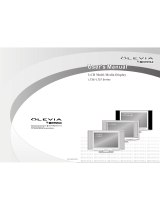Page is loading ...

English-1
YOUR NEW TV
Rear Panel Jacks
Use the rear panel jacks to connect an A/V component that will be connected
continuously, such as a VCR or a DVD player.
VIDEO/AUDIO OUTPUT
VIDEO/AUDIO INPUT
SUPER VIDEO INPUT
HEADPHONE JACK
COMPONENT
DIGITAL AUDIO IN JACK
PC AUDIO INPUT
PC VIDEO(DVI-D) INPUT
SPEAKER OUT JACK
WOOFER OUTPUT
TV ANTENNA
KENSINGTON LOCK
POWER INPUT
BN68-00448A-04Eng_02 10/27/03 9:45 AM Page 3

English-2
INSTALLATION
3
Connect a coaxial
cable between the
ANTENNA OUT
terminal on the VCR
and the antenna
terminal on the TV.
4
Connect a set of
audio cables
between the AUDIO
OUT jacks on the
VCR and the AUDIO
jacks on the TV.
5
Connect a video
cable between the
VIDEO OUT jack on
the VCR and the
VIDEO jack on the
TV.
Follow the instructions in “Viewing a VCR or Camcorder Tape” to view your VCR tape.
# Each external input source device has a different back panel configuration.
A coaxial cable is usually included with a VCR. (If not, check your local electronics store).
If you have a “mono” (non-stereo) VCR, use the Y-connector (not supplied) to hook
up to the left and right audio input jacks of the TV. If your VCR is stereo, you must
connect two cables.
Connecting a VCR
These instructions assume that you have already connected your TV to an antenna or a
cable TV system.
Skip step 1 if you have not yet connected to an antenna or a cable system.
1
Unplug the cable or
antenna from the
back of the TV.
2
Connect the cable or
antenna to the
ANTENNA IN terminal
on the back of the
VCR.
venus-02-en 6/28/03 8:14 AM Page 11

English-3
INSTALLATION
3
Connect an S-video
cable between the
S-VIDEO OUT jack on
the VCR and the
S-VIDEO INPUT jack
on the TV.
An S-video cable is usually included with an S-VHS VCR.
(If not, check your local electronics store.)
# Each external input source device has a different back panel configuration.
Make sure that the output is set to TV.
# Each external input source device has a different back panel configuration.
1
To begin, follow
steps 1–3 in the
previous section to
connect the antenna
or cable to your
VCR and your TV.
Connecting an S-VHS VCR
Your Samsung TV can be connected to an S-Video signal from an S-VHS VCR.
(This connection delivers a better picture as compared to a standard VHS VCR.)
2
Connect a set of audio
cables between the
AUDIO OUT jacks on
the VCR and the
AUDIO INPUT jacks
on the TV.
1
Connect a set of
audio cables
between the AUDIO
IN jacks on the VCR
and the AUDIO
jacks on the TV.
2
Connect a video
cable between the
VIDEO IN jack on
the VCR and the
VIDEO jack on the
TV.
Connecting an External Input Source
Connect the Input/AUDIO cables to the Input/AUDIO OUT jacks on the TV and the
Input/AUDIO IN jacks on the VCR (Connect the cables to the jacks of the same color.)
venus-02-en 6/28/03 8:14 AM Page 12

English-4
INSTALLATION
Note: For an explanation of Component video, see your DVD player owner's manual.
# Each external input source device has a different back panel configuration.
Connecting a DVD Player
The rear panel jacks on your TV make it easy to connect a DVD player to your TV.
1
Connect a set of audio
cables between the
L, R AUDIO INPUT
jacks on the TV and
the AUDIO OUT jacks
on the DVD player.
2
Connect a video cable
between the
COMPONENT1 or
COMPONENT2
(Y, Pb, Pr) jacks on
the TV and the Y, Pb,
Pr jacks on the DVD
player.
Note: For an explanation of Component video, see your Set-Top Box owner's manual.
# Each external input source device has a different back panel configuration.
Connecting a Digital TV Set-Top Box
The connections for a typical set-top box are shown below.
1
Connect a set of audio
cables between the
L, R COMPONENT1
or COMPONENT2
AUDIO INPUT jacks
on the TV and the
AUDIO OUT jacks on
the Set-Top Box.
2
Connect a video cable
between the
COMPONENT1 or
COMPONENT2
(Y, Pb, Pr) jacks on
the TV and the Y, Pb,
Pr jacks on the
Set-Top Box.
venus-02-en 6/28/03 8:15 AM Page 13

English-5
INSTALLATION
Connecting the Speakers
5.1. Channel system: 5 Channels – 2 Channels for the front (left and right),
1 Channel for the center,
2 for the rear (left and right)
0.1 Channel –Subwoofer Channel
• The center, rear (left and right) and the Subwoofer speakers are sold separately.
• Contact the nearest electronics store to purchase them.
1. Connect the speaker cables to the Speaker OUT jacks on the TV and the IN jacks on the speakers.
2. Connect the Subwoofer OUT jack on the TV to the Subwoofer.
How to Connect
1. Turn the TV on and press the TV/Input button to select TV.
2. Press the Volume button to adjust the volume level.
How to Turn the Sound On
•Wind the speaker
cable on the core
twice or more.
1. Place the hooks on the
speaker and the TV set.
2. Tighten the screws to
secure the hooks.
venus-02-en 6/28/03 8:15 AM Page 14

English-6
INSTALLATION
Connecting a PC
Note: This figure shows the Standard Connector-jack panel. The actual configuration on
your TV may be different, depending on the model.
PC VIDEO CABLE
( DVI-D+DVI-D )
PC AUDIO CABLE
• PC AUDIO INPUT
Connect these to the audio-output jacks on your PC.
• PC VIDEO INPUT
Connect to the video output port on your PC.
# Each external input source device has a different back panel configuration.
TV rear panel PC rear
PC VIDEO CABLE
( DVI + D-SUB)
PC AUDIO CABLE
TV rear panel PC rear
DVI-D
D-SUB
venus-02-en 6/28/03 8:15 AM Page 15
/