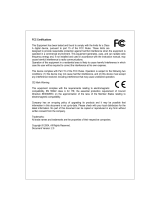Page is loading ...

24-port + 3-slot Stackable Ethernet Switch
WGSW-2403
User’s Manual

Trademarks
Copyright PLANET Technology Corp. 2003.
Contents subject to revision without prior notice.
PLANET is a registered trademark of PLANET Technology Corp. All other trademarks belong
to their respective owners.
Disclaimer
PLANET Technology does not warrant that the hardware will work properly in all environments
and applications, and makes no warranty and representation, either implied or expressed, with
respect to the quality, performance, merchantability, or fitness for a particular purpose.
PLANET has made every effort to ensure that this User’s Manual is accurate; PLANET
disclaims liability for any inaccuracies or omissions that may have occurred.
Information in this User’s Manual is subject to change without notice and does not represent a
commitment on the part of PLANET. PLANET assumes no responsibility for any inaccuracies
that may be contained in this User’s Manual. PLANET makes no commitment to update or keep
current the information in this User’s Manual, and reserves the right to make improvements to
this User’s Manual and/or to the products described in this User’s Manual, at any time without
notice.
If you find information in this manual that is incorrect, misleading, or incomplete, we would
appreciate your comments and suggestions.
FCC Warning
This equipment has been tested and found to comply with the limits for a Class A digital device,
pursuant to Part 15 of the FCC Rules. These limits are designed to provide reasonable
protection against harmful interference when the equipment is operated in a commercial
environment. This equipment generates, uses, and can radiate radio frequency energy and, if
not installed and used in accordance with the Instruction manual, may cause harmful
interference to radio communications. Operation of this equipment in a residential area is likely
to cause harmful interference in which case the user will be required to correct the interference
at his own expense.
CE Mark Warning
This is a Class A product. In a domestic environment, this product may cause radio interference,
in which case the user may be required to take adequate measures.
Revision
PLANET 24-port + 3-slot Stackable Ethernet Switch User's Manual
FOR MODELS: WGSW-2403
Part No.: EM-WGSW2403

TABLE OF CONTENTS
CHAPTER 1 INTRODUCTION..................................................................................................1
1.1 CHECKLIST.........................................................................................................................1
1.2 ABOUT THE SWITCH............................................................................................................1
1.3 FEATURES..........................................................................................................................1
1.4 SPECIFICATIONS.................................................................................................................2
CHAPTER 2 HARDWARE INSTALLATION.............................................................................4
2.1 FRONT PANEL.....................................................................................................................4
2.2 REAR PANEL ......................................................................................................................7
2.3 HARDWARE INSTALLATION...................................................................................................8
2.4 STACK INSTALLATION........................................................................................................10
CHAPTER 3 CONSOLE AND TELNET MANAGEMENT.......................................................11
3.1 CONNECT TO PC BY RS-232 SERIAL CABLE......................................................................11
3.2 TELNET ............................................................................................................................11
3.3 MAIN MENU......................................................................................................................12
CHAPTER 4 WEB MANAGEMENT........................................................................................15
4.1 START A WEB BROWSER SESSION....................................................................................15
4.2 STACK MAIN PAGE............................................................................................................16
4.3 SWITCH MAIN PAGE..........................................................................................................17
4.4 DEVICE CONFIGURATION...................................................................................................20
4.5 TOPOLOGY INFO...............................................................................................................21
4.6 PORTS .............................................................................................................................21
4.7 SECURITY.........................................................................................................................25
4.8 SNMP.............................................................................................................................25
4.9 VLAN..............................................................................................................................27
4.10 IGMP SNOOPING ...........................................................................................................30
4.11 PORT AGGREGATION ......................................................................................................30
4.12 STA...............................................................................................................................31
4.13 PRIORITY........................................................................................................................34
4.14 ADDRESS TABLE.............................................................................................................35
4.15 MIRROR .........................................................................................................................36
CHAPTER 5 TROUBESHOOTING.........................................................................................38
APPENDIX A...........................................................................................................................39
A.1 SWITCH‘S RJ-45 PIN ASSIGNMENTS..................................................................................39
A.2 10/100MBPS, 10/100BASE-TX........................................................................................39
A.3 RJ-45 CABLE PIN ASSIGNMENT..........................................................................................40

- 1 -
Chapter 1 INTRODUCTION
1.1 Checklist
Check the contents of your package for following parts:
l WGSW-2403.
l CD-ROM.
l Quick Installation Guide
l Power cord.
l 19” rack-mount brackets.
l RS-232 cable.
If any of these pieces are missing or damaged, please contact your dealer immediately, if
possible, retain the carton including the original packing material, and use them against to
repack the product in case there is a need to return it to us for repair.
1.2 About the Switch
The WGSW-2403 comes with 24 10/100Base-TX auto-MDI/MDI-X ports, two slots for
optional of 1000Base-SX, 1000Base-LX, 10/100/1000Base-T modules and a shared slot
for a 100Base-FX module. Each unit has a built-in management interface for configuring
and monitoring through console port, telnet, web and SNMP.
The WGSW-2403 provides a switch stacking function to manage up to 8 switches using a
single IP address. Through its proprietary management bus using a standard RJ-45
cable, the distance between stacked switches can be up to 800m. The management bus
traffic is separated from the network ports, ensuring heavy network loading does not affect
management tasks. Upto 208 Ethernet ports can be managed by a single IP address.
The WGSW-2403 can also be stacked with PLANET’s WGSW-14020 16G Switch and
VC-1602 VDSL Switch, providing the flexibility for various applications.
The IEEE 802.1Q with VLAN tagging feature make logically separating nodes easier and
up to 255 VLAN group are allowed on the WGSW-2403. Rate control is also supported to
allow bandwidth allocation on a per-port basis. Two priority queues ensure critical
applications get the bandwidth and priority they need. IGMP snooping is also provided
to prevent flooding of IP multicast traffic.
1.3 Features
w Complies with IEEE802.3 10Base-T, IEEE802.3u 100Base-TX, IEEE 802.3z
1000Base-SX/LX, IEEE 802.3ab 1000Base-T, IEEE 802.1D spanning Tree protocol,
IEEE 802.3x flow control, IEEE 802.1Q VLAN, 802.1p priority queuing
w 24-port 10/100Mbps, two slots for 1000Base-T/SX/LX module and one shared slot for
100Base-FX port
w 8.8G switching fabric
w Provides 6k MAC address table and 384K bytes memory buffer
w Supports switch stackable management function, up to 8 devices and distance up to
800m with single IP

- 2 -
w Rate control function is provided to restrict each port’s bandwidth provision from 10%,
20% to 100%.
w Support 802.1p QoS with two priority queues
w Support 802.1Q tagged VLAN, up to 255 VLAN groups can be configured
w Console, telnet, web and SNMP manageable
w Support IGMP snooping
w Port mirroring for dedicated port monitoring
1.4 Specifications
Product 24-port + 3-slot Stackable Ethernet Switch
Model WGSW-2403
Network Ports 24 x RJ-45
Stack Ports 2 x RJ-45
Module slot 2 for 10/100/1000Base-T, 1000Base-SX and 1000Base-LX
modules
1 for 100Base-FX modules, shared with port 1
Console 1 x RS-232 DB-9
Stack ID selection Knob with 8 settings (0~7)
Transmission method
Store-and-forward
Switching Fabric 8.8G
MAC address table
size
6k
Packet Buffer Memory
384K Bytes
LEDs System: PWR, Master, Status
Per port: Speed/LNK/ACT, FDX/COL
Port Module: LNK/ACT
Stack: LNK
Cables 10Base-T: 2-pair UTP Cat. 3,4,5 up to 100m
100Base-TX: 2-pair UTP Cat.5, up to 100m
1000Base-T: 4-pair UTP Cat 5, up to 100m
1000Base-SX: 50/125 and 62.5/125 fiber-optic cable, up to
550m
1000Base-LX: 9/125 fiber optic cable, up to 10km
50/125 and 62.5/125 fiber-optic cable, up to
550m
Rack Mount 19” rack mount, 1U height
Dimension 440 x 285 x 44 mm
Weight 3.6kg
Operating
Environment
Temperature: 0~50 degree C (operating), -20~70 degree C
(storage)
Humidity: 0~90%, non-condensing
Power Supply 100~240VAC, 50~60Hz, auto-sensing
Power Consumption
40 Watts maximum / 136 BTU/hr maximum
EMC/EMI FCC, CE
Management
Interface
Web, Console, Telnet and SNMP
Protocols and
Standards
IEEE 802.3 (Ethernet)
IEEE 802.3u (Fast Ethernet)
IEEE 802.3z/802.3ab (Gigabit Ethernet)
IEEE 802.3x (flow control)
IEEE 802.1D Spanning Tree
IEEE 802.1Q VLAN tag

- 3 -
IEEE 802.1p QoS
RFC 768 UDP
RFC 783 TFTP
RFC 791 IP
RFC 792 ICMP
RFC 826 ARP
RFC 854 Telnet
RFC 2068 HTTP
RFC 2236 IGMPv2
Network Management
RFC 1157 SNMP v1/v2
RFC 1123 MIB-2
RFC 1493 Bridge MIB
Enterprise private MIB

- 4 -
Chapter 2 HARDWARE INSTALLATION
This section describes the hardware features and installation of these Switches. For
easier management and control of the switch, familiarize yourself with its display
indicators, and ports. Front panel illustrations in this chapter display the unit LED
indicators. Before connecting any network device to the switch, read this chapter
carefully.
Furthermore, there are six choices of different modules for expansion:
l WGSW-D1GT: 10/100/1000Base-T module
l WGSW-D1SX: 1000Base-SX module
l WGSW-D1LX: 1000Base-LX module
l WGSW-D1SC: 100Base-FX module (SC interface)
l WGSW-D1ST: 100Base-FX module (ST interface)
l WGSW-D1S15: 100Base-FX module (SC interface)
2.1 Front Panel
The unit front panel provides a simple interface monitoring the switch.
100MbpsLNKACT10MbpsLNKACT FDXCOL
PWR
LNK/ACT
2526
LNK/
ACT
FDX/
COL
LNK/
ACT
FDX/
COL
MASTER
STATUS
24-port Stackable Ethernet Switch
123456789101112
131415161718192021222324
LNK
INOUT
STACK
Switch ID
RESET
1123456789101112
131415161718192021222324
WGSW-2403 Switch front panel
LED indicators
PWR Green On: Power on
MASTER Green When this LED steady green, it means the device acts
competent leading role (Master), an indispensable essential for
system administrator to control and monitor whole system.
At the time one member of the cluster disconnected or new
member joined, the LED blinks. Soon, one and only one master
will be raised. You can refer to “SWITCH ID” section below for
relative information.
STATUS Flashing
Green
Run Time Error occurs
Off No Connection on the port
Green The port is connected at 100Mbps
Flashing
Green
There is traffic transverses the port
Amber The port is connected at 10Mbps
10/100
Mbps
ports
LNK/ACT
Flashing
Amber
There is traffic transverses the port

- 5 -
Steady
Amber
The port is connected at Full-Duplex mode
Off The port is connected at Half-Duplex mode. A collision occurs
when two stations within a collision domain attempt to transmit
data at the same time. Intermittent flashing amber of the collision
LED is normal; the contend
ing adapters resolve each collision by
means of a wait-then-retransmit algorithm. Frequency of
collisions is an indicator of heavy traffic on the network
FDX/COL
Flashing
Amber
Collision happens on the port
Green When one slide-in module is well installed and functioning, the
relevant one lights green
Module LNK/ACT
Flashing
Green
There is traffic transverses the port
STACK LNK Green On: The switch is stacked to others
Off: The switch is standalone or the stack link have problem
Stack ports
There are two stack ports on the front panel. One is IN and the other is OUT. When
stacked, the IN port should connect to the other switch’s OUT port and the OUT port
should connect to other switch’s IN out. You can just use normal Cat 5 or better cable with
RJ-45 connector to stack. Only straight-through UTP/STP cable can be used. There is no
Duplex Mode issue and the maximum distance between first and last switch is 800m.
SWITCH ID
Each switch on a stack must have a unique switch ID. There are eight degrees (0~7) in
the rotary switch. The switch with least switch ID will become master switch and the
others become slave. If master switch is fail or disconnected to the switch by stack port,
the switch with least switch ID will become master.
Every device in the management stack should have a unique “Switch ID”. In the
meanwhile, a “Switch ID” which has been using by a device, reused by another, the
management stack will fail.
Reset button
At the middle of front panel, the reset button is designed for reboot the switch without turn
off and on the power.
10/100Mbps Ethernet ports
There are 24 10/100Mbps RJ-45 (copper) ports with one 100Mbps fiber optic slide-in slot.
The slot is shared with port 1 which means if a fiber module is installed in this slot, the first
RJ-45 port will be disabled. The following pictures show the available module for this
slot.
100Base-FX
WGSW-D1SC
TXRX
100Base-FX SC multi-mode fiber module

- 6 -
100Base-FX
WGSW-D1ST
TXRX
100Base-FX SC multi-mode fiber module
100Base-FX
WGSW-D1S15
TXRX
100Base-FX SC multi-mode fiber module
The auto-negotiation feature of the switch allows each port of the device running at one of
the following operation modes:
Port Media Speed Duplex Mode
Full Duplex 100Mbps fiber optic (Alternative to
copper port-1)
100Mbps
Half Duplex
Full Duplex 10Mbps
Half Duplex
Full Duplex
10/100Mbps
10/100Mbps RJ-45 (copper)
100Mbps
Half Duplex
All copper ports supports MDI/MDI-X automatically crossover capability that is the port
can connect either the PC or hub without crossover cable adjustment.
Wiring for 10/100Mbps (Fiber Optic/Copper)
Following are the summaries of cabling required:
Media Speed Wiring Maximum Distance
10Mbps Category 3,4,5 UTP/STP 100m 10/100Mbps RJ-45
ports
100Mbps
Category 5 UTP/STP 100m
WGSW-D1SC,
WGSW-D1ST
100Mbps
62.5/125 or 50/125µm
multi-mode fiber optic
2km
WGSW-D1S15 100Mbps
9/125µm single-mode fiber optic
15km
If the port is connected but the relevant LED is dark, check the following items:
1. The switch and the connected device’s power are on or not.
2. The connecting cable is good and with correct type.
3. The cable is firmly seated in its connectors in the switch and in the associated
device.

- 7 -
4. The connecting device, including any network adapter is well installed and
functioning.
5. Confirm the connection distance is implemented within the scope of operative
without interference.
2.2 Rear Panel
The rear panel of the switch indicates an AC inlet power socket, which accepts input
power from 100 to 240VAC, 50-60Hz, one RS-232 console port for setting up the switch
via a connection to a terminal or PC using a terminal emulation program, and two slide-in
slots for installing additional modules.
2526
CONSOLE
9600, 8, N, 1
100~240VAC
50/60Hz
WGSW-2403 Switch rear panel
Slide-in slots
The two slide-in slots on the rear panel are reserved for following optional gigabit
modules. They can provide fat pipes for up linking to backbone or connecting to servers.
1000Base-SX
WGSW-D1SX
TXRX
1000BASE-SX : WGSW-D1SX
1000Base-LX
WGSW-D1LX
TXRX
1000BASE-LX : WGSW-D1LX
1000Base-T
WGSW-D1GT
1000BASE-T : WGSW-D1GT
The following is the gigabit module operation and cabling required:
Media Speed Duplex Mode
Wiring Distance
10Mbps Full / Half Category 3,4,5 UTP/STP
100m
100Mbps Full / Half Category 5 UTP/STP 100m
1000BASE-T
1000Mbps Full Category 5 UTP/STP 100m
62.5/125 µm MMF 220m 1000BASE-SX 1000Mbps Full
50/125 µm MMF 500m
62.5/125 µm MMF 550m
50/125 µm MMF 550m
1000BASE-LX 1000Mbps Full
9/125 µm SMF 10km
NOTE: MMF-multimode fiber, SMF – Single mode fiber

- 8 -
Console Port
The RS-232 console is an interface for connecting a terminal directly. Through the
console port, it provides rich diagnostic information includes network statistics, link status
and system setting. The operating mode of the console port is:
♦ DCE
♦ 9600 (Fix baud rate)
♦ n (No parity checking)
♦ 8 (8 Data bits)
♦ 1 (1 stop bit)
♦ None (No flow control)
You can use a normal RS-232 cable and connect to the console port on the device. After
the connection, you can run any terminal emulation program (Hyper Terminal, Winterm,
Telix, and so on) to enter the startup screen of the device.
Power Receptacle
For compatibility with electric service in most areas of the world, the switch’s power supply
automatically adjusts to line power in the range 100-240 VAC and 50-60 Hz.
Plug the female end of the power cord firmly into the receptacle on the rear panel of the
switch. Plug the other end of the power cord into an electric service outlet then the power
will be ready.
Power Notice:
1. The device is a power-required device, it means, it will not work till it is powered. If your
networks should active all the time, please consider using UPS (Uninterrupted Power
Supply) for your device. It will prevent you from network data loss or network downtime.
2. In some area, installing a surge suppression device may also help to protect your switch
from being damaged by unregulated surge or current to the Switch or the power
adapter.
2.3 Hardware Installation
This switch can be placed directly on your desktop, or mounted in a rack. If you install the
device in a normal-standalone standard, the switch is an managed Switch, and users can
immediately use most of the features simply by attaching the cables and turning the
power on. In this case, any managerial proceedings are effective only in the range of the
switch. After management stacking, you can enjoy the powerful management functions
and control the whole system.
Desktop Installation
For desktop installation, the switch needs to put on a clean, flat desk or table close to a
power outlet. Plug in all network cables and the power cord, then the system is ready.
Before installing the switch, you must ensure:
1. It is accessible and cables can be connected easily.

- 9 -
2. Cabling is away from:
w Sources of electrical noise such as radios, transmitters and broadband amplifiers
w Power lines and fluorescent lighting fixtures.
3. Keep water or moisture off.
4. Airflow around the unit and through the vents in the side of the case is great for heat
radiation (company recommend that you provide a minimum of 25 mm clearance).
To prolong the operational life of your units:
1. Never stack unit more than eight sets high if freestanding.
2. Do not place objects on top of any unit or stack.
3. Do not obstruct any vents at the sides of the case.
Rack-mount Installation
The switch may standalone, or may be mounted in a standard 19-inch equipment rack.
Rack mounting produces an orderly installation when you have a number of related
network devices. The switch is supplied with rack mounting brackets and screws. These
are used for rack mounting the unit.
Rack Mounting the Switch in the 19-inch rack:
1. Disconnect all cables from the switch before continuing.
2. Place the unit the right way up on a hard, flat surface with the front facing toward
you.
3. Locate a mounting bracket over the mounting holes on one side of the unit.
4. Insert the screws and fully tighten with a suitable screwdriver.
5. Repeat the two previous steps for the other side of the unit.
6. Insert the unit into the 19" rack and secure with suitable screws (not provided).
7. Reconnect all cables.
Installing Network Cables
Station Connections -
Refer to the wiring statement of the previous section; connect each station with correct
type of cables.
Switch-to-Switch Connections –
In making a switch-to-switch connection, use Gigabit ports to connect another switch or
backbone is strongly recommended. The Gigabit ports provide the fat pipe to the server or
backbone connectivity for boosting the total system performance. Refer to the wiring
statement of the previous section; connect each station to the switch with correct type of
cables.
Module Installation
The two slide-in slots on the rear panel are purposed for installing optional modules. They
can be used as a network backbone or connect to a server. Follow the steps as described
to install a module:
1. Power off the switch.
2. Removing the two screws on the face plate of slide-in slot with a flat-head
screwdriver.

- 10 -
3. Push the module gently into the slot along the slide tracks.
4. Ensuring that it firmly engages with the connector then tighten the screws to secure
the module.
CAUTION: The slide-in slots are not hot swappable, power off the switch before installing
modules.
2.4 Stack Installation
There are two RJ-45 ports on the front panel for proprietary management stack. Only
straight-through UTP/STP cable can be used.
Plug one end of the cable in the “IN” port and the other end to the ”OUT” port of next
device. Repeat the step for every device in the stack cluster, then ending at last switch.
NOTE:Before management stacking, be sure of every device uses a unique “SWITCH
ID”, or the management stack will not work. The switch with least SWITCH ID
will become Master. Only Master switch’s management interface (console,
telnet, web and SNMP) is accessible.
Please find the following picture for sample connection. Please note the stack port is for
management only. For data packets to be transmitted between switches, you will still
need to connect their network ports.

- 11 -
Chapter 3 CONSOLE AND TELNET MANAGEMENT
3.1 Connect To PC by RS-232 serial Cable
NOTE: If you have stacked several switches together, make sure you are working on
Master switch (switch with least Switch ID). Other slave switches’ management
interface allows only viewing the configuration by “guest” account.
To configure the system, connect the provided serial cable to a COM port on a PC or
notebook computer and to serial (console) port of the device. The console port of the
device is DCE already, so that you can connect the console port directly through PC
without the need of Null Modem.
A terminal program is required to make the software connection to the device. Windows'
Hyper Terminal program may be a good choice. It can be accessed from the Start menu.
Click START, then Programs, Accessories and then Hyper Terminal.
MS-DOS based terminal program such as PC-PLUS, PROCOMM, can also make the
connection with the device built-in software. The COM port should be configured as:
♦ Baud : 9600
♦ Parity : None
♦ Data bits : 8
♦ Stop bits : 1
♦ Flow Control : None
If you are using Windows 95/NT/98/2000/XP, launch “HyperTerminal”, create a new
connection, and adjust settings as below:
Please then power on the switch; launch the new terminal program you just set up. Press
“Enter” key, then login screen appears. Please check chapter 3.3 for detail on console
management.
3.2 Telnet
To access the switch through a Telnet session:
1. Be Sure of the switch is configured with an IP address and the switch is reachable
from a PC.

- 12 -
2. Start the Telnet program on a PC and connect to the switch.
The management interface is exactly the same with RS-232 console management except
the “root” privilege is not supported.
3.3 Main Menu
After you enter the switch’s console interface by RS-232 cable or telnet, the following
page is shown. Please enter username and password to access WGSW-2403.
There are three system default accounts for different privilege levels:
“root”: root can do any configuration includes changing password and enable/disable
management capability via console port. The default password of root is
“superuser”. Note that this account is not workable on telnet and web
management interface.
“admin” admin can do any configuration except changing password. The default
password of admin is “admin”.
“guest”: guest can view the whole switch information only, moreover, access to Web
management interface is not allowed. The default password is “guest”.
Main menu appears after successfully login WGSW-2403. To enter any of the submenus,
simply type the number after the command prompt. When select further options, you
may be asked for the device ID which you want to configure. Please just input the
SWITCH ID which you have configured on the switch front panel.
The following table shows all the available options on the switch. The management
functions are exactly the same with web-based management interface but in text mode.
For further operation, please refer to Chapter 4, “ Web Management”.

- 13 -
Main menu Submenu Function
1. Topology Information
Show the Device ID, Hardware version,
Boot-up version, POST version, runtime
code version, agent status, device name
and device location of each switch on the
stack.
2. System Information
Show detail system information of each
switch including their hardware, software
version, system up time, system contact,
device name, device location and system
management capabilities.
1. System
Information
3. System Configuration
Modify system contact, device name and
device location of each switch on the
stack.
1. Network
Configuration
Configure each switch’s IP address,
subnet mask and default gateway.
2. Console Port Status
Display
Display the console port configuration, like
baudrate, databits, parity, etc.
3. SNMP Community
Setup
Create, modify or delete SNMP
community name, the IP address
associated with the name and the access
right. Up to 5 entries are supported.
4. Trap Receiver Control
Create, modify or delete the community
name, IP address and aging time of the
trap receivers. Up to 5 receivers are
supported.
5. Management
Features Control
Enable or disable web, telnet and SNMP
management function of the switch. You
can also change the http port number on
this menu.
2. Management
Setup
6. Trap Filtering Setup
Define which events will trigger the trap on
this menu.
1. Port Status /
Configuration
Show the status of each ports and
configure each ports settings. It also
allows you to configure each port’s speed,
duplex, flow control and bandwidth
allocation..
2. Address Table
Create, delete and display the MAC
address entries of each port. You can
also modify the aging time and search a
specified MAC address on this menu.
3. VLAN
Two VLAN modes are supported on this
switch, 802.1Q VLAN and port group
VLAN. Please select the VLAN mode
first and then make further configuration.
Please refer to section 4.9 for detail
configuration available on this switch.
4. Security This function is reserved for future use.
3. Device Control
5. IGMP Snooping
Enable or disable the IGMP Sn
ooping.
You can also display the IP multicast
registration table on this menu.

- 14 -
6. Mirror
Enable or disable the mirror function and
choose the sniffer port and monitored port.
7. Statistic Information Show traffic information of each ports.
8. Priority Tag
Define the 802.1p tag mapping and the
service rule. Please refer to section 4.13
for detail.
9. STA
Show the spanning tree algorithm status
and configure its parameters.
10. Port Aggregation
Enable or disable the port aggregation
(port trunking) function on specified ports.
4. User
Authentication
This menu allows you to configure the
password of root, admin and guest
account. Only root account has the right
to enter this menu.
1. System Restart
Restart the switch. Two options are
available: cold start and warm start.
2. Default Factory Reset
Reset the switch back to factory default
settings.
3. Timeout Interval
Setup
Configure the telnet timeout interval.
4. TFTP Download Update the firmware through TFTP server.
5. Local Transfer
Transfer the firmware from master switch
to slave switch.
6. Ping Ping a IP to test the connection status.
5. System Utility
7. Search Location by
Port Name
Input a port name to get the
correspondence of Device ID and Port
number.
6. Save Runtime
Configuration
Save the configuration you have make on
the switch.

- 15 -
CHAPTER 4 WEB MANAGEMENT
4.1 Start A Web Browser Session
The Web Interface of WGSW-2403 is coded by Java Applet and running on the Java
TM
Virtual Machine (JVM) version 1.3.1 platform. You should configure the management
station with an IP address and subnet mask compatible with WGSW-2403 for accessing
it. Also, the management station should be well configured and connected to Internet for
automatically downloading (upgrading) the suitable JVM through Internet from
http://java.sun.com. Or you can download from
http://java.sun.com/j2se/1.3/download.html and manually install it.
Note: Usually the newer Java
TM
Virtual Machine is not backward compatible. JVM version
1.3.1 is strongly recommended to ensure properly operation.
The default network configurations are as follows:
IP: 192.168.0.1
Subnet Mask:255.255.255.0
Default Gateway: 192.168.0.254
1. Activate a web browser and enter the IP address you have configured in the address
field. A screen pops up and asks for username/password. Use system default users
name “admin” and password “admin” (If you have configured a new password, input
the new password) to access WGSW-2403.
2. After Login, the web management will start to download the java file for the switch.
3. After the file download is completed, the following message is shown. Please click
“Continue” to enter the stack main page.

- 16 -
4.2 Stack Main Page
The stack main page contains two options:
Topology
This screen displays one or more switches of the management stack. Basic properties
can be read by the screen, including Hardware characteristic, Device Name, Up time,
Master and Slave relationship. Also, by mouse clicking listed items can enter for further
operation.
System Configuration
If you are managing a Master or a Standalone device, the system configuration
parameters are equal to parameters of Net Configuration and Device Information in
Device tab. For further information, please refer to Device statement.

- 17 -
4.3 Switch Main Page
Switch Main Page appears after you click one of the switch(es) on the topology page.
There are 8 function button listed on top: Home, Save, Default, Reboot, Ping, Telnet,
Contact, and Upgrade.
<Home>
Shortcut to back to stack home page
<Save>
Save the current setting to Non-volatile Memory. The difference between <Save> and
<Apply> is that Apply applies settings right away but saves the values in the system
memory. Every time when switch reboots, system obtains system parameters from
Non-volatile Memory you <Saved> before but not system memory.
Select the one(s) you want to save parameters, then click “Save” button to save it to
Non-volatile Memory.
<Default>
Make the switch(es) returning to factory default value. Select the switch and click “Default”
button, the selected-switch(es) will return to initial value. If you want to clear the previous
value in the System Memory, please <Save> it.
/