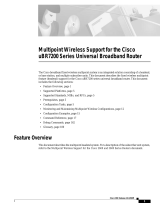Page is loading ...

CHAPTER
4-1
Cisco uBR7200 Series Universal Broadband Router Software Configuration Guide
78-5897-01
4
Troubleshooting the System
This chapter contains troubleshooting information. The chapter includes the following sections:
• Using a Cable Modem at the Headend to Verify Downstream Signals
• Managing Cable Modems on the HFC Network
• Polling Cable Modems
• Understanding Show Command Responses
• Troubleshooting Using Cable Flap Lists
• Performing Amplitude Averaging
• Setting Downstream Test Signals
• Pinging Unresponsive Cable Modems
• Using Cable Interface Debug Commands
• Managing the Cisco uBR7246 VXR Clock Card
Using a Cable Modem at the Headend to Verify
Downstream Signals
You can use a Cisco uBR924 cable access router to verify the downstream signal originating from a
Cisco uBR7200 series universal broadband router. Be sure you configure the Cisco uBR924 according
to DOCSIS cable modem practises. To verify the downstream signal from a
Cisco uBR7200 series universal router using a Cisco uBR924, follow the procedure below:
Step 1 After the Cisco uBR924 is operational and you have an input signal between 0 and +5 dBmV, enter the
show controller c0 tuner command.
Step 2 Scan the output for the value corresponding to the signal to noise (SNR) estimate variable. If this value
is at least 35 dB, then you have an optimized signal. If the value is less than 34 dB, adjust the
upconverter at the cable headend.

4-2
Cisco uBR7200 Series Universal Broadband Router Software Configuration Guide
78-5897-01
Chapter 4 Troubleshooting the System
Managing Cable Modems on the HFC Network
Tips The SNR estimate for a cable modem installed at a headend should be between 35 dB and
39 dB. Although the exact value displayed will vary from cable modem to cable modem,
values collected on the same cable modem from measurement to measurement will be
consistent. Maximizing SNR optimizes cable modem reliability and service quality.
Managing Cable Modems on the HFC Network
To manage cable modems connected to the network, perform the following as appropriate:
• Configure Sync Message Interval
• Activate Cable Modem Authentication
• Activate Cable Modem Upstream Address Verification
• Configure Dynamic Contention Algorithms (Cable Insertion Interval, Range, and Data Backoffs)
• Configure the Dynamic Map Advance Algorithm
• Configure Per Modem Filters
• Configure the Maximum Number of Hosts Attached to a Cable Modem
• Configure Cable Modem Registration Timeout
• Clear Cable Modem Reset
• Clear Cable Modem Counters
• Configure Traffic Shaping
• Configure Spectrum Management (without the Cisco MC16S Cable Modem Card)
Caution Cisco recommends using default values for most commands. Default settings are adequate
for most systems.
Configure Sync Message Interval
To specify the interval between successive sync message transmissions from the Cisco uBR7200 series,
use the following command in cable interface configuration mode.
Table 4-1 Instructions to Configure Sync Message Interval
Command Purpose
CMTS01(config-if)#cable sync-interval
msec
no cable sync-interval
Specify the interval in milliseconds between
successive sync message transmissions from the
Cisco uBR7200 series. Valid values are from
1 to 200 msec. Default = 10 msec.
Return the sync message interval to its default
value of 10 msec.

4-3
Cisco uBR7200 Series Universal Broadband Router Software Configuration Guide
78-5897-01
Chapter 4 Troubleshooting the System
Managing Cable Modems on the HFC Network
Verify Sync Message Interval
To verify whether or not a sync message interval is configured, enter the show running-config
command and look for the cable interface configuration information. If the sync message interval is
deactivated or reset to its default value, the no sync interval command line appears in the output.
Activate Cable Modem Authentication
The Cisco uBR7200 series can be configured to require all cable modems to return a known text string
to register with the CMTS and gain access to the network. The text string can be from 1 to 80 characters
in length. To activate cable modem authentication, use the following command from cable interface
configuration mode.
Tips Be sure you enter the correct slot and port number in the cable interface configuration
mode. Verify that the cable modem is using BPI and that it is assigned to a QoS with
privacy active. Verify that the cable modem configuration file contains a matching key.
Verify Cable Modem Authentication
To verify whether cable modem authentication is activated or deactivated, enter the command more
system:running-config and look for the cable interface configuration information. If cable modem
authentication is deactivated, it appears in this output as no cable secret-shared.
Activate Cable Modem Upstream Address Verification
Cable modem upstream address verification ensures that only cable modems that have received DHCP
leases through the Cisco uBR7200 series can access the HFC network. The Cisco uBR7200 series
discards all packets received from or for hosts that have not received DHCP-assigned addresses.
Table 4-2 Instructions to Activate Cable Modem Authentication
Command Purpose
CMTS01(config-if)# cable shared-secret
[0|7]
authorization-key
CMTS01(config-if)# no cable shared-secret
Enable cable modem authentication: 0 specifies an
unencrypted authentication key; 7 specifies an
encrypted authentication key.
Disable cable modem authentication.

4-4
Cisco uBR7200 Series Universal Broadband Router Software Configuration Guide
78-5897-01
Chapter 4 Troubleshooting the System
Managing Cable Modems on the HFC Network
To activate cable modem upstream address verification, use the following cable interface configuration
command.
Verify Cable Modem Upstream Address Verification
To verify whether cable modem upstream verification is activated or deactivated, enter the command
more system:running-config and look for the no cable source-verify notation in the cable
interface configuration information.
Tips Be sure you enter the correct slot and port number when you enter the cable interface
configuration mode.
Note If the Cisco uBR7200 series is reloaded or the ARP table is cleared, all hosts on the
network will be forced to release and renew their IP addresses. Some systems may require
restarting if the IP protocol stack is unable to renew using a broadcast IP address.
Configure Dynamic Contention Algorithms (Cable Insertion Interval,
Range, and Data Backoffs)
The Cisco uBR7200 series universal broadband router software includes:
• An algorithm that dynamically controls the rate of upstream contention slots —initial ranging and
bandwidth-requests.
• An algorithm that varies backoff parameters CMs use within each of the initial ranging and
bandwidth-request upstream contention subchannels.
These algorithms control the capacity of the contention subchannel and how efficiently a given
contention subchannel capacity is utilized.
In high contention mode, the Cisco uBR7200 series MACschedulerusescollisionstatisticsand sustains
a high frequency of initial ranging slots until it detects a steady ranging state. The CMTS dynamically
varies the frequency of initial ranging slots using the data grant utilization on the upstream channel(s).
The CMTS trades upstream bandwidth between data grants and initial ranging slots. The CMTS
auto-detects a high collision state and switches to low insertion interval mode after a steady state is
achieved where few collisions occur.
The CMTS is careful when monitoring the ranging channel health to revert to a steady state. In steady
state mode, data grants—grant utilization—receive preference over initial ranging slots.
Table 4-3 Instructions to Activate Cable Modem Upstream Address Verification
Command Purpose
CMTS01(config-if)# cable source-verify
[dhcp]
CMTS01(config-if)# no cable source-verify
Activate cable modem upstream verification. The
dhcp option specifies that queries be sent to verify
unknown IP addresses in upstream data packets.
Return to the default upstream verification state.

4-5
Cisco uBR7200 Series Universal Broadband Router Software Configuration Guide
78-5897-01
Chapter 4 Troubleshooting the System
Managing Cable Modems on the HFC Network
Although the binary exponential backoff algorithm operates in a distributed fashion at different CMs,
the CMTS provides centralized control for the backoff algorithm. To achieve this, it remotely monitors
traffic load—the backlog developing on the contention channel—and then varies the backoff start and
end specified in the MAPs for that upstream channel. This ensures colliding CMs are properly
randomized in time.
The following cable interface commands are available to configure the dynamic contention algorithms:
[no] cable insertion-interval [
automatic
[<
Imin
[
Imax
]>]] | [<
msecs
>]
[no] cable upstream <
port num
> range-backoff [
automatic
] | [<
start
> <
end
>]
[no] cable upstream <
port num
> data-backoff [
automatic
] | [<
start
> <
end
>]
Tips System defaults are to have dynamic ranging interval enabled, dynamic ranging backoff
enabled, and fixed data backoffs for each upstream of a cable interface.
The default automatic insertion interval setting enables the Cisco automatic initial ranging period
algorithm where lower and upper default values of 50 msecs and 2 secs are used. The default automatic
range-backoff enables the dynamic backoff algorithm.
To deviate from system defaults, use one of the following commands in cable interface configuration
mode.
Configure the Dynamic Map Advance Algorithm
A CMTS administrator can enhance the upstream throughput from a cable modem connected to the
Cisco uBR7200 series. The system employs a new algorithm that auto tunes the lookahead time in
MAPs based on several input parameters for the corresponding upstream channel. The use of
dynamic/optimal lookahead time in MAPs significantly improves the per-modem upstream throughput.
Table 4-4 Instructions to Modify Dynamic Contention Algorithm Defaults
Command Purpose
CMTS01(config-if)#
[no]
cable insertion-interval
automatic
CMTS01(config-if)# cable insertion-interval automatic min
<25-2000>
CMTS01(config-if)# cable insertion-interval max
<500-2000>
CMTS01(config-if)# no cable insertion-interval
CMTS01(config-if)# cable insertion-interval
<100-2000>
Disable or enable the dynamic ranging interval
algorithm. If lower and upper bounds for varying the
period are not specified, the system uses default values
of 50 msecs and 2 secs respectively.
Set the lower bound on the initial ranging period for
the auto ranging algorithm.
Set the upper bound on initial ranging period for the
auto ranging algorithm.
Reset fixed initial ranging period to default value of
500 msecs. Also invokes fixed initial ranging
algorithm.
Enabled fixed initial ranging period algorithm with
specified fixed period (msecs).

4-6
Cisco uBR7200 Series Universal Broadband Router Software Configuration Guide
78-5897-01
Chapter 4 Troubleshooting the System
Managing Cable Modems on the HFC Network
Caution Only a trained CMTS administrator should adjust these values.
To configure the dynamic map advance algorithm, use the following command in cable interface
configuration mode.
Caution Cisco recommends if you are adjusting the dynamic map advance algorithm that you do
not reduce the safety factor below the default value of 1000 usecs in a production network
until you are confident that the reduced safety factor suffices for your deployment. The
default value is chosen to be a safe operating point for the algorithm.
Configure Per Modem Filters
You can configure the Cisco uBR7200 series to filter incoming packets from individual hosts or
cable modems based on the source Media Access Controller (MAC) or Internet Protocol (IP) address.
Definition of filters follows standard Cisco IOS configuration practices for access lists and groups.
Note Configuring per modem or host filters is supported in Cisco IOS Release 12.0(5)T1 or
higher, as well as in Cisco IOS Release 12.0(6)SC or higher.
Table 4-5 Instructions to Configure the Dynamic Map Advance Algorithm
Command Purpose
CMTS01(config-if)#cable map-advance dynamic
[<n>]
| static
Specify a value to enhance the upstream
throughput from a cable modem connected to the
Cisco uBR7200 series. The <n> parameter
provides the safety factor for the dynamic map
advance algorithm. This parameter is specified in
usecs and controls the amount of extra lookahead
time in MAPs to account for inaccuracies of the
measurement system and software latencies. The
default value is 1000 usecs.
You can vary this between 500 to 1500 usecs. This
parameter is a delta value added to the dynamic
map-advance that the algorithm computes. Using
larger safety factors increases the run time
lookahead in MAPs, but reduces the upstream
performance.
Use the static keyword for the map advance
command. The Cisco uBR7200 series will use a
fixed lookahead time in MAPs, regardless of the
real propagation delay of the farthest cable modem
on the network. This fixed lookahead time is
computed based on the worst case parameters such
as farthest DOCSIS propagation delay for the
CMs.

4-7
Cisco uBR7200 Series Universal Broadband Router Software Configuration Guide
78-5897-01
Chapter 4 Troubleshooting the System
Managing Cable Modems on the HFC Network
To configure per modem filters, use the following commands in cable interface configuration mode.
Caution The system applies filters after the cable modem registers with the CMTS. Filter
definitions are not saved across system reboots and must be applied each time a CM
registers.
The software supports traps to alert CMTS administrators on CMs going offline or back online. A
typical registration and login procedure is shown below:
1. The CM registers with the Cisco uBR7200 series.
2. The Cisco uBR7200 series sends traps to management systems in use for the network.
3. The management system sets per modem filters using SNMP or rsh.
4. The user logs in at the server.
5. The login server obtains required modem and CPE information from the Cisco uBR7200 series.
6. The login server sets per-CPE filter in the Cisco uBR7200 series. The per-CPE filter overrides the
per modem filter settings.
7. If the CM goes offline for a brief period of time, filters defined using the Cisco uBR7200 series
remain active. If a CM stays offline for more than 24 hours, filter settings are reset.
8. If the user logs out or the login server detects that the user is not online, the login server sets default
filters for the CM or the CPE device.
Table 4-6 Instructions to Configure Per Modem Filters
Command Purpose
CMTS01(config-if)# cable {modem | host | device}
{<macaddr><ipaddr> | }
access group
<acl>
Configure access lists to be specified on a
per-interface and per-direction basis. The packets
received from cable modems and/or individual hosts
are filtered based on the cable modem or the host the
packets are received from. Use modem if the device
is a cable modem. Use host if the device is a CPE
device attached to a cable modem.
Define the filter to be applied to the device and a
given address. The macaddr specifies the cable
modem’s or CPE device’s unique MAC address.
Use the ipaddr option to specify the CM or CPE
device’s current IP address.
Use the acl option to assign the CM or CPE device
to an access list. This defines the per-CM or per-host
filter requirements implemented at the CMTS, rather
than at the CM. Access list numbers are 1 to 99 for
fast IP access lists, 100 to 199 for show extended IP
access lists.
Note Access list numbers of 700 to
799 do not apply.

4-8
Cisco uBR7200 Series Universal Broadband Router Software Configuration Guide
78-5897-01
Chapter 4 Troubleshooting the System
Managing Cable Modems on the HFC Network
Configure the Maximum Number of Hosts Attached to a Cable Modem
To specify the maximum number of hosts that can be attached to a subscriber’s cable modem, use the
following command in cable interface configuration mode.
Configure Cable Modem Registration Timeout
By default, registered cable modems that have no upstream activity for three minutes are timed out and
disconnected from the Cisco uBR7200 series. This timeout interval can be decreased to 2 minutes or
increased up to 60 minutes.
To specify the registration timeout interval for cable modems connected to the Cisco uBR7200 series,
use the following command in cable interface configuration mode.
Clear Cable Modem Reset
To remove a single cable modem (or all cable modems) from the station maintenance list and reset the
cable modem (or all cable modems) on the network, use one of the following commands in cable
interface configuration mode.
Table 4-7 Instructions to Configure the Maximum Number of Hosts Attached to a Cable Modem
Command Purpose
CMTS01(config-if)# cable max-hosts
n
CMTS01(config-if)# no cable max-hosts
Specify the maximum number of hosts that can be
attached to a cable modem on this interface. Valid
range is from 0 to 255 hosts. Default = 0.
Reset the allowable number of hosts attached to a
cable modem to the default value of 0 hosts.
Table 4-8 Instructions to Configure Cable Modem Registration Timeout
Command Purpose
CMTS01(config-if)# cable registration-timeout
n
Specify the maximum number of minutes allowed to
elapse with no upstream activity before terminating
the connection. Valid range is from 2 to 60 minutes.
Default = 3 minutes.

4-9
Cisco uBR7200 Series Universal Broadband Router Software Configuration Guide
78-5897-01
Chapter 4 Troubleshooting the System
Managing Cable Modems on the HFC Network
Verify Clear Cable Modem Reset
To verify whether or not the clear cable modem reset command has removed a cable modem from the
station maintenance list and forced it to start a reset sequence, enter the show cable modem command.
Tips Be sure you entered the correct cable modem IP address or MAC address when you typed
the command. It might take up to 30 seconds for the cable modem to start the reset
sequence.
Note This command is useful if an SNMP manager is not available, or if the cable modem is
unable to obtain an IP address or respond to SNMP messages.
Clear Cable Modem Counters
To clear the counters for a cable modem (or for all cable modems) in the station maintenance list, use
one of the following commands in cable interface configuration mode.
Table 4-9 Instructions to Clear Cable Modem Reset
Command Purpose
CMTS01(config-if)# clear cable modem
mac-addr
reset
CMTS01(config-if)# clear cable modem
ip-addr
reset
CMTS01(config-if)# clear cable modem all reset
Remove the cable modem withaspecific MAC address
from the station maintenance list and reset it.
Remove the cable modem with a specific IP address
from the station maintenance list and reset it.
Remove all cable modems from the station
maintenance list and reset them.
Table 4-10 Instructions to Clear Cable Modem Counters
Command Purpose
CMTS01(config-if)# clear cable modem
mac-addr
counters
CMTS01(config-if)# clear cable modem
ip-addr
counters
CMTS01(config-if)# clear cable modem all counters
Clear the counters in the station maintenance list for
the cable modem with a specific MAC address.
Clear the counters in the station maintenance list for
the cable modem with a specific IP address.
Clear thecountersinthe station maintenance list for all
cable modems.

4-10
Cisco uBR7200 Series Universal Broadband Router Software Configuration Guide
78-5897-01
Chapter 4 Troubleshooting the System
Managing Cable Modems on the HFC Network
Verify Clear Cable Modem Counters
To verify whether or not the counters in the Station Maintenance List are cleared, enter the following
command. The station maintenance list counter will be 0.
Configure Traffic Shaping
Configure Downstream Rate Limiting and Shaping
To configure downstream rate limiting or shape downstream traffic, use the following command in cable
interface configuration mode.
Note Using Cisco IOS Release 12.0(5)T1 or higher, the software adds downstream calendar
queuing routines and grant shaping application of the calendar queues.
Key command usage is elaborated below:
• To enable rate limiting on the given downstream port using the token bucket policing algorithm,
issue the cable downstream rate-limit token-bucket command.
• To enable rate limiting on the given downstream port using the token bucket policing algorithm
with traffic shaping, issue the cable downstream rate-limit token-bucket shaping command.
• To enable rate limiting on the given downstream port using the token bucket policing algorithm
with a specific traffic shaping time granularity, issue the cable downstream rate-limittoken-bucket
shaping granularity 8 command. Acceptable values are 1, 2, 4, 8, or 16 msecs.
• To enable rate limiting on the given downstream port using the token bucket policing algorithm
with a specific maximum traffic shaping buffering delay, issue the cable downstream rate-limit
token-bucket shaping granularity 8 command. Acceptable values are 128, 256, 512, or
1028 msecs.
• To remove rate limiting on the given downstream port, issue the cable downstream rate-limit
token-bucket command.
• To enable rate limiting on the given downstream port using a weighted packet discard policing
algorithm and to assign a weight for the exponential moving average of loss rate value, issue the
cable downstream rate-limit weighted-discard 3 command. Acceptable values are 1 to 4.
Configure Upstream Rate Limiting and Shaping
You can rate limit and shape traffic on a DOCSIS upstream channel. This delays the scheduling of the
upstream packet, which in turn causes the packet to be buffered on the cable CPE device, instead of
being dropped. This allows the user’s TCP/IP stack to pace the application traffic appropriately and
approach throughput commensurate with the subscriber’s defined QoS levels.
Table 4-11 Instructions to Configure Downstream Shaping
Command Purpose
CMTS01(config-if)#
[no]
cable downstream rate-limit
token-bucket
[shaping]
weighted-discard
[expwt <n>]
Enables or disables rate limiting and traffic
shaping on the downstream of a cable interface.

4-11
Cisco uBR7200 Series Universal Broadband Router Software Configuration Guide
78-5897-01
Chapter 4 Troubleshooting the System
Managing Cable Modems on the HFC Network
To configure this, use the following command in cable interface configuration mode.
Using Cisco IOS Release 12.0(5)T1 or higher, the software supports:
• Generic calendar queuing routines
• New token bucket policing function
• Grant shaping application of the calendar queues
• Upstream rate shaping option to the token-bucket keyword
• A default state change from 1 second burst policing to token-bucket with shaping
Tips Upstream grant shaping is per CM (SID). Shaping can be enabled or disabled for the
token-bucket algorithm.
Note Before the introduction of this feature, the CMTS would drop bandwidth requests from a
CM it detected as exceeding its configured peak upstream rate. Such request dropping
affects the throughput performance of IP-based protocols such as FTP, TCP, and SMTP.
With this feature, the CMTS can shape (buffer) the grants for a CM that is exceeding its
upstream rate, rather than dropping the bandwidth requests.
CMTS01# show interface c3/0 sid 1 counters
Sid Inpackets Inoctets Outpackets Outoctets Ratelimit Ratelimit
BWReqDrop DSPktDrop
1 67859 99158800 67570 98734862 2579 0
Configure Spectrum Management (without the Cisco MC16S Cable
Modem Card)
Blind Strategies and Time Scheduled Combined
The Cisco uBR7200 series software supports combined blind and time scheduled spectrum
management using Cisco IOS Release 12.0(5)T1 images or higher:
• Using blind spectrum management, the number of lost station management messages exceeding a
configured threshold (default = 10) initiates an upstream channel frequency reassignment. The
Cisco uBR7200 series moves all cable modems on the upstream port by sending UCD messages
that contain the next frequency and input power level defined in the spectrum management group.
The frequency change occurs rapidly without data loss and minimal latency.
Table 4-12 Instructions to Configure Upstream Shaping
Command Purpose
CMTS01(config-if)#
[no]
cable upstream
<n1>
rate-limit
[token-bucket]
Enables or disables DOCSIS rate limiting or
shaping on an upstream channel. <n1> depends on
the number of upstream channels on the specific
cable modem card.

4-12
Cisco uBR7200 Series Universal Broadband Router Software Configuration Guide
78-5897-01
Chapter 4 Troubleshooting the System
Managing Cable Modems on the HFC Network
• Using time scheduled spectrum management, the upstream channel frequency reassignment
process is initiated at a configured time of day or week.
With combined blind and time scheduled strategies, blind hop tables are given time-variant
configurability. The frequency or subband list can change with time. Blind frequency hop is performed
within the spectrum specified to be currently available. An example follows:
uBR(config)# cable spectrum-group 2 time Mon 09:00:00 frequency 10000000
uBR(config)# cable spectrum-group 2 time Tue 09:05:00 delete frequency 10000000
uBR(config)# cable spectrum-group 2 time Tue 09:00:00 frequency 5000000
uBR(config)# cable spectrum-group 4 time Fri 09:00:00 band 15000000 25000000
uBR(config)# cable spectrum-group 4 time Sat 09:00:00 delete band 15000000 25000000
Guided Frequency Hop
Using guided frequency hop, the upstream channel frequency is reassigned if a threshold number or
percentage of cable modems suddenly go offline. You can adjust the thresholds and assign explicit
frequencies or frequency subbands and associated input power levels in the unified spectrum group
table. The Cisco uBR7200 series locates the defined channel or a suitable channel and moves all cable
modems on the upstream port.
The example below shows the Cisco uBR7200 series’ ability to force the CTMS to change the upstream
to another frequency before the CMTS sends a message to increase output power levels. You can
configure the frequency hop table so that the next entry has the same frequency, but a different power
level:
uBR(config)# cable spectrum-group 2 frequency 20000000
uBR(config)# cable spectrum-group 2 frequency 20000000 2
uBR(config)# cable spectrum-group 2 frequency 20000000 -2
uBR(config)# cable spectrum-group 2 frequency 22000000
uBR(config)# cable spectrum-group 2 frequency 22000000 2
uBR(config)# cable spectrum-group 2 frequency 22000000 3
The order of the configuration commands defines the order which frequency or power level is changed.
There is always a single allocation set per-spectrum group, listing the currently available bands. In the
case of a shared spectrum group, there is also a single free set and “in-use” set since there is a single
RF domain. Otherwise, there are free and in-use sets for each upstream port since each upstream port
has its own RF domain.

4-13
Cisco uBR7200 Series Universal Broadband Router Software Configuration Guide
78-5897-01
Chapter 4 Troubleshooting the System
Managing Cable Modems on the HFC Network
Sample output:
noisy1#show cable spec
Group Frequency Upstream Weekly Scheduled Power Shared
No. Band Port Availability Level Spectrum
(Mhz) From Time: To Time: (dBmV)
1 10.000- 0.000 1 No
1 11.000- 0.000 1 No
1 12.000- 0.000 1 No
1 13.000- 0.000 1 No
1 14.000- 0.000 1 No
2 10.000-15.000 2 No
2 10.208 [0.40] Cable3/0 U1 2
3 20.000- 0.000 3 Yes
3 21.000- 0.000 3 Yes
3 22.000- 0.000 3 Yes
3 23.000- 0.000 3 Yes
3 24.000- 0.000 3 Yes
3 0.400 [0.80] Cable3/0 U2 3
4 20.000-25.000 4 Yes
4 20.800 [1.60] Cable3/0 U3 4
5 10.000- 0.000 5 No
5 11.000- 0.000 5 No
5 12.000- 0.000 5 No
5 13.000- 0.000 Mon 17:06:00 --- --:--:-- 5 No
5 14.000- 0.000 Mon 17:08:00 --- --:--:-- 5 No
5 13.000- 0.000 Mon 17:10:00 --- --:--:-- 5 No
5 1.600 [3.20] Cable3/0 U4 5
6 10.000-13.000 6 No
6 13.000-15.000 Mon 17:11:00 Mon 17:12:00 6 No
6 10.800 [1.60] Cable3/0 U5 0
To display information about a specific interface or upstream port, enter the following command:show
cable hop cable-if [upstream portnum]. Information lines describe the frequency hop status of an
upstream port.
Table 4-13 Show Cable Hop Parameter Descriptions
Field Description
Upstream Port The upstream port for this information line
Port Status Show “down” if frequency is unassigned, “admindown” if the port is
shutdown, or the center frequency of the channel if the port is up
Poll Rate The rate station maintenance polls are generated (msec)
Missed Poll Count The number of missing polls
Min Poll Sample The number of polls in the sample
Missed Poll Pcnt The ratio of missing polls to the number of polls displayed as a percentage
Hop Thres Pcnt The level that the missed poll percentage must exceed to trigger a frequency
hop expressed as a percentage
Hop Period The maximum rate which frequency hopping will occur (seconds)
Corr FEC Errors The number of correctable FEC errors on this upstream port
Uncorr FEC Errors The number of uncorrectable FEC errors on this upstream port

4-14
Cisco uBR7200 Series Universal Broadband Router Software Configuration Guide
78-5897-01
Chapter 4 Troubleshooting the System
Managing Cable Modems on the HFC Network
Sample output:
noisy1#show cable hop
Upstream Port Poll Missed Min Missed Hop Hop Corr Uncorr
Port Status Rate Poll Poll Poll Thres Period FEC FEC
(ms) Count Sample Pcnt Pcnt (sec) Errors Errors
Cable3/0/U0 down 1000 * * * frequency not set * * * 0 0
Cable3/0/U1 admindown 1000 * * * interface is down * * * 0 0
Cable3/0/U2 admindown 1000 * * * interface is down * * * 0 0
Cable3/0/U3 admindown 1000 * * * interface is down * * * 0 0
Cable3/0/U4 admindown 1000 * * * interface is down * * * 0 0
Cable3/0/U5 admindown 1000 * * * interface is down * * * 0 0
Cable4/0/U0 10.800 Mhz 1000 0 0 ----- 100% 300 0 0
Cable6/0/U0 down 1000 * * * frequency not set * * * 0 0
Spectrum Management Debug and Test Commands
To enable display of frequency hopping debugging messages, enter:
debug cable freqhop
To enable display of spectrum management debugging messages, enter:
debug cable specmgmt
This command also enables display of channel width list and offer list for the show cable
spectrum-group command.
To force a frequency hop decision on the port or ports, enter:
test cable hop
cable-if
[
upstream portnum
]
Show Cable Hop Command
Using Cisco IOS Release 12.0(5)T1 or higher headend images, you can use the following command to
obtain specific upstream interface information:
show cable hop
cable-if
[upstream <
portnum
>]

4-15
Cisco uBR7200 Series Universal Broadband Router Software Configuration Guide
78-5897-01
Chapter 4 Troubleshooting the System
Managing Cable Modems on the HFC Network
noisy1#show cable hop
Upstream Port Poll Missed Min Missed Hop Hop Corr Uncorr
Port Status Rate Poll Poll Poll Thres Period FEC FEC
(ms) Count Sample Pcnt Pcnt (sec) Errors Errors
Cable3/0/U0 down 1000 * * * frequency not set * * * 0 0
Cable3/0/U1 admindown 1000 * * * interface is down * * * 0 0
Cable3/0/U2 admindown 1000 * * * interface is down * * * 0 0
Cable3/0/U3 admindown 1000 * * * interface is down * * * 0 0
Cable3/0/U4 admindown 1000 * * * interface is down * * * 0 0
Cable3/0/U5 admindown 1000 * * * interface is down * * * 0 0
Cable4/0/U0 10.800 Mhz 1000 0 0 ----- 100% 300 0 0
Cable6/0/U0 down 1000 * * * frequency not set * * * 0 0
Using Cisco IOS Release 12.0(5)T1 or higher headend images, you can use the following command to
obtain specific upstream interface information:
show cable hop
cable-if
[upstream <
portnum
>]
Table 4-14 Show Cable Hop Parameter Descriptions
Field Description
Upstream Port The upstream port for this information line
Port Status Show “down” if frequency is unassigned, “admindown” if the port is
shutdown, or the center frequency of the channel if the port is up
Poll Rate The rate station maintenance polls are generated (msec)
Missed Poll Count The number of missing polls
Min Poll Sample The number of polls in the sample
Missed Poll Pcnt The ratio of missing polls to the number of polls expressed as a percentage
Hop Thres Pcnt The level that the missed poll percentage must exceed to trigger a frequency
hop expressed as a percentage
Hop Period The maximum rate which frequency hopping will occur (seconds)
Corr FEC Errors The number of correctable FEC errors on this upstream port
Uncorr FEC Errors The number of uncorrectable FEC errors on this upstream port
Table 4-15 Upstream Port Parameter Descriptions
Field Description
Upstream Port The upstream port for this information line
Port Status Show “down” if frequency is unassigned, “admindown” if the port is
shutdown, or the center frequency of the channel if the port is up
Poll Rate The rate station maintenance polls are generated (msec)
Missed Poll Count The number of missing polls
Min Poll Sample The number of polls in the sample
Missed Poll Pcnt The ratio of missing polls to the number of polls expressed as a percentage
Hop Thres Pcnt The level that the missed poll percentage must exceed to trigger a frequency
hop expressed as a percentage
Hop Period The maximum rate at which frequency hopping will occur (seconds)

4-16
Cisco uBR7200 Series Universal Broadband Router Software Configuration Guide
78-5897-01
Chapter 4 Troubleshooting the System
Polling Cable Modems
Sample output:
noisy1#show cable hop
Upstream Port Poll Missed Min Missed Hop Hop Corr Uncorr
Port Status Rate Poll Poll Poll Thres Period FEC FEC
(ms) Count Sample Pcnt Pcnt (sec) Errors Errors
Cable3/0/U0 down 1000 * * * frequency not set * * * 0 0
Cable3/0/U1 admindown 1000 * * * interface is down * * * 0 0
Cable3/0/U2 admindown 1000 * * * interface is down * * * 0 0
Cable3/0/U3 admindown 1000 * * * interface is down * * * 0 0
Cable3/0/U4 admindown 1000 * * * interface is down * * * 0 0
Cable3/0/U5 admindown 1000 * * * interface is down * * * 0 0
Cable4/0/U0 10.800 Mhz 1000 0 0 ----- 100% 300 0 0
Cable6/0/U0 down 1000 * * * frequency not set * * * 0 0
Debug and Test Commands
To enable display of frequency hopping debugging messages, enter:
debug cable freqhop
To enable display of spectrum management debugging messages, enter:
debug cable specmgmt
To force a frequency hop decision on the port or ports, enter:
test cable hop
cable-if
I
portnum
Polling Cable Modems
Cisco IOS Release 12.0(7)XR2, Cisco IOS Release 12.1(1a)T1 or higher CMTS images, contain
modem status enhancements. You can obtain operating statistics and determine the state of cable
modems on the network.
The Cisco uBR7200 series supports polling of cable modems to obtain parameter and status information
on an ongoing basis. Two new Cisco IOS commands are added to support the feature:
• The cable modem remote command configures the router for the polling interval; the no version
of this command disables the status polling.
• The show cable modem remote-query command displays the collected information: downstream
receive power level, downstream signal to noise ratio, upstream power level, micro reflection in dB.
The Cisco uBR7200 series polls cable modems on the network and caches the state information on the
CMTS, allowing administrators to use SNMP to manage the system.
This section describes how you can enable this. See the following configuration tasks:
• Enable SNMP (required)
• Configure Remote Modem Monitoring (required)
Corr FEC Errors The number of correctable FEC errors on this upstream port
Uncorr FEC Errors The number of uncorrectable FEC errors on this upstream port
Table 4-15 Upstream Port Parameter Descriptions (continued)
Field Description

4-17
Cisco uBR7200 Series Universal Broadband Router Software Configuration Guide
78-5897-01
Chapter 4 Troubleshooting the System
Polling Cable Modems
Enable SNMP
Configure Remote Modem Monitoring
Verifying Remote Query Information
To display information from a queried modem, enter the show cable modem remote-query command.
R7732-01-uBR7246#sh cable modem remote-query
IP address MAC address S/N US DS Tx Time Micro (dB) Modem
Ratio Power Power Offset Reflection State
5.108.1.2 0010.4bd7.ccf2 0.0 0.0 0.0 0 0 offline
5.109.1.2 0000.0000.0022 0.0 0.0 0.0 0 0 offline
5.110.1.2 0000.0000.0023 0.0 0.0 0.0 0 0 offline
5.108.1.5 0000.0000.0026 0.0 0.0 0.0 0 0 offline
5.108.1.4 0000.0000.0024 0.0 0.0 0.0 0 0 offline
5.108.1.3 0000.0000.0025 0.0 0.0 0.0 0 0 offline
Tips To display debugging information, enter the debug cable remote-query command.
See the following for an example debug message of a successful poll of a cable modem:
router# debug cable remote-query
remote-query debugging is on
.
For IP address 209.165.200.223
Nov 10 15:56:50.241: docsIfSignalQualityEntry.5.4 = 380
Nov 10 15:56:50.241: docsIfMibObjects.2.2.1.3.2 = 360
Nov 10 15:56:50.245: docsIfDownstreamChannelEntry.6.4 = -30
Nov 10 15:56:50.245: docsIfUpstreamChannelEntry.6.3 = 12422
Nov 10 15:56:50.249: docsIfSignalQualityEntry.6.4 = 0
Nov 10 15:56:50.477:
See the following for an example debug message when the waiting queue at the CMTS is empty:
SNMP proxy exec got event, but queue is empty
See the following for an example debug message when you try to modify the polling interval or
community string while polling in is progress:
Community string if modified will not be reflected
Note The polling interval will be changed. To change the community string, you must
unconfigure the snmp-server community command and reconfigure it with the new
community string.
Command Purpose
Router(config)# snmp-server manager
Opens the SNMP manager
Router(config)# snmp-server community [
Community String
]
[
Permissions
]
Defines user permissions
Command Purpose
Router(config)# cable modem remote-query
[polling interval]
[Community string]
Specifies how often SNMP polls the modem and
allows you to configure access

4-18
Cisco uBR7200 Series Universal Broadband Router Software Configuration Guide
78-5897-01
Chapter 4 Troubleshooting the System
Understanding Show Command Responses
Monitoring and Maintaining Remote Querying
Use the following show commands to gather status information about the specified modems.
Understanding Show Command Responses
General Show Commands
Key show commands include:
• show cable modem
• show interface cable
• show cable qos profile
• show cable modulation profile
• show cable spectrum-group
Additional or changed show commands using Cisco IOS Release 12.0(7)XR2,
Cisco IOS Release 12.1(1a)T1, or higher CMTS images include the following:
• The show cable qos command shows cable qos-profile n command, where the optional argument
n can be used to display a specific profile.
• The show int cx/y sid command displays more complete Service ID (SID) status information.
• The show cable modem command displays a list of options for a single modem to be specified by
entering either the RF CPE device's IP address or MAC address: SNR information for each cable
modem on each interface, summary display of the total number of modems connected for each
upstream channel, total number of registered and unregistered modems for the specified interface
or upstream, total number of offline modems for the specified interface or upstream and status for
each offline modem before it went offline.
• The show cable burst-profile command has been removed. Its functions have been incorporated
into the show cable modulation-profile command, which now includes an added option number
that displays the modulation profile number.
Command Purpose
Router# show cable flap-list
Displays statistics on the quality of the modem
connection.
Router# show cable modem
Displays statistics on modem states.
Router# show cable modem remote-query
Displays statistics gathered by SNMP agents on
modem states.
Router# show interface cable
Displays statistics on the quality of the cable
interface.
Router# show interface cable sid
Displays statistics on the service IDsof the specified
modems.

4-19
Cisco uBR7200 Series Universal Broadband Router Software Configuration Guide
78-5897-01
Chapter 4 Troubleshooting the System
Understanding Show Command Responses
• The show cable flap-list and show cable modem commands now indicate when the Cisco
uBR7200 series router has detected an unstable return path for a particular modem and has
compensated with a power adjustment. An asterisk appears in the power adjustment field for a
modem when a power adjustment has been made; an exclamation point appears when the modem
has reached its maximum power transmit level and cannot increase its power level any further.
• The show controller upstream command is enhanced to display the following information on
cable interfaces:
–
Upstream channel utilization in minislots
–
Contention slots
–
Initial ranging slots
–
Minislots lost due to the MAP interrupt being too late.
You can also limit your search for modem status to specific cable interfaces.
Show Cable Modem
Using Cisco IOS Release 12.0(7)XR2, Cisco IOS Release 12.1(1a)T1 or higher, the
show cable modem command includes all DOCSIS states, as well as other useful troubleshooting
information such as last received upstream RF power level and maximum number of provisioned
customer premises equipment.
Note DOCSIS cable modems are required to pass through successive states during registration
and provisioning. Using this information, you can isolate why a cable modem is offline or
unavailable.
Specific added information includes the downstream receive power ratio, downstream SNR, upstream
and downstream power levels, transmit timing offset, and micro reflections in decibels.
For each upstream channel, you can obtain the following information:
• The total number of modems
• The number of active modems
• The number of registered modems
• The number of unregistered modems
• The number of offline modems.
• The time the modem went offline
• The status before the modem went offline
• The receive power before the modem went offline.

4-20
Cisco uBR7200 Series Universal Broadband Router Software Configuration Guide
78-5897-01
Chapter 4 Troubleshooting the System
Understanding Show Command Responses
See the sample command output below:
router# show cable modem
Interface Prim Online Timing Rec QoS CPE IP address MAC address
Sid State Offset Power
Cable3/0/U0 1 online 2257 0.00 3 0 10.30.128.142 0090.8330.0217
Cable3/0/U0 2 online 2262 *-0.50 3 0 10.30.128.145 0090.8330.020f
Cable3/0/U0 3 online 2260 0.25 3 0 10.30.128.146 0090.8330.0211
Cable3/0/U0 4 online 2256 *0.75 3 0 10.30.128.143 0090.8330.0216
Cable3/0/U0 5 online 2265 *0.50 3 0 10.30.128.140 0090.8330.0214
Cable3/0/U0 6 online 2256 0.00 3 0 10.30.128.141 0090.8330.0215
Cable3/0/U0 7 online 4138 !-1.00 3 1 10.30.128.182 0050.7366.124d
Cable3/0/U0 8 online 4142 !-3.25 3 1 10.30.128.164 0050.7366.1245
Cable3/0/U0 9 online 4141 !-3.00 3 1 10.30.128.185 0050.7366.17e3
Cable3/0/U0 10 online 4142 !-2.75 3 0 10.30.128.181 0050.7366.17ab
Cable3/0/U0 11 online 4142 !-3.25 3 1 10.30.128.169 0050.7366.17ef
The show cable modem indicates when the Cisco uBR7200 series router has detected an unstable
return path for a particular CM and has compensated with a power adjustment. An asterisk appears in
the power adjustment field for a CM when a power adjustment has been made; an exclamation point
appears when the CM has reached its maximum power transmit level and cannot increase its power level
any further.
Columns are described below:
• The prim Sid column reveals the primary (lifeline) service identifier assigned to the cable modem.
• The SID column is the service identifier.
• The Online State column reveals the state of the modem; values include:
–
offline—Cable modem considered offline
–
offline time—the time the cable modem went offline; the format is the same as other show cable
modem commands (month, day, time, and year)
–
init (r1)—Cable modem sent initial ranging
–
init (r2)—Cable modem is ranging
–
init (rc)—Cable modem ranging complete
–
init (d)—Dhcp request received
–
init (i)—Dhcp reply received; IP address assigned
–
init (o)—Option file transfer started
–
init (t)—TOD exchange started
–
online—Cable modem registered, enabled for data
–
online(d)—Cable modem registered, but network access for the cable modem is disabled
–
online(pk)—Cable modem registered, BPI enabled and KEK assigned
–
online(pt)—Cable modem registered, BPI enabled and TEK assigned
–
reject (m)—Cable modem did attempt to register; registration was refused due to bad MIC
–
reject (c)—Cable modem did attempt to register; registration was refused due to bad COS
–
reject (pk)—KEK modem key assignment rejected
–
reject (pt)—TEK modem key assignment rejected
• The Rec Power column contains the nominal receive power in decibels for this SID
/