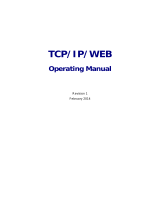Installation/User’s manual
ENGLISH
3
• Special schedule setting screen setting ................................................................3-43
• Using weekly schedule function.............................................................................3-45
• Creating the schedule and specifying the schedule group to operate ...............3-45
• Applying the pattern for the schedule group to operate ......................................3-45
• Applying the operation period of the schedule group which the pattern was
applied to ..................................................................................................................3-45
• By creating the schedule, specifying the schedule group to operate ................3-46
• Applying the patter for the specified schedule group to operate........................3-47
• Applying the operation period for the schedule group that the pattern was
applied to ..................................................................................................................3-50
• Using the special schedule function ......................................................................3-53
• By creating the schedule, specifying the schedule group to operate ................3-53
• Applying the pattern for the specified group to operate ......................................3-53
• Applying the period for the schedule group to which the pattern was applied,
to operate ..................................................................................................................3-53
• Specifiying the schedule group to operate by creating the schedule ................3-54
• Applying the pattern for the schedule group to operate ......................................3-55
• Applying the operation period of the schedule group to which the pattern
was applied ...............................................................................................................3-58
• Using the function to stop entire schedule ...........................................................3-60
• Using the function to send the current schedule..................................................3-60
History management.....................................................................................................3-62
• Selecting specific equipment..................................................................................3-64
Integrated power ...........................................................................................................3-67
Pleasant control ............................................................................................................3-69
• Auto switch operation..............................................................................................3-69
• Temperature limit operation....................................................................................3-70
Device connection control ...........................................................................................3-73
• Pattern management................................................................................................3-75
Monitor ...........................................................................................................................3-79