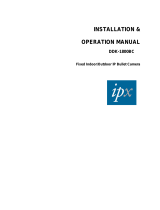Multi-Viewer For Windows
With “Multi-Viewer for Windows”, it is possible to view up to 4 different Network IP
Cameras on one PC Monitor. It is small, fast, handy and very easy to install and to use!
“Multi-Viewer for Windows” is compatible with the following Intellinet products;
- JPEG Network Camera and Video Server
- MPEG4/JPEG Dual Mode Network Camera and Video Server
System requirement
OS : Windows Me/2000/XP
CPU : Higher than Pentium 2 - 800 Mhz
How to get started
1. Insert supplied CD in your computer and open “Multi-Viewer” folder in that CD
2. Find “Multiviewer.exe” and double click to run
3. Double click each window or click each window and Configuration button on the
right, and then, configuration window will be opened.
4. Fill in each item in configuration window and then click “Ok” (Make sure that all
values in configuration window are same as those in administrator’s menu of
each camera. Otherwise, you cannot get the video from that camera. )
5. Then, each channel will be displayed on the screen as registered.
6. Major functions of the buttons in the right are as follows;