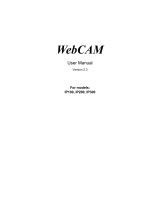Page is loading ...

User's Manual V18.2
GV-VMS
VMS182-UM-A

© 2020 GeoVision, Inc. All rights reserved.
Under the copyright laws, this manual may not be copied, in whole or in part,
without the written consent of GeoVision.
Every effort has been made to ensure that the information in this manual is
accurate. GeoVision, Inc. makes no expressed or implied warranty of any kind
and assumes no responsibility for errors or omissions. No liability is assumed
for incidental or consequential damages arising from the use of the information
or products contained herein. Features and specifications are subject to
change without notice.
GeoVision, Inc.
9F, No. 246, Sec. 1, Neihu Rd.,
Neihu District, Taipei, Taiwan
Tel: +886-2-8797-8377
Fax: +886-2-8797-8335
http://www.geovision.com.tw
Trademarks used in this manual: GeoVision, the GeoVision logo and GV
series products are trademarks of GeoVision, Inc. Windows is the registered
trademark of Microsoft Corporation.
October 2020

i
New Features for V18.2
For the following V18.2 features, please refer to related page numbers and sections
Support for SIP protocol for 2-way audio communication (dial out only): See 1.4.9 Setting SIP
2-way Audio Communication for Dial-out (page 29).
Support for adding copyright text to Storyline videos: See 1.13 Storyline (page 60).
Support for exporting recordings in MP4 format (audio not supported): See 4.1.4 Merging and
Exporting Video (page 183).
Support for pinning Face ID list onto the live view layout for displaying realtime face recognition
events: See 3.6.8 Face ID
—
Live Recognition Profiles (page 109).
Support for displaying Note 1 / 2 of the faces recognized on Face ID list and Face Recognition
window: See 3.6.8 Face ID
—
Live Recognition Profiles and 3.6.9 Viewing and Searching for
Face Recognition Events (page 109 and 110).
Support for displaying Liveness Detection results of the faces recognized on Face ID list and
Face Recognition window: See 3.6.8 Face ID
—
Live Recognition Profiles and 3.6.9 Viewing
and Searching for Face Recognition Events (page 109 and 110).
Support for exporting face detection / recognition event logs as .csv files from Face Recognition
window: See 3.6.9 Viewing and Searching for Face Recognition Events (page 110).

ii
GV-VMS Licensing
GV-VMS is a comprehensive video management system, and requires a purchased license starting
from V18.1, that records up to 64 channels of GeoVision and/or third-party IP devices. Make sure
your purchased GV-Dongle or software license has been inserted into or activated on the PC prior to
running GV-VMS.
IMPORTANT: For users who have purchased a software license, it must be registered through the
License Activation Tool using the corresponding serial key. For details on software licensing, click
here.
Note: For users with GV-Dongle of earlier versions of GV-VMS, it must be upgraded to run V18.1 or
later. See Chapter 8 Dongle Upgrade in GV-VMS Quick Start Guide
.
Additional dongle or software license(s) will be required for connecting to third-party IP devices. See
License in Chapter 1 for details.

iii
GPU Decoding
GPU (Graphics Processing Unit) decoding can lower the CPU loading and increase the total frame
rate supported by a GV-VMS. GPU decoding can be performed by an onboard GPU, external GPU,
or both, under the following specifications.
Onboard GPU: GPU decoding is only supported when using the following Intel CPU:
For H.264 Video Compression
2
nd
Generation Intel Core i3 / i5 / i7 Desktop Processors (Sandy Bridge)
3
rd
Generation Intel Core i3 / i5 / i7 Desktop Processors (Ivy Bridge)
4
th
Generation Intel Core i3 / i5 / i7 Desktop Processors (Haswell / Haswell Refresh)
6
th
Generation Intel Core i3 / i5 / i7 Desktop Processors (Skylake)
7
th
Generation Intel Core i3 / i5 / i7 Desktop Processors (Kaby lake)
8
th
Generation Intel Core i3 / i5 / i7 Desktop Processors (Coffee lake)
9
th
Generation Intel Core i3 / i5 / i7 Desktop Processors (Coffee lake / Coffee lake Refresh)
For H.265 Video Compression
6
th
Generation Intel Core i3 / i5 / i7 Desktop Processors (Skylake)
7
th
Generation Intel Core i3 / i5 / i7 Desktop Processors (Kaby lake)
8
th
Generation Intel Core i3 / i5 / i7 Desktop Processors (Coffee lake)
9
th
Generation Intel Core i3 / i5 / i7 Desktop Processors (Coffee lake / Coffee lake Refresh)
External GPU: GPU decoding is only supported when using NVIDIA graphics cards with compute
capability 3.0 or above and memory 2 GB or above. To look up the compute capability of the NVIDIA
graphics cards, refer to: https://developer.nvidia.com/cuda-gpus
.
Note:
1. One external NVIDIA graphics card can be supported by GV-VMS17.1 or later to perform GPU
decoding at free of charge.
2. NVIDIA GeForce GTX 1060 is not supported.

iv
Onboard GPU + external GPU: To have both the onboard and external GPU to perform GPU
decoding, the GPUs must follow their respective specifications listed above.
Note:
1. If you have both onboard external GPU installed, the onboard GPU must be connected to a
monitor for H.264 / H.265 GPU decoding.
2. CUDA compute capability 5.0 or higher is required to ensure optimal performance. For more
information, see Total frame rate and number of channels supported
Software Specifications
GPU decoding is only supported under the following operating system, resolution, and codec.
Sandy Bridge
Ivy Bridge / Haswell /
Haswell Refresh
Skylake / Kaby Lake /
Coffee Lake
Operating
System
64-Bit
Windows 10 / Server 2016 / Server 2019
Resolution
1 MP / 2 MP
1 MP / 2 MP / 3 MP / 4 MP /
5 MP / 8 MP / 12 MP
1 MP / 2 MP / 3 MP /
4 MP / 5 MP / 8 MP / 12 MP
Codec
H.264 H.264 / H.265
Multi-Channel Playback
Multi-channel playback in ViewLog has been enhanced to improve the smoothness of the video by
producing higher frame rate. However, playing back multiple channels at high resolution can increase
the CPU loading especially if the GV-VMS is processing other tasks simultaneously. As a result of the
high CPU loading, dropped frames may sometimes occur in recorded video when playing back
multiple megapixel channels. To avoid the problem, it is recommended to play back megapixel
video in single view.
GDPR Practice
For details on how GeoVision Inc. is committed to helping users become GDPR (General Data
Protection Regulation) compliant, visit the GDPR Consent Request
.

v
Contents
New Features for V18.2……………….….…….…......................……i
GV-VMS Licensing…..……………………..…...…......................……ii
GPU Decoding
……………………...............................……………….iii
Multi-Channel Playback………………….…………..…………..………iv
GPDR Practice…………………….................……………….…………..iv
1
Configuring Main System ............................. 3
1.1 Installing GV-VMS..................................................................................................3
1.1.1 License.................................................................................................3
1.1.2 Minimum System Requirements ..........................................................4
1.1.3 Options.................................................................................................5
1.1.4 Minimum Network Requirements.........................................................6
1.1.5 Installing GV-VMS.................................................................................7
1.2 Getting Started.......................................................................................................8
1.2.1 Main Screen..........................................................................................9
1.2.2 Adding Cameras.................................................................................10
1.2.3 Accessing Live View...........................................................................11
1.2.4 Enabling Recording.............................................................................11
1.2.5 Playing Back Video.............................................................................12
1.3 Recording Settings..............................................................................................13
1.3.1 Setting Global Recording Settings for All Cameras ...........................14
1.3.2 Setting Recording Settings for Individual Cameras ...........................16
1.3.3 Setting Up Video Storage Location....................................................18
1.3.4 Setting Up Motion Detection...............................................................19
1.4 Live View and Layouts........................................................................................22

vi
1.4.1 Utilizing Live View Functions..............................................................22
1.4.2 Arranging Live View Layouts..............................................................24
1.4.3 Setting a Zoom Window.....................................................................25
1.4.4 Setting a Scan Window......................................................................25
1.4.5 Setting a Popup Window....................................................................27
1.4.6 Setting Focus View.............................................................................28
1.4.7 Automatic Switch among Different Live View Layouts.......................29
1.4.8 Adding GV-IP Decoder Box for Remote Monitor Display...................29
1.4.9 Setting SIP 2-way Audio Communication for Dial-out........................29
1.5 Starting Monitoring..............................................................................................31
1.6 System Configuration .........................................................................................32
1.6.1 Configuring General Settings.............................................................32
1.6.2 Customizing Startup Settings.............................................................34
1.6.3 Customizing Display Position and Panel Resolution .........................35
1.6.4 Setting up E-mail Notification.............................................................36
1.6.5 System Idle Protection .......................................................................38
1.6.6 Configuring Fast Key Lock.................................................................39
1.7 Account and Password.......................................................................................39
1.7.1 Creating an Account...........................................................................39
1.7.2 Configuring Account Settings.............................................................40
1.7.3 Changing or Retrieving Password at Login........................................42
1.7.4 Preventing Unauthorized System Termination...................................42
1.7.5 Setting a Startup Auto Login User......................................................43
1.7.6 Setting Limits on Playback Time........................................................43
1.8 Schedule...............................................................................................................44
1.8.1 Creating a Schedule with Setup Wizard.............................................45
1.8.2 Creating a Schedule Manually...........................................................47
1.8.3 Exporting and Importing Schedule Settings.......................................48
1.9 System Log ..........................................................................................................48
1.9.1 Setting System Log............................................................................48
1.9.2 Viewing System Log...........................................................................50
1.10 Other Functions.................................................................................................52
1.10.1 Setting Pop-up Live View.................................................................52
1.10.2 Adjusting to Daylight Saving Time ...................................................53
1.10.3 Setting Network Failure Detection....................................................54
1.11 PTZ Camera........................................................................................................55
1.11.1 Accessing PTZ Control Panel and Auto Functions..........................56
1.11.2 Setting PTZ Idle Protection and Advanced Functions .....................58

vii
1.12 QView..................................................................................................................59
1.13 Storyline .............................................................................................................60
1.13.1 Creating a Storyline in Live View .....................................................60
1.13.2 Creating a Storyline in Video Playback............................................61
1.13.3 Creating a Storyline in QView ..........................................................61
1.13.4 Accessing the Storyline....................................................................61
1.14 GV-VR360 Dewarped View................................................................................62
2
IP Camera Setup.................................64
2.1 Adding IP Cameras..............................................................................................64
2.1.1 Adding Cameras Manually.................................................................65
2.1.2 Scanning for Cameras........................................................................67
2.1.3 Mapping GV-IP Cameras using GV-IP Device Utility.........................67
2.1.4 Adding Cameras of Mobile Devices with GV-Live Streaming............68
2.2 Configuring Individual IP Cameras....................................................................68
2.2.1 Configuring Video Settings.................................................................69
2.2.2 Configuring Audio Settings.................................................................71
2.2.3 Configuring General Settings.............................................................72
2.3 Connection through RTSP, ONVIF & PSIA........................................................73
2.4 On Demand Display.............................................................................................76
3
Video Analysis ....................................80
3.1 Object Counting and Intrusion Alarm................................................................80
3.1.1 Objecting Counting.............................................................................80
3.1.2 Intrusion Alarm...................................................................................83
3.2 Object Index .........................................................................................................86
3.2.1 Setting Object Index...........................................................................86
3.2.2 Viewing Object Index..........................................................................88
3.2.3 Searching Object Index......................................................................89
3.3 Automatic Video Snapshots...............................................................................90
3.3.1 Setting Video Snapshots....................................................................90
3.3.2 Searching Video Snapshots...............................................................91

viii
3.4 Face Detection .....................................................................................................92
3.4.1 Setting Face Detection.......................................................................92
3.4.2 Searching Face Detection Snapshots................................................93
3.5 Face Count ...........................................................................................................94
3.5.1 Installing the Camera .........................................................................94
3.5.2 Setting Face Count.............................................................................95
3.6 Face Recognition.................................................................................................98
3.6.1 Enrolling Face Data............................................................................99
3.6.2 Setting Face Groups ........................................................................102
3.6.3 Synchronizing Face Database .........................................................103
3.6.4 Defining Access Schedule................................................................104
3.6.5 Setting Recognition Alerts................................................................107
3.6.6 Configuring Face Recognition Database .........................................108
3.6.7 Backing up Face Database..............................................................109
3.6.8 Face ID — Live Recognition Profiles ...............................................109
3.6.9 Viewing and Searching for Face Recognition Events......................110
3.6.10 Tracking Recognized Faces...........................................................111
3.6.11 Integrating Face Recognition to Access Control............................114
3.6.12 Batch Enrolling Faces and Access Cards......................................117
3.7 Face Detection by Camera................................................................................121
3.7.1 Configuring for FD Cameras............................................................121
3.7.2 Face List — Live Face Detection....................................................122
3.8 Privacy Mask Protection...................................................................................123
3.8.1 Setting a Privacy Mask.....................................................................123
3.8.2 Granting Access Privileges to Recoverable Areas ..........................124
3.9 Panorama View ..................................................................................................125
3.8.1 The Main Window.............................................................................125
3.8.2 Stitching a Panorama View with Overlapping Areas........................126
3.8.3 Easy Mode with No Overlapping Areas ...........................................128
3.8.4 Accessing a Panorama View ...........................................................130
3.10 Video Defogging ..............................................................................................131
3.11 Video Stabilization...........................................................................................132
3.12 Wide Angle Lens Dewarping ..........................................................................133
3.13 Crowd Detection..............................................................................................135
3.14 Advanced Scene Change Detection..............................................................137
3.15 Advanced Unattended Object Detection.......................................................139
3.16 Advanced Missing Object Detection .............................................................142
3.17 Text Overlay .....................................................................................................144

ix
3.18 Fisheye View ....................................................................................................145
3.18.1 Setting up a GV-Fisheye Camera..................................................146
3.18.2 Setting up a Third-Party Fisheye Camera......................................148
3.18.3 Object Tracking..............................................................................150
3.19 Video Analysis by Camera..............................................................................155
3.20 Heat Map...........................................................................................................158
3.20.1 Enabling Heat Map.........................................................................158
3.20.2 Accessing the Heat Map in Recordings.........................................160
3.21 Event Alert through E-mail Notification ........................................................161
3.22 PTZ Object Tracking........................................................................................162
3.22.1 Dual-Camera Tracking...................................................................162
3.22.2 Single Camera Tracking.................................................................164
3.22 Panoramic PTZ Object Tracking ....................................................................166
3.19.1 Accessing the Live View.................................................................166
3.19.2 Automatic Object Tracking.............................................................167
3.23 Specifications ..................................................................................................171
4
Video Playback........................................ 173
4.1 Playing back on ViewLog .................................................................................174
4.1.1 ViewLog Control Panel.....................................................................176
4.1.2 Adjusting the Camera View..............................................................179
4.1.3 Bookmarking Video Events in ViewLog ...........................................180
4.1.4 Merging and Exporting Video...........................................................181
4.1.5 Saving, Printing & Copying Images..................................................186
4.1.6 Adjusting Distorted Views.................................................................187
4.2 Object Search.....................................................................................................188
4.3 Advanced Log Browser ....................................................................................190
4.3.1 Filter Settings ...................................................................................191
4.4 Remote ViewLog Service..................................................................................192
4.4.1 Retrieving Recorded Videos from GV-VMS.....................................192
4.4.2 Retrieving Images of Object Index...................................................193
4.4.3 Resuming Backup............................................................................193
4.4.4 Exporting and Importing Host List....................................................194
4.4.5 Displaying Sub Stream.....................................................................194
4.5 Single Player......................................................................................................195

x
4.5.1 Single Player Window ......................................................................195
4.6 Specifications ....................................................................................................196
5
Backup, Deletion and Repair ................... 198
5.1 Backing up Log Data..........................................................................................198
5.2 Backing up Recorded Files................................................................................199
5.3 Deleting Recorded Files.....................................................................................202
5.4 Repairing Damaged File Paths..........................................................................203
5.5 Repairing Damaged Video Files........................................................................204
6
I/O Applications ........................................ 207
6.1 Setting I/O Devices .............................................................................................207
6.1.1 Adding I/O Devices...........................................................................208
6.1.2 Setting the Input and Output Devices ..............................................209
6.1.3 Latch Trigger ....................................................................................210
6.1.4 Keeping Last Toggle Status.............................................................212
6.1.5 Setting PLC I/O devices...................................................................214
6.2 Advanced I/O Applications ................................................................................216
6.2.1 Setting up Actions upon Input Trigger..............................................217
6.2.2 Moving PTZ Camera to Preset Points upon Input Trigger...............218
6.2.3 Setting Momentary and Maintained Modes......................................219
6.2.4 Deactivating Alarm and Alert upon Input Trigger.............................220
6.2.5 Other I/O Application Functions .......................................................221
6.3 I/O Devices in Content List................................................................................222
6.4 Visual Automation ..............................................................................................223

xi
7
Remote Viewing............................................ 225
7.1 Remote Viewing using a Web Browser ............................................................226
7.2 WebCam Server Settings...................................................................................229
7.2.1 General Settings...............................................................................229
7.2.2 Server Settings.................................................................................230
7.2.3 Video Settings ..................................................................................231
7.2.4 Audio Settings ..................................................................................232
7.2.5 JPG Settings ....................................................................................233
7.2.6 UPnP Settings..................................................................................234
7.2.7 Network Port Information..................................................................235
7.2.8 Mobile Service..................................................................................236
7.3 Single View Viewer .............................................................................................237
7.3.1 Adjusting Video Quality....................................................................239
7.3.2 Control Panel....................................................................................240
7.3.3 Configuring Single View Viewer Options..........................................241
7.3.4 PTZ Control Panel............................................................................244
7.3.5 Visual PTZ Control...........................................................................245
7.3.6 I/O Control........................................................................................246
7.3.7 Visual Automation ............................................................................247
7.3.8 Picture-in-Picture View.....................................................................248
7.3.9 Picture-and-Picture View..................................................................249
7.4 Multi-Window Viewer..........................................................................................250
7.5 JPEG Image Viewer ............................................................................................251
7.6 Playing Back Events...........................................................................................252
7.6.1 Event List Query...............................................................................252
7.6.2 Remote Playback.............................................................................253
7.7 Remote ViewLog.................................................................................................254
7.8 Download Center ................................................................................................255
7.9 GV-Edge Recording Manager............................................................................256
7.10 Mobile Phone Applications..............................................................................257
7.11 Web Browsers on Smartphones......................................................................257

xii
8
E-Map Application......................................... 260
8.1 The E-Map Editor ................................................................................................260
8.1.1 The E-Map Editor Window ...............................................................261
8.1.2 Creating an E-Map ...........................................................................262
8.1.3 Creating an E-Map for a Remote Host.............................................265
8.2 Starting E-Map.....................................................................................................266
8.2.1 Setting up the Pop-up Map...............................................................266
8.2 3D E-Map Display................................................................................................268
8.2.1 3D E-Map Display ............................................................................268
8.2.2 Utilizing the 3D E-Map Icons............................................................269
8.4 Remotely Accessing E-Map...............................................................................270
8.4.1 The Remote E-Map Window............................................................271
8.4.2 Accessing E-Maps of Multiple Hosts................................................272
8.4.3 Configuring the Remote E-Map........................................................273
8.4.4 Viewing Event List and Playing back Videos ...................................275
8.5 E-Map Server.......................................................................................................275
8.5.1 Installing E-Map Server....................................................................275
8.5.2 The E-Map Server Window..............................................................276
8.5.3 Setting up E-Map Server..................................................................277
8.5.4 Connecting to E-Map Server............................................................277
9
Useful Utilities…………………………………………280
9.1 Dynamic DNS ......................................................................................................280
9.1.1 Running Dynamic DNS ....................................................................281
9.1.2 Registering Domain Name with DDNS ............................................281
9.1.3 Starting Dynamic DNS .....................................................................282
9.2 Watermark Viewer...............................................................................................283
9.2.1 Activating Watermark Protection......................................................283
9.2.2 Running the Watermark Proof..........................................................283
9.2.3 The Main Window.............................................................................284
9.3 Windows Lockup ................................................................................................285
9.3.1 The GV-Desktop Screen..................................................................285

xiii
9.3.2 GV-Desktop Features.......................................................................286
9.3.3 Token File for Safe Mode.................................................................288
9.4 Authentication Server ........................................................................................289
9.4.1 Installing the Server..........................................................................289
9.4.2 The Main Window.............................................................................290
9.4.3 Creating Clients................................................................................291
9.4.4 Creating User Accounts ...................................................................292
9.4.5 Importing Groups and Users from Active Directory .........................295
9.4.6 Starting the Server ...........................................................................298
9.4.7 Connecting GV-VMS to the Server..................................................300
9.4.8 Remote Access from Control Center and Remote E-Map...............302
9.5 Fast Backup and Restore...................................................................................305
9.5.1 Running the FBR Program...............................................................305
9.5.2 Plugin Component............................................................................306
9.5.3 Customizing the Features ................................................................307
9.5.4 Backing up and Restoring Settings..................................................308
9.6 Bandwidth Control Application......................................................................... 311
9.6.1 Installing the Bandwidth Control.......................................................311
9.6.2 The Main Window.............................................................................312
9.6.3 Allowing Remote Control..................................................................313
9.6.4 Connecting to a WebCam Server ....................................................314
9.6.5 Controlling Specific WebCam Server...............................................315
9.6.6 Setting up the Bandwidth .................................................................316
9.6.7 Block List Setup................................................................................317
9.6.8 General Setup ..................................................................................318
9.7 Language Setting................................................................................................319
9.7.1 Installing the MultiLang Tool.............................................................319
9.7.2 Revising the Translated Text............................................................320
9.7.3 Setting the UI Language to English..................................................323
9.8 GV-SD Card Sync Utility.....................................................................................324
9.8.1 Installing GV-SD Card Sync Utility...................................................324
9.8.2 Setting up GV-SD Card Sync Utility.................................................325
9.8.3 The Main Window.............................................................................328
9.9 The Media Man Tools Window...........................................................................329
9.9.1 The Media Man Tools Window.........................................................329
9.9.2 Viewing Disk Drive Status................................................................330
9.9.3 Adding a Disk Drive..........................................................................332
9.9.4 Removing a Disk Drive.....................................................................333

xiv
9.9.5 Logging in Automatically at Startup..................................................334
9.9.6 Setting LED Panel............................................................................334
9.10 Alert Notifications through SNMP Protocol...................................................337
9.11 Local and Remote Backup...............................................................................338
9.11.1 Remote Backup..............................................................................338
9.11.2 Local Backup..................................................................................338
9.11.3 Advanced Settings .........................................................................340
9.11.3.1 Advanced Settings for Local Backup .............................340
9.11.3.2 File Transfer Settings for Local Backup.........................341
9.12 Report Generator..............................................................................................343
9.13 GV-Cloud Center...............................................................................................343
10
Point-Of-Sale (POS)
Application………………………………………………345
10.1 Setting up Text Overlay....................................................................................346
10.2 Filtering Transactions for a Particular item ...................................................347
10.3 Triggering Transaction Alarms........................................................................349
10.4 Mapping Codepage...........................................................................................351
10.5 Coloring Transactions of a Particular Item ....................................................352
10.6 Seeing the Receipt Details of a Particular Transaction ................................355
10.7 Filtering Transactions by a Keyword..............................................................361
10.8 Searching for and Playing back POS Events.................................................364

1
Chapter 1
Configuring Main Sys
tem ....................... 3
1.1 Installing GV-VMS.................................................................................3
1.1.1 License................................................................................................................3
1.1.2 Minimum System Requirements.................................................................4
1.1.3 Options ................................................................................................................5
1.1.4 Minimum Network Requirements...............................................................6
1.1.5 Installing GV-VMS............................................................................................7
1.2 Getting Started......................................................................................
8
1.2.1 Main Screen.......................................................................................................9
1.2.2 Adding Cameras.............................................................................................10
1.2.3 Accessing Live View.....................................................................................11
1.2.4 Enabling Recording.......................................................................................11
1.2.5 Playing Back Video .......................................................................................12
1.3 Recording Settings.............................................................................13
1.3.1 Setting Global Recording Settings for All Cameras...........................14
1.3.2 Setting Recording Settings for Individual Cameras ..........................16
1.3.3 Setting Up Video Storage Location.........................................................18
1.3.4 Setting Up Motion Detection .....................................................................19
1.4 Live View and Layouts......................................................................22
1.4.1 Utilizing Live View Functions....................................................................22
1.4.2 Arranging Live View Layouts.....................................................................24
1.4.3 Setting a Zoom Window...............................................................................25
1.4.4 Setting a Scan Window................................................................................25
1.4.5 Setting a Popup Window .............................................................................27
1.4.6 Setting Focus View.......................................................................................28
1.4.7 Automatic Switch among Different Live View Layouts....................29
1.4.8 Adding GV-IP Decoder Box for Remote Monitor Display..................29
1.4.9 Setting SIP 2-way Audio Communication for Dial-out.......................29
1.5 Start Monitoring ..................................................................................31
1.6 System Configuration........................................................................32
1.6.1 Configuring General Settings ....................................................................32
1.6.2 Customizing Startup Settings....................................................................34
1.6.3 Customizing Display Position and Panel Resolution.........................35
1.6.4 Setting up E-mail Notification ...................................................................36

2
1.6.5 System Idle Protection ................................................................................
38
1.6.6 Configuring Fast Key Lock .........................................................................39
1.7 Account and Password .....................................................................39
1.7.1 Creating an Account.....................................................................................39
1.7.2 Configuring Account Settings ...................................................................40
1.7.3 Changing or Retrieving Password at Login ..........................................42
1.7.4 Preventing Unauthorized System Termination....................................42
1.7.5 Setting a Startup Auto Login User...........................................................43
1.7.6 Setting Limits on Playback Time .............................................................43
1.8 Schedule................................................................................................44
1.8.1 Creating a Schedule with Setup Wizard ................................................45
1.8.2 Creating a Schedule Manually...................................................................47
1.8.3 Exporting and Importing Schedule Settings ........................................48
1.9 System Log ...........................................................................................48
1.9.1 Setting System Log.......................................................................................48
1.9.2 Viewing System Log .....................................................................................50
1.10 Other Functions ................................................................................52
1.10.1 Setting Pop-up Live View..........................................................................52
1.10.2 Adjusting to Daylight Saving Time........................................................53
1.10.3 Setting Network Failure Detection .......................................................54
1.11 PTZ Camera........................................................................................55
1.11.1 Accessing PTZ Control Panel and Auto Functions..........................56
1.11.2 Setting PTZ Idle Protection and Advanced Functions ...................58
1.12 QView...................................................................................................59
1.13 Storyline ..............................................................................................60
1.13.1 Creating a Storyline in Live View..........................................................60
1.13.2 Creating a Storyline in Video Playback...............................................61
1.13.3 Creating a Storyline in QView.................................................................61
1.13.4 Accessing the Storyline............................................................................61
1.14 GV-VR360 Dewarped View ............................................................62

3
Configuring Main System
1.1 Installing GV-VMS
1.1.1 License
GV-VMS V18.1 or later is a paid software that supports connection of up to 64 IP devices, and can
connect up to 32 GV-IP devices upon initial purchase. If you need to connect more than 32 channels of
GV-IP devices or connect with third-party IP devices, additional licenses are required.
Supported Devices Channels License
32 ch Initial license required.
GV-IP Devices Only
64 ch
2 licenses required:
GV-VMS V18.1 or later initial license.
GV-VMS Pro license required, 32 ch per license.
32 ch
2 licenses required:
GV-VMS V18.1 or later initial license.
3
rd
-Party license, in increments of 1 ch.
GV-IP Devices +
3
rd
-Party IP Devices
64 ch
3 licenses required:
GV-VMS V18.1 or later initial license.
GV-VMS Pro license, 32 ch per license.
3
rd
-Party license, in increments of 1 ch.
CHAP
T
ER
1

4
IMPORTANT:
1. The licensing comes in two forms: GV-USB dongle and software license
. The two are
incompatible. If a GV-USB dongle is inserted on the computer with the system, please remove it
before using software licensing.
2. Make sure your purchased GV-USB dongle or software license has been inserted into or
activated on the PC prior to running GV-VMS.
Note:
1. GV-USB dongle comes in internal and external dongles. Internal dongle is recommended for the
Hardware Watchdog function, which restarts the PC when Windows crashes or freezes.
2. For details on upgrading GV-USB dongle, see Chapter 8 Dongle Upgrade in the GV-VMS Quick
Start Guide.
3. For a list of supported third-party IP camera models, please visit GeoVision’s website
.
1.1.2 Minimum System Requirements
GV-VMS (Up to 32 Channels) GV-VMS Pro (Up to 64 Channels)
OS
64-bit Windows 10 / Server 2016 / Server 2019
CPU
4th Generation i5-4670, 3.4 GHz 4th Generation i7-4770, 3.4 GHz
Memory
8 GB RAM 16 GB RAM
Note:
1. To use the fisheye dewarping function, the graphic card must support DirectX 10.1 or above.
2. H.265 decoding and searching of face recognition events by face images requires 6th
Generation Intel Desktop Processor (Skylake) or above, which comes with onboard GPU.
3. The system requirements are determined in round-the-clock recording settings with live view
only, while remote connections and video analysis being disabled.
/