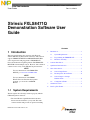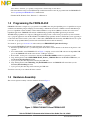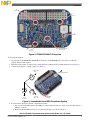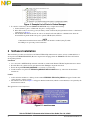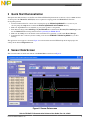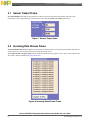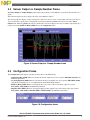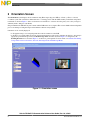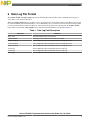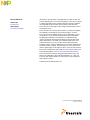NXP FRDM-FXS-MULTI-B, a sensor expansion board for the FRDM-KL25Z platform, lets you explore the capabilities of the Freescale Xtrinsic FXLS8471Q 3-axis accelerometer. With an OpenSDA USB port and wireless Bluetooth connectivity options, you can easily program and communicate with the device. The board's jumper and header connections allow for flexible configuration and expansion. Unleash your creativity by utilizing the FXLS8471Q's features like high resolution, low noise, and wide dynamic range. From motion tracking to orientation sensing, the possibilities are endless.
NXP FRDM-FXS-MULTI-B, a sensor expansion board for the FRDM-KL25Z platform, lets you explore the capabilities of the Freescale Xtrinsic FXLS8471Q 3-axis accelerometer. With an OpenSDA USB port and wireless Bluetooth connectivity options, you can easily program and communicate with the device. The board's jumper and header connections allow for flexible configuration and expansion. Unleash your creativity by utilizing the FXLS8471Q's features like high resolution, low noise, and wide dynamic range. From motion tracking to orientation sensing, the possibilities are endless.










-
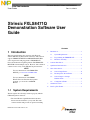 1
1
-
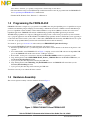 2
2
-
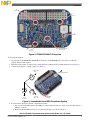 3
3
-
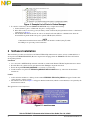 4
4
-
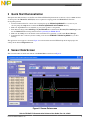 5
5
-
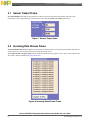 6
6
-
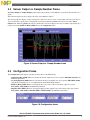 7
7
-
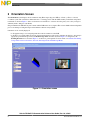 8
8
-
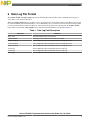 9
9
-
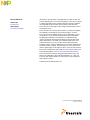 10
10
NXP FRDM-FXS-MULTI-B User guide
- Type
- User guide
- This manual is also suitable for
NXP FRDM-FXS-MULTI-B, a sensor expansion board for the FRDM-KL25Z platform, lets you explore the capabilities of the Freescale Xtrinsic FXLS8471Q 3-axis accelerometer. With an OpenSDA USB port and wireless Bluetooth connectivity options, you can easily program and communicate with the device. The board's jumper and header connections allow for flexible configuration and expansion. Unleash your creativity by utilizing the FXLS8471Q's features like high resolution, low noise, and wide dynamic range. From motion tracking to orientation sensing, the possibilities are endless.
Ask a question and I''ll find the answer in the document
Finding information in a document is now easier with AI
Related papers
-
NXP MMA6261Q User guide
-
NXP K32 L2 User guide
-
NXP FRDMKL25-P3115 Operating instructions
-
NXP FXLC95000CL User guide
-
NXP KITPT2000FRDM6C Operating instructions
-
NXP FXOS8700CQ User guide
-
NXP FXLC95000CL User guide
-
NXP MC13883 User guide
-
NXP FRDM-KL27Z User manual
-
NXP KITPF3000FRDMPGM Operating instructions
Other documents
-
NXP Semiconductors FRDM-MC-LVPMSM User manual
-
Freescale Semiconductor FRDM-FXS-MULTI-B Quick start guide
-
Freescale Semiconductor FRDM-KL25Z User manual
-
Freescale Semiconductor FRDM-KL25Z User manual
-
Freescale Semiconductor FRDM-KL25Z User manual
-
freescale FRDM-KL25Z User manual
-
Freescale Semiconductor FRDM-KL25Z Quick start guide
-
Freescale Semiconductor FRDM-KL03Z User manual
-
Freescale Semiconductor FRDM-KL25Z User manual
-
Freescale Semiconductor FRDM-KL05Z User manual