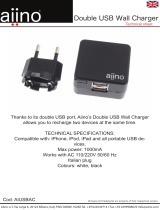Page is loading ...

MC13883 Demo Kit
User's Guide
MC13883DKUG
Rev. 1.1
02/2010

ii MC13883 Demo Kit User's Guide, Rev. 1.1 Freescale Semiconductor

Contents
Freescale Semiconductor MC13883 Demo Kit User's Guide, Rev. 1.1 iii
About This Book .................................................................................................... v
Audience ...................................................................................................................................................v
Organization..............................................................................................................................................v
Contents of MC13883 Demo Kit..............................................................................................................v
Definitions, Acronyms, and Abbreviations..............................................................................................vi
References................................................................................................................................................vi
Chapter 1 Getting Started ................................................................................... 1-1
1.1 Installing MC13883 Demo Software........................................................................................1-1
1.2 Setting Up the Board ................................................................................................................1-1
Chapter 2 Demo Software ................................................................................... 2-1
2.1 Starting the Software ................................................................................................................2-1
2.2 Using the Software ...................................................................................................................2-2
2.2.1 DEMO PROGRAM Page.....................................................................................................2-3
2.2.2 CONTROL BIT MAP Page ...............................................................................................2-10
Chapter 3 Demo Board ....................................................................................... 3-1
3.1 Charging Mode.........................................................................................................................3-2
3.2 USB Mode ................................................................................................................................3-2
3.3 Audio Mode..............................................................................................................................3-2
Chapter 4 Appendix ............................................................................................... 5
4.1 Demo Board Schematics .............................................................................................................5
4.2 Demo Board Layout ....................................................................................................................5
4.3 Jumpers Default Configuration ...................................................................................................5

iv MC13883 Demo Kit User's Guide, Rev. 1.1 Freescale Semiconductor

Freescale Semiconductor MC13883 Demo Kit User's Guide, Rev. 1.1 v
About This Book
This user’s guide provides a detailed description of the hardware and control support of the MC13883
demo kit. It documents the algorithms and settings for the charging, USB, UART, and audio modes of the
MC13883 demo board.
Audience
This manual is primarily intended for the end user of the MC13883 demo board.
Organization
This document is organized into four chapters.
Chapter 1 Getting Started
Chapter 2 Demo Software
Chapter 3 Demo Board: Hardware configuration
Chapter 4 Appendix: Demo board schematics, layout, and jumpers default configuration
Contents of MC13883 Demo Kit
The demo kit is intended to enable a full evaluation of the MC13883 stand-alone IC in its own application
environment. Software and PC interfacing is included for flexibility in programming the device. The kit is
composed of:
• MC13883 demo board
• Demo software: EMUApp.exe (on CD-ROM)
• MC13883 Demo Kit User's Guide (this document), including schematics and layout diagram
(appended at end of this User's Guide and as separate files on CD-ROM)

vi MC13883 Demo Kit User's Guide, Rev. 1.1 Freescale Semiconductor
Definitions, Acronyms, and Abbreviations
The following list defines the abbreviations used in this document.
Abbreviation
Spelled-out meaning
CEA Consumer Electronics Association
OTG On-the-Go
PC Personal computer
USB Universal Serial Bus
References
The following documents were referenced to build this document:
1. MC13883 Integrated Charger USB Interface data sheet (document number MC13883)
2. USB Carkit Interface specification, CEA-936A
Revision History
Revision 1.1 updates are to prepare the document for public release.

Freescale Semiconductor MC13883 Demo Kit User's Guide, Rev. 1.1 1-1
Chapter 1
Getting Started
This chapter describes how to install the demo software and set up the MC13883 demo board.
1.1 Installing MC13883 Demo Software
The demo software is designed for a PC that is running on Windows 2000 or Windows XP and has a
COM port to connect to the MC13883 demo board. Install the software (from the CD-ROM) as follows:
1. Double click the EMUapp icon to self-extract the demo board software (EMUapp.exe) from the
ZIP format.
2. In Parent directory\Installer\, click setup.exe to install the program. Follow the
instructions of the installer. When the installation is complete, restart the PC as prompted.
3. The executable MC13883 demo program EMUapp.exe , including all extensions needed for
correct functionality, is now installed on the PC.
4. Create a shortcut to the installed executable on the PC desktop for convenience.
1.2 Setting Up the Board
Refer to Figure 1 when performing this procedure:
1. To the demo board, connect a DC voltage between 5.5 V and 10 V for the microprocessor on the
power jack, CN7, and connect a DC voltage between 0 V and 4.65 V across Test Point 1 (TP1)
and the Ground port. In the test case (see Chapter 2), the latter voltage source serves as the battery
voltage.
2. Ensure that all jumpers are at their default location according to Chapter 4.
3. Press the Reset button (SW1).
4. Connect a standard RS-232 cable between the PC and demo board.
5. Start the MC13883 demo software by following the instructions in Chapter 2.

1-2 MC13883 Demo Kit User's Guide, Rev. 1.1 Freescale Semiconductor
Figure 1. MC13883 Demo Board with 7.8 V and 3.5 V Power Supplies Highlighted
Demo board
p
ower
j
ac
k
Test
Point 1
GND
port

Freescale Semiconductor MC13883 Demo Kit User's Guide, Rev. 1.1 2-1
Chapter 2
Demo Software
The MC13883 demo software provides a graphical user interface in a PC environment that shows an
application demo and allows the user to control the MC13883's registers. It was developed with
LABVIEW but then compiled to a stand-alone executable program, including all the necessary modules,
that runs without the LABVIEW tool. The software is expected to be run on a PC with Microsoft
Windows 2000 or XP.
2.1 Starting the Software
After installing the software and setting up the board as described in Chapter 1:
1. Start the software by double clicking the EMUApp.exe file.
2. The program's TEST COMMUNICATION page appears as shown in Figure 2. It is highly
recommended to use this page to start the demo.
Figure 2. TEST COMMUNICATION Page for Selecting the Communication Port

2-2 MC13883 Demo Kit User's Guide, Rev. 1.1 Freescale Semiconductor
3. Select the proper communication port for driving the MC13883 demo board. When the demo is
run, the selected port is used and cannot be changed during the demo. The recommended baud
rate is 9.6 kbps.
Note: If the communication between the demo program and the board fails, check the setting on
the serial communication port.
After passing the TEST COMMUNICATION page, the program provides access to the MC13883
register map or the demo flow to show the typical accessory detection procedures.
2.2 Using the Software
The MC13883 demo program's graphical user interface includes three main pages:
• TEST COMMUNICATION
• DEMO PROGRAM
• CONTROL BIT MAP
Table 1 identifies the buttons in the interface.
Table 1. Buttons in Software Interface
Button Icon Button Name
Run
Run Continuously
STOP DEMO
When viewing the DEMO PROGRAM page, click the Run button to start the demo program and the
STOP DEMO button to terminate the program.
When viewing the CONTROL BIT MAP page, click the Run Continuously button to start the
evaluation. Double clicking the Run Continuously button terminates the CONTROL BIT MAP page.
Each window in the program sends new register data to the MC13883 automatically. When you click the
Run Continuously button, the software writes the registers used in the window into the MC13883, reads
the same registers, and displays the state of the internal registers of the MC13883.
When you stop the demo program, click the Run Continuously button again.

Freescale Semiconductor MC13883 Demo Kit User's Guide, Rev. 1.1 2-3
2.2.1 DEMO PROGRAM Page
The DEMO PROGRAM control page shows a typical flow control example of device and accessory
detection with the MC13883, which includes:
a) Detection of a self-powered device such as a carkit, of the charger and USB HOST, and of a
phone-powered device such as a hands-free earpiece.
b) Charging algorithm.
c) Audio routing to the hands-free earpiece upon the detection of the related accessory.
The GUI of the DEMO PROGRAM control page includes five main output boxes:
1. STATUS output box
2. Registers and ADC window output box
3. MC13883 IC VERSION output box
4. Accessory control output box
5. IRQ Window interrupt status output box
2.2.1.1 STATUS Output Box
The STATUS output box, as its name suggests, displays the status of the MC13883 demo flow. It also
displays the required instructions to run through the demo software. See Figure 3.
Figure 3. STATUS Output Box

2-4 MC13883 Demo Kit User's Guide, Rev. 1.1 Freescale Semiconductor
The general control keys of the STATUS output box are:
• Phone ON emulates the power-on button of the phone. It enables the MC13883 to switch from
power-off mode to normal operating mode by enabling the on-board 1.8 V regulator to supply the
VCCIO of the MC13883 and release the RESETB (from logic 0 to logic 1). Note that this button
serves as an indicator by turning green after it generates a valid power-on event to the MC13883.
• The STOP DEMO button terminates the demo program.
• The START, NEXT, and QUIT FACTORY TEST buttons display under certain conditions
during device detection. In these cases, related instructions appear in the status window.
The right side of the STATUS output box includes five indicators:
• The RESETB PIN indicator provides the status of the logic level input to the RESETB pin of the
MC13883. If the green light is on, the logic state of RESETB is high.
• The PPD_CONNECTED indicator shows whether a phone-powered device is attached.
• The SPD_CONNECTED indicator shows whether a self-powered device is attached.
• The VCCIO Ready indicator shows whether the VCCIO voltage connected to the MC13883 is
ready (meaning that it is more than 1.5 V).
• The PWR_ON PIN indicator shows the status of the PWR_ON pin. It displays a logic state of
high (green) if the measured voltage on the MC13883's PWR_ON pin is more than 2.5 V.
2.2.1.2 Registers and ADC window Output Box
The Registers and ADC window output box (see Figure 4) shows the value of the SPI registers on the
MC13883. For more information about the registers, refer to the register table summary in reference [1].
Figure 4. ADC and Register Output Box

Freescale Semiconductor MC13883 Demo Kit User's Guide, Rev. 1.1 2-5
When the green light of the REGISTER_READ indicator is on, the PC is reading the status of the
registers. Figure 5 shows the location of the LSB digit of each register.
Figure 5. LSB Location in REGISTER_READ Display
The ADC_SAMPLE output box displays the measured values of the indicated voltages. By means of its
on-chip 8-bit ADC, the on-board MCU (AB32) monitors the voltage levels of BPLUS, ICHRG, VBATT,
VP, VM, and PWR_ON of the MC13883.
2.2.1.3 MC13883 IC VERSION Output Box
The IC VERSION output box shows the IC version of the MC13883. See Figure 6. Register 02 of the
MC13883 (see reference [1]) indicates the version of the MC13883.
Figure 6. IC VERSION Output Box
2.2.1.4 Accessory Control Output Box
The accessory control area of the DEMO PROGRAM page (see Figure 7) displays and provides an
interface for controlling two major types of auto-detected accessories: self-powered devices (such as a
charger) and phone-powered devices (such as a hands-free accessory). After the software auto-detects an
accessory and its type, additional type-specific interface elements appear in the accessory control area for
controlling the accessory.
Figure 7. Accessory Control Output Box
2.2.1.4.1 Charging Algorithm Output
When a charger defined by CEA-936A is attached to the mini-USB jack, the demo software detects the
type of connected charger: Type 1 (medium current) or Type 2 (high current). In the case of a Type 1
charger, the Start Type 1 Charging button appears as shown in Figure 8 (the button's name would be
LSB digit

2-6 MC13883 Demo Kit User's Guide, Rev. 1.1 Freescale Semiconductor
Start Type 2 Charging in the case of a Type 2 charger). Pressing the Start Type 1 Charging button
initiates an imitation of the charging process.
Figure 8. Charging Algorithm Display in Accessory Control Output Box
The CHARGE MODE output box indicates which mode of charging is used. The MC13883 has two
modes: trickle charging and Full Rate charging.
When the voltage of the battery is less than 3.4 V, trickle charging is used. The register ICHR_TR[2:0] is
pre-set to 111 and the trickle charge current is 84 mA. If the voltage of the battery is more than 3.4 V, the
TYPE 1 ICHRG control box appears, which enables control of the battery charge current setting
(ICHRG[3:0]).
If the charger is plugged into the mini-USB jack, the TYPE 1 ICHRG control box appears and the
ICHRG[3:0] bits set the maximum current for the charger (see Figure 9). The displayed current is the
actual current that flows through the 100 mohm sense resistor. During the demo, the ICHRG bits are
fixed.
If the charger cannot provide the current that the ICHRG bits set, the charging action stops and the
warning “Charger Current Limited” appears.
Figure 9. ICHRG Bits Control Box
The CONSTANT CURRENT/VOLTAGE output box shows the charge mode indicator:
• CC: Constant current charging

Freescale Semiconductor MC13883 Demo Kit User's Guide, Rev. 1.1 2-7
• CV: Constant voltage charging
The CHARGING CURRENT output box shows the charging current in mA in the Full Rate charging
mode. The ICHRG pin outputs either a voltage that is proportional to the current through the Rs sense
resistor or a voltage that is proportional to the ID pin voltage.
When the charge regulator is enabled, the ICHRG pin outputs a voltage that is proportional to the current
through Rs resistor. On the demo board, this voltage is measured by the microprocessor’s ADC and is
scaled from 0 V to 2.3 V for currents from 0 A to 1.8 A (full scale).
Charging current (A) = ICHRG (V) *1.8/2.3
If the charging current is over-limited, the ICHRG OVER-CURRENT indicator turns on (red) as shown
in Figure 10.
Figure 10. ICHRG Over-Current Indicator
2.2.1.4.2 Mono Audio Headset Mode
When a mono audio headset is attached to the mini-USB jack, mono headset control options are displayed
in the accessory control output box. As the Error! Reference source not found. message shows, the
Device ON and Exit Mono Headset buttons appear. Also, in the STATUS output box, the
PPD_CONNECTED indicator turns on.
Pressing the Device ON button launches the mono audio headset mode. If the audio signal (from the PC)
is provided from the audio jack of the demo board, it is audible in the headset.
Pressing the Exit Mono Headset button disables the mono audio headset mode.
Figure 11. Mono Headset Control Display in Accessory Control Output Box
2.2.1.5 Interrupt Status Output Box
Figure 12 shows the IRQ Window interrupt status output box.

2-8 MC13883 Demo Kit User's Guide, Rev. 1.1 Freescale Semiconductor
• The IRQ received output box shows the Interrupt Sense Register (register 02) in hexadecimal
format. The demo program decodes the interrupt and shows it in IRQ STATUS.
• The Interrupt Call indicator turns on if any interrupt is made by the MC13883.
• The IRQ STATUS output box decodes the Interrupt Sense Register (register 02) and displays the
interrupt generated by the MC13883.
Figure 12. IRQ Window Interrupt Status Output Box
2.2.1.6 Output Box Displays as Demo Program Starts
Initially, the program simulates the status when the phone is powered down. BATTP is connected to the
battery and provides the supply voltage to the MC13883. The RESET STATUS and PHONE STATUS
show the phone is in off mode: the RESETB pin of the MC13883 is low, and VCCIO is disabled.
Figure 13. Demo Program Shows Phone Is Off

Freescale Semiconductor MC13883 Demo Kit User's Guide, Rev. 1.1 2-9
When the Phone ON and NEXT buttons (in the STATUS area) are pressed, VCCIO of the MC13883
becomes 1.8 V. At this stage, the demo board is ready to detect phone-powered and self-powered devices.
See Figure 14.
Figure 14. Demo Board Shows Phone Is On and MC13883 Is Ready to Detect Devices
If the MC13883 has not powered up and a self-powered device is plugged into the mini-USB jack, the
PWR_ON pin has provided a turn-on signal to the MCU (shown in Figure 15). In this case, the START
button appears in the STATUS area. Press START to initiate the MC13883 power-on procedure, and
VCCIO is set to 1.8 V.

2-10 MC13883 Demo Kit User's Guide, Rev. 1.1 Freescale Semiconductor
Figure 15. PWR_ON Signal Pin of MC13883 Is Switched to 5 V
2.2.2 CONTROL BIT MAP Page
The CONTROL BIT MAP control window provides a graphic user interface for performing read/write
operations on the MC13883's internal registers, which include (see reference [1]):
• Register 00: Interrupt Status
• Register 01: Interrupt Mask
• Register 02: Interrupt Sense
• Register 03: Power Control 0
• Register 04: Power Control 1
• Register 05: Connectivity Control
2.2.2.1 Reading and Writing to Registers
For each register, the display has two main areas:
• Read content (red color indicator): the bit content read from the corresponding register set on the
MC13883. Light red indicates a logic 1 and dark red indicates a logic 0. The demo program reads
the registers through the COM port.

Freescale Semiconductor MC13883 Demo Kit User's Guide, Rev. 1.1 2-11
• Write content (green color indicator): the bit content to write into the MC13883 register.
To perform a write operation (see Figure 16):
1. Set the target control bit by clicking the corresponding green indicator. Light green indicates a
logic 1 and dark green indicates a logic 0.
2. Press the REGx WRITE ENABLE button to send the content to the MC13883.
For register 00, writing a 1 into the bits clears the interrupts.
Figure 16. CONTROL BIT MAP Page Display: Register 01
2.2.2.2 First Steps on CONTROL BIT MAP Page
After first opening the CONTROL BIT MAP control window, do the following (see Figure 17):
1. Click VCCIO Enable to supply power to the VCCIO pin on the MC13883.
2. Click RESETB to reset the demo board. Then release the RESETB button (turn it off) to verify
any register changes.
Figure 17. VCCIO Enable and RESETB Buttons
Bit setting on
MC13883

2-12 MC13883 Demo Kit User's Guide, Rev. 1.1 Freescale Semiconductor
3. ID_INT of REG0 (Interrupt Status Register) and ID_FLOAT of REG2 (Interrupt Sense Register)
are activated, as shown in Figure 18.
Figure 18. REG0 and REG2 after VCCIO Enable Is On and RESETB Button Is Off
Some registers—such as REV[2:0], ICHRG[3:0], ICHRG_TR[2:0], VBUS_PULSE_TMR[2:0], and
MODE[2:0]—are decoded and shown in the demo program. See Figure 19.
Figure 19. Settings of MC13883 Registers
Seven pins of the MC13883 are connected to the ADC of the microprocessor. The table (shown in Figure
20) provides the voltage of those seven pins.
Figure 20. Values of ADC on Microprocessor
/