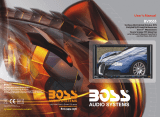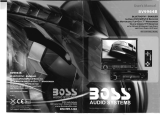INSTRUCTIONS INSTRUCTIONS
15. 0 - 10 + Button
Press this button to choose desired song,
section, preset stations.
* Decimal numbers, for example the 19th
song, press 1,9 button;
* Centesimal numbers, for example, the
120th song, press 1,2,0 button.
16. AMS / RPT Button
In radio mode, press this button to browse
stored stations. In audio mode, press this
button to play repeatedly.
17. TITLE Button
In DVD mode, press this button to play
back to the top menu of disc.
18. AUDIO Button
In DVD mode, press this button to switch
language of dialogue. In VCD mode, press
this button to choose left track, right track,
and stereo.
19. SET Playing Time
In DVD mode, press this button, you can
define playing time.
20. SUBTITLE Button
In DVD mode, press this button to switch
language of subtitle.
21. PBC Button
In VCD mode, press this button to display
all song menus, work with number button
to choose songs.
22. UP, DOWN, LEFT, RIGHT, ENTER
Button
In DVD mode, press this button to move
cursor up, down, left, right to choose item
in menu. Press the enter button to confirm
choice.
23. SLOW Button
In audio mode, press this button to slow
backward and slow forward.
24. ANGLE Button
In DVD mode, press this button to change
play angle.
25. SETUP Button
In audio mode, press this button to choose
different set items.
26. OSD Display
Press this button to display the title chapter
and the left time.
27. ZOOM Button
In DVD/VCD mode, press this button to
ZOOM in. In CD/MP3/USB/SD mode,
press this button to choose EQ.
28. MENU Button
Press button to back to the main menu.
BATTERY CHANGE
When control distance of remote control
becomes shorter or no function, please
change battery. Please confirm polarity
before change.
One hand press stopper, then pull out battery.
Put battery into controller.
Insert battery holder into controller.
Slide in CD/MP3 disc, unit will play it automatically. If disc is in slot, press DVD touch
button on main menu can to play.
1. Repeat Play
In CD/MP3 mode, press AMS/RPT button on remote control, to startup following, repeat
2. Fast Forward/Fast Rewind
Press SEEK + / SEEK - button on remote control, or / touch button on display to
speed forward or backward playing.
Note: Hold above button a bit longer to operate.
3. Previous/Next Song Play
In playing mode, press SEEK + / SEEK - on remote control, or / touch button on
display to choose previous/next song.
4. Pause Play
In play mode, press button on remote control, or button on display to pause.
Press again to go back to normal play.
5. Stop Play
In play mode:
1) Press button on remote control to enter the pause mode, the position will be stored
in unit. At that time, press button on remote control or touch button on display to
resume playing at the stored position.
2) Press button on remote control twice to enter into stop mode, here, press
button on remote control or touch button on display, unit will play from the first song.
6. OSD
In playing mode, short press OSD on remote control to show all information of present
dis .
7. Randomly Play
In CD mode, press LOC/RDM button on remote control, to instantly play each song.
Press again to back to the normal play.
8. EQ Mode
1) This function can only be worked by remote control.
2) When playing CD/MP3, press the “ZOOM” button on the remote control, you can
choose the sound mode.
3) When enter this function, press the button / / / to move the course to select
sound mode which in the system menu, after your selection position will show red color
to indicate the confirmation.
9. OPEN
Press OPEN button on panel to eject disc.
CD disc:
MP3 disc: Directory repeat
c
Single song repeat→ Repeat play off.
Single song repeat→ → Repeat play off.
CD/MP3 BASIC OPERATION (Look at Picture #4)