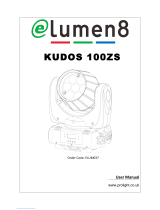Page is loading ...

1
FOS Odeum Wash
User Manual

2
Please read the instruction carefully before use
TABLE OF CONTENTS
1. Safety Instructions ............................................................................................
2
2. Technical Specifications ....................................................................................
3
3. How To Set The Unit .........................................................................................
4
3.1 Control panel ..............................................................................................
4
3.2 Main Function ............................................................................................ 5
3.3 Home Position Adjustment ......................................................................
13
4. Control By Universal DMX Controller .............................................................
13
4.1 DMX 512 Connection ...............................................................................
13
4.2 Address Setting .........................................................................................
14
4.3 DMX 512 Configuration ............................................................................
16
5. Troubleshooting .............................................................................................
20
6. Fixture Cleaning..............................................................................................
20

3
1. Safety Instructions
Please read the instruction carefully which includes important
WARNING
information about the installation, usage and maintenance.
Please keep this User Manual for future consultation. If you sell the unit to another user, be sure that they also receive
this instruction booklet.
Unpack and check carefully there is no transportation damage before using the unit.
Before operating, ensure that the voltage and frequency of power supply match the power requirements of the unit.
It’s important to ground the yellow/green conductor to earth in order to avoid electric shock.
The unit is for indoor use only. Use only in a dry location.
The unit must be installed in a location with adequate ventilation, at least 50cm from adjacent surfaces. Be sure that no
ventilation slots are blocked.
Disconnect main power before replacement or servicing.
Make sure there are no flammable materials close to the unit while operating as it is fire hazard.
Use safety cables when fixing this unit. DO NOT handle the unit by its head only, always carry by its base.
Maximum ambient temperature is Ta: 40 degrees C. DO NOT operate it where the temperature is higher than this.
Unit surface temperature may reach up to 75 degrees C. DO NOT touch the housing with bare-hands during its operation.
Turn off the power and allow about 15 minutes for the unit to cool down before replacing or serving.
In the event of a serious operating problem, stop using the unit immediately. Never try to repair the unit by yourself.
Repairs carried out by unskilled people can lead to damage or malfunction. Please contact the nearest authorized
technical assistance center. Always use the same type spare parts.
DO NOT touch any wire during operation as high voltage may cause electric shock.
Warning:
To prevent or reduce the risk of electrical shock or fire, do not expose the unit to rain or moisture.
The housing and lenses must be replaced if they are visibly damaged.
Caution:

4
There are no user serviceable parts inside the unit. Do not open the housing or attempt any repairs yourself.
In the unlikely event your unit may require service, please contact your nearest dealer.
Installation:
The fixture should be mounted via its Omega Quick Release Clamp bracket. Always ensure that the unit is
firmly fixed to avoid vibration and slipping while operating and make sure that the structure to which you
are attaching the unit is secure and is able to support a weight of 10 times of the fixtures weight. Always
use a safety cable that can hold 12 times of the weight of the fixture when installing.
The equipment must be installed by professionals. It must be installed in a place where is out of the reach
of people and no one can pass by or under it.
2. Technical Specifications
CR Imore than 94/95
CTO linear adjust 2200-10000K
Extremely small, fast and powerful LED moving beam.
DMX Channels: 14/27 channels mode
Color macro effect
Variable strobe effects
Blue white LCD display for easy navigation
Perfect for stage, theatre, TV studio, rental and discotheques
Input Voltage: AC 100 ~ 240V, 50/60Hz
Power Consumption: 430W
Power Cable Daisy Chain: 9 Fixture Max. (230V, 50Hz) 5 Fixture Max. (120V, 60Hz)
LED Source:
19× 25W
Beam Angel:
10° ~ 60°
Weight:
9.5Kgs
Dimension:
350 × 200 × 400mm

5
3. How To Set The Unit
3.1 Control panel
1. Function Display:
Shows the various menus and the selected functions
2. LED:
POWER
ON
Power On
DMX
ON
DMX input present
3. Button:
MENU
To select the programming functions
DOWN
To go backward in the selected functions
UP
To go forward in the selected functions
ENTER
To confirm the selected functions
4. DMX IN:
DMX512 link, use 3/5-pin XLR cable to link the unit and the DMX controller
5. DMX OUT:
DMX512 link, use 3/5-pin XLR cable to link the next unit and output DMX signal
6. MAINS IN:
PowerCon connection from main power supply
7. MAIS OUT:
PowerCon loop connection for main power supply to the next unit
8. Fuse (T 10A):
Protects the unit from over-voltage or short circuit
3.2 Main Functions
To select any of the given functions, press the MENU button until the required function is showing on the display.
Select the function by pressing the ENTER button and the display will blink. Use the
DOWN/UP buttons to change the mode. Once the required mode has been selected, press the ENTER button
to setup, to go back to the functions without any change press the MENU button again. Press and hold the
MENU button for about one second or wait for one minute to exit the menu mode.
The main functions are shown overleaf:

6

7
DMX Functions
Enter MENU mode, select DMX Functions, press the ENTER button to confirm, use the UP/DOWN button to select
DMX Address, DMX Channel Mode or View DMX Value.
DMX Address
To select DMX Address, press the ENTER button to show the DMX ADDRESS on the display. Use the UP/DOWN
button to adjust the address from 001 to 512, press the ENTER button to setup. Press the MENU button back to the last
menu or let the unit idle one minute to exit menu mode.
DMX Channel Mode
To select DMX Channel Mode, press the ENTER button to show the DMX CHANNEL MODE on the display. Use the
UP/DOWN button to select Mode1 (14) or Mode2 (27), and press the ENTER button to setup. Press the MENU button
back to the last menu or let the unit idle one minute to exit menu mode.
View DMX Value
To select View DMX Value, press the ENTER button to show the VIEW DMX VALUE on the display. Use the UP/DOWN
button to view the DMX channel values. Press the MENU button back to the last menu or let the unit idle one minute to
exit menu mode.
Fixture Setting
Enter MENU mode, select Fixture Setting, press the ENTER button to confirm, use the UP/DOWN button to select
Pan Inverse, Tilt Inverse, P/T Feedback, BL.O. P/T Moving, White Balance, Cooling Mode, Dimmer Curve or Dimmer
Speed.
Pan Inverse
To select Pan Inverse, press the ENTER button to show the PAN INVERSE on the display. Use the UP/DOWN button
to select No (normal) or Yes (pan inverse), press the ENTER button to setup. Press the MENU button back to the last menu
or let the unit idle one minute to exit menu mode.
Tilt Inverse
To select Tilt Inverse, press the ENTER button to show the TILT INVERSE on the display. Use the UP/DOWN button to
select No (normal) or Yes (tilt inverse), press the ENTER button to setup. Press the MENU button back to the last menu or
let the unit idle one minute to exit menu mode

8
P/T Feedback
To select P/T Feedback, press the ENTER button to show the PAN/TILT FEEDBACK on the display. Use the UP/DOWN button
to select No (Pan or tilt’s position will not feedback while out of step) or Yes (Feedback while pan/tilt out of step), press the ENTER
button to setup. Press the MENU button back to the last menu or let the unit idle one minute to exit menu mode.
BL.O. P/T Moving
To select BL.O. P/T Moving, press the ENTER button to show the BLACKOUT WHILE PAN/TILT MOVING on the display,
use the UP/DOWN button to select No (normal while pan/tilt moving) or Yes (blackout while pan/tilt moving), press the
ENTER button to setup. Press the MENU button back to the last menu or let the unit idle one minute to exit menu
mode.
White Balance
To select White Balance, press the ENTER button to show the WHITE BALANCE on the display, use the UP/DOWN button
to select Red, Green or Blue. Once selected, press the ENTER button to confirm, and use the UP/DOWN button to adjust
the value from 125 to 255, press the ENTER button to setup. Press the MENU button back to the last menu or let the unit
idle one minute to exit menu mode.
Cooling Mode
To select Cooling Mode, press the ENTER button to show the COOLING MODE on the display. Use the UP/DOWN button to
select Auto (Normal) or Low (Low speed). Once selected, press the ENTER button to setup. Press the MENU button back to
the last menu or let the unit idle one minute to exit menu mode.
Dimmer Curve
To select Dimmer Curve, press the ENTER button to show the DIMMER CURVE on the display, use the UP/DOWN
button to select Linear, Square Law, Inverse Squ. or S-curve. Once selected, press the ENTER button to store. Press the
MENU button back to the last menu or let the unit idle one minute to exit menu mode.

9
Square Law: Light intensity control is finer at low levels and coarser at high levels.
Inverse Square Law: Light intensity control is coarser at low levels and finger at high levels.
S-cure: Light intensity control is finger at low levels and high levels and coarser at medium levels.
Dimmer Speed
To select Dimmer Speed, press the ENTER button to show the DIMMER SPEED on the display. Use the UP/DOWN
button to select Fast or Smooth. Once selected, press the ENTER button to setup. Press the MENU button back to the last
menu or let the unit idle one minute to exit menu mode.
Display Setting
Enter MENU mode, select Display Setting, press the ENTER button to confirm, use the UP/DOWN button to select
Display Inverse, Backlight Auto Off, Backlight Intensity ,Temperature unit or Display Warning.
Display Inverse
To select Display Inverse, press the ENTER button to show the DISPLAY INVERSE on the display. Use the UP/DOWN
button to select No (normal) or Yes (display inverse). Once selected, press the ENTER button to store. Press the MENU
button back to the last menu or let the unit idle one minute to exit menu mode.
Backlight Auto Off
To select Backlight Auto Off, press the ENTER button to show the BACKLIGHT AUTO OFF on the display. Use the
UP/DOWN button to select No (display always on) or Yes (display goes off one minute after exiting menu mode). Once
selected, press the ENTER button to confirm and store. Press the MENU button back to the last menu or let the unit idle
one minute to exit menu mode.
Backlight Intensity
To select Backlight Intensity, press the ENTER button to show the BACKLIGHT INTENSITY on the display. Use the
UP/DOWN button to adjust the intensity from 1 (dark) to 10 (bright). Once selected, press the ENTER button to setup and
store. Press the MENU button back to the last menu or let the unit idle one minute to exit menu mode.
Temperature Unit
To Select Temperature Unit, press the ENTER button to show the TEMPERATURE UNIT on the display. Use the UP/DOWN button
to select ℃ or ℉, press the ENTER button to store. Press the MENU button back to the last menu or let the unit idle one minute
to exit menu mode.
Display Warning
To select Display Warning, press the ENTER button to show the DISPLAY WARNING on the display. Use the
UP/DOWN button to select No (Normal) or Yes (display will show the error warning when the unit went wrong), press
the ENTER button to store. Press the MENU button back to the last menu or let the unit idle one minute to exit menu
mode.

1
Fixture Test
Enter MENU mode, select Fixture Test, press the ENTER button to confirm, use the UP/DOWN button to
select Auto Test or Manual Test
Auto Test
To select Auto Test , press the ENTER button to show the AUTO TEST on the display. Press the ENTER button, the unit
will run built-in programs to automatically test pan, tilt and zoom. Press the MENU button back to the last menu or exit
menu mode after auto test.
Manual Test
To select Manual Test, press the ENTER button to show the MANUAL TEST on the display. Press the ENTER button,
and then use the UP/DOWN button to select channel, and adjust the channel value. Once selected, press the ENTER
button to setup, the fixture will run as the channel value indicates. Press the MENU button back to the last menu or exit
menu mode let the unit idle one minute.
(All channels value will become 0 after exiting Manual Test menu)
Fixture Information
Enter MENU mode, select Fixture Information, press the ENTER button to confirm, use the UP/DOWN button to
select Fixture use time, Lamp On time or Firmware Version.
Fixture use time
To select Fixture use time, press the ENTER button to show the FIXTURE USE TIME on the display. Press the ENTER
button, the fixture working hours will show on the display. Press the MENU button to exit.
Lamp On time
To select Lamp On time, press the ENTER button to show the LAMP ON TIME on the display. Press the ENTER button
to confirm, then use the UP/DOWN button to select Exit or Reset Time, press the ENTER button to store. Press the MENU
button back to the last menu or exit menu mode let the unit idle one minute.
Firmware Version
To select Firmware Version, press the ENTER button to show the FIRMWARE VERSION on the display. Press the
ENTER button and the fixture software version will show on the display. Press the MENU button to exit.
Reset Functions
Enter MENU mode, select Reset Function, press the ENTER button to confirm, use the UP/DOWN button to select
Pan/Tilt, Zoom or All.
Pan/Tilt
To Select Pan/Tilt, press the ENTER button to show the PAN/TILT on the display. Use the UP/DOWN button to select

1
Yes (the unit will run built-in program to reset pan and tilt to their home positions) or No, press the ENTER button to store.
Press the MENU button to exit menu mode.
Zoom
To select Zoom, press the ENTER button to show the ZOOM on the display. Use the UP/DOWN button to select Yes
(the unit will run built-in program to reset zoom to its home positions) or No, press the ENTER button to store. Press the
MENU button to exit menu mode.
All
To select All, press the ENTER button to show the ALL on the display. Use the UP/DOWN button to select Yes (the
unit will run built-in program to reset all motors to their home positions) or No, press ENTER button to store. Press MENU
button to exit menu mode.
Special Functions
Enter MENU mode, select Special Functions, press the ENTER button to confirm, use the UP/DOWN button to select
Fixture Maintenance or Factory Setting.
Fixture Maintenance
To select Fixture Maintenance, press the ENTER button to show the FIXTURE MAINTENANCE on the display. Use the
UP/DOWN button to select Interval or Remain Time.
Interval
To select Interval, press the ENTER button to confirm, the interval time will be shown on the display. Press the MENU
button to exit.
Remain Time
To select Remain Time, press the ENTER button to confirm, the remaining time will be shown on the display. Press
the ENTER button to confirm, use the UP/DOWN button to select Exit or Reset time, press the MENU button to exit.
Factory Setting
To select Factory Setting, press the ENTER button to show the FACTORY SETTING on the display. Press the ENTER
button to confirm, use the UP/DOWN button to select No or Yes (the fixture will reset to factory settings and exit
menu mode).

1
3.3 Home Position Adjustment
In the main functions, hold the ENTER button for at least 3 seconds into offset mode, use the DOWN/UP button
up to select Pan Offset, Tilt Offset or Zoom Offset, and press the ENTER button to confirm. Use the DOWN/UP
button to adjust the home position of the Pan, Tilt or Zoom, Once the position has been selected, press the ENTER
button to setup, to go back to the functions without any change press the MENU button again. Press and hold the
MENU button about one second or wait for about one minute to exit the menu mode.
ntrol By Universal DMX Controller
4.
4.1 DMX 512 connection
1. If you using a controller with 5 pins DMX output, you need to use a 5 to 3 pin adapter-cable.
2. The last units DMX cable has to be terminated with a 120 ohm 1/4W resistor between pin 2(DMX-) and pin 3(DMX+)
of a 3-pin XLR-plug and plug it in the DMX-output of the last unit.
3. Connect the unit together in a `daisy chain` by XLR plug from the output of the unit to the input of the next unit. The
cable can not branched or split to a `Y` cable. DMX 512 is a very high-speed signal. Inadequate or damaged cables,

1
soldered joints or corroded connectors can easily distort the signal and shut down the system.
4. The DMX output and input connectors are pass-through to maintain the DMX circuit, when one of the units’ power is
disconnected.
5. Each fixture unit needs to have an address set to receive the data sent by the controller. The address number is
between 0-511 (usually 0 & 1 are equal to 1).
6. The end of the DMX 512 system should be terminated to reduce signal errors.
7. 3 pin XLR connectors are more popular than 5 pin XLR.
3 pin XLR: Pin 1: GND, Pin 2: Negative signal (-), Pin 3: Positive signal (+)
5 pin XLR: Pin 1: GND, Pin 2: Negative signal (-), Pin 3: Positive signal (+),
Pin 4/Pin 5: Not used.
4.2 Address Setting
If you use a universal DMX controller to control the units, you have to set DMX address from 1 to 512 so that the units
can receive DMX signal. Press the MENU button to enter menu mode, select DMX Functions, press the ENTER button
to confirm, use the UP/DOWN button to select DMX Address, press the ENTER button to confirm, the present address
will blink on the display, use the UP/DOWN button to adjust the address from 001 to 512, and press the ENTER button
to store. Press the MENU button back to the last menu or let the unit idle 7 seconds to exit menu mode.
Please refer to the following diagram to set the DMX address for the first 4 units:
Unit 1
Unit 3
Unit 4
Channel mode
Unit 2
Address
Address
Address
Address
14 channels
1
15
29
43
27 channels
1
27
53
79
4.3 DMX 512 Configuration
14 Channels Mode:
CHANNEL
VALUE
FUNCTION
1
Beam electronic shutter effect
000
‐
019
Shutter closed
020
‐
024
Shutter open
025
‐
064
Strobe 1 (fast - slow)
065
‐
069
Shutter open
070
‐
084
Strobe 2: opening pulse (fast - slow)
085
‐
089
Shutter open
090
‐
104
Strobe 3: closing pulse (fast - slow)

1
105
‐
109
Shutter open
110
‐
124
Strobe 4: random strobe (fast - slow)
125
‐
129
Shutter open
130
‐
144
Strobe 5: random opening pulse (fast - slow)
145
‐
149
Shutter open
150
‐
164
Strobe 6: random closing pulse (fast - slow)
165
‐
169
Shutter open
170
‐
184
Strobe 7: burst pulse (fast - slow)
185
‐
189
Shutter open
190
‐
204
Strobe 8: random burst pulse (fast - slow)
205
‐
209
Shutter open
210
‐
224
Strobe 9: sine wave (fast - slow)
225
‐
229
Shutter open
230
‐
244
Strobe 10: burst (fast - slow)
245
‐
255
Shutter open
2
Beam dimmer
000
‐
255
0 - 100% intensity
3
Zoom
000
‐
255
Wide - narrow
4
Pan
000
‐
255
Pan 0
°
- 540
°
5
Pan fine
000
‐
255
Pan fine adjustment (Least Significant Byte)
6
Tilt
000
‐
255
Tilt 0
°
- 240
°
7
Tilt fine
000
‐
255
Tilt fine adjustment (Least Significant Byte)
8
Fixture control settings
000
‐
009
No function
010
‐
014
Reset entire fixture
015
‐
039
No function
040
‐
044
PTSP = NORM
045
‐
049
PTSP = FAST
050
‐
054
PTSP = SLOW
055
‐
059
No function
060
‐
064
Fan mode FULL2
065
‐
069
No function
070
‐
074
Fan mode REGULATED2
075
‐
089
No function
090
‐
094
Dimmer Curve Line
095
‐
099
Dimmer Curve Square Law
100
‐
104
Dimmer Curve Inverse Square Law
105
‐
109
Dimmer Curve S
110
‐
114
Fast dimming, speed of changes unrestricted
115
‐
119
No function
120
‐
124
Smooth dimming, speed of changes restricted slightly
125
‐
249
No function
250
‐
255
Illuminate display

1
9
Beam color wheel effect
000
‐
009
Open. RGBW color mixing enabled
010
‐
014
LEE 790 - Moroccan pink
015
‐
019
LEE 157 - Pink
020
‐
024
LEE 332 - Special rose pink
025
‐
029
LEE 328 - Follies pink
030
‐
034
LEE 345 - Fuchsia pink
035
‐
039
LEE 194 - Surprise pink
040
‐
044
LEE 181 - Congo Blue
045
‐
049
LEE 071 - Tokyo Blue
050
‐
054
LEE 120 - Deep Blue
055
‐
059
LEE 079 - Just Blue
060
‐
064
LEE 132 - Medium Blue
065
‐
069
LEE 200 - Double CT Blue
070
‐
074
LEE 161 - Slate Blue
075
‐
079
LEE 201 - Full CT Blue
080
‐
084
LEE 202 - Half CT Blue
085
‐
089
LEE 117-Steel Blue
090
‐
094
LEE 353 - Lighter Blue
095
‐
099
LEE 118 - Light Blue
100
‐
104
LEE 116 - Medium Blue Green
105
‐
109
LEE 124 - Dark Green
110
‐
114
LEE 139 - Primary Green
115
‐
119
LEE 089 - Moss Green
120
‐
124
LEE 122 - Fern Green
125
‐
129
LEE 738 - JAS Green
130
‐
134
LEE 088 - Lime Green
135
‐
139
LEE 100 - Spring Yellow
140
‐
144
LEE 104 - Deep Amber
145
‐
149
LEE 179 - Chrome Orange
150
‐
154
LEE 105 - Orange
155
‐
159
LEE 021 - Gold Amber
160
‐
164
LEE 778 - Millennium Gold
165
‐
169
LEE 135 - Deep Golden Amber
170
‐
174
LEE 164 - Flame Red
175
‐
179
Open
Color wheel rotation effect
180
‐
201
Clockwise, fast - slow
202
‐
207
Stop (this will stop wherever the color is at the time)
208
‐
229
Counter-clockwise, slow - fast
230
‐
234
Open
Random color
235
‐
239
Fast
240
‐
244
Medium
245
‐
249
Slow
250
‐
255
Open
10
Beam red
000
‐
255
Red 0- 100%
11
Beam green

1
27 Channels Mode
000
‐
255
Green 0- 100%
12
Beam blue
000
‐
255
Blue 0- 100%
13
Beam white
000
‐
255
White 0- 100%
14
22
-39(2200K),40-57(2400K),58-75(2800K),76-93(3200k),94-111(3600k),112-
129(4200K)
,130-147(4800K),148-165(5600K),166-183(6500k),184-
201(7500K)
,202-219(8500k),220-237(9500K),238-255(10000K)
CHANNEL
VALUE
FUNCTION
1
000
‐
255
PAN
2
000
‐
255
PAN FINE
3
000
‐
255
TILT
4
000
‐
255
TILT FINE
5
PAN/TILT SPEED
000
‐
255
fast
slow
6
ZOOM
wide
narrow
7
SPECIAL FUNCTIONS
000
‐
009
No function
010
‐
014
Reset
015
‐
255
No function
8
DIMMER
000
‐
255
0%~100%
9
SHUTTER
000
‐
019
Blackout
020
‐
024
Open
025
‐
064
Strobe 1: fast
slow
065
‐
069
Open
070
‐
084
Strobe 2: opening pulse, fast
slow
085
‐
089
Open
090
‐
104
Strobe 3: closing pulse, fast
slow
105
‐
109
Open
110
‐
124
Strobe 4: random strobe, fast
slow
125
‐
129
Open
130
‐
144
Strobe 5: random opening pulse, fast
slow
145
‐
149
Open
150
‐
164
Strobe 6: random closing pulse, fast
slow
165
‐
169
Open
170
‐
184
Strobe 7: burst pulse, fast
slow
185
‐
189
Open
190
‐
204
Strobe 8: random burst pulse, fast
slow

1
205
‐
209
Open
210
‐
224
Strobe 9: sine wave, fast
slow
225
‐
229
Open
230
‐
244
Strobe 10: burst, fast
slow
245
‐
255
Open
10
000
‐
255
RING 1 RED (0- 100%)
11
000
‐
255
RING 1 GREEN (0- 100%)
12
000
‐
255
RING 1 BLUE (0- 100%)
13
000
‐
255
RING 1 WHITE (0- 100%)
14
RING 1 COLOR PRESET
000
‐
009
Open
010
‐
017
Color1
018
‐
024
Color2
025
‐
032
Color3
033
‐
039
Color4
040
‐
047
Color5
048
‐
054
Color6
055
‐
061
Color7
062
‐
069
Color8
070
‐
076
Color9
077
‐
084
Color10
085
‐
091
Color11
092
‐
099
Color12
100
‐
106
Color13
107
‐
113
Color14
114
‐
121
Color15
122
‐
128
Color16
129
‐
136
Color17
137
‐
143
Color18
144
‐
151
Color19
152
‐
158
Color20
159
‐
165
Color21
166
‐
173
Color22
174
‐
180
Color23
181
‐
188
Color24
189
‐
195
Color25
196
‐
203
Color26
204
‐
210
Color27
211
‐
217
Color28
218
‐
225
Color29
Color Temperature
226
‐
232
2700K
233
‐
240
3200K
241-247
4200K
248-255
5600K
15
000
‐
255
RING 2 RED (0- 100%)
16
000
‐
255
RING 2 GREEN (0- 100%)

1
Troubleshooting
Following are a few common problems that may occur during operation. Here are some suggestions for easy
troubleshooting:
A. The unit does not work, no light and the fan does not work
1. Check the connection of power and main fuse.
2. Measure the mains voltage on the main connector.
3. Check the power on LED.
B. Not responding to DMX controller
1. DMX LED should be on. If not, check DMX connectors and cables to see if link properly.
2. If the DMX LED is on and no response to the channel, check the address settings and DMX polarity.
17
000
‐
255
RING 2 BLUE (0- 100%)
18
000
‐
255
RING 2 WHITE (0- 100%)
19
RING 2 COLOR PRESET
000
‐
255
(The same as CH14: RING 1 COLOR PRESET)
20
000
‐
255
RING 3 RED (0- 100%)
21
000
‐
255
RING 3 GREEN (0- 100%)
22
000
‐
255
RING 3 BLUE (0- 100%)
23
000
‐
255
RING 3 WHITE (0- 100%)
24
RING 3 COLOR PRESET
000
‐
255
(The same as CH14: RING 1 COLOR PRESET)
25
RING COLOR MACRO
000-050
Blackout
051-059
Macro1
060-069
Macro2
070-077
Macro3
078-086
Macro4
087-095
Macro5
096-255
Macro6
26
COLOR MACRO SPEED
000
‐
255
Slow
fast
27
cto
22-39(2200K),40-57(2400K),58-75(2800K),76-93(3200k),94-
111(3600k),112-129(4200K),130-147(4800K),148-165(5600K),166-
183(6500k),184-201(7500K),202-219(8500k),220-237(9500K),238-
255(10000K)

1
3. If you have intermittent DMX signal problems, check the pins on connectors or on PCB of the unit or the previous one.
4. Try to use another DMX controller.
5. Check if the DMX cables run near or run alongside to high voltage cables that may cause damage or interference to
DMX interface circuit.
C. One of the channels is not working well
1. The stepper motor might be damaged or the cable connected to the PCB is broken.
2. The motor’s drive IC on the PCB might be out of condition.
6. Fixture Cleaning
The cleaning must be carried out periodically to optimize light output. Cleaning frequency depends on the environment
in which the fixture operates: damp, smoky or particularly dirty surrounding can cause greater accumulation of dirt on
the unit’s optics.
Clean with soft cloth using normal glass cleaning fluid.
Always dry the parts carefully.
Clean the external optics at least every 30 days.
/