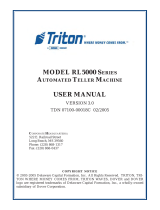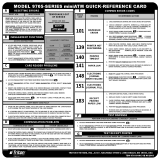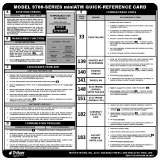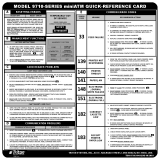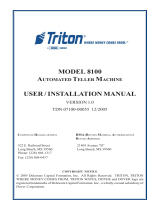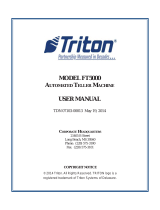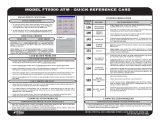Page is loading ...

QUICK GUIDE
©2017 Triton Systems of Delaware, LLC. All Rights Reserved. ATMGurus®, the ATMGurus logo and tag-
line, Triton®, and the Triton logo are all registered trademarks of Triton Systems of Delaware, LLC. e third
party trademarks that may be identied herein are the trademark of their respective owners. Triton disclaims any
aliation, connection, or association between its products and services, and those of the respective trademark
owners, or any sponsorship or approval of its products and services by such trademark owners.
TDN 07103-00278

Triton Systems ©
2
1. At ATM welcome screen, press and hold the <CTRL> key (blank key at
bottom, right corner of keypad), press the 1 key, then release both keys.
e Management Functions log on screen will be displayed.
2. Enter user ID and password, press Enter. e Management Functions
main menu is displayed.
Follow access instructions to enter Management Functions menu.
Begin the Conguration Wizard via Management Functions > Terminal Con-
guration > More Options > Conguration Wizard. is function walks user
through basic conguration of an ARGO FT ATM. Aer completion, the
ATM is ready to go into service.
Follow access instructions to enter Management Functions menu.
Change password(s) via Management Functions > Password Maintenance >
Change User Password. is function allows the currently logged in user to
change their password. For example, this function changes the master pass-
word if user is logged in with the master user ID of 00.

Triton Systems ©
3
/
Follow access instructions to enter Management Functions menu.
Restart terminal via Management Functions > Systems Parameters > Restart
the Terminal. is function reboots the terminal.
Shutdown terminal via Management Functions > Systems Parameters > Shut-
down the Terminal. is function powers down the terminal operating sys-
tem. When prompted that shutdown is complete, turn power switch to the o
(O) position.
Follow access instructions to enter Management Functions menu.
Purge dispenser via Management Functions > Diagnostics > Dispenser >
Purge. is instructs the dispenser to remove any notes (jams) in the feed
path.
Perform a test dispense via Management Functions > Diagnostics > Dispenser
> Test Dispense. is instructs the dispenser to dispense a minimum of one
note from each installed cassette into the reject bin or cassette.
Test or reset printer via Management Functions > Diagnostics > Printer > Re-
set/Test Printer. is instructs receipt printer to re-initialize and perform a
test print.
( )
Follow access instructions to enter Management Functions menu.
Set denomination via Management Functions > Terminal Conguration >
Cassette Setup > Cassette Parameters > Multiple Amount. Follow on-screen
instructions.
is function allows user to enter the type of document in the cassette, such
as cash ($10, $20) or non-cash (coupons).

Triton Systems ©
4
Follow access instructions to enter Management Functions main menu.
1. Navigate to Management Functions > Terminal Close Functions.
2. Press Cassette Close option.
3. Press desired cassette(s) to be included in the cassette close, then press Save and Return.
4. Cassette close report will be displayed on screen. Press Print to print a hard copy via the receipt printer, or
press Save To File to save on a USB drive.
5. When report has been printed or saved, press Back button.
6. Remove and replenish selected cassettes, then press Enter.
7. Using the on-screen numeric keypad, enter the number of bills in the cassette(s). is is not the value.
8. Using the on-screen numeric keypad, re-enter the number of bills in the cassette(s). is is not the value.
Follow access instructions to enter Management Functions main menu.
Perform a day close procedure via Management Functions > Terminal Close
Functions > Day Close. is option is used to complete daily balancing of the
ATM with the processor. Totals are cleared and counting begins for the next
business day.
Perform a trial close via Management Functions > Terminal Close Functions
> Trial Close. is function performs a close, but totals are not cleared.

Triton Systems ©
5
Follow access instructions to enter Management Functions main menu.
Print Last X via Management Functions > Journal > Display Last X. is func-
tion allows user to view/print audited or unaudited journal entries. For exam-
ple, entering the number 50 will allow user to view the last y transactions
or events that occurred. Results can be sent to receipt printer.
Print Unaudited Records via Management Functions > Journal > Display Un-
audited Records. This function allows user to view, print, and archive journal
entries.
Follow access instructions to enter Management Functions main menu. It is
highly recommended that this report be printed and saved aer initial setup
of ATM, and each time changes are made to terminal conguration.
Access the conguration summary via Management Functions > Diagnostics
> Terminal Status > Conguration Summary. is summary is a comprehen-
sive report of current terminal congurations and hardware status informa-
tion.
1. With the unit powered on, open the top cabinet door.
2. Remove the green screw from the le side of receipt printer.
3. Remove receipt paper roll and spindle from accessories.
4. Place the new paper roll on the spindle. Ensure paper feeds from the bottom of the roll.
5. Place the paper roll into the printer bracket.
6. Pull receipt paper out and tear o. Ensure all adhesive has been removed from paper roll.
7. Insert the edge of the paper into the printer take-up slot. e printer will automatically grip and pull receipt
paper into the paper path.
8. Perform a test print via Management Functions > Diagnostics > Printer > Reset/Test Printer.

Triton Systems ©
6
e electronic lock combination consists of six digits. Upon arrival, the combination is set at the factory default
setting of 1-2-3-4-5-6. To open electronic lock, follow the steps below:
**Note**
Aer each key press, the lock will beep. Aer the nal digit is entered, the lock will beep twice and the 4-second
open period will begin.
1. Enter the six-digit combination. If successfully entered, the lock will beep twice.
2. Aer lock is opened, the door may be opened. Open door by liing up on the lever under the tab on the
vault door. e bolt will retract when door is opened on the swing bolt style lock.
Invalid code entry - Lock will beep three times if combination is entered incorrectly. Repeat steps 1 - 2.
e electronic lock combination consists of six digits. Upon arrival, the combination is set at the factory default
setting of 1-2-3-4-5-6. To open electronic lock, follow the steps below:
**Note**
Aer each key press, the lock will beep. Aer the nal digit is entered, the lock will beep twice and the 4-second
open period will begin.
1. Enter the six-digit combination. If successfully entered, the lock will beep twice.
2. Turn the outer dial clockwise to the open position within four seconds.
3. Aer lock is opened, the door may be opened.
Invalid code entry - Lock will beep three times if combination is entered incorrectly. Repeat steps 1 - 3.

Triton Systems ©
7
1. When prompted via Management Functions, remove cassette by grasping handle and pulling from dispenser.
2. If cassette has a lock, use the security key to unlock cassette.
3. Open cassette by simultaneously pressing the green release button and liing the lid. Flip lid back completely,
allowing it to rest on at surface.
4. Pull the packer plate to the front of the cassette (toward the handle). Ensure the packer plate is fully back.
Maintain pressure on the packer plate as needed while loading notes. Refer to the sticker located on the in-
side cover of cassette for loading instructions.
**Note**
Level the notes. Single notes should not protrude from the bundle. Make sure the bundle leans evenly against the
plate.
5. Place the currency into the cassette. Allow at least one inch of clearance between the retracted packer plate
and the currency. is will allow the packer plate to compress the currency. Do not overll.
6. Release the packer plate against the notes.
7. Extended the white pawls on each side of packer plate.
8. Close cassette lid. Release button should pop out allowing the lid to mate cleanly with the body of the cas-
sette. If applicable, lock cassette with key.
9. Using handle, slide the cassette into the dispensing mechanism. Make sure cassette is seated rmly.
10. Repeat steps for remaining cassettes.
11. Continue with Cassette Close or other procedure via Management Functions.
/