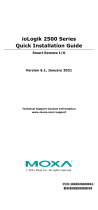Page is loading ...

MX-AOPC UA Logger User’s Manual
Edition 2.0, March 2018
www.moxa.com/product
© 2018 Moxa Inc. All rights reserved.

MX-AOPC UA Logger User’s Manual
The software described in this manual is furnished under a license agreement and may be used only in accordance with
the terms of that agreement.
Copyright Notice
© 2018 Moxa Inc. All rights reserved.
Trademarks
The MOXA logo is a registered trademark of Moxa Inc.
All other trademarks or registered marks in this manual belong to their respective manufacturers.
Disclaimer
Information in this document is subject to change without notice and does not represent a commitment on the part of
Moxa.
Moxa provides this document as is, without warranty of any kind, either expressed or implied, including, but not limited
to, its particular purpose. Moxa reserves the right to make improvements and/or changes to this manual, or to the
products and/or the programs described in this manual, at any time.
Information provided in this manual is intended to be accurate and reliable. However, Moxa assumes no responsibility for
its use, or for any infringements on the rights of third parties that may result from its use.
This product might include unintentional technical or typographical errors. Changes are periodically made to the
information herein to correct such errors, and these changes are incorporated into new editions of the publication.
Technical Support Contact Information
www.moxa.com/support
Moxa
Americas
Toll
-free: 1-888-669-2872
Tel:
+1-714-528-6777
Fax:
+1-714-528-6778
Moxa China (Shanghai office)
Toll
-free: 800-820-5036
Tel:
+86-21-5258-9955
Fax:
+86-21-5258-5505
Moxa Europe
Tel:
+49-89-3 70 03 99-0
Fax: +49-89-3 70 03 99-99
Moxa As
ia-Pacific
Tel:
+886-2-8919-1230
Fax: +886-2-8919-1231
Moxa India
Tel:
+91-80-4172-9088
Fax:
+91-80-4132-1045

Table of Contents
1. Introduction ...................................................................................................................................... 1-1
Overview ........................................................................................................................................... 1-2
System Requirements ......................................................................................................................... 1-2
Specifications ..................................................................................................................................... 1-3
2. Getting Started.................................................................................................................................. 2-1
Designing the System Architecture ....................................................................................................... 2-2
Installing the MX-AOPC UA Logger ........................................................................................................ 2-4
Opening the Configuration Console ....................................................................................................... 2-4
Configuring the MX-AOPC UA Logger Settings ........................................................................................ 2-5
Connecting to the MX-AOPC UA Server .................................................................................................. 2-9
Getting the Server Endpoint from the MX-AOPC UA Server ............................................................... 2-9
Connecting to MX-AOPC UA Servers............................................................................................... 2-9
Creating Loggers .............................................................................................................................. 2-13
Starting Runtime Service ................................................................................................................... 2-16
Starting Recording ............................................................................................................................ 2-18
Testing the Data Supplement Function ................................................................................................ 2-19
Testing the Data Supplement on Demand Function ............................................................................... 2-24
Testing the Data Supplement on Schedule Function .............................................................................. 2-27
3. Configuration Console ....................................................................................................................... 3-1
Main Screen Overview ......................................................................................................................... 3-2
Menu Items ....................................................................................................................................... 3-3
File ............................................................................................................................................ 3-3
Server ....................................................................................................................................... 3-4
Logger ....................................................................................................................................... 3-5
Tools ......................................................................................................................................... 3-6
Runtime ................................................................................................................................... 3-11
Help ........................................................................................................................................ 3-11
4. Server Management .......................................................................................................................... 4-1
Server Discovery ................................................................................................................................ 4-2
Getting the Server Endpoint from an MX-AOPC UA Server ................................................................ 4-2
Discovering MX-AOPC UA Servers .................................................................................................. 4-3
Server Connection .............................................................................................................................. 4-5
Connecting to the discovered MX-AOPC UA Server ........................................................................... 4-5
Editing the connection settings of the discovered MX-AOPC UA Server ............................................... 4-6
Deleting the connection settings of the discovered MX-AOPC UA Server ............................................. 4-7
5. Logger Management .......................................................................................................................... 5-1
Logger Group ..................................................................................................................................... 5-2
Adding a Logger Group to a Logger Group List ................................................................................ 5-2
Editing a Logger Group ................................................................................................................ 5-3
Deleting a Logger Group .............................................................................................................. 5-3
Loggers ............................................................................................................................................. 5-4
Adding a Logger to a Tag Group .................................................................................................... 5-4
Editing a Logger .......................................................................................................................... 5-7
Deleting a Logger ........................................................................................................................ 5-8
Logger Recording ................................................................................................................................ 5-9
Select Tags for Recording ............................................................................................................. 5-9
Start or Stop Recording .............................................................................................................. 5-11
Logger Status ........................................................................................................................... 5-14
6. License Registration and Activation .................................................................................................. 6-1
A. System Performance Reference ........................................................................................................ A-1
B. Database Connection Settings ........................................................................................................... B-1

MX-AOPC UA Logger Introduction
1-2
Overview
With most remote data acquisition systems, during daily operations additional human resources are needed to
collect data manually from remote storage devices for loading into a database. Even with remote I/O devices
remotely collecting data over a network, software must be developed to handle the task of converting and
uploading data logs. Moxa’s MX-AOPC UA Logger not only makes real-time data collection much easier, it also
simplifies the conversion of historical data into database-ready formats. Moxa’s MX-AOPC UA Logger interacts
directly with our MX-AOPC UA Server, working as a bridge between field data and cloud storage, as well as
stored databases or spreadsheets. The MX-AOPC UA Logger can collate tags from individual Moxa remote I/O
devices into the same cloud, database, or spreadsheet, freeing users from the need to manipulate data after
processing.
One of the benefits of using remote I/O devices is that data can be collected over a network from a central site.
In an ideal operation, after a network failure remote I/O devices should be able to transmit data logs that were
collected while the network was offline. Moxa’s MX-AOPC UA Logger makes this not only possible, but easy.
MX-AOPC UA Loggers provide a standard OPC interface that interacts with MX-AOPC UA Servers for real-time
data collection. After each network connection, an MX-AOPC UA Logger will compare historical data stored on
the microSD cards located in individual ioLogik 2500 devices with the real time data it has already stored locally,
and then supplement any missing data by requesting that the ioLogik 2500 retransmit the lost data.
Furthermore, MX-AOPC UA Logger also supports functions for providing data on schedule and on demand. It
will automatically retrieve the lost data when the on-schedule or on-demand function is triggered.
The MX-AOPC UA Logger includes:
• Logger Runtime Service: Starts as a service by default after installation.
• Configuration Console: A configuration tool for configuring settings.
System Requirements
Hardware Requirements
CPU:
Intel Pentium 4 or above
RAM:
512 MB (1024 MB recommended)
Communication Interface:
Ethernet
Software Requirements
Operating System:
Microsoft Windows 7/8/10, Microsoft Windows Server 2003/2008/2012
Microsoft .NET Framework:
v3.5 Service Pack 1
Editor (optional):
Microsoft Office 2003 (Access or Excel) or later
Database
(optional): Oracle database (x86), Microsoft SQL Server (x86), MySQL (x86)
Cloud (optional):
Microsoft Azure

MX-AOPC UA Logger Introduction
1-3
Specifications
OPC Specifications
OPC Unified Architecture:
1.02
Products that Support Data Supplement Auto Mode, on Schedule, and on Demand
Model Name
s: ioLogik 2500 series
Note: Please check Moxa’s website for the most up-to-date list of supported products.
Fully Supported OPC UA Client Profiles
•
Core Client Facet
•
User Token: User Name Password Client Facet
•
User Token: X509 Certificate Client Facet
•
Security Policy: Basic128Rsa15
•
Security Policy: None
•
Data Access Client Facet
•
UA-TCP UA-SC UA Binary
•
Attribute Write Client Facet
•
Data Change Subscriber Client Facet

2
2. Getting Started
The following topics are covered in this chapter:
Designing the System Architecture
Installing the MX-AOPC UA Logger
Opening the Configuration Console
Configuring the MX-AOPC UA Logger Settings
Connecting to the MX-AOPC UA Server
Getting the Server Endpoint from the MX-AOPC UA Server
Connecting to MX-AOPC UA Servers
Creating Loggers
Starting Runtime Service
Starting Recording
Testing the Data Supplement Function
Testing the Data Supplement on Demand Function
Testing the Data Supplement on Schedule Function

MX-AOPC UA Logger Getting Started
2-2
Designing the System Architecture
The MX-AOPC UA Logger provides two main functions.
• Storing real-time data collected through an MX-AOPC UA Server from individual I/O devices to a database
or spreadsheet.
• Retrieving buffered data stored on a microSD card located in a Moxa device that supports data buffering,
such as the Moxa ioLogik 2500 series, and then supplementing the database or spreadsheet with missing
data.
We recommend using one of the following two scenarios when designing the system architecture:
Scenario 1: Write real-time data to a database, spreadsheet, or Azure Cloud
• MX-AOPC UA Logger saves data from selected OPC tags to a database, spreadsheet, or Azure Cloud. The
data comes from MX-AOPC UA Server only, which collects data from field devices.
• MX-AOPC UA Server, MX-AOPC UA Logger, and Database can be installed either on the same computer or
on different computers. We strongly recommend installing MX-AOPC UA Logger and Database on the same
computer.
Scenario 2: Collect real-time data while the network is up and running, and
retrieve buffered data stored in Moxa devices when the network is
disconnected
• Refer to Scenario 1 for real-time data collection.
• When network communication is reestablished, the MX-AOPC UA Logger automatically retrieves buffered
data saved on microSD cards installed in Moxa’s devices when the network was disconnected.
• After retrieving data from the data logs, the MX-AOPC UA Logger automatically saves the data to the
database or spreadsheet.
• The MX-AOPC UA Logger supplements data only for OPC tags, which are selected both in the AOPC function
of the Moxa device with the IOxpress utility (AOPC Tag Selection), and in the Logger settings of the
MX-AOPC UA Logger with its configuration console.
• For this scenario, microSD cards must be installed in your Moxa devices.
• The MX-AOPC UA Logger’s data supplement function must be enabled (the default), which can be done with
the configuration console under Tools Data Supplement Settings.

MX-AOPC UA Logger Getting Started
2-3
• If the IP address of the Moxa cellular device is private or dynamic, Cellular Data Access software must be
used to enable the MX-AOPC UA Logger to access Moxa cellular devices. We recommend installing the
Cellular Data Access software and MX-AOPC UA Server on the same computer. Use Moxa’s IOxpress utility
to enable the Cellular Data Access function on the Moxa cellular device at Network Cellular Cellular
Data Access. Use the MX-AOPC UA Logger’s configuration console at Tools Data Supplement
Settings.
When the Moxa cellular device uses a static IP
When the Moxa cellular device uses a private or dynamic IP

MX-AOPC UA Logger Getting Started
2-4
The following software can be downloaded from Moxa’s website at www.moxa.com:
• MX-AOPC UA Logger v2.0 or later
• MX-AOPC UA Server v2.0 or later
• Cellular Data Access v1.2 or later
• IOxpress utility v2.1 or later
• Moxa device firmware that supports the data supplement function:
ioLogik 2500 series
ioLogik 2500-Ethernet v2.2 or later
ioLogik 2500-HSPA v2.2 or later
ioLogik 2500-WL1 v2.2 or later
Refer to the MX-AOPC UA Server User’s Manual for instructions on how to install and configure Moxa’s MX-AOPC
UA Server software.
Refer to your Moxa device’s user’s manual for instructions on installing IOxpress and Cellular Data Access on a
computer, and for updating your Moxa device’s firmware.
Installing the MX-AOPC UA Logger
The MX-AOPC UA Logger can be downloaded from Moxa’s website at www.moxa.com.
After downloading the file, unzip it and run setup.exe. The installation program will guide you through the
MX-AOPC UA Logger installation process.
NOTE
Microsoft .NET Framework v3.5 Service Pack 1 is required before installing MX
-AOPC UA Logger. After the .N
ET
Framework is installed, restart your computer and run setup.exe again to install MX
-AOPC UA Logger.
Opening the Configuration Console
Open the MX-AOPC UA Logger’s configuration console from the Windows Start menu: Start All Programs
MOXA IO Server MX-AOPC UA Suite MX-AOPC UA Logger.
Select the appropriate main network adapter the first time you open the configuration console.

MX-AOPC UA Logger Getting Started
2-5
The configuration console is an configuration tool for configuring Logger Runtime settings. When the
configuration console is launched, it will automatically get the latest configurations from the Logger Runtime.
Configuring the MX-AOPC UA Logger Settings
The MX-AOPC UA Logger settings described below can be configured under the Tools menu.
• Change Password
We strongly recommend changing the password the first time you use the Configuration Console. The
default password is moxa, which is needed for verification when exporting the system log to a text file.

MX-AOPC UA Logger Getting Started
2-6
• Data Supplement Settings
Select the Data supplement after network reconnection checkbox if the Moxa product supporting the
data supplement function is connected to an MX-AOPC UA Server.
Select the Data supplement on schedule checkbox if the Moxa product supporting the data supplement
on schedule function is connected to an MX-AOPC UA Server.
Select the Data Supplement through Cellular Data Access checkbox if the IP address of the Moxa
cellular device is private or dynamic.

MX-AOPC UA Logger Getting Started
2-7
• Certificate Management
If the security policy of the MX-AOPC UA Server is set to Basic128Rsa15: Sign, Basic128Rsa15: Sign
and Encrypt, or both, importing an OPC UA client’s CA (Certificate Authority) file into the MX-AOPC UA
Server, and exporting the MX-AOPC UA Server’s CA file to OPC UA Clients are both required.
Click the Trust Servers tab, click Import, and select the server’s CA file to import it into the MX-AOPC UA
Logger.

MX-AOPC UA Logger Getting Started
2-8
Select the Instance Certificates tab and click on Export Logger Certificate to export the MX-AOPC UA
Logger’s CA file to the OPC UA Server.
NOTE
After reissuing certificates or re
-installing the MX-AOPC UA Logger, you will need to export the Logger
Certificate to
the OPC UA Server again.

MX-AOPC UA Logger Getting Started
2-9
Connecting to the MX-AOPC UA Server
Getting the Server Endpoint from the MX-AOPC UA Server
Open the MX-AOPC UA Server configuration console and select Tools OPC UA Settings Server
Endpoint Settings to go to the MX-AOPC UA Server configuration console to copy the MX-AOPC UA Server’s
Server Endpoint.
Ensure that the status of the Server Endpoint is Valid.
Connecting to MX-AOPC UA Servers
1. Click the Server Group and then click the Discovery icon to start discovering MX-AOPC UA Servers.

MX-AOPC UA Logger Getting Started
2-10
2. Select the Local Server option if MX-AOPC UA Server and MX-AOPC UA Logger are installed on the same
computer. Otherwise, select the Remote Server Endpoint option and paste in the Server Endpoint from
the previous step. Type in the MX-AOPC UA Server’s password and then click Next.

MX-AOPC UA Logger Getting Started
2-11
3. Modify Server Name, and configure Security Policy and Security Mode, which should be the same as
the MX-AOPC UA Server’s UA Settings. If necessary, change the Publish Interval, Sampling Interval,
Queue Size settings, and select or deselect the Discard Oldest settings checkbox, and then click Finish.
4. Select the server and click the Connect icon to connect to the MX-AOPC UA Server.

MX-AOPC UA Logger Getting Started
2-12
5. Once the server is connected, you will not be allowed to change the server connection settings. To change
the server connection settings, click the Disconnect icon to disconnect the MX-AOPC UA Server, and then
click the Properties icon to change the server connection settings.
NOTE
Ensure
that the server connection is in connecting status before starting to record data to a database or
spreadsheet.

MX-AOPC UA Logger Getting Started
2-13
Creating Loggers
1. To create a data Logger, click Logger Group List, click the New Logger Group icon, and then type in the
name of the logger group.
2. Click the logger group, and then click the New Logger icon to create a logger.

MX-AOPC UA Logger Getting Started
2-14
3. Type in the name of the logger, select Excel File, Access File, Database, or Azure IoT, and then modify
the root path. Set the source name of the database, or type in the Connection String. Click Next to
continue.
4. If necessary, modify the name and order of Table Fields. Add <DATA_TYPE>, <SERVER_UTC_TIMESTAMP>,
etc., if they are required to be recorded into the database or spreadsheet, and then click Finish.
/