Page is loading ...

SECURE PIN ENTRY DEVICE
(SPED)
KEYPAD UPGRADE
F
OR MODEL 96XX CASH DISPENSERS
VERSION 2
TDN 07103-00087 2/00
COPYRIGHT NOTICE
Copyright © 2000 Triton Systems , Inc. All rights reserved. No part of this publication may
be reproduced, transmitted, transcribed, stored in a retrieval system, or translated into any
human or computer language, in any form, by any means whatsoever, without the express
written permission of Triton Systems, Inc.
CORPORATE HEADQUARTERS: RMA (RETURN MATERIAL AUTHORIZATION)
RETURN ADDRESS:
522 E. Railroad Street 21405 B Street
Long Beach, MS 39560 Long Beach, MS 39560
PHONE: (228) 868-1317
FAX: (228) 868-0437

2
TRITON SYSTEMS, INC.
96XX SPED KEYPAD UPGRADE
R
EMOVING THE MAIN KEYPAD PCB ASSEMBLY
The Main Keypad PCB Assembly is located on the back of the Front Panel. Replace the Main Keypad PCB
following the procedure listed below:
1. Unlock and open the Top Enclosure of the Cash Dispenser. Turn off the AC power to the terminal by
pushingthe AC power switch to the OFF (0) position.
2. The Main Keypad is located just below the display mounting bracket on the back of the Front Panel (See
Figure 1). It’s mounted directly to the back of the front panel with 4 screws and washers.
3. Disconnect the cables from the following connectors on the Main Keypad PCB Assembly (See Figure 2):
J1 - Cable 9600-0001 (4-Key Keypad - EFGH) J6 - Cable 9600-0003 (Monochrome Display only)
J2 - Cable 9600-0001 (4-Key Keypad - ABCD) J7 - Cable 9600-0004 (Color Display only)
J3 - Cable 9600-0008 (Printer Communications) J8 - Cable 9600-0005 (Inverter)
J4 - Cable 9600-0007 (Card Reader) J9 - Cable 9600-0006 (Speaker Assy)
J5 - Cable 9600-0009 (Printer Reset) P6 - Cable 9600-0010 (Backplane-to-Main Keypad)
4. Remove the 4 screws and washers that secure the Main Keypad PCB Assembly to the back of the front
panel and remove the keypad from the terminal. Retain the Rubber Keypad for use with the replacement
board.
DEILPPUSSTRAP TNEMPIUQE/SLOOTDERIUQER
1DAPYEKDEPS
1
REVIRDWERCSSPILLIHPMUIDEM
2PILCRENIATERTFAHS"23/5
WARNING!
TO AVOID DAMAGE: DO NOT REMOVE THE INSULATING PAPER SLIP FROM THE BATTERY HOLDER
UNTIL THE SPED MODULE IS INSTALLED AND POWER IS APPLIED! Once the paper slip has been
removed from the battery holder, the battery should remain connected at all times!
Figure 1. Main Keypad.
4 Screws/
Washers

3
TRITON SYSTEMS, INC.
96XX SPED KEYPAD UPGRADE
I
NSTALLING THE SPED KEYPAD PCB ASSEMBLY
5. Ensure that the replacement SPED Keypad PCB Assembly has an insulating paper slip between the battery
and the battery-holder clip! This paper slip acts as an insulator, and enables the battery to maintain a full
charge until ready for use. This paper slip should only be removed once AC power has been turned on to the
terminal.
6. Place the Rubber Keypad on the replacement board, ensuring it is oriented correctly (see Figures 3a and
3b), and line up the rubber cleats on the back surface of the keypad with the corresponding holes in the
SPED board, as shown in Figure 3c. Pull the rubber cleats through the matching holes in the board, as
shown in Figure 3d, ensuring the keypad is flush with the surface of the SPED board.
Figure 2. Main Keypad Interconnect.
IMPORTANT!
Make sure the Rubber Keys are oriented correctly for installation into
the Front Panel. See Figure 4a.
WARNING!
TO AVOID DAMAGE: DO NOT REMOVE THE INSULATING PAPER SLIP FROM THE BATTERY HOLDER
UNTIL THE SPED MODULE IS INSTALLED AND POWER IS APPLIED! Once the paper slip has been
removed from the battery holder, the battery should remain connected at all times!

4
TRITON SYSTEMS, INC.
96XX SPED KEYPAD UPGRADE
R
UBBER
C
LEATS
F
IGURE
3a. R
UBBER
K
EYPAD
C
LEATS
.
F
IGURE
3b. R
UBBER
K
EYPAD
P
LACEMENT
.
SPED
BOARD
(F
RONT
S
URFACE
)
R
UBBER
K
EYPAD
F
IGURE
3c. A
LIGNING
C
LEATS
W
ITH
H
OLES
IN
SPED B
OARD
.
F
IGURE
3d. C
LEATS
P
ULLED
T
HROUGH
SPED B
OARD
.
R
UBBER
C
LEATS
IMPORTANT!
Use the two Retainer Clips (provided) to hold the two bottom mounting
screws to the SPED Keypad PCB. These clips must be between the SPED
Keypad PCB and the Cash Dispenser front housing when the board is
installed! See Figures 4a and 4b.

5
TRITON SYSTEMS, INC.
96XX SPED KEYPAD UPGRADE
7. Install the SPED Keypad PCB Assembly and secure in place with the 4 screws and washers removed in
Step 4. Use the two Retainer Clips to hold the bottom mounting screws to the SPED board, as shown in
Figure 4a.
8. Reconnect the cables that were disconnected in Step 3.
9. Check the terminal Eprom version number and confirm that it is version SD02.03 or higher. If it is not,
replace the Eprom using procedures in EPROM Upgrade Instructions (Triton Part Number 07103-00076).
10. TURN ON POWER TO THE CASH DISPENSER, wait until the audible BEEP is heard, or the display shows
“PLEASE WAIT”, then REMOVE THE SLIP OF IINSULATING PAPER BETWEEN THE BATTERY AND
THE BATTERY HOLDER CLIP.
11. Close and secure the Top Enclosure. If not already accomplished, load the applicable version of ATM oper-
ating software that provides support for the SPED module (see “Software Support for SPED” on page 6 for
details) . Be sure to enter the appropriate ENCRYPTION KEYS, by injection, download, or manual entry (as
appropriate), using your processor requirements and the applicable instructions in the terminal Operations
Manual.
12. Place the terminal back in operation to perform customer transactions.
Figure 4a. Retainer Clips Installed on Bottom
Keypad Mounting Screws.
Retainer Clips
Keypad PCB
Rubber Keys
Figure 4b. Retainer Clips Installed on Bottom
Keypad Mounting Screws.
Retainer Clips
Screws
Keypad PCB
IMPORTANT!
Ensure the ATM software and Eprom in use on your terminal supports the SPED module! See the
section, “Software Support for SPED” on the page 6 for a table that lists software and Eprom versions
that support SPED. The section “Checking Your Software Version” on page 6 provides instructions
on determining the software version in use on your terminal.

6
TRITON SYSTEMS, INC.
96XX SPED KEYPAD UPGRADE
S
OFTWARE SUPPORT FOR SPED
The table below, 96XX SPED SUPPORT, lists the ATM software program versions that enable the use of the
SPED module. For each ATM TYPE (models 9600, 9615 and 9640), the applicable PROGRAM VERSIONS are
listed. Note that the version numbers end with a “+” symbol, which indicates that later releases of that particular
program version will also support SPED. For example, for model 9600 Cash Dispensers, software program
version SA-0200.07 supports SPED. Should your program version be a
higher release
of that program (such
as SA-0200.08, if such a version actually existed), that release would also support SPED. As with the program
software,
higher-version releases of the Eprom also support SPED
.
CHECKING YOUR SOFTWARE VERSION
To see the version of program software in use on your Cash Dispenser, follow either of the following procedures:
n If at the Customer Welcome screen, press the <BLUE> and <1> keys simultaneously.
n If at the Management Functions Main Menu, select DIAGNOSTICS. At the Diagnostics Main Menu, select
VERSION #’S.
Once the version numbers screen is displayed, note the PROGRAM VERSION number. This is the version of
program software currently installed on the Cash Dispenser. Compare the number with the table above to
ensure compatibility.
Remember that later releases within the same program family also support SPED
.
TROPPUSDEPSXX69
MTA
EPYT
SNOISREVMARGORP
MORPE
NOISREV
0069
+70.0020-AS+20.1020-AS+90.0011-AS+70.0031-AS+10.1031-AS+20.4099-AS+00.7099-AS
+30.20DS
+00.8099-AS+20.6099-AS+62.0099-AS+01.OMED-AS
5169
+60.0020-AT+80.0011-AT+60.0031-AT+71.0099-AT+90.OMED-AT
0469
+30.0020-AU+30.0011-AU30.0031-AU+50.0099-AU+61.0099-AU+00.2099-AU+00.3099-AU
/
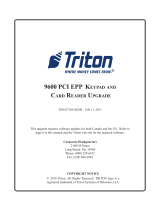
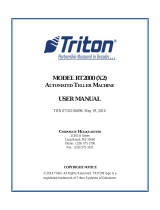



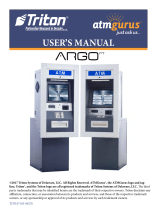


![Feniex IndustriesFeniex S-5018 Titan 30W Siren/Speaker [Made in USA] [110dB] ATV/UTV Motorcycle Compact All-in-One](http://vs1.manuzoid.com/store/data/000919340_2-42d66b717a08a0f6bbaf7643f8dacbd3-160x210.png)