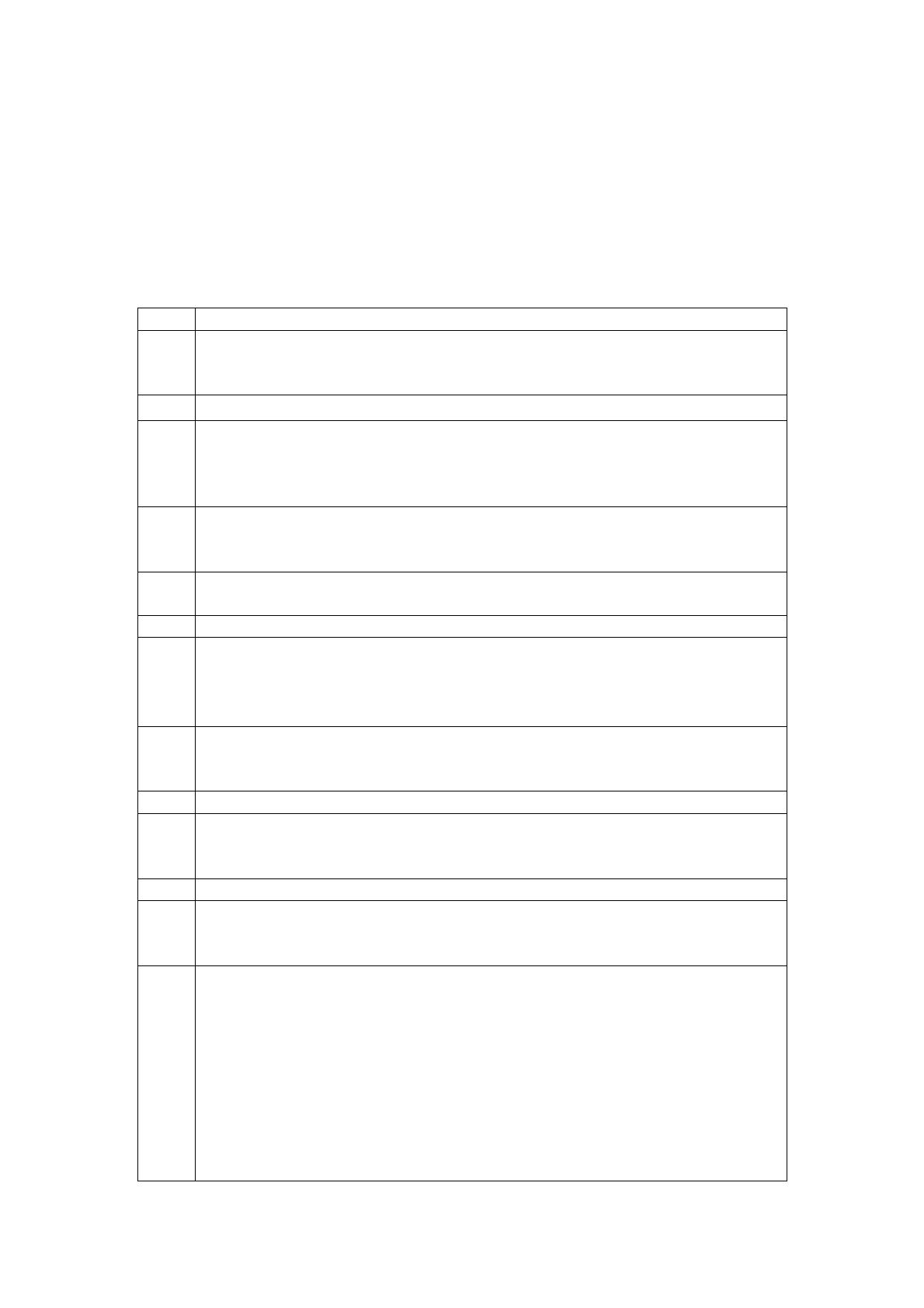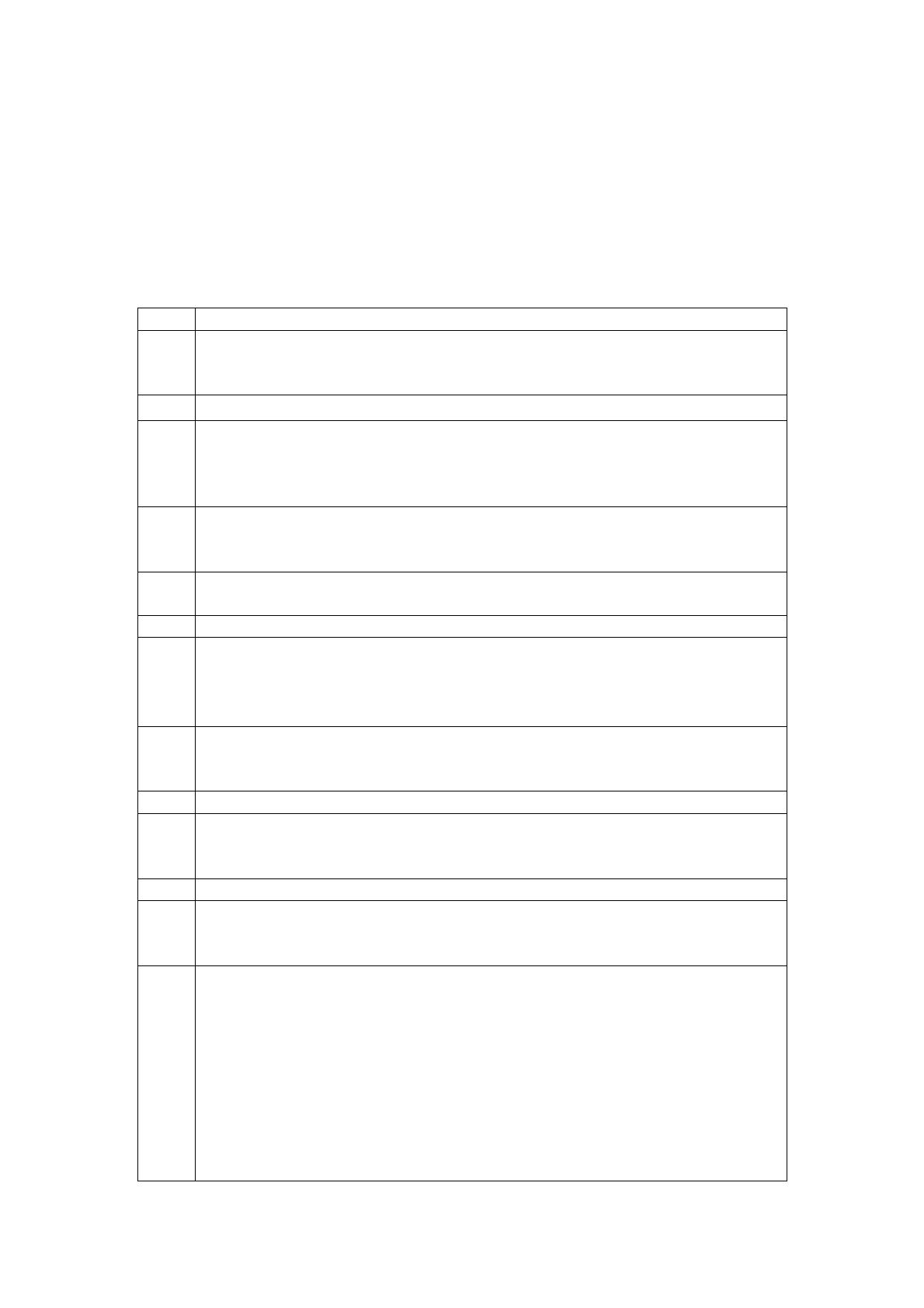
Service Manual G-Shot P533
1. Function Test
TOOL/EQUIPMENT
SD card*2, TV, AC adapter, lens-wiping paper
USB cable, flower, accessory, computer
OPERATION DESCRIPTION
ITEM OPERATON DESCRIPTION
1 Power on with 5.0V AC adaptor, rotate the camera up 20 degree, down 60
degree, left and right 40 degree to check the words clearance on LCD,
and waves are not allowed on LCD.
2 Shift mode dial to Auto capture.
3 Adjust the size and quality of images, press wide to Tele mode, capture
towards flower in flash forbidden mode, then using digital zooming, when
in dark place, LCD shouldn’t has serious noise, then check serial capture
mode. Then press delete key to cancel one picture.
4 Press self-timer key, LCD will display self-timer icon and time, choose
different time to check if it is correct then use 2S mode to make self-timer
in force flash mode.
5 Choose up key, adjust the distance of 1 and 3 meters, and check if the
focusing is correct (LCD display blue AF frame)
6 Shift to P mode, LCD left corner will display PROG
7 Shift to TV mode, LCD display TV icon, check if the aperture will change
with different light sources. Hide the lens with hand, press S1 to check
with AF lamp, then press left 5-way key twice, adjust it can change AE
compensation value.
8 Shift to M mode, CD display M icon, choose left key to change aperture
and shutter time, shift aperture to 2.8, press S1, then shift to 6.8, press S1,
to check if the lens aperture is changed.
9 Shift to portrait mode, LCD display PROT.
10 Shift to action mode, LCD display action icon, press Menu, choose
AE/AWB, white balance, press SET to up/down choose, LCD should
display different color regularly.
11 Choose night mode, capture towards dark place, camera should flash on.
12 Choose movie mode, LCD display MOV, choose Menu button, try each
function to check LCD display is ok. Press Shutter button to make movie,
stop after 5 seconds.
13 Choose playback mode, press SET ke
to start movie pla
back, the sound
should be normal, press left/right/up key can adjust playback speed,
playback images, LCD appear images shifting. Choose left/right key to
rotate the images, press SET key to check the operation. Choose Display
button, LCD display image inform, the words should be clear. Press Tele
to magnify the image, press S1, LCD display can record. Choose Wide
key, LCD display nine thumb, choose 5-way button can choose images,
choose delete button to cancel single image. Press Menu button, choose
slide show key, LCD will playback images shifting. Choose protect key, to
set protection for pictures, adjust lightness of LCD.
Version: K01A
3