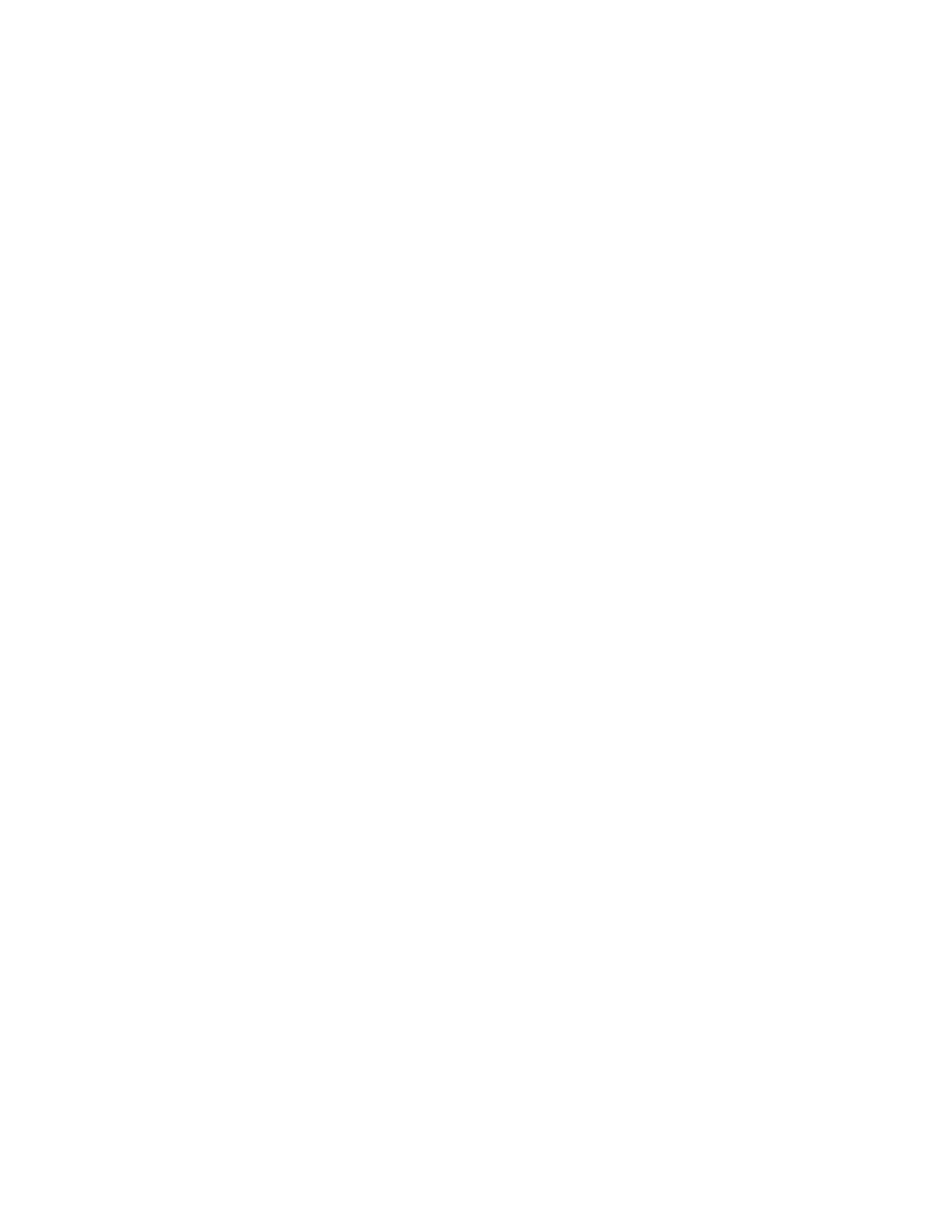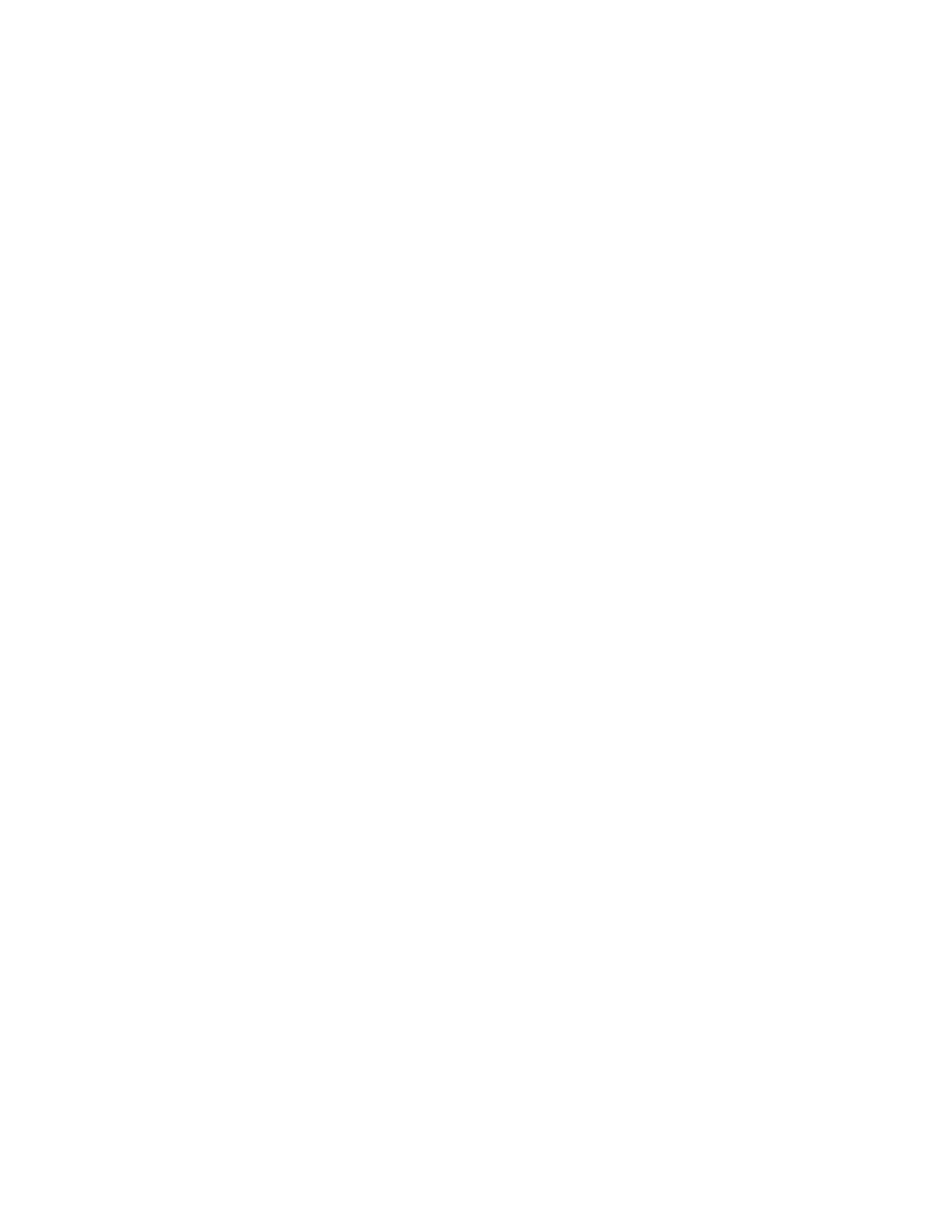
Cannot print documents from a memory card or flash drive.....................................................................132
Cannot print from digital camera using PictBridge ...................................................................................133
Printer cannot communicate with computers over peer-to-peer network .................................................133
Printer is not able to communicate with the computer..............................................................................134
Problems when copying, scanning, or faxing ...........................................................................................135
Wrong printer is attached .........................................................................................................................135
Updating the printer software ...................................................................................................................135
Bidirectional communication is not established........................................................................................135
Experiencing poor quality or incorrect output ...........................................................................................136
Checking the port setting..........................................................................................................................136
Jams and misfeeds troubleshooting................................................................................................136
How to clear and avoid paper jams ..........................................................................................................136
Paper jam in the printer ............................................................................................................................137
Paper jam in the paper support ................................................................................................................137
Paper or specialty media misfeeds...........................................................................................................137
Printer does not feed paper, envelopes, or specialty media.....................................................................138
Banner paper jams ...................................................................................................................................138
Paper continues to jam.............................................................................................................................139
Paper jam in the duplex unit.....................................................................................................................139
Memory card troubleshooting..........................................................................................................140
Memory card cannot be inserted..............................................................................................................140
Nothing happens when memory card is inserted .....................................................................................140
Photos do not transfer from a memory card across a wireless network...................................................141
Copy troubleshooting.......................................................................................................................142
Copier does not respond ..........................................................................................................................142
Scanner unit does not close .....................................................................................................................142
Poor copy quality......................................................................................................................................143
Copied item does not match the original item ..........................................................................................144
Partial document or photo copies.............................................................................................................144
Scan troubleshooting.......................................................................................................................144
Scanner does not respond .......................................................................................................................144
Scan was not successful ..........................................................................................................................145
Scanning takes too long or freezes the computer ....................................................................................145
Poor scanned image quality .....................................................................................................................146
Partial document or photo scans..............................................................................................................146
Cannot scan to a computer over a network..............................................................................................146
Error messages on the printer display.............................................................................................147
Alignment Error.........................................................................................................................................147
Cartridge Error (1102, 1203, 1204, or 120F)............................................................................................147
Black Ink Low / Color Ink Low / Photo Ink Low.........................................................................................148
Clear Carrier Jam .....................................................................................................................................148
Cover Open ..............................................................................................................................................148
Error 1104.................................................................................................................................................148
Invalid Device ...........................................................................................................................................148
Left Cartridge Error / Right Cartridge Error...............................................................................................149
Left Cartridge Incorrect / Right Cartridge Incorrect...................................................................................149
9