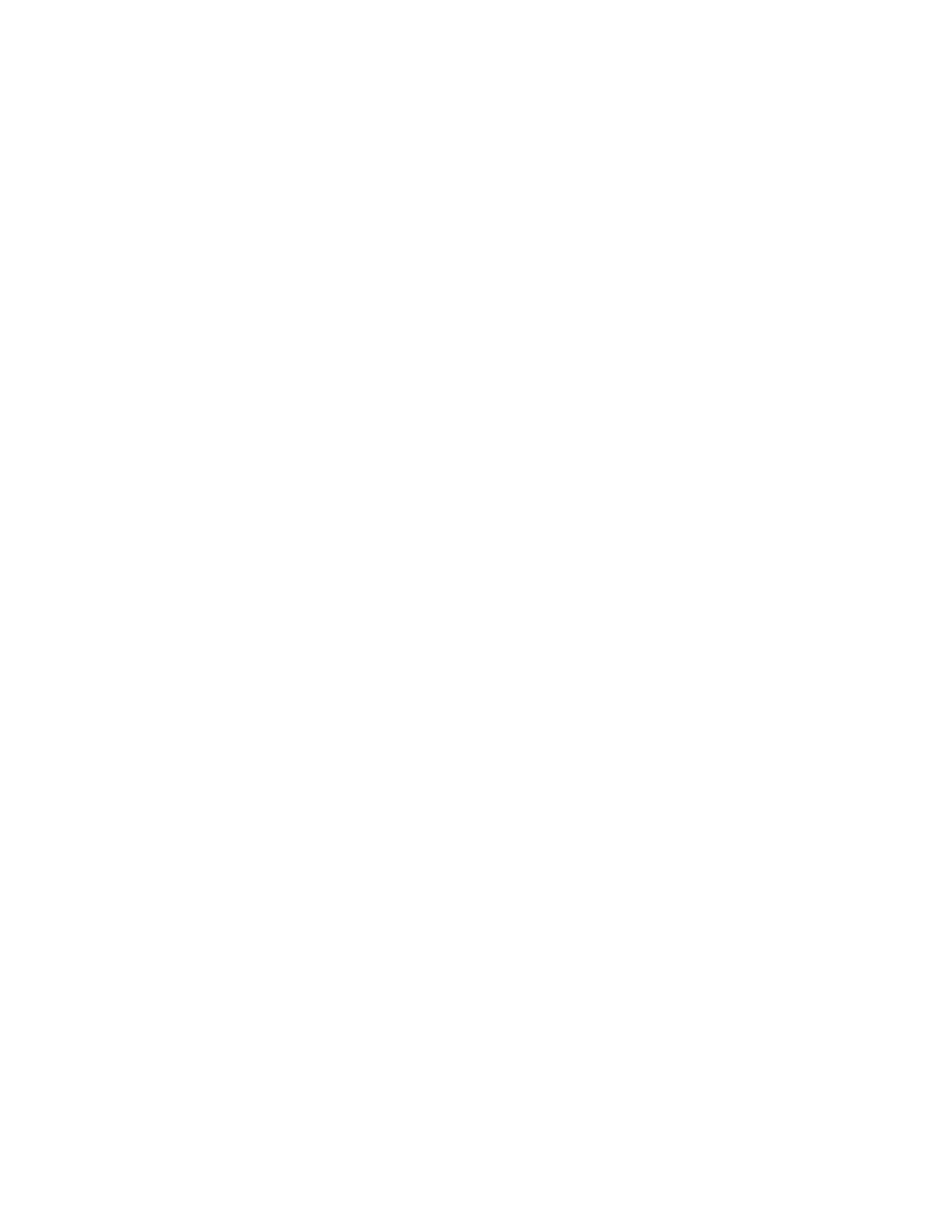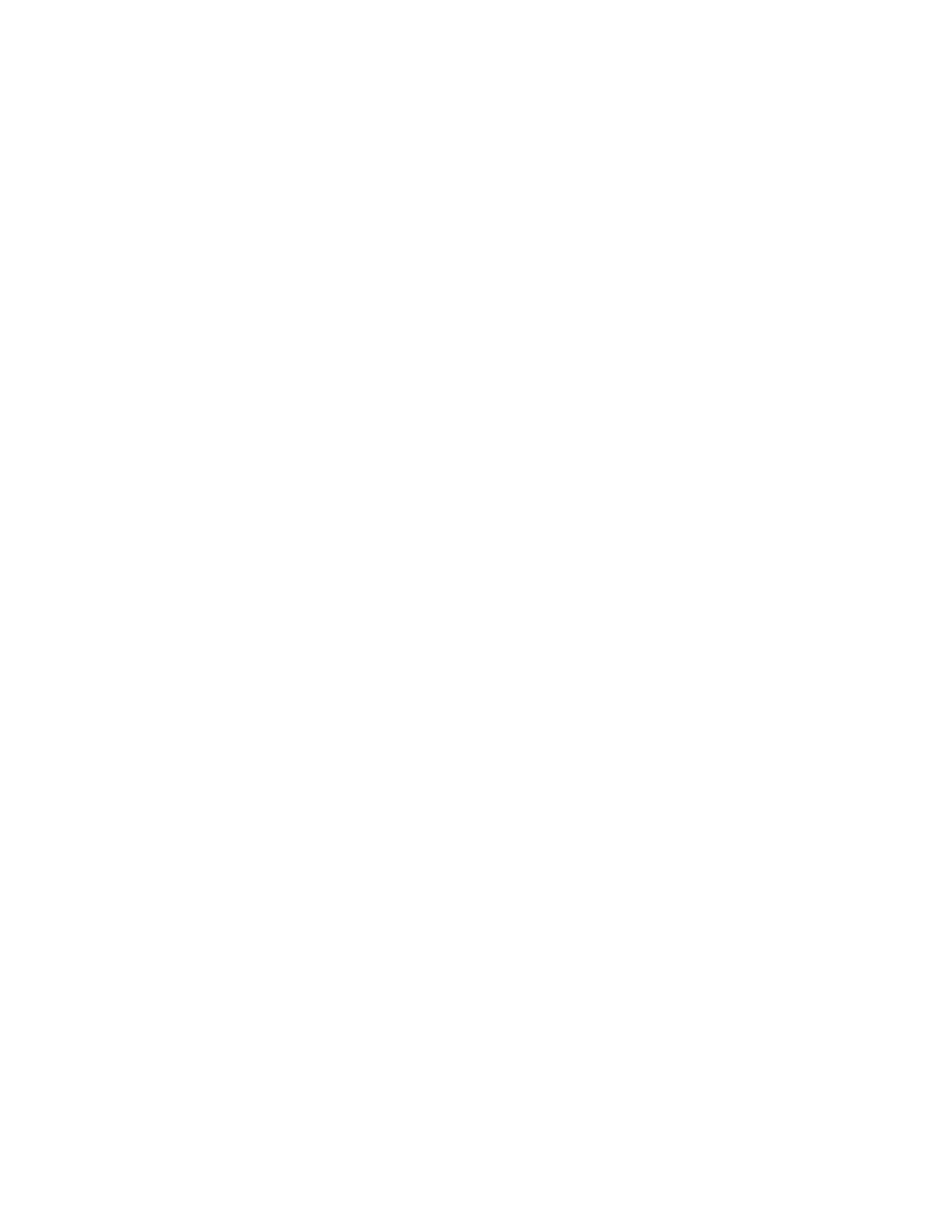
Ping the access point ...............................................................................................................................152
Ping the printer .........................................................................................................................................152
Run the Wireless Setup Utility (Windows users only)...............................................................................153
Check printer ports (Windows users only)................................................................................................153
Print troubleshooting........................................................................................................................154
Partial 4 x 6 in. (10 x 15 cm) photo prints when using a PictBridge-enabled digital camera....................154
Improving print quality ..............................................................................................................................154
Poor text and graphic quality....................................................................................................................155
Poor quality at the edges of the page.......................................................................................................156
Print speed is slow....................................................................................................................................157
Partial document or photo prints...............................................................................................................158
Photo smudges or scratches....................................................................................................................158
Checking the print cartridges....................................................................................................................158
Ink levels seem incorrect..........................................................................................................................158
Ink levels seem to go down too quickly ....................................................................................................159
A blank or incorrect page prints................................................................................................................159
Characters on printout are missing or unexpected...................................................................................159
Colors on printout are faded or differ from colors on the screen ..............................................................160
Glossy photo paper or transparencies stick together ...............................................................................160
Page prints with different fonts .................................................................................................................160
Print is too dark or smudged.....................................................................................................................161
Printed characters are improperly formed or are not aligned correctly.....................................................161
Printouts have alternating bands of light and dark print ...........................................................................161
Transparencies or photos contain white lines ..........................................................................................162
Vertical straight lines are not smooth .......................................................................................................162
White lines appear in graphics or solid black areas .................................................................................162
Checking the printer status.......................................................................................................................163
Settings are not saved..............................................................................................................................163
Checking printer readiness.......................................................................................................................164
Checking the Spool Settings for banner printing ......................................................................................164
Resolving font problems...........................................................................................................................164
Printer is busy printing another job...........................................................................................................165
Ready or Busy Printing is listed as the status ..........................................................................................165
Printing a test page...................................................................................................................................165
Test page does not print...........................................................................................................................166
External print server is not working ..........................................................................................................167
Removing an external print server............................................................................................................167
Cable is not connected, is loose, or is damaged......................................................................................167
Printer is plugged in but does not print.....................................................................................................167
Printer is trying to print to File...................................................................................................................168
Printer cannot communicate with computers over peer-to-peer network .................................................168
Printer is not able to communicate with the computer..............................................................................169
Problems when copying, scanning, or faxing ...........................................................................................169
Wrong printer is attached .........................................................................................................................170
Updating the printer software ...................................................................................................................170
Bidirectional communication is not established.................................................................................
.......170
Experiencing poor quality or incorrect output ...........................................................................................171
9