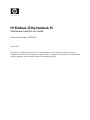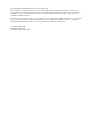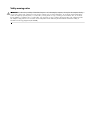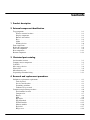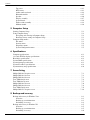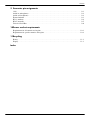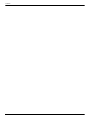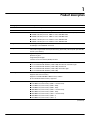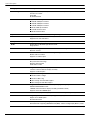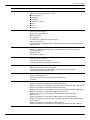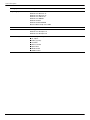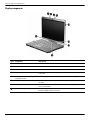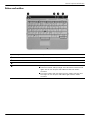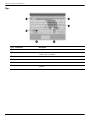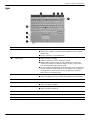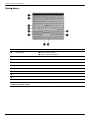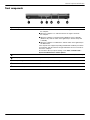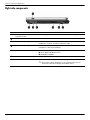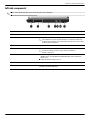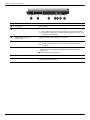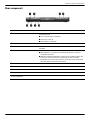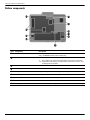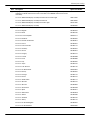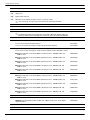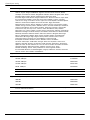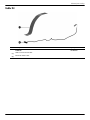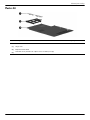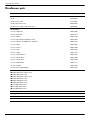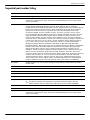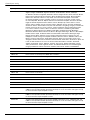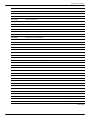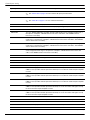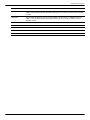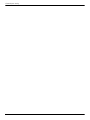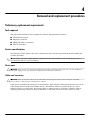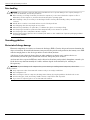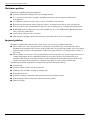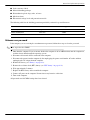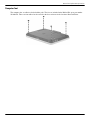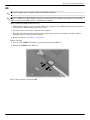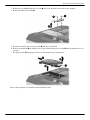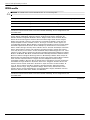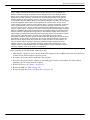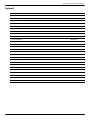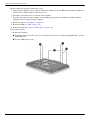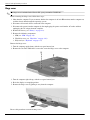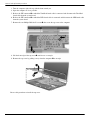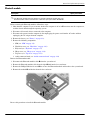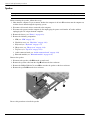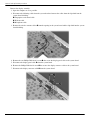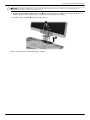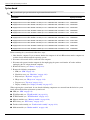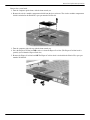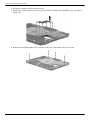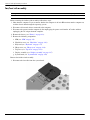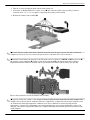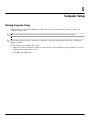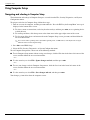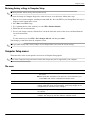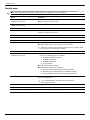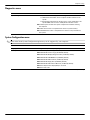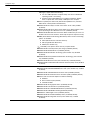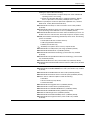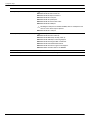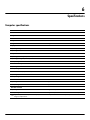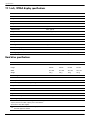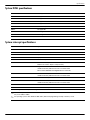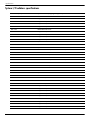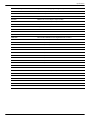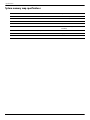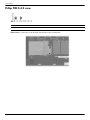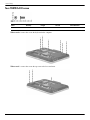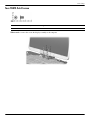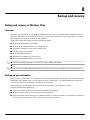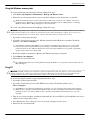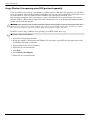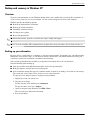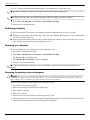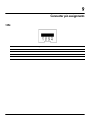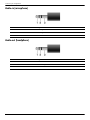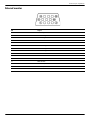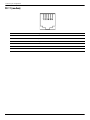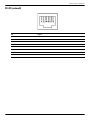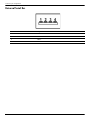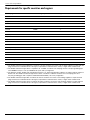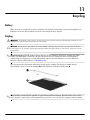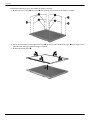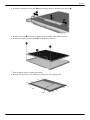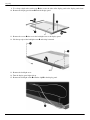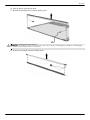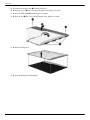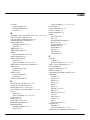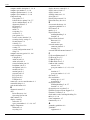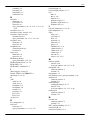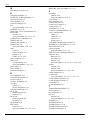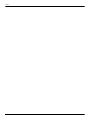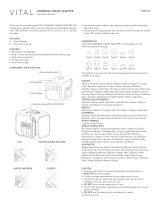HP EliteBook 2730p Notebook PC
Maintenance and Service Guide
Document Part Number: 483222-002
March 2012
This guide is a troubleshooting reference used for maintaining and servicing the computer. It provides
comprehensive information on identifying computer features, components, and spare parts; troubleshooting
computer problems; and performing computer disassembly procedures.


© Copyright 2008, 2012 Hewlett-Packard Development Company, L.P.
Microsoft, Windows, and Windows Vista are U.S. registered trademarks of Microsoft Corporation. SD Logo is a trademark of its
proprietor. Bluetooth is a trademark owned by its proprietor and used by Hewlett-Packard Company under license. Intel and Core are
trademarks or registered trademarks of Intel Corporation or its subsidiaries in the United States and other countries. Java is a U.S.
trademark of Sun Microsystems, Inc.
The information contained herein is subject to change without notice. The only warranties for HP products and services are set forth in
the express warranty statements accompanying such products and services. Nothing herein should be construed as constituting an
additional warranty. HP shall not be liable for technical or editorial errors or omissions contained herein.
Second Edition: March 2012
First Edition: October 2008
Document Part Number: 483222-002

Safety warning notice
Å
WARNING: To reduce the possibility of heat-related injuries or of overheating the computer, do not place the computer directly
on your lap or obstruct the computer air vents. Use the computer only on a hard, flat surface. Do not allow another hard surface,
such as an adjoining optional printer, or a soft surface, such as pillows or rugs or clothing, to block airflow. Also, do not allow
the AC adapter to contact the skin or a soft surface, such as pillows or rugs or clothing, during operation. The computer and the
AC adapter comply with the user-accessible surface temperature limits defined by the International Standard for Safety of
Information Technology Equipment (IEC 60950).

Maintenance and Service Guide v
Contents
1 Product description
2 External component identification
Top components. . . . . . . . . . . . . . . . . . . . . . . . . . . . . . . . . . . . . . . . . . . . . . . . . . . . . . . . . . . . . . . . . . . . . . 2–1
Wireless antenna locations . . . . . . . . . . . . . . . . . . . . . . . . . . . . . . . . . . . . . . . . . . . . . . . . . . . . . . . . . . 2–1
Display components . . . . . . . . . . . . . . . . . . . . . . . . . . . . . . . . . . . . . . . . . . . . . . . . . . . . . . . . . . . . . . . 2–2
Buttons and switches. . . . . . . . . . . . . . . . . . . . . . . . . . . . . . . . . . . . . . . . . . . . . . . . . . . . . . . . . . . . . . . 2–3
Keys . . . . . . . . . . . . . . . . . . . . . . . . . . . . . . . . . . . . . . . . . . . . . . . . . . . . . . . . . . . . . . . . . . . . . . . . . . . 2–4
Lights . . . . . . . . . . . . . . . . . . . . . . . . . . . . . . . . . . . . . . . . . . . . . . . . . . . . . . . . . . . . . . . . . . . . . . . . . . 2–5
Pointing devices . . . . . . . . . . . . . . . . . . . . . . . . . . . . . . . . . . . . . . . . . . . . . . . . . . . . . . . . . . . . . . . . . . 2–6
Front components. . . . . . . . . . . . . . . . . . . . . . . . . . . . . . . . . . . . . . . . . . . . . . . . . . . . . . . . . . . . . . . . . . . . . 2–7
Right-side components. . . . . . . . . . . . . . . . . . . . . . . . . . . . . . . . . . . . . . . . . . . . . . . . . . . . . . . . . . . . . . . . . 2–8
Left-side components . . . . . . . . . . . . . . . . . . . . . . . . . . . . . . . . . . . . . . . . . . . . . . . . . . . . . . . . . . . . . . . . . . 2–9
Rear components . . . . . . . . . . . . . . . . . . . . . . . . . . . . . . . . . . . . . . . . . . . . . . . . . . . . . . . . . . . . . . . . . . . . 2–11
Bottom components . . . . . . . . . . . . . . . . . . . . . . . . . . . . . . . . . . . . . . . . . . . . . . . . . . . . . . . . . . . . . . . . . . 2–12
3 Illustrated parts catalog
Serial number location . . . . . . . . . . . . . . . . . . . . . . . . . . . . . . . . . . . . . . . . . . . . . . . . . . . . . . . . . . . . . . . . . 3–1
Computer major components . . . . . . . . . . . . . . . . . . . . . . . . . . . . . . . . . . . . . . . . . . . . . . . . . . . . . . . . . . . . 3–2
Cable Kit . . . . . . . . . . . . . . . . . . . . . . . . . . . . . . . . . . . . . . . . . . . . . . . . . . . . . . . . . . . . . . . . . . . . . . . . . . . 3–7
Mass storage devices . . . . . . . . . . . . . . . . . . . . . . . . . . . . . . . . . . . . . . . . . . . . . . . . . . . . . . . . . . . . . . . . . . 3–8
Plastics Kit . . . . . . . . . . . . . . . . . . . . . . . . . . . . . . . . . . . . . . . . . . . . . . . . . . . . . . . . . . . . . . . . . . . . . . . . . . 3–9
Miscellaneous parts . . . . . . . . . . . . . . . . . . . . . . . . . . . . . . . . . . . . . . . . . . . . . . . . . . . . . . . . . . . . . . . . . . 3–10
Sequential part number listing . . . . . . . . . . . . . . . . . . . . . . . . . . . . . . . . . . . . . . . . . . . . . . . . . . . . . . . . . . 3–11
4 Removal and replacement procedures
Preliminary replacement requirements . . . . . . . . . . . . . . . . . . . . . . . . . . . . . . . . . . . . . . . . . . . . . . . . . . . . 4–1
Tools required . . . . . . . . . . . . . . . . . . . . . . . . . . . . . . . . . . . . . . . . . . . . . . . . . . . . . . . . . . . . . . . . . . . . 4–1
Service considerations. . . . . . . . . . . . . . . . . . . . . . . . . . . . . . . . . . . . . . . . . . . . . . . . . . . . . . . . . . . . . . 4–1
Grounding guidelines . . . . . . . . . . . . . . . . . . . . . . . . . . . . . . . . . . . . . . . . . . . . . . . . . . . . . . . . . . . . . . 4–2
Unknown user password . . . . . . . . . . . . . . . . . . . . . . . . . . . . . . . . . . . . . . . . . . . . . . . . . . . . . . . . . . . . 4–5
Component replacement procedures . . . . . . . . . . . . . . . . . . . . . . . . . . . . . . . . . . . . . . . . . . . . . . . . . . . . . . 4–6
Serial number location . . . . . . . . . . . . . . . . . . . . . . . . . . . . . . . . . . . . . . . . . . . . . . . . . . . . . . . . . . . . . 4–6
Computer feet . . . . . . . . . . . . . . . . . . . . . . . . . . . . . . . . . . . . . . . . . . . . . . . . . . . . . . . . . . . . . . . . . . . . 4–7
Battery. . . . . . . . . . . . . . . . . . . . . . . . . . . . . . . . . . . . . . . . . . . . . . . . . . . . . . . . . . . . . . . . . . . . . . . . . . 4–8
SIM . . . . . . . . . . . . . . . . . . . . . . . . . . . . . . . . . . . . . . . . . . . . . . . . . . . . . . . . . . . . . . . . . . . . . . . . . . . . 4–9
Hard drive . . . . . . . . . . . . . . . . . . . . . . . . . . . . . . . . . . . . . . . . . . . . . . . . . . . . . . . . . . . . . . . . . . . . . . 4–10
WLAN module . . . . . . . . . . . . . . . . . . . . . . . . . . . . . . . . . . . . . . . . . . . . . . . . . . . . . . . . . . . . . . . . . . 4–12
WWAN module . . . . . . . . . . . . . . . . . . . . . . . . . . . . . . . . . . . . . . . . . . . . . . . . . . . . . . . . . . . . . . . . . 4–15
Memory module . . . . . . . . . . . . . . . . . . . . . . . . . . . . . . . . . . . . . . . . . . . . . . . . . . . . . . . . . . . . . . . . . 4–16
Keyboard. . . . . . . . . . . . . . . . . . . . . . . . . . . . . . . . . . . . . . . . . . . . . . . . . . . . . . . . . . . . . . . . . . . . . . . 4–17
Hinge cover . . . . . . . . . . . . . . . . . . . . . . . . . . . . . . . . . . . . . . . . . . . . . . . . . . . . . . . . . . . . . . . . . . . . . 4–20

vi Maintenance and Service Guide
Contents
Top cover . . . . . . . . . . . . . . . . . . . . . . . . . . . . . . . . . . . . . . . . . . . . . . . . . . . . . . . . . . . . . . . . . . . . . . 4–21
RTC battery. . . . . . . . . . . . . . . . . . . . . . . . . . . . . . . . . . . . . . . . . . . . . . . . . . . . . . . . . . . . . . . . . . . . . 4–23
Audio connector board . . . . . . . . . . . . . . . . . . . . . . . . . . . . . . . . . . . . . . . . . . . . . . . . . . . . . . . . . . . . 4–24
Bluetooth module . . . . . . . . . . . . . . . . . . . . . . . . . . . . . . . . . . . . . . . . . . . . . . . . . . . . . . . . . . . . . . . . 4–25
Speaker . . . . . . . . . . . . . . . . . . . . . . . . . . . . . . . . . . . . . . . . . . . . . . . . . . . . . . . . . . . . . . . . . . . . . . . . 4–26
Display assembly . . . . . . . . . . . . . . . . . . . . . . . . . . . . . . . . . . . . . . . . . . . . . . . . . . . . . . . . . . . . . . . . 4–27
System board. . . . . . . . . . . . . . . . . . . . . . . . . . . . . . . . . . . . . . . . . . . . . . . . . . . . . . . . . . . . . . . . . . . . 4–30
Fan/heat sink assembly . . . . . . . . . . . . . . . . . . . . . . . . . . . . . . . . . . . . . . . . . . . . . . . . . . . . . . . . . . . . 4–34
Modem module . . . . . . . . . . . . . . . . . . . . . . . . . . . . . . . . . . . . . . . . . . . . . . . . . . . . . . . . . . . . . . . . . . 4–36
5 Computer Setup
Starting Computer Setup . . . . . . . . . . . . . . . . . . . . . . . . . . . . . . . . . . . . . . . . . . . . . . . . . . . . . . . . . . . . . . . 5–1
Using Computer Setup . . . . . . . . . . . . . . . . . . . . . . . . . . . . . . . . . . . . . . . . . . . . . . . . . . . . . . . . . . . . . . . . . 5–2
Navigating and selecting in Computer Setup . . . . . . . . . . . . . . . . . . . . . . . . . . . . . . . . . . . . . . . . . . . . 5–2
Restoring factory settings in Computer Setup . . . . . . . . . . . . . . . . . . . . . . . . . . . . . . . . . . . . . . . . . . . 5–3
Computer Setup menus . . . . . . . . . . . . . . . . . . . . . . . . . . . . . . . . . . . . . . . . . . . . . . . . . . . . . . . . . . . . . . . . 5–3
File menu. . . . . . . . . . . . . . . . . . . . . . . . . . . . . . . . . . . . . . . . . . . . . . . . . . . . . . . . . . . . . . . . . . . . . . . . 5–3
Security menu . . . . . . . . . . . . . . . . . . . . . . . . . . . . . . . . . . . . . . . . . . . . . . . . . . . . . . . . . . . . . . . . . . . . 5–4
Diagnostics menu . . . . . . . . . . . . . . . . . . . . . . . . . . . . . . . . . . . . . . . . . . . . . . . . . . . . . . . . . . . . . . . . . 5–5
System Configuration menu . . . . . . . . . . . . . . . . . . . . . . . . . . . . . . . . . . . . . . . . . . . . . . . . . . . . . . . . . 5–5
6 Specifications
Computer specifications. . . . . . . . . . . . . . . . . . . . . . . . . . . . . . . . . . . . . . . . . . . . . . . . . . . . . . . . . . . . . . . . 6–1
12.1-inch, WXGA display specifications. . . . . . . . . . . . . . . . . . . . . . . . . . . . . . . . . . . . . . . . . . . . . . . . . . . 6–2
Hard drive specifications . . . . . . . . . . . . . . . . . . . . . . . . . . . . . . . . . . . . . . . . . . . . . . . . . . . . . . . . . . . . . . . 6–2
System DMA specifications. . . . . . . . . . . . . . . . . . . . . . . . . . . . . . . . . . . . . . . . . . . . . . . . . . . . . . . . . . . . . 6–3
System interrupt specifications . . . . . . . . . . . . . . . . . . . . . . . . . . . . . . . . . . . . . . . . . . . . . . . . . . . . . . . . . . 6–3
System I/O address specifications . . . . . . . . . . . . . . . . . . . . . . . . . . . . . . . . . . . . . . . . . . . . . . . . . . . . . . . . 6–4
System memory map specifications. . . . . . . . . . . . . . . . . . . . . . . . . . . . . . . . . . . . . . . . . . . . . . . . . . . . . . . 6–6
7 Screw listing
Phillips PM2.0×5.0 captive screw . . . . . . . . . . . . . . . . . . . . . . . . . . . . . . . . . . . . . . . . . . . . . . . . . . . . . . . . 7–1
Phillips PM2.0×3.0 screw . . . . . . . . . . . . . . . . . . . . . . . . . . . . . . . . . . . . . . . . . . . . . . . . . . . . . . . . . . . . . . 7–2
Phillips PM2.0×4.0 screw . . . . . . . . . . . . . . . . . . . . . . . . . . . . . . . . . . . . . . . . . . . . . . . . . . . . . . . . . . . . . . 7–3
Torx T8M2.0×8.0 screw . . . . . . . . . . . . . . . . . . . . . . . . . . . . . . . . . . . . . . . . . . . . . . . . . . . . . . . . . . . . . . . 7–4
Torx T8M2.0×5.0 screw . . . . . . . . . . . . . . . . . . . . . . . . . . . . . . . . . . . . . . . . . . . . . . . . . . . . . . . . . . . . . . . 7–5
Phillips PM2.0×5.0 screw . . . . . . . . . . . . . . . . . . . . . . . . . . . . . . . . . . . . . . . . . . . . . . . . . . . . . . . . . . . . . . 7–6
Phillips PM2.0×4.0 screw . . . . . . . . . . . . . . . . . . . . . . . . . . . . . . . . . . . . . . . . . . . . . . . . . . . . . . . . . . . . . . 7–8
Torx T8M2.5×6.0 screw . . . . . . . . . . . . . . . . . . . . . . . . . . . . . . . . . . . . . . . . . . . . . . . . . . . . . . . . . . . . . . . 7–9
Phillips PM2.5×7.0 captive screw . . . . . . . . . . . . . . . . . . . . . . . . . . . . . . . . . . . . . . . . . . . . . . . . . . . . . . . 7–10
8 Backup and recovery
Backup and recovery in Windows Vista . . . . . . . . . . . . . . . . . . . . . . . . . . . . . . . . . . . . . . . . . . . . . . . . . . . 8–1
Overview. . . . . . . . . . . . . . . . . . . . . . . . . . . . . . . . . . . . . . . . . . . . . . . . . . . . . . . . . . . . . . . . . . . . . . . . 8–1
Backing up your information . . . . . . . . . . . . . . . . . . . . . . . . . . . . . . . . . . . . . . . . . . . . . . . . . . . . . . . . 8–1
Performing a recovery. . . . . . . . . . . . . . . . . . . . . . . . . . . . . . . . . . . . . . . . . . . . . . . . . . . . . . . . . . . . . . 8–2
Backup and recovery in Windows XP . . . . . . . . . . . . . . . . . . . . . . . . . . . . . . . . . . . . . . . . . . . . . . . . . . . . . 8–5
Overview. . . . . . . . . . . . . . . . . . . . . . . . . . . . . . . . . . . . . . . . . . . . . . . . . . . . . . . . . . . . . . . . . . . . . . . . 8–5
Backing up your information . . . . . . . . . . . . . . . . . . . . . . . . . . . . . . . . . . . . . . . . . . . . . . . . . . . . . . . . 8–5
Performing a recovery. . . . . . . . . . . . . . . . . . . . . . . . . . . . . . . . . . . . . . . . . . . . . . . . . . . . . . . . . . . . . . 8–6

Contents
Maintenance and Service Guide vii
9 Connector pin assignments
1394 . . . . . . . . . . . . . . . . . . . . . . . . . . . . . . . . . . . . . . . . . . . . . . . . . . . . . . . . . . . . . . . . . . . . . . . . . . . . . . . 9–1
Audio-in (microphone). . . . . . . . . . . . . . . . . . . . . . . . . . . . . . . . . . . . . . . . . . . . . . . . . . . . . . . . . . . . . . . . . 9–2
Audio-out (headphone) . . . . . . . . . . . . . . . . . . . . . . . . . . . . . . . . . . . . . . . . . . . . . . . . . . . . . . . . . . . . . . . . 9–2
External monitor. . . . . . . . . . . . . . . . . . . . . . . . . . . . . . . . . . . . . . . . . . . . . . . . . . . . . . . . . . . . . . . . . . . . . . 9–3
RJ-11 (modem). . . . . . . . . . . . . . . . . . . . . . . . . . . . . . . . . . . . . . . . . . . . . . . . . . . . . . . . . . . . . . . . . . . . . . . 9–4
RJ-45 (network) . . . . . . . . . . . . . . . . . . . . . . . . . . . . . . . . . . . . . . . . . . . . . . . . . . . . . . . . . . . . . . . . . . . . . . 9–5
Universal Serial Bus. . . . . . . . . . . . . . . . . . . . . . . . . . . . . . . . . . . . . . . . . . . . . . . . . . . . . . . . . . . . . . . . . . . 9–6
10Power cord set requirements
Requirements for all countries and regions . . . . . . . . . . . . . . . . . . . . . . . . . . . . . . . . . . . . . . . . . . . . . . . . 10–1
Requirements for specific countries and regions . . . . . . . . . . . . . . . . . . . . . . . . . . . . . . . . . . . . . . . . . . . . 10–2
11Recycling
Battery . . . . . . . . . . . . . . . . . . . . . . . . . . . . . . . . . . . . . . . . . . . . . . . . . . . . . . . . . . . . . . . . . . . . . . . . . . . . 11–1
Display . . . . . . . . . . . . . . . . . . . . . . . . . . . . . . . . . . . . . . . . . . . . . . . . . . . . . . . . . . . . . . . . . . . . . . . . . . . . 11–1
Index

viii Maintenance and Service Guide
Contents

Maintenance and Service Guide 1–1
1
Product description
Category Description
Product Name HP EliteBook 2730p Notebook PC
Processors Intel® Core™2 Duo ultra low-voltage, non-socketed processors:
■ SL9600 2.13-GHz processor, 6-MB L2 cache, 1066-MHz front side bus (FSB)
■ SL9400 1.86-GHz processor, 6-MB L2 cache, 1066-MHz FSB
■ SL9300 1.60-GHz processor, 6-MB L2 cache, 1066-MHz FSB
■ SU9400 1.40-GHz processor, 3-MB L2 cache, 800-MHz FSB
■ SU9300 1.20-GHz processor, 3-MB L2 cache, 800-MHz FSB
Chipset Northbridge: Cantiga GS
Southbridge: Intel ICH9M SFF enhanced
Graphics Intel Graphics Media Accelerator X4500 HD Unified Memory Architecture (UMA) graphics
subsystem integrated with shared system memory (dynamically allocated) with up to 384 MB
shared system memory
Panel Digitizer with pen support
Sparkle-free glass
Integrated keyboard light
2 wireless local area network (WLAN) antennae
Supports the following display assemblies:
■ 12.1-inch WXGA LED AntiGlare (1280 × 800) with webcam and outdoor light
■ 12.1-inch WXGA LED AntiGlare (1280 × 800) with webcam
■ 12.1-inch WXGA LED AntiGlare (1280 × 800) with outdoor light
■ 12.1-inch WXGA LED AntiGlare (1280 × 800)
Memory 2 customer-accessible/upgradable memory module slots
Supports dual-channel memory
Supports PC2-6400, 800-MHz, DDR2 memory modules
Up to 8192-GB maximum memory supported
Supports the following configurations:
■ 8192-MB total system memory (4096 × 2, dual-channel)
■ 6144-MB total system memory (4096 + 2048)
■ 5120-MB total system memory (4096 + 1024)
■ 4096-MB total system memory (2048 × 2, dual-channel)
■ 3072-MB total system memory (2048 + 1024)
■ 2048-MB total system memory (1024 × 2, dual-channel)
■ 2048-MB total system memory (2048 × 1)
■ 1024-MB total system memory (1024 × 1)
(Continued)

1–2 Maintenance and Service Guide
Product description
Mass storage drives Supports 45.72-mm (1.80-inch) hard drives and 45.72-mm (1.80-inch) solid-state drives
Customer-accessible
Serial ATA
HP 3D DriveGuard
Supports the following drives:
■ 250-GB, 5400-rpm hard drive
■ 160-GB, 5400-rpm hard drive
■ 120-GB, 5400-rpm hard drive
■ 80-GB, 5400-rpm hard drive
■ 128-GB solid-state drive
■ 80-GB solid-state drive
Optical drives Supports external optical drive only through docking station
Diskette drive Supports external USB diskette drive only
Supports boot from USB device
Microphone Integrated dual array microphone
Audio Analog Devices AD1984A high-definition audio
Single speaker
Webcam Optional 2.1-megapixel webcam with business card reader support
Business card slot
Modem 56K V.92 1.5-inch data/fax modem with digital line guard
Modem cable is included
Supports no-modem option
Ethernet Intel 10/100/1000 network interface card (NIC)
NIC power-down technology
Ethernet cable included
S4/S5 wake on LAN
Wireless Integrated WLAN options by way of wireless module:
2 wireless antennae built into display assembly
Supports no-WLAN option
Supports the following WLAN formats:
■ Broadcom 802.11a/b/g/n
■ Broadcom 802.11b/g
■ 802.11a/b/g/n Intel with iAMT support
■ 802.11a/b/g Intel with iAMT support
Integrated wireless wide area network (WWAN) options by way of wireless module:
HSPDA EV-DO WWAN module
2 WWAN antennae built into display assembly (worldwide 5-band)
Supports aftermarket WWAN option
Subscriber identify module (SIM) user-accessible behind primary battery
Integrated personal area network (PAN) options by way of Bluetooth® module:
Support for no-WPAN option
Broadcom Bluetooth
External media card One ExpressCard slot, supporting optional ExpressCard/54 cards
SD Card Reader supporting MultiMediaCard (MMC) and Secure Digital (SD) Memory Cards
(Continued)
Category Description

Product description
Maintenance and Service Guide 1–3
Docking HP 2700 Ultra-Slim Expansion Base support
Signals passed through docking connector:
■ External monitor
■ Headphone
■ Microphone
■ Optical drive support
■ Power
■ RJ-45
■ USB 2.0
Ports 1394a
Audio-in (mono microphone)
Audio-out (stereo headphone)
Multi-pin AC power
RJ-11 (modem)
RJ-45 (Ethernet, includes link and activity lights)
USB (2, one powered)
VGA (Dsub 15-pin) supporting 1600 × 1200 external resolution at 75 GHz (hot plug/unplug
with auto-detect)
Keyboard/pointing device Spill-resistant 27.1-mm (10.7-inch) keyboard
Dual-point configuration (TouchPad with 2 TouchPad buttons and pointing stick with 2
pointing stick buttons)
Durable key caps
Taps enabled as default
Power requirements 65-W HP Smart AC adapter with localized cable plug support (3-wire plug with ground pin,
supports 3-pin DC connector)
6-cell, 2.25-Ah (44-Wh) Li-ion battery
Supports HP2700 Ultra-Slim Battery (travel battery)
Security Supports security cable slot
Optional integrated Active Smart card reader
Integrated trusted platform module (TPM) 1.2 chip (soldered to system board)
Integrated USB-based fingerprint reader
Operating system Preinstalled without Microsoft® Office:
Windows Vista® Business 32
Windows Vista Business 32 with Windows® XPTablet image
FreeDOS
Preinstalled with Microsoft Office:
Windows Vista Business 32 with Microsoft Office 2007 Ready
Windows Vista Business 32 with Windows XPTablet image and Microsoft Office 2007 Ready
Windows Vista Ultimate 32 with Microsoft Office 2007 Ready
Windows Vista Ultimate 32 with Windows XPTablet image and Microsoft Office 2007 Ready
Windows Vista Business 32 with Microsoft Office 2007 Personal
Windows Vista Business 32 with Windows XPTablet image and Microsoft Office
2007 Personal
Windows Vista Business 32 with Microsoft Office 2007 Personal and PowerPoint
Windows Vista Business 32 with Windows XPTablet image, Microsoft Office 2007 Personal,
and PowerPoint
Windows Vista Business 32 with Microsoft Office 2007 Pro
Windows Vista Business 32 with Windows XPTablet image and Microsoft Office 2007 Pro
(Continued)
Category Description

1–4 Maintenance and Service Guide
Product description
Operating system Restore media:
Windows Vista Business 32
Windows Vista Business 64
Windows Vista Ultimate 32
Windows Vista DRDVD
Windows XPTablet
Windows XPTablet DRDVD
Microsoft Office Ready restore DVD
Certified: Novell SuSE Linux
Web support:
Windows Vista Enterprise 32
Windows Vista Enterprise 64
Serviceability End-user replaceable parts:
■ AC adapter
■ Battery (system)
■ Hard drive
■ Memory module
■ Optical drive
■ WLAN module
■ WWAN module
Category Description

Maintenance and Service Guide 2–1
2
External component identification
Top components
Wireless antenna locations
To see wireless regulatory notices, refer to the section of the Regulatory, Safety and Environmental Notices that
applies to your country or region. These notices are located in Help and Support.
Item Component Description
1
WWAN antenna* Sends and receives wireless signals to communicate with wireless wide area
networks (WWAN).
2
WLAN antennae (2)* Send and receive wireless signals to communicate with wireless local area
networks (WLAN).
3
External WWAN antenna Sends and receives wireless signals to communicate with wireless wide area
networks (WWAN).
*These antennae are not visible from the outside of the computer. For optimal transmission, keep the areas immediately
around the antennae free from obstructions.

2–2 Maintenance and Service Guide
External component identification
Display components
Item Component Description
1
Webcam light (select models only) On: The webcam is in use.
2
Webcam (select models only) Records audio and video and captures still photographs.
3
Keyboard light button Opens and turns on the keyboard light.
4
Keyboard light Illuminates the keyboard in low-light conditions when the keyboard light button
is pressed.
5
HP Fingerprint Sensor
(fingerprint reader)
Allows a fingerprint logon to Windows instead of a password logon.
6
Internal microphones (2) Record sound and transmit sound for video conferencing and Voice Over
IP (VoIP).
7
Ambient light sensor Automatically adjusts the display brightness based on the lighting conditions
in your environment.
8
Convertible hinge Swivels the display and converts the computer from traditional notebook
mode into tablet mode or vice versa.

External component identification
Maintenance and Service Guide 2–3
Buttons and switches
Item Component Description
1
Internal display switch Turns off the display if the display is closed while the power is on.
2
Presentation button Starts the presentation feature.
3
Volume mute button Mutes and restores speaker sound.
4
Volume scroll zone Adjusts speaker volume:
■ To decrease volume, slide your finger across the volume scroll zone from
right to left. You can also press and hold the left end of the volume
scroll zone.
■ To increase volume, slide your finger across the volume scroll zone from
left to right. You can also press and hold the right end of the volume
scroll zone.

2–4 Maintenance and Service Guide
External component identification
Keys
Item Component Description
1
esc key Displays system information when pressed in combination with the fn key.
2
fn key Executes frequently used system functions when pressed in combination with
a function key or the esc key.
3
Windows logo key Displays the Windows Start menu.
4
Windows applications key Displays a shortcut menu for items beneath the pointer.
5
Embedded numeric keypad keys Can be used like the keys on an external numeric keypad.
6
Function keys Execute frequently used system functions when pressed in combination with
the fn key.

External component identification
Maintenance and Service Guide 2–5
Lights
Item Component Description
1
Power light ■ On: The computer is on.
■ Blinking: The computer is in the Sleep state (Windows Vista) or Standby
(Windows XP).
■ Off: The computer is off or in Hibernation.
2
Battery light ■ Amber: A battery is charging.
■ Turquoise: A battery is close to full charge capacity.
■ Blinking amber: A battery that is the only available power source has
reached a low battery level. When the battery reaches a critical battery
level, the battery light begins blinking rapidly.
■ Off: If the computer is plugged into an external power source, the light turns
off when all batteries in the computer are fully charged. If the computer is
not plugged into an external power source, the light stays off until the
battery reaches a low battery level.
3
Drive light ■ Blinking turquoise: The hard drive is being accessed.
■ Amber: HP 3D DriveGuard has temporarily parked the internal hard drive.
4
Caps lock light On: Caps lock is on.
5
TouchPad light ■ Off: TouchPad is enabled.
■ Amber: TouchPad is disabled.
6
Volume mute light ■ Turquoise: Computer sound is on.
■ Amber: Computer sound is off.
7
Volume down light Blinking: The volume scroll zone is being used to decrease speaker volume.
8
Volume up light Blinking: The volume scroll zone is being used to increase speaker volume.
9
Num lock light On: Num lock is on or the embedded numeric keypad is enabled.

2–6 Maintenance and Service Guide
External component identification
Pointing devices
Item Component Description
1
TouchPad light ■ Off: TouchPad is enabled.
■ Amber: TouchPad is disabled.
2
TouchPad on/off control Enables/disables the TouchPad when pressed in combination with the fn key.
3
Pointing stick* Moves the pointer and selects or activates items on the screen.
4
fn key Enables/disables the TouchPad when pressed in combination with the f5 key.
5
Left pointing stick button* Functions like the left button on an external mouse.
6
TouchPad* Moves the pointer and selects or activates items on the screen.
7
Left TouchPad button* Functions like the left button on an external mouse.
8
Right TouchPad button* Functions like the right button on an external mouse.
9
TouchPad scroll zone* Scrolls up or down.
-
Right pointing stick button* Functions like the right button on an external mouse.
*This table describes factory settings. To view or change pointing device preferences, select Start > Control Panel >
Hardware and Sound > Mouse.

External component identification
Maintenance and Service Guide 2–7
Front components
Item Component Description
1
Power switch ■ When the computer is off, slide the switch to the right to turn on
the computer.
■ When the computer is on, slide the switch to the right to shut down
the computer.
■ When the computer is in the Sleep state (Windows Vista) or Standby
(Windows XP), slide the switch to the right briefly to exit the Sleep state
or Standby.
■ When the computer is in Hibernation, slide the switch to the right briefly to
exit Hibernation.
If the computer has stopped responding and Windows shutdown procedures
are ineffective, slide the switch to the right and hold for at least 5 seconds to
turn off the computer.
To learn more about your power settings, select Start > Control Panel >
System and Maintenance > Power Options.
2
Business card slot Holds a business card in position so that the webcam can capture an image.
3
Display release latch Opens the computer.
4
Keyboard light button Opens and turns on the keyboard light.
5
External WWAN antenna button Opens the external WWAN antenna.
6
Bluetooth compartment Contains an optional Bluetooth device.

2–8 Maintenance and Service Guide
External component identification
Right-side components
Item Component Description
1
HP Fingerprint Sensor
(fingerprint reader)
Allows a fingerprint logon to Windows instead of a password logon.
2
1394 port Connects an optional IEEE 1394 or 1394a device, such as a camcorder.
3
Audio-out (headphone) jack Produces sound when connected to optional powered stereo speakers,
headphones, ear buds, a headset, or television audio.
4
Audio-in (microphone) jack Connects an optional computer headset microphone, stereo array
microphone, or monaural microphone.
5
SD Card Reader Supports the following optional digital card formats:
■ Secure Digital (SD) Memory Card
■ MultiMediaCard (MMC)
6
USB port Connects an optional USB device.
7
Security cable slot Attaches an optional security cable to the computer.
✎
The security cable is designed to act as a deterrent, but it may not
prevent the computer from being mishandled or stolen.
Page is loading ...
Page is loading ...
Page is loading ...
Page is loading ...
Page is loading ...
Page is loading ...
Page is loading ...
Page is loading ...
Page is loading ...
Page is loading ...
Page is loading ...
Page is loading ...
Page is loading ...
Page is loading ...
Page is loading ...
Page is loading ...
Page is loading ...
Page is loading ...
Page is loading ...
Page is loading ...
Page is loading ...
Page is loading ...
Page is loading ...
Page is loading ...
Page is loading ...
Page is loading ...
Page is loading ...
Page is loading ...
Page is loading ...
Page is loading ...
Page is loading ...
Page is loading ...
Page is loading ...
Page is loading ...
Page is loading ...
Page is loading ...
Page is loading ...
Page is loading ...
Page is loading ...
Page is loading ...
Page is loading ...
Page is loading ...
Page is loading ...
Page is loading ...
Page is loading ...
Page is loading ...
Page is loading ...
Page is loading ...
Page is loading ...
Page is loading ...
Page is loading ...
Page is loading ...
Page is loading ...
Page is loading ...
Page is loading ...
Page is loading ...
Page is loading ...
Page is loading ...
Page is loading ...
Page is loading ...
Page is loading ...
Page is loading ...
Page is loading ...
Page is loading ...
Page is loading ...
Page is loading ...
Page is loading ...
Page is loading ...
Page is loading ...
Page is loading ...
Page is loading ...
Page is loading ...
Page is loading ...
Page is loading ...
Page is loading ...
Page is loading ...
Page is loading ...
Page is loading ...
Page is loading ...
Page is loading ...
Page is loading ...
Page is loading ...
Page is loading ...
Page is loading ...
Page is loading ...
Page is loading ...
Page is loading ...
Page is loading ...
Page is loading ...
Page is loading ...
Page is loading ...
Page is loading ...
Page is loading ...
Page is loading ...
Page is loading ...
Page is loading ...
Page is loading ...
Page is loading ...
Page is loading ...
Page is loading ...
Page is loading ...
Page is loading ...
Page is loading ...
Page is loading ...
Page is loading ...
Page is loading ...
-
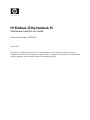 1
1
-
 2
2
-
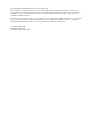 3
3
-
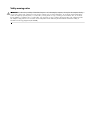 4
4
-
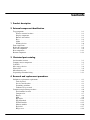 5
5
-
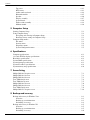 6
6
-
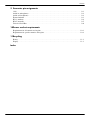 7
7
-
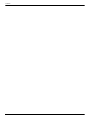 8
8
-
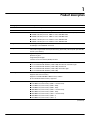 9
9
-
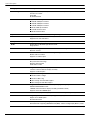 10
10
-
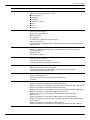 11
11
-
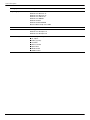 12
12
-
 13
13
-
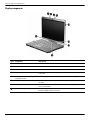 14
14
-
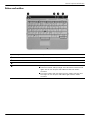 15
15
-
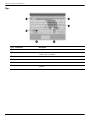 16
16
-
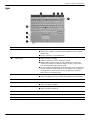 17
17
-
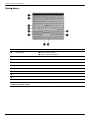 18
18
-
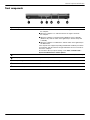 19
19
-
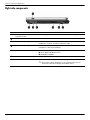 20
20
-
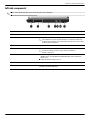 21
21
-
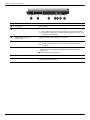 22
22
-
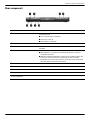 23
23
-
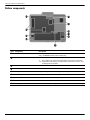 24
24
-
 25
25
-
 26
26
-
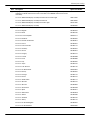 27
27
-
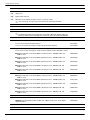 28
28
-
 29
29
-
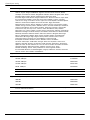 30
30
-
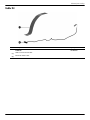 31
31
-
 32
32
-
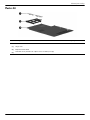 33
33
-
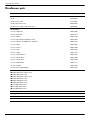 34
34
-
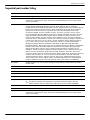 35
35
-
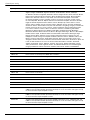 36
36
-
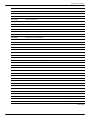 37
37
-
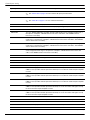 38
38
-
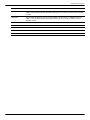 39
39
-
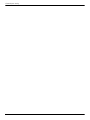 40
40
-
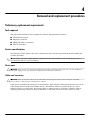 41
41
-
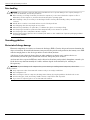 42
42
-
 43
43
-
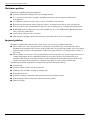 44
44
-
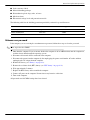 45
45
-
 46
46
-
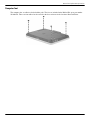 47
47
-
 48
48
-
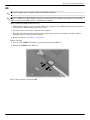 49
49
-
 50
50
-
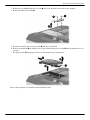 51
51
-
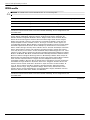 52
52
-
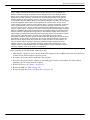 53
53
-
 54
54
-
 55
55
-
 56
56
-
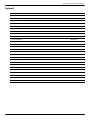 57
57
-
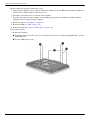 58
58
-
 59
59
-
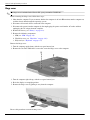 60
60
-
 61
61
-
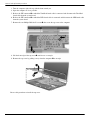 62
62
-
 63
63
-
 64
64
-
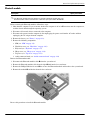 65
65
-
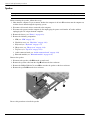 66
66
-
 67
67
-
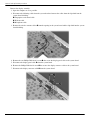 68
68
-
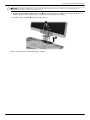 69
69
-
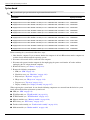 70
70
-
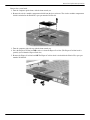 71
71
-
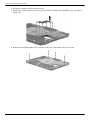 72
72
-
 73
73
-
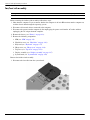 74
74
-
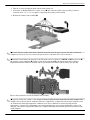 75
75
-
 76
76
-
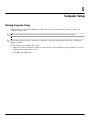 77
77
-
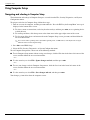 78
78
-
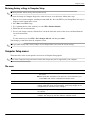 79
79
-
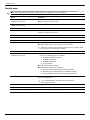 80
80
-
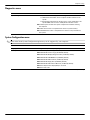 81
81
-
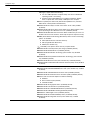 82
82
-
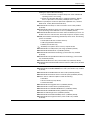 83
83
-
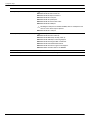 84
84
-
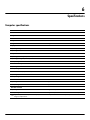 85
85
-
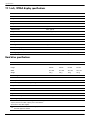 86
86
-
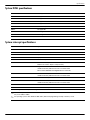 87
87
-
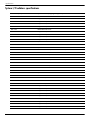 88
88
-
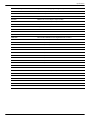 89
89
-
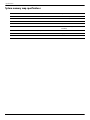 90
90
-
 91
91
-
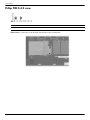 92
92
-
 93
93
-
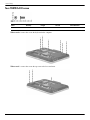 94
94
-
 95
95
-
 96
96
-
 97
97
-
 98
98
-
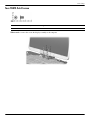 99
99
-
 100
100
-
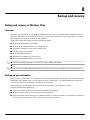 101
101
-
 102
102
-
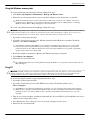 103
103
-
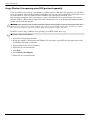 104
104
-
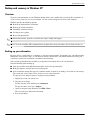 105
105
-
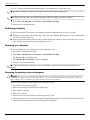 106
106
-
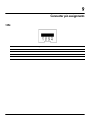 107
107
-
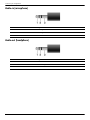 108
108
-
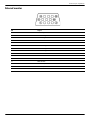 109
109
-
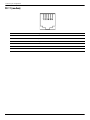 110
110
-
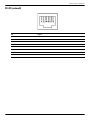 111
111
-
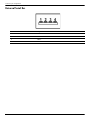 112
112
-
 113
113
-
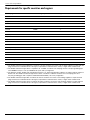 114
114
-
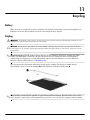 115
115
-
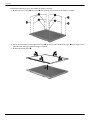 116
116
-
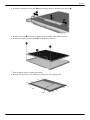 117
117
-
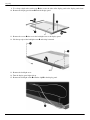 118
118
-
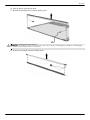 119
119
-
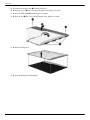 120
120
-
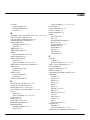 121
121
-
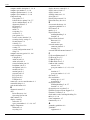 122
122
-
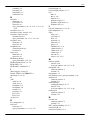 123
123
-
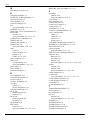 124
124
-
 125
125
-
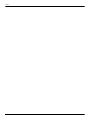 126
126
Ask a question and I''ll find the answer in the document
Finding information in a document is now easier with AI
Related papers
-
HP 2730p User manual
-
RAM 12000V User manual
-
HP 4320t User manual
-
HP 512424-001 User manual
-
Compaq Compaq Presario,Presario 8072 Product information
-
Compaq 4710s - ProBook - Core 2 Duo 2.53 GHz User guide
-
HP ProBook 5310m Notebook PC User guide
-
HP dv7-2070ea User manual
-
HP 4710S User manual
-
HP HDX X18-1180US Premium Notebook PC User manual
Other documents
-
Hitachi 2730p User manual
-
Compaq Presario CQ20 Maintenance And Service Manual
-
Compaq Mini CQ10 Product information
-
Deltaco SX-174 Quick Installation Manual
-
HP (Hewlett-Packard) 8510w User manual
-
Compaq 2510p User manual
-
Kensington K33956AM Datasheet
-
Targus APK01CA Datasheet
-
 Winmate M101BC User manual
Winmate M101BC User manual
-
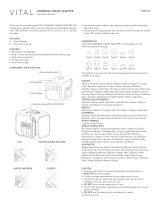 VITAL Universal Travel Adapter Owner's manual
VITAL Universal Travel Adapter Owner's manual