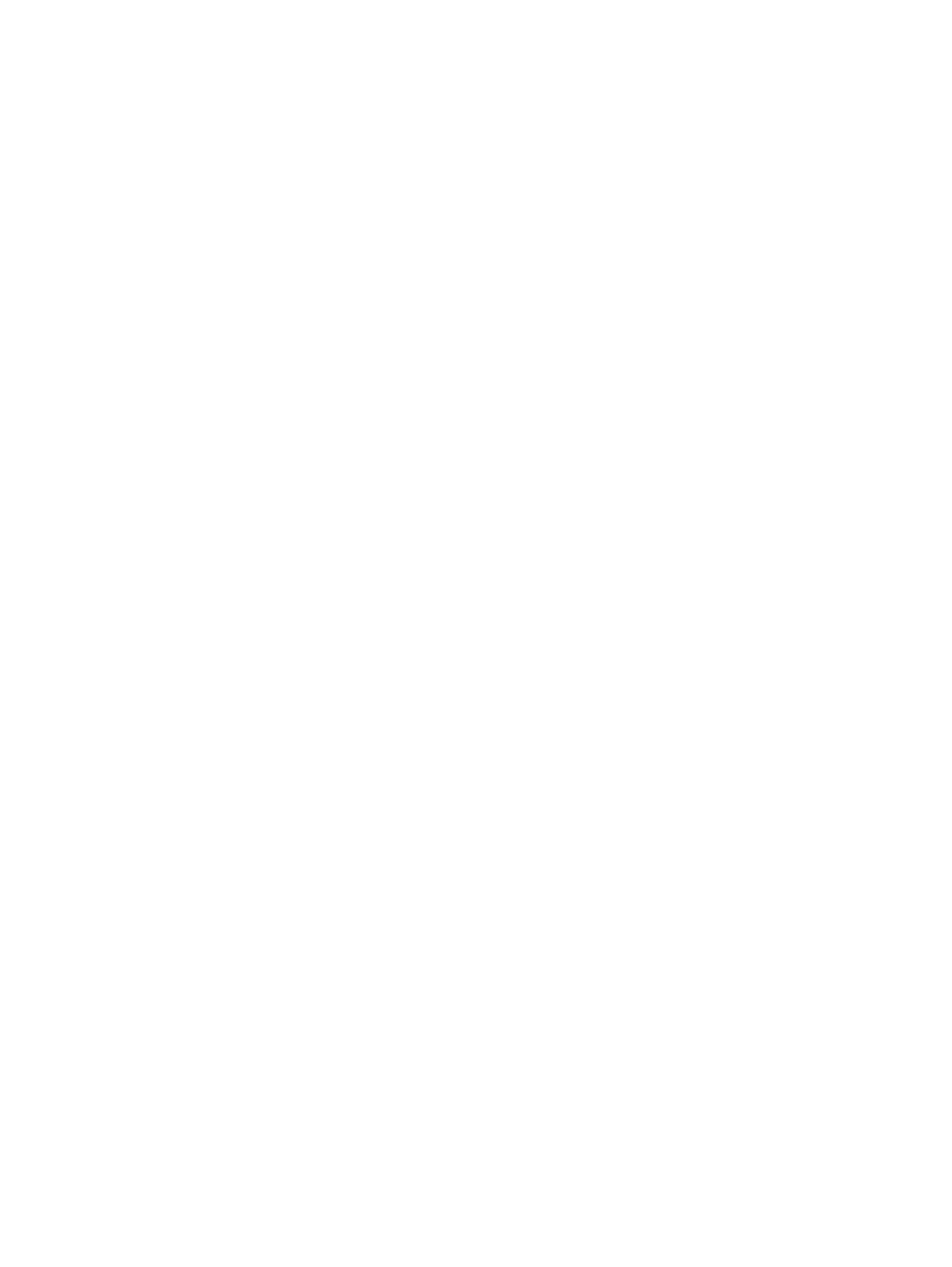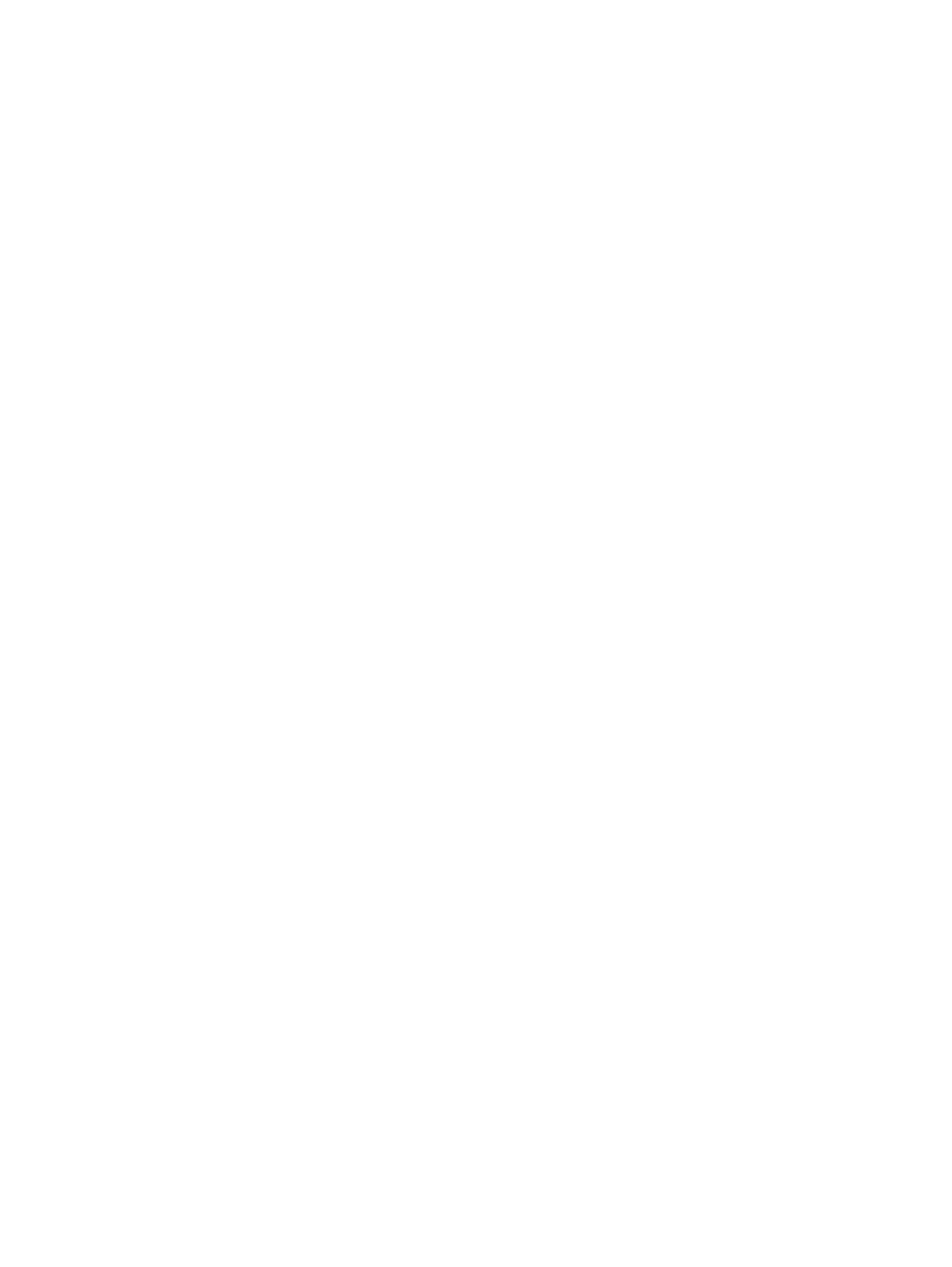
Workstation guidelines ..................................................................... 38
Equipment guidelines ....................................................................... 39
Component replacement procedures ................................................................................................. 40
Service tag ......................................................................................................................... 40
Computer feet .................................................................................................................... 41
Battery ............................................................................................................................... 42
Switch cover and keyboard ................................................................................................ 43
Memory module ................................................................................................................. 46
Optical drive ....................................................................................................................... 48
Speakers ............................................................................................................................ 50
Palm rest ............................................................................................................................ 51
Hard drive .......................................................................................................................... 53
Bluetooth module ............................................................................................................... 55
WLAN module .................................................................................................................... 56
Display assembly ............................................................................................................... 60
Top cover ........................................................................................................................... 66
Power button board ........................................................................................................... 68
Modem module .................................................................................................................. 69
USB connector module ...................................................................................................... 71
RTC battery ....................................................................................................................... 73
Heat sink and fan ............................................................................................................... 75
RJ-45 (network) jack .......................................................................................................... 77
Processor ........................................................................................................................... 79
System board ..................................................................................................................... 81
5 Computer Setup ............................................................................................................................................ 84
Computer Setup in Windows Vista and Windows XP ........................................................................ 84
Starting Computer Setup ................................................................................................... 84
Using Computer Setup ...................................................................................................... 84
Navigating and selecting in Computer Setup .................................................... 84
Restoring factory settings in Computer Setup ................................................... 85
Computer Setup menus .................................................................................... 85
File Menu .......................................................................................... 86
Security menu ................................................................................... 86
Diagnostics menu ............................................................................. 87
System Configuration menu ............................................................. 87
Computer Setup in Linux .................................................................................................................... 90
Starting Computer Setup ................................................................................................... 90
Using Computer Setup ...................................................................................................... 90
Navigating and selecting in Computer Setup .................................................... 90
Restoring factory settings in Computer Setup ................................................... 91
Computer Setup menus ..................................................................................................... 91
File menu .......................................................................................................... 91
viii