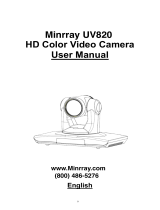Page is loading ...

NDI Camera
User Manual
Article No: RGB-RD-UM-NDI E001
Version: V1.0

NDI User Manual
2
Content
Declarations
....................................................................................................................................................................
4
FCC/Warranty
..............................................................................................................................................................
4
Operators Safety Summary
.........................................................................................................................................
5
Installation Safety Summary
.......................................................................................................................................
5
Chapter 1 Your Product
..................................................................................................................................................
7
1.1 In the Box
..............................................................................................................................................................
7
1.2 Product Overview
..................................................................................................................................................
7
1.2.1 Product Model
...............................................................................................................................................
7
1.2.2 Dimension
......................................................................................................................................................
7
1.2.3 Main Features
................................................................................................................................................
8
Chapter 2 Install Your Product
..................................................................................................................................
11
2.1 Camera Interface Explanation
.............................................................................................................................
11
2.1.1 External Interface
.........................................................................................................................................
11
2.1.2 Bottom Dial Switch
.......................................................................................................................................
12
2.1.3 RS-232 Interface
...........................................................................................................................................
12
2.2 Bracket Mount
.....................................................................................................................................................
14
Chapter 3 Use Your Product
.........................................................................................................................................
17
3.1 Video Output
.......................................................................................................................................................
17
3.1.1 Power on initial configuration
.....................................................................................................................
17
3.1.2 Video Output
................................................................................................................................................
17
3.2 Remote Controller
...............................................................................................................................................
18
3.2.1 Keys Instruction
............................................................................................................................................
18
3.2.2 Applications
..................................................................................................................................................
19
3.3 Menu Setting
.......................................................................................................................................................
21
3.3.1 Main Menu
...................................................................................................................................................
21
3.3.2 System Setting
..............................................................................................................................................
21
3.3.3 Camera Setting
.............................................................................................................................................
22
3.3.4 P/T/Z
.............................................................................................................................................................
25
3.3.5 Video Format
...............................................................................................................................................
26
3.3.6 Version
..........................................................................................................................................................
26
3.3.7 Restore Default
............................................................................................................................................
27
3.4 Network Connection
...........................................................................................................................................
27
3.4.1 Connecting Mode
.........................................................................................................................................
27
3.5 IE Log In
...............................................................................................................................................................
29
3.5.1 Web client
....................................................................................................................................................
29
3.5.2 Preview
.........................................................................................................................................................
30
3.6 Configuration
......................................................................................................................................................
30
3.6.1 Local Configuration
......................................................................................................................................
30
3.6.2 Audio Configuration
.....................................................................................................................................
30

NDI User Manual
3
3.6.3 Video Configuration
.....................................................................................................................................
31
3.6.4 Network Configuration
................................................................................................................................
33
3.6.5 System Configuration
...................................................................................................................................
34
3.7 NDI Instruction
....................................................................................................................................................
36
3.7.1 NDI|HX Environment Configuration
............................................................................................................
36
3.7.2 NDI|HX Network Audio and Video Encoding Parameters
...........................................................................
36
3.7.3 NDI|HX Instruction of vmix
.........................................................................................................................
38
3.7.4 NDI|HX Instruction of OBS
..........................................................................................................................
39
3.7.5 Several Problem solving
...............................................................................................................................
39
3.7.6 Setting of NDI Applied to Video Conference Software
...............................................................................
40
3.8 Logout
.................................................................................................................................................................
42
Chapter 4 Ordering Codes
............................................................................................................................................
43
4.1 Product
................................................................................................................................................................
43
Chapter 5 Support
.........................................................................................................................................................
44
5.1 Contact us
............................................................................................................................................................
44
5.2 Camera Maintenance and Troubleshooting
.......................................................................................................
45
5.2.1 Camera Maintenance
...................................................................................................................................
45
5.2.2 Troubleshooting
...........................................................................................................................................
45
Chapter 5 Appendix
......................................................................................................................................................
47
6.1 VISCA Protocol List
..............................................................................................................................................
47
6.1.1 Camera Return Command
...........................................................................................................................
47
6.1.2 Camera Control Command
..........................................................................................................................
47
6.1.3 Inquiry Command
........................................................................................................................................
50
6.2、Pelco-D Protocol Command List
......................................................................................................................
52
6.3、Pelco-P Protocol Command List
.......................................................................................................................
53
6.2 Terms & Definitions
.............................................................................................................................................
53
6.3 Revision History
...................................................................................................................................................
60

NDI User Manual
4
Thank you for choosing our product!
This User Manual is designed to show you how to use this video processor quickly and make use of all
the features. Please read all directions and instructions carefully before using this product.
Declarations
FCC/Warranty
Federal Communications Commission (FCC) Statement
This equipment has been tested and found to comply with the limits for a class A digital device, pursuant
to Part 15 of the FCC rules. These limits are designed to provide reasonable protection against harmful
interference when the equipment is operated in a commercial environment. This equipment generates,
uses, and can radiate radio frequency energy and, if not installed and used in accordance with the
instruction manual, may cause harmful interference to radio communications. Operation of this equipment
in a residential area may cause harmful interference, in which case the user will be responsible for
correcting any interference.
Guarantee and Compensation
RGBlink provides a guarantee relating to perfect manufacturing as part of the legally stipulated terms
of guarantee. On receipt, the purchaser must immediately inspect all delivered goods for damage
incurred during transport, as well as for material and manufacturing faults. RGBlink must be informed
immediately in writing of any complains.
The period of guarantee begins on the date of transfer of risks, in the case of special systems and
software on the date of commissioning, at latest 30 days after the transfer of risks. In the event of justified
notice of compliant, RGBlink can repair the fault or provide a replacement at its own discretion within an
appropriate period. If this measure proves to be impossible or unsuccessful, the purchaser can demand a
reduction in the purchase price or cancellation of the contract. All other claims, in particular those relating
to compensation for direct or indirect damage, and also damage attributed to the operation of software as
well as to other service provided by RGBlink, being a component of the system or independent service,
will be deemed invalid provided the damage is not proven to be attributed to the absence of properties
guaranteed in writing or due to the intent or gross negligence or part of RGBlink.
If the purchaser or a third party carries out modifications or repairs on goods delivered by RGBlink, or if
the goods are handled incorrectly, in particular if the systems are commissioned operated incorrectly or if,
after the transfer of risks, the goods are subject to influences not agreed upon in the contract, all
guarantee claims of the purchaser will be rendered invalid. Not included in the guarantee coverage are
system failures which are attributed to programs or special electronic circuitry provided by the purchaser,
e.g. interfaces. Normal wear as well as normal maintenance are not subject to the guarantee provided by
RGBlink either.
The environmental conditions as well as the servicing and maintenance regulations specified in this
manual must be complied with by the customer.

NDI User Manual
5
Operators Safety Summary
The general safety information in this summary is for operating personnel.
Do Not Remove Covers or Panels
There are no user-serviceable parts within the unit. Removal of the top cover will expose dangerous
voltages. To avoid personal injury, do not remove the top cover. Do not operate the unit without the cover
installed.
Power Source
This product is intended to operate from a power source that will not apply more than 230 volts rms
between the supply conductors or between both supply conductor and ground. A protective ground
connection by way of grounding conductor in the power cord is essential for safe operation.
Grounding the Product
This product is grounded through the grounding conductor of the power cord. To avoid electrical shock,
plug the power cord into a properly wired receptacle before connecting to the product input or output
terminals. A protective-ground connection by way of the grounding conductor in the power cord is
essential for safe operation.
Use the Proper Power Cord
Use only the power cord and connector specified for your product. Use only a power cord that is in good
condition. Refer cord and connector changes to qualified service personnel.
Use the Proper Fuse
To avoid fire hazard, use only the fuse having identical type, voltage rating, and current rating
characteristics. Refer fuse replacement to qualified service personnel.
Do Not Operate in Explosive Atmospheres
To avoid explosion, do not operate this product in an explosive atmosphere.
Installation Safety Summary
Safety Precautions
For all NDI processor installation procedures, please observe the following important safety and handling
rules to avoid damage to yourself and the equipment.
To protect users from electric shock, ensure that the chassis connects to earth via the ground wire
provided in the AC power Cord.
The AC Socket-outlet should be installed near the equipment and be easily accessible.
Unpacking and Inspection

NDI User Manual
6
Before opening NDI processor shipping box, inspect it for damage. If you find any damage, notify the
shipping carrier immediately for all claims adjustments. As you open the box, compare its contents
against the packing slip. If you find any shortages, contact your sales representative.
Once you have removed all the components from their packaging and checked that all the listed
components are present, visually inspect the system to ensure there was no damage during shipping. If
there is damage, notify the shipping carrier immediately for all claims adjustments.
Site Preparation
The environment in which you install your NDI should be clean, properly lit, free from static, and have
adequate power, ventilation, and space for all components.
Electric Safety
Installation and operation must accord with electric safety standard
Polarity of power supply
The power supply of the product is ±12V, the max electrical current is 2A .Polarity of the power
supply drawing.
Careful of installation
Never move the camera by seizing the camera head. Don’t rotate camera head by hand; otherwise,
mechanical trouble will occur.
This series item must be put on the smooth desk or platform, and it can not be installed slant ways;
If the camera is installed on TV or computer, the base can be fixed by four double‐sided adhesive trays.
Don’t apply in corrosive liquid, as or solid environment to avoid the cover which is made up of organic
material.
To make sure no obstacle in rotation range.
Never power on before installation is completed.
Don’t disassemble discretionarily.
We are not responsible for any unauthorized modification or dismantling.

NDI User Manual
7
Chapter 1 Your Product
1.1 In the Box
Power Adapter × 1
RS232 serial port line × 1
Remote control × 1
1.2 Product Overview
1.2.1 Product Model
The User Manual is applicable to: 12X NDI Camera: RGB12X-NDI-WH
20X NDI Camera: RGB20X-NDI-WH
1.2.2 Dimension
Figure 1.1 NDI Camera dimension

NDI User Manual
8
1.2.3 Main Features
Camera Performance
NDI camera offers perfect functions, superior performance and rich interfaces. The features include
advanced ISP processing algorithms to provide vivid images with a strong sense of depth, high resolution and
fantastic color rendition. It supports H.265/H.264 encoding which makes motion video fluent and clear even with
less than ideal bandwidth conditions.
1) Superb High‐definition Image: It employs 1/2.8 inch high quality CMOS sensor. Resolution is up to 1920×1080
with frame rate up to 60 fps.
2) Various Optical Zoom Lens: It has 12X/20X optical zoom lens for options.
3) Leading Auto Focus Technology: Leading auto focus algorithm makes lens a fast, accurate and stable
auto-focusing.
4) Low Noise and High SNR: Low Noise CMOS effectively ensure high SNR of camera video.Advanced 2D/3D noise
reduction technology is also used to further reduce the noise, while ensuring image sharpness.
5) Quiet PTZ: By adopting high accuracy step driving motor mechanism, it works extremely quiet and moves
smoothly and very quickly to designated position.
6) Multi‐Format Video Outputs: support HDMI,3G-SDI,NDI and IP stream.The 3G-SDI is available for 100m
transmission at 1080p60 format.
7) Low‐power Sleep Function: Support low-power sleep/wake up, the consumption is lower than 500mW under
sleep mode.
8) Support Multiple Control Protocol: Support VISCA, PELCO-D, PELCO-P protocols which can also be
automatically recognized.Support VISCA control protocol through IP port.
9) RS‐232 Cascade Function: Support RS-232 cascade function which is convenient for installing.
10) 255 Presets Positions: Up to 255 presets (10 presets by remoter).
11) Wide Application: Tele-education, Lecture capture, Webcasting, Videoconferencing, Tele-training,
Tele-medicine, Interrogation and Emergency command systems.
Network performance
1) Audio Input Interface: 3.5mm Stereo Jack.
2) Multiple Audio/Video Compression: Support H.264/H.265 video compression; AAC,MP3 and G.711A audio
compression; Support compression of resolution up to 1920×1080 with frame up to 60 fps and 2 channel
1920×1080p with 30 fps compression.
3) Multiple network protocol: Support ONVIF,RTSP,RTMP,NDI protocols and RTMP push mode, easy to link
streaming media server.

NDI User Manual
9
Technical Specification
Model
12X
20X
Camera Parameter
Sensor
1/2.8 inch high quality HD CMOS sensor
Effective Pixels
207megapixel、16:9
Output Resolutions
720p25/29.97/30/50/59.94/60;1080i50/59.94/60;1080p25/30/29.97/30/50/59.94/60
Optical Zoom
12X
f=3.9~46.8mm
20X
f=5.5~110mm
View Angle
6.3°(tele)
72.5°(wide)
3.3°(tele)
54.7°(wide)
AV
F1.8 – F2.4
F1.6 ~ F3.5
Digital Zoom
10X
Minimum Illumination
0.5Lux(F1.8, AGC ON)
DNR
2D﹠3D DNR
White Balance
Auto/Manual/One Push/3000K/3500K/4000K/4500K/5000K/5500K/6000K/6500K/7000K
Focus
Auto/Manual
Aperture
Auto/Manual
Electronic Shutter
Auto/Manual
BLC
ON/OFF
WDR
OFF/Dynamic level adjustment
Video Adjustment
Brightness/Color/Saturation/Contrast/Sharpness/B/W mode/Gamma curve
SNR
>55dB
Input/Output Interface
Video Interface
HDMI、 3G-SDI、NDI
Image Code Stream
Double streams outputs simultaneously
Video Compression
forma
H.265、H.264
Control Signal Interface
RS-232 Ring through RS232 output, RS-485
Control Protocol
Protocol:VISCA/Pelco-D/Pelco-P;
Audio Input Interface
Double track 3.5mm linear input;
Audio Compression
Format
AAC、MP3、G.711A
HD IP Interface
100M IP port(10/100BASE-TX)
Support IP VISCA control protocol
Network Protocol
RTSP、RTMP、ONVIF、GB/T28181、NDI
Power Interface
HEC3800 outlet (DC12V)
PTZ Parameter
Pan Rotation
-170°~+170°
Tilt Rotation
-30°~+90°
Pan Control Speed
0.1 ~60°/sec
Tilt Control Speed
0.1~30°/sec
Preset Speed
Pan: 60°/sec, Tilt: 30°/sec
Preset Number
255 presets (10 presets by remote controller)
Other Parameter
Supply Adapter
AC110V-AC220V to DC12V/1.5A
Input Voltage
DC12V±10%
Input Current
1A(Max)
Consumption
12W(Max)
Store Temperature
-10℃~+60℃
Store Humidity
20%~95%
Working Temperature
-10℃~+50℃
Working Humidity
20%~80%
Dimension
150mm×150mm×167.5mm
Weight
1.4kg
Working Environment
Indoor
Remote Operation (IP)
Remote Upgrade, Reboot and Reset

NDI User Manual
10
Accessory
Power Supply、RS232 Control Cable、Remoter
Optional Accessory
Bracket

NDI User Manual
11
Chapter 2 Install Your Product
2.1 Camera Interface Explanation
Figure 2.1 Camera Interface
Interface explanation
1、Camera Lens
6、RS232 Control Interface (input )
11、HDMI Interface
2、Camera Base
7、RS232 Control Interface (output)
12、10/100M Network Interface
3、 Remote Controller Receiver
Light
8、RS485 Input (left +,right-)
13、DC12V Input Power Supply Socket
4、Bottom Dial Switch
9、Audio Input Interface
5、Tripod Screw Hole
10、3G-SDI interface
2.1.1 External Interface
External interface: RS232 Input /Output, RS485 Input, Audio Input,3G-SDI Output, HDMI Output, DNI Network
Output Interface, DC12V Power Interface.
Figure 2.2 External Interface diagram

NDI User Manual
12
2.1.2 Bottom Dial Switch
NDI Camera Bottom Dial Switch diagram shown in Figure 2.3
Figure 2.3 Bottom Dial Switch diagram
two DIP switches are set to ON or OFF to select different modes of operation as shown in Table 2.1
Table 2.1 Dial Switch setting
2.1.3 RS‐232 Interface
1)RS‐232 interface
Computer or keyboard and camera connection
method
Camera
WindowsDB-9
1.DTR
1.DCD
2.DSR
2.RXD
3.TXD
3.TXD
4.GND
4.DTR
5.RXD
5.GND
6.GND
6.DSR
7.IR OUT
7.RTS
8.NC
8.CTS
9.RI
NO.
SW2
SW1
Explanation
1
OFF
OFF
Updating mode
2
ON
ON
Working mode

NDI User Manual
13
2)RS‐232 Mini‐DIN 8‐pin Port Definition
3)RS232(DB9) Port Definition
4)VISCA networking as shown below
Note: PTZ Camera has RS232 input and output interface, so you can cascade as the above way.
NO.
Port
Definition
1
DTR
Data Terminal Ready
2
DSR
Data Set Ready
3
TXD
Transmit Data
4
GND
System Ground
5
RXD
Receive Data
6
GND
System Ground
7
IR OUT
IR Commander Signal IR
8
NC
No Connection
NO.
Port
Definition
1
DCD
Data Carrier Detect
2
RXD
Receive Data
3
TXD
Transmit Data
4
DTR
Data Terminal Ready
5
GND
System Ground
6
DSR
Data Set Ready
7
RTS
Request to Send
8
CTS
Clear to Send
9
RI
Ring Indicator
Camera cascade connection method
Camera 1
Camera 2
1.DTR
1.DTR
2.DSR
2.DSR
3.TXD
3.TXD
4.GND
4.GND
5.RXD
5.RXD
6.GND
6.GND
7.IR OUT
7.OPEN
8. NC
8.OPEN

NDI User Manual
14
2.2 Bracket Mount
Note: Bracket can only be wall mounted or upside down mounted on template and concrete wall, but can not be installed on
plasterboard.
1)Wall mount step

NDI User Manual
15
2)Upside down mount step

NDI User Manual
16
Note:The bracket mount is the optional accessory.

NDI User Manual
17
Chapter 3 Use Your Product
3.1 Video Output
3.1.1 Power on initial configuration
1) Power on: Connect DC12V power supply adapter with power supply socket.
2) Initial configuration: Power on with power indicator light on and remote control receiver light blinking, camera
head moves from bottom left to the bottom, and then goes to the HOME position (intermediate position of both
horizontal and vertical ),while the camera module stretches. When remote control receiver light stops blinking,
the self-checking is finished.
Note: If you set preset 0, when Power on self‐test is completed, the camera automatically
moves to the preset 0 position
3.1.2 Video Output
PTZ Camera has a variety of video output: LAN, HDMI and 3G‐SDI.
1) Video Output from LAN
a. Network Cable Connection Port: refer to No.12 in Figure2.1
b. Webpage Login: Open your browser and enter 192.168.5.163 in the address bar (factory default); press
Enter to enter into the login page; click on the “player is not installed, please download and install!" and
follow the installation steps for installation.Then enter the user name admin and password admin (factory
default); press Enter to enter into the preview page, users can carry out PTZ control, configuration and other
operations.
2) HDMI Video Output
a. HDMI Video Cable Connection: refer to No.11 in Figure2.1.
b. Connect the camera and the monitor via HDMII video cable; video output is available after camera
self-test.
3) 3G-SDI Video Output
a. 3G-SDI video cable connection: refer to No.10 in Figure2.1
b. Connect the camera and the monitor via 3G-SDI video cable; video output is available after camera
self-test.
Note: When the device is first powered on, the current IP address of the camera is displayed in the upper
left corner of the screen.

NDI User Manual
18
3.2 Remote Controller
3.2.1 Keys Instruction
1. Standby Key
After 3S long press, the camera will step into standby mode. Long press 3S again,
the camera will
self-test again and back to HOME position. (Note: If power-on mode is turned on
and Preset 0 is
set, and there is no operation within 12s, it will automatically point to the
specified preset position.
2. Camera Selection
Select the camera address which wants to be controlled
3. Number Key
Set or run 0-9 presets
4. *,# Key
Key combination use
5. Focus Control Key
Auto Focus: Enter into auto focus mode.
Manual Focus: The camera focus mode is manual
Switch the camera focus mode to manual focus by pressing [focus +] or [focus -] to
adjust
6. Zoom Control Key
Zoom+:Lens near
Zoom
-
:Lens far
7. Set or Clear Preset key
Set Preset: Set preset key + 0-9 number key:
Clear Preset key: Clear preset key + 0-9 number key
8. Pan/Tilt Control Key
Press Key :Up
Press Key :Down
Press Key :Left
Press Key: Right
“HOME” Key: Return to the middle position or enter into the next level menu
9. BLC Control Key
Back Light ON / OFF: Turn on or off the back light
10. Menu Setting
Open or close the OSD menu
Enter / exit the OSD menu or return to the previous menu
11. Camera IR Remote Control Address Setting
【*】+【#】+【F1】:Camera Address No.1
【*】+【#】+【F2】:Camera Address No. 2

NDI User Manual
19
【
*
】
+
【#】
+
【
F3
】
:Camera Address No. 3
【*】+【#】+【F4】:Camera Address No. 4
12. Key Combination Functions
3.2.2 Applications
Finishing initialization, it can receive and execute the IR commands. Press the remote controller button, the
indicator light is flashing; release the button, the indicator light stops flashing. Users can control the pan/tilt/zoom,
setting and running preset positions via the IR remote controller.
Key Instruction:
1. In this instruction, “press the key” means a click rather than a long-press, and a special note will be given if
a long-press for more than one second is required.
2. When a key-combination is required, do it in sequence. For example,“ 【 * 】 + 【#】+【F1 】”means
press“【*】”first and then press“【#】” and last press“【F1】”.
1)Camera Selection
Select the camera address to control.
2)Pan/Tilt Control
Up
:
press
【 】
Down
:
press
【 】
left:press【 】 Right:press【 】
Back to middle position:press【HOME】
Press and hold the up/down/left/right key, the pan/tilt
will keep running, from slow to fast, until it runs to the
endpoint; the pan/tilt running stops as soon as the key is
released.
1)【#】+【#】+【#】:Clear all presets
2)【*】+【#】+【6】:Restore factory defaults
3
)【
*
】
+
【
#
】
+
【
9
】:
Flip switch
4
)【
*
】
+
【
#
】
+Auto
:
Enter into the aging mode
5
)【
*
】
+
【
#
】
+
【
3
】:
Menu set to Chinese
6
)【
*
】
+
【
#
】
+
【
4
】:
Menu set to English
7
)【
*
】
+
【
#
】
+Manual: Restore the default
user name, password and IP address
8
)【
#
】
+
【
#
】
+
【
0
】:
Switch the video format
to 1080P60
9
)【
#
】
+
【
#
】
+
【
1
】:
Switch the video format
to 1080P50
10
)【
#
】
+
【
#
】
+
【
2
】:
Switch the video format
to 1080I60
11
)【
#
】
+
【
#
】
+
【
3
】:
Switch the video format
to 1080I50
12
)【
#
】
+
【
#
】
+
【
4
】:
Switch the video format
to720P60
13)【#】+【#】+【5】:Switch the video format
to 720P50
14)【#】+【#】+【6】:Switch the video format
to 1080P30
15
)【
#
】
+
【
#
】
+
【
7
】:
Switch the video format
to 1080P25
16
)【
#
】
+
【
#
】
+
【
8
】:
Switch the video format
to 720P30
17
)【
#
】
+
【
#
】
+
【
9
】:
Switch the video format
to 720P25

NDI User Manual
20
3) Zoom Control
ZOOM IN: press “ZOOM 【 】” key
ZOOM OUT: press “ZOOM 【 】” key
Press and hold the key, the camera will keep zooming in or
zooming out and stops as soon as the key is released.
4) Focus Control
Focus (near):Press “【focus+】” key (Valid only in manual
focus
mode)
Focus (far): Press “ 【 focus- 】 ”key (Valid only in manual
focus
mode)
Auto Focus: Support
Manual Focus: Support
Press and hold the key, the action of focus will keep
continue and stops as soon as the key is released.
5) BLC Setting
BLC ON / OFF: support
6) Presets Setting, Running, Clearing
1. Preset setting: to set a preset position, the users
should press the “【SET PRESET】” key first and then press
the number key 0-9 to set a relative preset,
Note: 10 preset positions in total are available by remote
controller.
2. Preset Running: Press a number key 0-9 directly to run
a relative preset.
Note: Action in vain if a relative preset position is not
existed.
3. Preset clearing : to clear a preset position, the user can
press the “【CLEAR PRESET】” key first and then press the
number key 0-9 to clear the relative preset;
Note : press the“
【
#
】
” key three times continually to
cancel all the presets.
7) Camera Remote Controller Address Setting
/