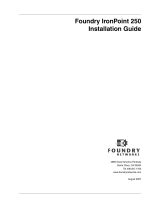Page is loading ...

Megabit Modem
Megabit Modem
14402 Franklin Avenue
Tustin, CA 92780-7013
Tel: 800.370.9670
FAX: 714.832.9924
For Technical Assistance:
800.638.0031
714.730.3222
Catalog Number
MMD4068I2 Issue 2
500L, 600F, AND 700F
INSTALLATION GUIDE
FCC Certification
The Megabit Modem 500L, 600F, and 700F have been tested and found to comply with the limits for a Class B digital device,
pursuant to Part 15 of the FCC Rules. These limits are designed to provide reasonable protection against harmful interference when
the equipment is operated in a commercial environment. This equipment generates, uses, and can radiate radio frequency energy
and, if not installed and used in accordance with the instruction manual, may cause harmful interference to radio communications.
However, there is no guarantee that interference will not occur in a particular installation. If this equipment does cause harmful
interference to radio or television reception, which can be determined by turning the equipment off and on, the user is encouraged
to try to correct the interference by one or more of the following measures:
Reorient or relocate the receiving antenna.
Increase the separation between the equipment and receiver.
Connect the equipment into an outlet on a circuit different from that to which the receiver is connected.
Consult the dealer or an experienced radio/TV technician for help.
Limited Warranty
ADC DSL Systems, Incorporated (“ADC”) warrants that, for a period of twelve (12) months from the date of shipment, the hardware
portion of its products will be free of material defects and faulty workmanship under normal use. ADC's obligation, under this
warranty, is limited to replacing or repairing, at ADC's option, any such hardware product which is returned during the 12-month
warranty period per ADC's instructions and which product is confirmed by ADC not to comply with the foregoing warranty.
ADC warrants that, for a period of 90 days from the date of purchase, the software furnished with its products will operate
substantially in accordance with the ADC published specifications and documentation for such software. ADC’s entire liability for
software that does not comply with the foregoing warranty and is reported to ADC during the 90-day warranty period is, at ADC’s
option, either (a) return of the price paid or (b) repair or replace of the software. ADC also warrants that, for a period of thirty (30)
days from the date of purchase, the media on which software is stored will be free from material defects under normal use. ADC
will replace defective media at no charge if it is returned to ADC during the 30-day warranty period along with proof of the date of
shipment.
The transportation charges for shipment of returned products to ADC will be prepaid by the Buyer. ADC will pay transportation
charges for shipment of replacement products to Buyer, unless no trouble is found (NTF), in which case the Buyer will pay
transportation charges.
ADC may use reconditioned parts for such repair or replacement. This warranty does not apply to any product which has been
repaired, worked upon, or altered by persons not authorized by ADC or in ADC's sole judgment has been subjected to misuse,
accident, fire or other casualty, or operation beyond its design range.
Repaired products have a 90-day warranty, or until the end of the original warranty period—whichever period is greater.
ADC DISCLAIMS ALL OTHER WARRANTIES, EITHER EXPRESS OR IMPLIED, INCLUDING BUT NOT LIMITED TO
IMPLIED WARRANTIES OF MERCHANTABILITY AND FITNESS FOR A PARTICULAR PURPOSE, WITH RESPECT TO
ITS PRODUCTS AND ANY ACCOMPANYING WRITTEN MATERIALS. FURTHER, ADC DOES NOT WARRANT THAT
SOFTWARE WILL BE FREE FROM BUGS OR THAT ITS USE WILL BE UNINTERRUPTED OR REGARDING THE USE,
OR THE RESULTS OF THE USE, OF THE SOFTWARE IN TERMS OF CORRECTNESS, ACCURACY, RELIABILITY OR
OTHERWISE.
Copyright Information
©Copyright January 2001 ADC DSL Systems, Inc. All Rights Reserved
ADC and ADC Telecommunications are registered trademarks of ADC Telecommunications, Inc.
Megabit Modem is a registered trademark of PairGain Technologies, Inc.
No right, license, or interest to such trademarks is granted hereunder, and you agree that you shall assert no such right, license, or
interest with respect to such trademarks. All other product names mentioned in this document are used for identification purposes
only and may be trademarks or registered trademarks of their respective companies.
Information contained in this document shall not be modified, used, copied, reproduced or disclosed in whole or in part without the
written consent of ADC DSL Systems, Inc.
Information furnished by ADC DSL Systems, Inc. is believed to be accurate and reliable. However, no responsibility is assumed by
ADC for its use; nor for any infringement of patents or other rights of third parties which may result from its use. No license is
granted by implication or otherwise under any patent or patent rights of ADC. ADC reserves the right to change specifications at
any time without notice.
OVERVIEW
There are several different scenarios to install the Megabit Modem. While one
installation may require only the physical setup (pre-configured modems), another
installation may require each of the steps mentioned in this document plus additional
configuration specified by your service provider. In any case, you may use this guide
as a basis to complete the installation.
In steps 2 and 3, each screenshot has a number at the bottom left corner. This number
corresponds to the procedure step number to the left of the screenshot.
ASSUMPTION
Both the service provider and the subscriber sides of an ADSL link must be properly
configured for a successful installation. The subscriber side is the modem you are
installing. The service provider side is your service provider's equipment. It is
assumed that your service provider has made the necessary configurations on their
equipment to make the connection to your modem.
SYSTEM REQUIREMENTS
• PC with an Ethernet Network Interface Card (NIC)
• TCP/IP network protocol stack (see documentation for your operating system)
• Web browser installed such as Netscape Navigator or Internet Explorer (Version
4.0 or higher)
VERIFY PACKAGE CONTENTS
• Megabit Modem
• one black patch cable
• one grey phone cord (with RJ11 connectors)
• one flat grey cable for RS-232 MGMT port with DB9 connector included (600F
and 700F only)
• power supply and optional power cord
1CONNECT THE CABLES
1 Set the switch for the 10/100BASE-T port to:
• MDI-X when connecting to a device with a MDI port such as a PC.
• MDI when connecting to a device with a MDI-X port such as a hub, switch,
repeater, or router.
2 Connect the black patch cable from the modem 10/100BASE-T port to your PC
or hub.
3 Connect the grey phone cord from the modem ADSL port to the ADSL wall jack.
If your installation requires a splitter or microfilter, refer to the manufacturer’s
documentation for further instructions.
4 Connect the power cable from the modem power connector to a power outlet.
D
S
L
P
O
W
E
R
10BASE-T
RS232
M
GMT
MDI MDI-X
10/100BASE-T port
RS-232 MGMT port
(600F and 700F only)
PC, hub or other
network device
Wall jack with DMT ADSL
service
To power
outlet
ADSL port
Power
connector
Switch
1155301
1155301 Rev A

Megabit Modem
Megabit Modem
14402 Franklin Avenue
Tustin, CA 92780-7013
Tel: 800.370.9670
FAX: 714.832.9924
For Technical Assistance:
800.638.0031
714.730.3222
Catalog Number
MMD4068I2 Issue 2
500L, 600F, AND 700F
INSTALLATION GUIDE
FCC Certification
The Megabit Modem 500L, 600F, and 700F have been tested and found to comply with the limits for a Class B digital device,
pursuant to Part 15 of the FCC Rules. These limits are designed to provide reasonable protection against harmful interference when
the equipment is operated in a commercial environment. This equipment generates, uses, and can radiate radio frequency energy
and, if not installed and used in accordance with the instruction manual, may cause harmful interference to radio communications.
However, there is no guarantee that interference will not occur in a particular installation. If this equipment does cause harmful
interference to radio or television reception, which can be determined by turning the equipment off and on, the user is encouraged
to try to correct the interference by one or more of the following measures:
Reorient or relocate the receiving antenna.
Increase the separation between the equipment and receiver.
Connect the equipment into an outlet on a circuit different from that to which the receiver is connected.
Consult the dealer or an experienced radio/TV technician for help.
Limited Warranty
ADC DSL Systems, Incorporated (“ADC”) warrants that, for a period of twelve (12) months from the date of shipment, the hardware
portion of its products will be free of material defects and faulty workmanship under normal use. ADC's obligation, under this
warranty, is limited to replacing or repairing, at ADC's option, any such hardware product which is returned during the 12-month
warranty period per ADC's instructions and which product is confirmed by ADC not to comply with the foregoing warranty.
ADC warrants that, for a period of 90 days from the date of purchase, the software furnished with its products will operate
substantially in accordance with the ADC published specifications and documentation for such software. ADC’s entire liability for
software that does not comply with the foregoing warranty and is reported to ADC during the 90-day warranty period is, at ADC’s
option, either (a) return of the price paid or (b) repair or replace of the software. ADC also warrants that, for a period of thirty (30)
days from the date of purchase, the media on which software is stored will be free from material defects under normal use. ADC
will replace defective media at no charge if it is returned to ADC during the 30-day warranty period along with proof of the date of
shipment.
The transportation charges for shipment of returned products to ADC will be prepaid by the Buyer. ADC will pay transportation
charges for shipment of replacement products to Buyer, unless no trouble is found (NTF), in which case the Buyer will pay
transportation charges.
ADC may use reconditioned parts for such repair or replacement. This warranty does not apply to any product which has been
repaired, worked upon, or altered by persons not authorized by ADC or in ADC's sole judgment has been subjected to misuse,
accident, fire or other casualty, or operation beyond its design range.
Repaired products have a 90-day warranty, or until the end of the original warranty period—whichever period is greater.
ADC DISCLAIMS ALL OTHER WARRANTIES, EITHER EXPRESS OR IMPLIED, INCLUDING BUT NOT LIMITED TO
IMPLIED WARRANTIES OF MERCHANTABILITY AND FITNESS FOR A PARTICULAR PURPOSE, WITH RESPECT TO
ITS PRODUCTS AND ANY ACCOMPANYING WRITTEN MATERIALS. FURTHER, ADC DOES NOT WARRANT THAT
SOFTWARE WILL BE FREE FROM BUGS OR THAT ITS USE WILL BE UNINTERRUPTED OR REGARDING THE USE,
OR THE RESULTS OF THE USE, OF THE SOFTWARE IN TERMS OF CORRECTNESS, ACCURACY, RELIABILITY OR
OTHERWISE.
Copyright Information
©Copyright January 2001 ADC DSL Systems, Inc. All Rights Reserved
ADC and ADC Telecommunications are registered trademarks of ADC Telecommunications, Inc.
Megabit Modem is a registered trademark of PairGain Technologies, Inc.
No right, license, or interest to such trademarks is granted hereunder, and you agree that you shall assert no such right, license, or
interest with respect to such trademarks. All other product names mentioned in this document are used for identification purposes
only and may be trademarks or registered trademarks of their respective companies.
Information contained in this document shall not be modified, used, copied, reproduced or disclosed in whole or in part without the
written consent of ADC DSL Systems, Inc.
Information furnished by ADC DSL Systems, Inc. is believed to be accurate and reliable. However, no responsibility is assumed by
ADC for its use; nor for any infringement of patents or other rights of third parties which may result from its use. No license is
granted by implication or otherwise under any patent or patent rights of ADC. ADC reserves the right to change specifications at
any time without notice.
OVERVIEW
There are several different scenarios to install the Megabit Modem. While one
installation may require only the physical setup (pre-configured modems), another
installation may require each of the steps mentioned in this document plus additional
configuration specified by your service provider. In any case, you may use this guide
as a basis to complete the installation.
In steps 2 and 3, each screenshot has a number at the bottom left corner. This number
corresponds to the procedure step number to the left of the screenshot.
ASSUMPTION
Both the service provider and the subscriber sides of an ADSL link must be properly
configured for a successful installation. The subscriber side is the modem you are
installing. The service provider side is your service provider's equipment. It is
assumed that your service provider has made the necessary configurations on their
equipment to make the connection to your modem.
SYSTEM REQUIREMENTS
• PC with an Ethernet Network Interface Card (NIC)
• TCP/IP network protocol stack (see documentation for your operating system)
• Web browser installed such as Netscape Navigator or Internet Explorer (Version
4.0 or higher)
VERIFY PACKAGE CONTENTS
• Megabit Modem
• one black patch cable
• one grey phone cord (with RJ11 connectors)
• one flat grey cable for RS-232 MGMT port with DB9 connector included (600F
and 700F only)
• power supply and optional power cord
1CONNECT THE CABLES
1 Set the switch for the 10/100BASE-T port to:
• MDI-X when connecting to a device with a MDI port such as a PC.
• MDI when connecting to a device with a MDI-X port such as a hub, switch,
repeater, or router.
2 Connect the black patch cable from the modem 10/100BASE-T port to your PC
or hub.
3 Connect the grey phone cord from the modem ADSL port to the ADSL wall jack.
If your installation requires a splitter or microfilter, refer to the manufacturer’s
documentation for further instructions.
4 Connect the power cable from the modem power connector to a power outlet.
D
S
L
P
O
W
E
R
10BASE-T
RS232
M
GMT
MDI MDI-X
10/100BASE-T port
RS-232 MGMT port
(600F and 700F only)
PC, hub or other
network device
Wall jack with DMT ADSL
service
To power
outlet
ADSL port
Power
connector
Switch
1155301
1155301 Rev A

Megabit Modem
Megabit Modem
14402 Franklin Avenue
Tustin, CA 92780-7013
Tel: 800.370.9670
FAX: 714.832.9924
For Technical Assistance:
800.638.0031
714.730.3222
Catalog Number
MMD4068I2 Issue 2
500L, 600F, AND 700F
INSTALLATION GUIDE
FCC Certification
The Megabit Modem 500L, 600F, and 700F have been tested and found to comply with the limits for a Class B digital device,
pursuant to Part 15 of the FCC Rules. These limits are designed to provide reasonable protection against harmful interference when
the equipment is operated in a commercial environment. This equipment generates, uses, and can radiate radio frequency energy
and, if not installed and used in accordance with the instruction manual, may cause harmful interference to radio communications.
However, there is no guarantee that interference will not occur in a particular installation. If this equipment does cause harmful
interference to radio or television reception, which can be determined by turning the equipment off and on, the user is encouraged
to try to correct the interference by one or more of the following measures:
Reorient or relocate the receiving antenna.
Increase the separation between the equipment and receiver.
Connect the equipment into an outlet on a circuit different from that to which the receiver is connected.
Consult the dealer or an experienced radio/TV technician for help.
Limited Warranty
ADC DSL Systems, Incorporated (“ADC”) warrants that, for a period of twelve (12) months from the date of shipment, the hardware
portion of its products will be free of material defects and faulty workmanship under normal use. ADC's obligation, under this
warranty, is limited to replacing or repairing, at ADC's option, any such hardware product which is returned during the 12-month
warranty period per ADC's instructions and which product is confirmed by ADC not to comply with the foregoing warranty.
ADC warrants that, for a period of 90 days from the date of purchase, the software furnished with its products will operate
substantially in accordance with the ADC published specifications and documentation for such software. ADC’s entire liability for
software that does not comply with the foregoing warranty and is reported to ADC during the 90-day warranty period is, at ADC’s
option, either (a) return of the price paid or (b) repair or replace of the software. ADC also warrants that, for a period of thirty (30)
days from the date of purchase, the media on which software is stored will be free from material defects under normal use. ADC
will replace defective media at no charge if it is returned to ADC during the 30-day warranty period along with proof of the date of
shipment.
The transportation charges for shipment of returned products to ADC will be prepaid by the Buyer. ADC will pay transportation
charges for shipment of replacement products to Buyer, unless no trouble is found (NTF), in which case the Buyer will pay
transportation charges.
ADC may use reconditioned parts for such repair or replacement. This warranty does not apply to any product which has been
repaired, worked upon, or altered by persons not authorized by ADC or in ADC's sole judgment has been subjected to misuse,
accident, fire or other casualty, or operation beyond its design range.
Repaired products have a 90-day warranty, or until the end of the original warranty period—whichever period is greater.
ADC DISCLAIMS ALL OTHER WARRANTIES, EITHER EXPRESS OR IMPLIED, INCLUDING BUT NOT LIMITED TO
IMPLIED WARRANTIES OF MERCHANTABILITY AND FITNESS FOR A PARTICULAR PURPOSE, WITH RESPECT TO
ITS PRODUCTS AND ANY ACCOMPANYING WRITTEN MATERIALS. FURTHER, ADC DOES NOT WARRANT THAT
SOFTWARE WILL BE FREE FROM BUGS OR THAT ITS USE WILL BE UNINTERRUPTED OR REGARDING THE USE,
OR THE RESULTS OF THE USE, OF THE SOFTWARE IN TERMS OF CORRECTNESS, ACCURACY, RELIABILITY OR
OTHERWISE.
Copyright Information
©Copyright January 2001 ADC DSL Systems, Inc. All Rights Reserved
ADC and ADC Telecommunications are registered trademarks of ADC Telecommunications, Inc.
Megabit Modem is a registered trademark of PairGain Technologies, Inc.
No right, license, or interest to such trademarks is granted hereunder, and you agree that you shall assert no such right, license, or
interest with respect to such trademarks. All other product names mentioned in this document are used for identification purposes
only and may be trademarks or registered trademarks of their respective companies.
Information contained in this document shall not be modified, used, copied, reproduced or disclosed in whole or in part without the
written consent of ADC DSL Systems, Inc.
Information furnished by ADC DSL Systems, Inc. is believed to be accurate and reliable. However, no responsibility is assumed by
ADC for its use; nor for any infringement of patents or other rights of third parties which may result from its use. No license is
granted by implication or otherwise under any patent or patent rights of ADC. ADC reserves the right to change specifications at
any time without notice.
OVERVIEW
There are several different scenarios to install the Megabit Modem. While one
installation may require only the physical setup (pre-configured modems), another
installation may require each of the steps mentioned in this document plus additional
configuration specified by your service provider. In any case, you may use this guide
as a basis to complete the installation.
In steps 2 and 3, each screenshot has a number at the bottom left corner. This number
corresponds to the procedure step number to the left of the screenshot.
ASSUMPTION
Both the service provider and the subscriber sides of an ADSL link must be properly
configured for a successful installation. The subscriber side is the modem you are
installing. The service provider side is your service provider's equipment. It is
assumed that your service provider has made the necessary configurations on their
equipment to make the connection to your modem.
SYSTEM REQUIREMENTS
• PC with an Ethernet Network Interface Card (NIC)
• TCP/IP network protocol stack (see documentation for your operating system)
• Web browser installed such as Netscape Navigator or Internet Explorer (Version
4.0 or higher)
VERIFY PACKAGE CONTENTS
• Megabit Modem
• one black patch cable
• one grey phone cord (with RJ11 connectors)
• one flat grey cable for RS-232 MGMT port with DB9 connector included (600F
and 700F only)
• power supply and optional power cord
1CONNECT THE CABLES
1 Set the switch for the 10/100BASE-T port to:
• MDI-X when connecting to a device with a MDI port such as a PC.
• MDI when connecting to a device with a MDI-X port such as a hub, switch,
repeater, or router.
2 Connect the black patch cable from the modem 10/100BASE-T port to your PC
or hub.
3 Connect the grey phone cord from the modem ADSL port to the ADSL wall jack.
If your installation requires a splitter or microfilter, refer to the manufacturer’s
documentation for further instructions.
4 Connect the power cable from the modem power connector to a power outlet.
D
S
L
P
O
W
E
R
10BASE-T
RS232
M
GMT
MDI MDI-X
10/100BASE-T port
RS-232 MGMT port
(600F and 700F only)
PC, hub or other
network device
Wall jack with DMT ADSL
service
To power
outlet
ADSL port
Power
connector
Switch
1155301
1155301 Rev A

2CONFIGURE THE PC’S IP ADDRESS
Configure your PC NIC card with an IP address
on the same subnet as the modem.
The following is an example of how to set up a
PC with Microsoft Windows
®
98 PC.
1 Open the Control Panel window by
clicking Start , Settings, Control Panel.
2 Double-click the
Network icon.
3 From the Configuration tab, double-click
TCP/IP.
4 If DHCP has been enabled on the modem
(default), select Obtain an IP address
automatically
and proceed to step 7.
Otherwise, select
Specify an IP address.
5 Enter
IP Address. The default LAN IP
address is 192.168.0.1. Unless it has
changed, use an IP address from the
following range: 192.168.0.2 to
192.168.0.254.
6 Enter
Subnet Mask. The default subnet
mask is 255.255.255.0.
7 Click OK to close the TCP/IP Properties
window.
8 Click OK to close the Network window.
9 Click
OK to restart the computer.
The IP Address and Subnet Mask values shown
in this example are universal to all Windows
operating systems.
3 CONFIGURE THE WEB BROWSER
The Web browser must be
configured with its cache
compared to the network
document every time and its
proxies disabled.
The following is an example of
how to make the configuration
changes using Netscape
Navigator 4.0:
1 Open your Web browser.
2 From the Edit menu, click
Preferences.
3 From Category, select
Advanced, click Cache.
4 Select
Every time.
5 From Category, select
Advanced, click Proxies.
6 Select
Direct connection to the
Internet
.
7 Click
OK to close the
Preferences window.
4ACCESS THE MEGABIT MODEM
With your Web browser open, enter the LAN IP address of the modem (Example:
192.168.0.1), then press
Enter.
5CONFIGURE THE MEGABIT MODEM
After you have set the LAN IP Address in Step 4, a Service Selection page appears
in your Web browser. The Service Selection page may be one of the following
pages shown below.
To use the page shown to the
right:
1 Select a session from the
Service Name drop down
menu.
2 Click
Connect.
Or, to use this page:
1 Select a session from the
Service Name drop down
menu.
2 Enter the values given to
you by your service
provider using the
Change
Service Name
, Change
Password
, and Change DNS
Server
options.
3 Click
Connect.
If you do not see one of the two pages shown above, please contact your service provider
for further configuration instructions.
3
4,5,6
9
5,6
3,4
2

2CONFIGURE THE PC’S IP ADDRESS
Configure your PC NIC card with an IP address
on the same subnet as the modem.
The following is an example of how to set up a
PC with Microsoft Windows
®
98 PC.
1 Open the Control Panel window by
clicking Start , Settings, Control Panel.
2 Double-click the
Network icon.
3 From the Configuration tab, double-click
TCP/IP.
4 If DHCP has been enabled on the modem
(default), select Obtain an IP address
automatically
and proceed to step 7.
Otherwise, select
Specify an IP address.
5 Enter
IP Address. The default LAN IP
address is 192.168.0.1. Unless it has
changed, use an IP address from the
following range: 192.168.0.2 to
192.168.0.254.
6 Enter
Subnet Mask. The default subnet
mask is 255.255.255.0.
7 Click OK to close the TCP/IP Properties
window.
8 Click OK to close the Network window.
9 Click
OK to restart the computer.
The IP Address and Subnet Mask values shown
in this example are universal to all Windows
operating systems.
3 CONFIGURE THE WEB BROWSER
The Web browser must be
configured with its cache
compared to the network
document every time and its
proxies disabled.
The following is an example of
how to make the configuration
changes using Netscape
Navigator 4.0:
1 Open your Web browser.
2 From the Edit menu, click
Preferences.
3 From Category, select
Advanced, click Cache.
4 Select
Every time.
5 From Category, select
Advanced, click Proxies.
6 Select
Direct connection to the
Internet
.
7 Click
OK to close the
Preferences window.
4ACCESS THE MEGABIT MODEM
With your Web browser open, enter the LAN IP address of the modem (Example:
192.168.0.1), then press
Enter.
5CONFIGURE THE MEGABIT MODEM
After you have set the LAN IP Address in Step 4, a Service Selection page appears
in your Web browser. The Service Selection page may be one of the following
pages shown below.
To use the page shown to the
right:
1 Select a session from the
Service Name drop down
menu.
2 Click
Connect.
Or, to use this page:
1 Select a session from the
Service Name drop down
menu.
2 Enter the values given to
you by your service
provider using the
Change
Service Name
, Change
Password
, and Change DNS
Server
options.
3 Click
Connect.
If you do not see one of the two pages shown above, please contact your service provider
for further configuration instructions.
3
4,5,6
9
5,6
3,4
2

2CONFIGURE THE PC’S IP ADDRESS
Configure your PC NIC card with an IP address
on the same subnet as the modem.
The following is an example of how to set up a
PC with Microsoft Windows
®
98 PC.
1 Open the Control Panel window by
clicking Start , Settings, Control Panel.
2 Double-click the
Network icon.
3 From the Configuration tab, double-click
TCP/IP.
4 If DHCP has been enabled on the modem
(default), select Obtain an IP address
automatically
and proceed to step 7.
Otherwise, select
Specify an IP address.
5 Enter
IP Address. The default LAN IP
address is 192.168.0.1. Unless it has
changed, use an IP address from the
following range: 192.168.0.2 to
192.168.0.254.
6 Enter
Subnet Mask. The default subnet
mask is 255.255.255.0.
7 Click OK to close the TCP/IP Properties
window.
8 Click OK to close the Network window.
9 Click
OK to restart the computer.
The IP Address and Subnet Mask values shown
in this example are universal to all Windows
operating systems.
3 CONFIGURE THE WEB BROWSER
The Web browser must be
configured with its cache
compared to the network
document every time and its
proxies disabled.
The following is an example of
how to make the configuration
changes using Netscape
Navigator 4.0:
1 Open your Web browser.
2 From the Edit menu, click
Preferences.
3 From Category, select
Advanced, click Cache.
4 Select
Every time.
5 From Category, select
Advanced, click Proxies.
6 Select
Direct connection to the
Internet
.
7 Click
OK to close the
Preferences window.
4ACCESS THE MEGABIT MODEM
With your Web browser open, enter the LAN IP address of the modem (Example:
192.168.0.1), then press
Enter.
5CONFIGURE THE MEGABIT MODEM
After you have set the LAN IP Address in Step 4, a Service Selection page appears
in your Web browser. The Service Selection page may be one of the following
pages shown below.
To use the page shown to the
right:
1 Select a session from the
Service Name drop down
menu.
2 Click
Connect.
Or, to use this page:
1 Select a session from the
Service Name drop down
menu.
2 Enter the values given to
you by your service
provider using the
Change
Service Name
, Change
Password
, and Change DNS
Server
options.
3 Click
Connect.
If you do not see one of the two pages shown above, please contact your service provider
for further configuration instructions.
3
4,5,6
9
5,6
3,4
2

2CONFIGURE THE PC’S IP ADDRESS
Configure your PC NIC card with an IP address
on the same subnet as the modem.
The following is an example of how to set up a
PC with Microsoft Windows
®
98 PC.
1 Open the Control Panel window by
clicking Start , Settings, Control Panel.
2 Double-click the
Network icon.
3 From the Configuration tab, double-click
TCP/IP.
4 If DHCP has been enabled on the modem
(default), select Obtain an IP address
automatically
and proceed to step 7.
Otherwise, select
Specify an IP address.
5 Enter
IP Address. The default LAN IP
address is 192.168.0.1. Unless it has
changed, use an IP address from the
following range: 192.168.0.2 to
192.168.0.254.
6 Enter
Subnet Mask. The default subnet
mask is 255.255.255.0.
7 Click OK to close the TCP/IP Properties
window.
8 Click OK to close the Network window.
9 Click
OK to restart the computer.
The IP Address and Subnet Mask values shown
in this example are universal to all Windows
operating systems.
3 CONFIGURE THE WEB BROWSER
The Web browser must be
configured with its cache
compared to the network
document every time and its
proxies disabled.
The following is an example of
how to make the configuration
changes using Netscape
Navigator 4.0:
1 Open your Web browser.
2 From the Edit menu, click
Preferences.
3 From Category, select
Advanced, click Cache.
4 Select
Every time.
5 From Category, select
Advanced, click Proxies.
6 Select
Direct connection to the
Internet
.
7 Click
OK to close the
Preferences window.
4ACCESS THE MEGABIT MODEM
With your Web browser open, enter the LAN IP address of the modem (Example:
192.168.0.1), then press
Enter.
5CONFIGURE THE MEGABIT MODEM
After you have set the LAN IP Address in Step 4, a Service Selection page appears
in your Web browser. The Service Selection page may be one of the following
pages shown below.
To use the page shown to the
right:
1 Select a session from the
Service Name drop down
menu.
2 Click
Connect.
Or, to use this page:
1 Select a session from the
Service Name drop down
menu.
2 Enter the values given to
you by your service
provider using the
Change
Service Name
, Change
Password
, and Change DNS
Server
options.
3 Click
Connect.
If you do not see one of the two pages shown above, please contact your service provider
for further configuration instructions.
3
4,5,6
9
5,6
3,4
2

Megabit Modem
Megabit Modem
14402 Franklin Avenue
Tustin, CA 92780-7013
Tel: 800.370.9670
FAX: 714.832.9924
For Technical Assistance:
800.638.0031
714.730.3222
Catalog Number
MMD4068I2 Issue 2
500L, 600F, AND 700F
INSTALLATION GUIDE
FCC Certification
The Megabit Modem 500L, 600F, and 700F have been tested and found to comply with the limits for a Class B digital device,
pursuant to Part 15 of the FCC Rules. These limits are designed to provide reasonable protection against harmful interference when
the equipment is operated in a commercial environment. This equipment generates, uses, and can radiate radio frequency energy
and, if not installed and used in accordance with the instruction manual, may cause harmful interference to radio communications.
However, there is no guarantee that interference will not occur in a particular installation. If this equipment does cause harmful
interference to radio or television reception, which can be determined by turning the equipment off and on, the user is encouraged
to try to correct the interference by one or more of the following measures:
Reorient or relocate the receiving antenna.
Increase the separation between the equipment and receiver.
Connect the equipment into an outlet on a circuit different from that to which the receiver is connected.
Consult the dealer or an experienced radio/TV technician for help.
Limited Warranty
ADC DSL Systems, Incorporated (“ADC”) warrants that, for a period of twelve (12) months from the date of shipment, the hardware
portion of its products will be free of material defects and faulty workmanship under normal use. ADC's obligation, under this
warranty, is limited to replacing or repairing, at ADC's option, any such hardware product which is returned during the 12-month
warranty period per ADC's instructions and which product is confirmed by ADC not to comply with the foregoing warranty.
ADC warrants that, for a period of 90 days from the date of purchase, the software furnished with its products will operate
substantially in accordance with the ADC published specifications and documentation for such software. ADC’s entire liability for
software that does not comply with the foregoing warranty and is reported to ADC during the 90-day warranty period is, at ADC’s
option, either (a) return of the price paid or (b) repair or replace of the software. ADC also warrants that, for a period of thirty (30)
days from the date of purchase, the media on which software is stored will be free from material defects under normal use. ADC
will replace defective media at no charge if it is returned to ADC during the 30-day warranty period along with proof of the date of
shipment.
The transportation charges for shipment of returned products to ADC will be prepaid by the Buyer. ADC will pay transportation
charges for shipment of replacement products to Buyer, unless no trouble is found (NTF), in which case the Buyer will pay
transportation charges.
ADC may use reconditioned parts for such repair or replacement. This warranty does not apply to any product which has been
repaired, worked upon, or altered by persons not authorized by ADC or in ADC's sole judgment has been subjected to misuse,
accident, fire or other casualty, or operation beyond its design range.
Repaired products have a 90-day warranty, or until the end of the original warranty period—whichever period is greater.
ADC DISCLAIMS ALL OTHER WARRANTIES, EITHER EXPRESS OR IMPLIED, INCLUDING BUT NOT LIMITED TO
IMPLIED WARRANTIES OF MERCHANTABILITY AND FITNESS FOR A PARTICULAR PURPOSE, WITH RESPECT TO
ITS PRODUCTS AND ANY ACCOMPANYING WRITTEN MATERIALS. FURTHER, ADC DOES NOT WARRANT THAT
SOFTWARE WILL BE FREE FROM BUGS OR THAT ITS USE WILL BE UNINTERRUPTED OR REGARDING THE USE,
OR THE RESULTS OF THE USE, OF THE SOFTWARE IN TERMS OF CORRECTNESS, ACCURACY, RELIABILITY OR
OTHERWISE.
Copyright Information
©Copyright January 2001 ADC DSL Systems, Inc. All Rights Reserved
ADC and ADC Telecommunications are registered trademarks of ADC Telecommunications, Inc.
Megabit Modem is a registered trademark of PairGain Technologies, Inc.
No right, license, or interest to such trademarks is granted hereunder, and you agree that you shall assert no such right, license, or
interest with respect to such trademarks. All other product names mentioned in this document are used for identification purposes
only and may be trademarks or registered trademarks of their respective companies.
Information contained in this document shall not be modified, used, copied, reproduced or disclosed in whole or in part without the
written consent of ADC DSL Systems, Inc.
Information furnished by ADC DSL Systems, Inc. is believed to be accurate and reliable. However, no responsibility is assumed by
ADC for its use; nor for any infringement of patents or other rights of third parties which may result from its use. No license is
granted by implication or otherwise under any patent or patent rights of ADC. ADC reserves the right to change specifications at
any time without notice.
OVERVIEW
There are several different scenarios to install the Megabit Modem. While one
installation may require only the physical setup (pre-configured modems), another
installation may require each of the steps mentioned in this document plus additional
configuration specified by your service provider. In any case, you may use this guide
as a basis to complete the installation.
In steps 2 and 3, each screenshot has a number at the bottom left corner. This number
corresponds to the procedure step number to the left of the screenshot.
ASSUMPTION
Both the service provider and the subscriber sides of an ADSL link must be properly
configured for a successful installation. The subscriber side is the modem you are
installing. The service provider side is your service provider's equipment. It is
assumed that your service provider has made the necessary configurations on their
equipment to make the connection to your modem.
SYSTEM REQUIREMENTS
• PC with an Ethernet Network Interface Card (NIC)
• TCP/IP network protocol stack (see documentation for your operating system)
• Web browser installed such as Netscape Navigator or Internet Explorer (Version
4.0 or higher)
VERIFY PACKAGE CONTENTS
• Megabit Modem
• one black patch cable
• one grey phone cord (with RJ11 connectors)
• one flat grey cable for RS-232 MGMT port with DB9 connector included (600F
and 700F only)
• power supply and optional power cord
1CONNECT THE CABLES
1 Set the switch for the 10/100BASE-T port to:
• MDI-X when connecting to a device with a MDI port such as a PC.
• MDI when connecting to a device with a MDI-X port such as a hub, switch,
repeater, or router.
2 Connect the black patch cable from the modem 10/100BASE-T port to your PC
or hub.
3 Connect the grey phone cord from the modem ADSL port to the ADSL wall jack.
If your installation requires a splitter or microfilter, refer to the manufacturer’s
documentation for further instructions.
4 Connect the power cable from the modem power connector to a power outlet.
D
S
L
P
O
W
E
R
10BASE-T
RS232
M
GMT
MDI MDI-X
10/100BASE-T port
RS-232 MGMT port
(600F and 700F only)
PC, hub or other
network device
Wall jack with DMT ADSL
service
To power
outlet
ADSL port
Power
connector
Switch
1155301
1155301 Rev A
/