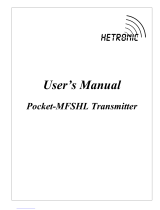2 – Control CS 310 / Rev.H 1.55 Control CS 310 / Rev.H 1.55 – 3
1. Contents
1. Contents. . . . . . . . . . . . . . . . . . . . . . . . . . . . . .2
2. Information in this document . . . . . . . . . . . . .3
3. General safety instructions . . . . . . . . . . . . . . .3
4. Product overview. . . . . . . . . . . . . . . . . . . . . . .4
4.1 Versions ...........................4
4.2 Motherboard CS 310
(with plugged-in LCD monitor) ..........5
5. Initial operation . . . . . . . . . . . . . . . . . . . . . . . .6
5.1 General ...........................6
5.2 Mains connection ....................6
5.3 Power supply for external devices
(only for 400 V / 3-phase connection) .....7
5.4 Allocation of connections for absolute value
encoder (sockets X11).................7
5.5 Connection of mechanical limit switches
(terminal blocks X15 and X2) ...........8
5.6 Connection of command devices.........9
5.7 Connection examples for command devices
(terminal block X3) ...................9
5.8 Connectionofclosingedgesafetydevice1 10
5.9 Photocell connection 1 ...............11
5.10 Light curtain connection ..............12
5.11 Connection of programmable inputs . . . . . 13
5.12 Connection arrangement for relay outputs. 13
5.13 CS radio ..........................14
5.14 Connection of LCD monitor............14
5.15 Connection of MS BUS modules ........15
6. Initialisation. . . . . . . . . . . . . . . . . . . . . . . . . .15
7. Setting the end positions. . . . . . . . . . . . . . . .16
7.1 Checking the direction of rotation/direction of
travel ............................16
7.2 Setting the mechanical limit switches ....16
7.3 Setting the electronic end position system
using the setting buttons on the circuit board
16
7.4 Setting the electronic end position system
using the LCD monitor ...............17
7.5 Setting the intermediate positions of the
electronic end position system using the LCD
monitor ..........................17
8. Programming . . . . . . . . . . . . . . . . . . . . . . . . .18
8.1 Overview of the LCD monitor ..........18
8.2 LCD monitor, modes of operation .......18
8.3 Expert menu.......................19
8.4 RESET............................20
8.5 RESETTING the control using the
LCD monitor.......................20
8.6 RESETTING the control without an LCD
monitor ..........................20
9. Navigator (LCD monitor only) . . . . . . . . . . . .22
10. Overview of functions . . . . . . . . . . . . . . . . . .24
10.1 Automatic operating mode ............24
10.2 Input operating mode ................25
10.3 Diagnosis / error memory operating mode. 38
11. Errormessagesandrectication . . . . . . . . . .40
11.1 Error messages shown on LCD display....40
11.2 Error message via LED indicator ........42
12. Technical data . . . . . . . . . . . . . . . . . . . . . . . .43
12.1 Mechanical and electrical data .........43
12.2 Functional safety category and performance
level according to EN ISO 13849-1 ......44
13. Maintenance . . . . . . . . . . . . . . . . . . . . . . . . .45
14. Manufacturer‘s Declaration . . . . . . . . . . . . . .46
15. Appendix . . . . . . . . . . . . . . . . . . . . . . . . . . . .48
15.1 Overview of connections..............48
15.2 Measuring points, safety circuit .........50