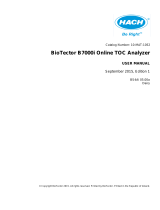Page is loading ...

DOC026.97.80298
PAT700 DS
09/2013, Edition 2
Basic User Manual
Manuel d'utilisation de base
Manual básico del usuario
Manual Básico do Usuário
基本用户手册
基本使用手冊
基本取扱説明書
기본 사용 설명서

English..............................................................................................................................3
Français.........................................................................................................................26
Español..........................................................................................................................50
Português......................................................................................................................74
中文.................................................................................................................................98
中文...............................................................................................................................121
日本語...........................................................................................................................144
한글...............................................................................................................................167
2

Table of Contents
Specifications on page 3 Startup on page 16
General information on page 4 Basic operation on page 17
Installation on page 7 Maintenance on page 21
User interface and navigation on page 14 Troubleshooting on page 23
Additional information
Additional information is available on the manufacturer's website.
Specifications
Specifications are subject to change without notice.
Specification Details
Dimensions (W x D x H) 59.7 x 22.9 x 25.4 cm (23.5 x 9 x 10 in.)
Enclosure IP46
Weight 13.6 kg (30 lb)
Pollution degree 2
Installation category II
Protection class I
Power requirements 100/230 VAC, ±10%, 65 W, 50/60 Hz
Altitude 4000 m (13,125 ft) maximum
Operating temperature 10 to 40 °C (50 to 104 °F)
Humidity 5–95%, non-condensing
Sample temperature 1 to 95 °C (34 to 203 °F)
Sample flow rate 60 to 300 mL/min
Sample pressure 0.70 to 7.0 kg/cm² (10 to 100 psi)
Temperature accuracy ±0.5 °C
UV lamps 2x, with UV Detect technology
User interface Color touch screen
TOC Range: 0.5 to 2000 ppb as carbon
Accuracy: ±1 ppb or ±5%, whichever is greater
Repeatability: ±0.3 ppb or ±1%, whichever is greater
Detection limit: 0.5 ppb
Conductivity Range for conductivity mode: 0.05 to 150 μS/cm at 25 °C
Accuracy: ±2% over the full range
Range for TOC mode: 0.05–5.0 µS/cm
Outputs Analog: Three isolated
Discrete: Four isolated, configurable
English 3

Specification Details
Inputs Discrete: Two isolated
Certifications CE Certified. Listed to UL and CSA safety standards by ETL.
Warranty 1 year
General information
In no event will the manufacturer be liable for direct, indirect, special, incidental or consequential
damages resulting from any defect or omission in this manual. The manufacturer reserves the right to
make changes in this manual and the products it describes at any time, without notice or obligation.
Revised editions are found on the manufacturer’s website.
Safety information
N O T I C E
The manufacturer is not responsible for any damages due to misapplication or misuse of this product including,
without limitation, direct, incidental and consequential damages, and disclaims such damages to the full extent
permitted under applicable law. The user is solely responsible to identify critical application risks and install
appropriate mechanisms to protect processes during a possible equipment malfunction.
Please read this entire manual before unpacking, setting up or operating this equipment. Pay
attention to all danger and caution statements. Failure to do so could result in serious injury to the
operator or damage to the equipment.
Make sure that the protection provided by this equipment is not impaired. Do not use or install this
equipment in any manner other than that specified in this manual.
Use of hazard information
D A N G E R
Indicates a potentially or imminently hazardous situation which, if not avoided, will result in death or serious injury.
W A R N I N G
Indicates a potentially or imminently hazardous situation which, if not avoided, could result in death or serious
injury.
C A U T I O N
Indicates a potentially hazardous situation that may result in minor or moderate injury.
N O T I C E
Indicates a situation which, if not avoided, may cause damage to the instrument. Information that requires special
emphasis.
Precautionary labels
Read all labels and tags attached to the instrument. Personal injury or damage to the instrument
could occur if not observed.
This symbol, if noted on the instrument, references the instruction manual for operation and/or safety
information.
Electrical equipment marked with this symbol may not be disposed of in European public disposal
systems after 12 August of 2005. In conformity with European local and national regulations (EU
Directive 2002/96/EC), European electrical equipment users must now return old or end-of-life
equipment to the Producer for disposal at no charge to the user.
Note: For return for recycling, please contact the equipment producer or supplier for instructions on how to return end-
of-life equipment, producer-supplied electrical accessories, and all auxiliary items for proper disposal.
4 English

This symbol indicates that a risk of electrical shock and/or electrocution exists.
This symbol indicates the need for protective eye wear.
This symbol indicates that the marked item requires a protective earth connection. If the instrument is
not supplied with a ground plug on a cord, make the protective earth connection to the protective
conductor terminal.
This symbol, when noted on the product, identifies the location of a fuse or current limiting device.
This symbol indicates the presence of mercury. Components that contain mercury must be disposed
in accordance with all applicable local and regional law.
This symbol indicates a puncture or pinch hazard. Keep hands and fingers away.
This symbol indicates the presence of a UV light source that may cause eye and skin injury. Wear
appropriate protective equipment and obey all safety protocols.
Certification
Canadian Radio Interference-Causing Equipment Regulation, IECS-003, Class A:
Supporting test records reside with the manufacturer.
This Class A digital apparatus meets all requirements of the Canadian Interference-Causing
Equipment Regulations.
Cet appareil numérique de classe A répond à toutes les exigences de la réglementation canadienne
sur les équipements provoquant des interférences.
FCC Part 15, Class "A" Limits
Supporting test records reside with the manufacturer. The device complies with Part 15 of the FCC
Rules. Operation is subject to the following conditions:
1. The equipment may not cause harmful interference.
2. The equipment must accept any interference received, including interference that may cause
undesired operation.
Changes or modifications to this equipment not expressly approved by the party responsible for
compliance could void the user's authority to operate the equipment. This equipment has been tested
and found to comply with the limits for a Class A digital device, pursuant to Part 15 of the FCC rules.
These limits are designed to provide reasonable protection against harmful interference when the
equipment is operated in a commercial environment. This equipment generates, uses and can
radiate radio frequency energy and, if not installed and used in accordance with the instruction
manual, may cause harmful interference to radio communications. Operation of this equipment in a
residential area is likely to cause harmful interference, in which case the user will be required to
correct the interference at their expense. The following techniques can be used to reduce
interference problems:
English
5

1. Disconnect the equipment from its power source to verify that it is or is not the source of the
interference.
2. If the equipment is connected to the same outlet as the device experiencing interference, connect
the equipment to a different outlet.
3. Move the equipment away from the device receiving the interference.
4. Reposition the receiving antenna for the device receiving the interference.
5. Try combinations of the above.
FCC conformance for RFID
This instrument may contain a registered radio frequency identification device (RFID). Refer to
Table 1.
Table 1 Registration information
Parameter Value
FCC identification number (FCC ID) VICPAT700TOC
IC 6149A-PT700TOC
For Japan
Frequency 13.56 MHz to ±7 kHz
RF output power <180 mW
Product overview
D A N G E R
Chemical or biological hazards. If this instrument is used to monitor a treatment process and/or
chemical feed system for which there are regulatory limits and monitoring requirements related to
public health, public safety, food or beverage manufacture or processing, it is the responsibility of the
user of this instrument to know and abide by any applicable regulation and to have sufficient and
appropriate mechanisms in place for compliance with applicable regulations in the event of malfunction
of the instrument.
This analyzer uses UV light to oxidize water samples for TOC analysis in pure and ultra-pure water
process applications. The analyzer is capable of compliance to 21 CFR Part 11 with password
protection and an audit trail of all user actions.
For power and data collection, the analyzer connects to the facility systems through quick-connect
connections.
The analyzer has an OASIS bottle bay to measure individual grab samples or do a
calibration/validation. Bottle information is read automatically with the radio frequency identification
device (RFID) wireless system and RFID tags on the bottles
*
. For more information, refer to the
expanded user manual available on the manufacturer's website.
Product components
Make sure that all components have been received. Refer to Figure 1. If any items are missing or
damaged, contact the manufacturer or a sales representative immediately.
*
Not all models include the RFID wireless system
6 English

Figure 1 Instrument components
1 Wall mount bracket 5 Power cord 9 Connector, I/O, 5-pin (3x)
2 PAT700 6 Connector, I/O, 6-pin (1x) 10 Screwdriver, 2-mm wide blade
3 Tubing, 10 ft 7 USB flash drive 11 Stylus for touchscreen
4 Tubing, 5 ft 8 Graduated cylinder, 50-mL 12 Hex wrench, T-handle
Installation
Installation guidelines
D A N G E R
Fire hazard. This product is not designed for use with flammable liquids.
D A N G E R
Electrocution hazard. If this equipment is used outdoors or in potentially wet locations, a Ground Fault
Circuit Interrupt (GFCI/GFI) device must be used for connecting the equipment to its main power
source.
W A R N I N G
Electrical shock hazard. Externally connected equipment must have an applicable country safety
standard assessment.
W A R N I N G
Multiple hazards. Only qualified personnel must conduct the tasks described in this section of the
document.
English 7

N O T I C E
To prevent measurement error, make sure that the instrument is attached in an upright, level position.
For environmental and sample requirements, refer to Specifications on page 3.
• Put the instrument in a location that has access for operation, service and calibration.
• Install the instrument near the water system sample point.
• Make sure that there is a minimum of 30.48 cm (12 in.) of clearance for the enclosure doors to
open. Refer to Figure 2 on page 9.
• Make sure that there is sufficient clearance to access the power switch, plumbing and electrical
connections on the end panels. Refer to Figure 2 on page 9.
Mechanical installation
Attach the instrument to a wall
W A R N I N G
Personal injury hazard. Make sure that the wall mounting is able to hold 4 times the weight of the
equipment.
Install the instrument on a wall or other stable, flat surface. Refer to Figure 2 for dimensions. Refer to
Figure 3 for installation.
• Use user-supplied 8-mm (5/16-in.) diameter screws or bolts and nuts to attach the instrument to a
wall or other flat, rigid surface. Use hardware that is approved for a process environment.
• Do not attach bolts to separate girders, beams or wall studs that can move independently.
• Do not attach the instrument to a surface that has vibration.
8 English

Figure 2 Installation dimensions
English 9

Figure 3 Wall mount
Attach the instrument to dual pipes
Refer to Figure 2 on page 9 for dimensions. Refer to Figure 4 for installation.
• Attach the analyzer mounting bracket to two instrument pipes that are attached to a common
surface. Do not attach the instrument to two instrument pipes that could move independently.
• Use pipes that extend at least 254 mm (10 in.) from the same rigid base.
• Use pipes with a diameter of 50.8 mm (2 in.) or less.
• Use four user-supplied 5/16-inch U-bolts (two for each 2-inch pipe) and eight user-supplied
matching nuts. Use U-bolts and nuts that can withstand the process environment.
• Use U-bolts and nuts that do not extend more than 15 mm (0.60 in.) from the inside of the bracket.
Figure 4 Pipe installation
10 English

Electrical installation
Wiring safety information
D A N G E R
Electrocution hazard. Always remove power to the instrument before making electrical connections.
About quick-connect wiring connections
D A N G E R
Electrocution and fire hazards. For instruments with a power cord, make sure that there is easy access
to the local power disconnect.
Figure 5 shows the quick-connect connections.
Figure 5 Power supply and wire connections
1 Power switch 5 RS232 connections
2 Power cord connection 6 Network connection
3 Digital output 7 Digital input
4 USB port 8 4–20 mA output connection
Connect the power cord
1. Connect the power cord to the instrument. Refer to Figure 5 on page 11, item 2.
2. Tighten the compression fitting by hand.
Connect the 4–20 mA output
Table 2 shows the terminal designations for the 4–20 mA quick-connect connector.
English
11

Table 2 4–20 mA terminal designations
Connector Terminal Description Variable Designation
1 4–20 mA source output for analog
output 1 (+)
TOC from Stream
1 (configurable)
AO1+
2 4–20 mA sink output for analog
output 1 (–)
TOC from Stream
1 (configurable)
AO1–
3 4–20 mA source output for analog
output 2 (+)
Conductivity or resistivity from
Stream 1 (configurable)
AO2+
4 4–20 mA sink output for analog
output 2 (–)
Conductivity or resistivity from
Stream 1 (configurable)
AO2–
5 4–20 mA source output for analog
output 3 (+)
Temperature from Stream
1 (configurable)
AO3+
6 4–20 mA sink output for analog
output 3 (–)
Temperature from Stream
1 (configurable)
AO3–
7 —
8 —
Connect the discrete inputs
Table 3 shows the discrete input designations for the quick-connect connector.
Table 3 Discrete input designations
Connector Terminal Description Variable Designation
1 Common connection for external source
(+)
Common DI1/2+
2 Digital input 1 (–) Start a single TOC analysis DI1–
3 Digital input 2 (–) Stream selection DI2–
4
1
12 VDC power supply + Output power supply +12 V
5 12 VDC power supply – Output power supply GND
1
Connect terminals 4 and 5 only if the input device requires a power supply.
Connect the discrete outputs
The terminal designations for the discrete output quick connections are shown in Table 4 and
Table 5.
12
English

Table 4 Discrete output 1 and 2
Wiring connector 1-2 Terminal Description Default value Designation
1 Digital output 1 (+) TOC alarm (configurable) DO1+
2 Digital output 2 (+) Source stream (configurable) DO2+
3 Common return (–) Digital output 1 and 2 common
return
DO1/2–
4 12 VDC power supply + Input power supply +12 V
5 12 VDC power supply – Input power supply GND
Table 5 Discrete output 3 and 4
Wiring connector 3-4 Terminal Description Default value Designation
1 Digital output 3 (+) Error alarm (configurable) DO3+
2 Digital output 4 (+) Valve state (TOC analysis start,
configurable)
DO4+
3 Common return (–) Digital output 3 and 4 common
return
DO3/4–
4 12 VDC power supply + Input power supply +12 V
5 12 VDC power supply – Input power supply GND
Plumbing
Plumb the instrument
W A R N I N G
Chemical exposure hazard. Obey laboratory safety procedures and wear all of the personal protective
equipment appropriate to the chemicals that are handled. Refer to the current material safety data
sheets (MSDS) for safety protocols.
Refer to Figure 6 and the steps in this procedure to plumb the instrument.
User-supplied items:
• Wrench, 7/16-in.
• Isolation valve
• Tubing, ¼-in. OD polypropylene, PFA or 316 stainless steel for inlet and outlet
1. Install the isolation valve on the process pipe. Open and close the isolation valve several times to
let water into the system to remove debris.
2. Push the tube from the isolation valve into the WATER IN port until it stops. Do not crimp or bend
the tubing.
3. Tighten the compression nut on the WATER IN port by hand. Make a mark on the compression
nut and tube for reference.
Note: For the dual stream model, do step 2 and 3 for the second WATER IN port.
4. Tighten the compression nut another 1¼ turns.
5. Push one end of a 10-ft tube into the WATER OUT port until it stops. Do not crimp or bend the
tubing.
6. Tighten the compression nut on the water outlet side by hand. Make a mark on the compression
nut and tube for reference.
English
13

7. Tighten the compression nut another 1¼ turns.
8. Do a leak test:
a. Slowly open the isolation valve to let water into the instrument.
b. Open and close the valve several times to pulse water through the connections.
c. Examine the compression fittings for leaks.
d. If necessary, slowly tighten the compression fittings to stop leaks.
Figure 6 Plumb the instrument
1 Process pipe 4 Drain tubing, ¼-in.OD
2 Isolation valve, customer-supplied 5 Drain
3 Water in tubing, ¼-in. OD
User interface and navigation
After startup, the user interface shows the home screen. Refer to Figure 7.
14
English

Figure 7 Home screen
1 Run mode 6 Lamp status
2 View tabs 7 Stream ID
3 Current date and time 8 Bottle mode access
4 Sliding toolbar 9 Data section
5 Animated process graphic
Sliding toolbar
Use the sliding toolbar to open the main functions of the instrument. Table 6 shows the options on
the sliding toolbar.
To open the sliding toolbar, select the << icon in the top left of the measurement screen.
Table 6 Sliding toolbar options
Icon Function Description
Run mode Set or change the operation mode.
Setup Show the Setup menu.
Bottle mode Start a calibration, validation or grab sample.
Alarm Review and acknowledge alarms.
English 15

Table 6 Sliding toolbar options (continued)
Icon Function Description
Diagnostics General—Monitor lamp use and test, change or replace lamps.
Diagnostic tests—Test the pump, 4–20 mA output, digital I/O, plumbing, RS232, RFID,
fan and touchscreen calibration.
Calibration—See the calibration dates.
Data review Review, print or export data.
Sign on or off If password security is enabled, users must use a password to make operation
changes. Log off to prevent access to system changes.
Note: If a user is signed on remotely, the user cannot be signed off locally. If a user is signed on
locally, the user cannot be signed off by a remote user.
Startup
Connect to power
After plumbing and wiring are complete, connect the instrument to power. For the location of the
power switch and power cord, refer to Figure 5 on page 11.
1. Connect the power cord to a power outlet with a safety ground.
2. Toggle the power switch to on.
3. Make sure that the startup screen shows on the display.
Set the sample flow rate
Adjust the flow rate before initial operation. Refer to Specifications on page 3 for sample
requirements. For hot water applications, a flow rate of 60 mL/minute is recommended.
Note: The flow rate changes with water pressure, so it may not be possible to get the same flow rate for both
sample streams.
1. Push << to show the sliding menu.
2. Push RUN MODE.
3. Select Standby.
Note: In Standby, water continues to flow through the instrument.
4. Use a graduated cylinder to measure the amount of water that drains from the instrument in
15 seconds.
5. Use the flow control valve to adjust the flow rate. Refer to Figure 8.
16
English

Figure 8 Flow control valve
1 Flow control valve 2 Water filter
Basic operation
Select the run mode
1. Push << to show the sliding menu.
2. Push RUN MODE.
3. Select an operation.
Option Description
Online TOC Monitor TOC continuously in process
Conductivity Monitor conductivity continuously in process
Standby Put the instrument in standby mode (valve open)
Offline Put the instrument in offline mode (valve closed)
TOC manual sample Manual TOC measurement for online sample
Self clean Configure and start a clean cycle
4. Push ENTER.
Calibration
C A U T I O N
Chemical exposure hazard. Obey laboratory safety procedures and wear all of the personal protective
equipment appropriate to the chemicals that are handled. Refer to the current material safety data
sheets (MSDS) for safety protocols.
TOC calibration
Calibrate the instrument for TOC measurements with default settings or with custom settings. Use
default settings with packaged standards kits that use RFID tags on the bottles. Use custom settings
for less replicates or less bottles.
1. Make sure that the TOC standards are at room temperature.
2. Push << to show the sliding menu.
3. Push BOTTLE MODE, then RUN STANDARDS.
English
17

4. Push TOC CALIBRATION.
5. Select default or custom settings.
6. Obey the screen prompts to set the number of repetitions and confirm the sucrose standard
values.
Note: To save the new settings as the default, push SAVE AS DEFAULT.
7. Install the standards in the order shown on the screen. If the bottle bay door closes too soon,
push UNLOCK to open the door.
8. Push START.
9. When the calibration is complete, the results are shown. If a printer is attached, the report can be
sent to a printer. Select the necessary action to complete the calibration.
• Push CHECK to accept the calibration and to remove the bottles. This option will not show if
the Autoaccept setting is enabled.
• Push CANCEL to repeat the calibration and discard the results.
• Push EXPORT to send the data to the supplied USB flash drive.
Conductivity calibration
Use the optional calibration resistor for this procedure. Figure 9 shows the location of the calibration
resistor.
1. Make sure that the conductivity standards are at room temperature.
2. Push << to show the sliding menu.
3. Push BOTTLE MODE, then RUN STANDARDS.
4. Push CONDUCTIVITY CALIBRATION.
5. Obey the screen prompts.
6. Install the standards in the order shown on the screen. If the bottle bay door closes too soon,
push UNLOCK to open the door.
7. Push START. Install the resistor when the screen prompt shows.
Note: When the calibration is complete, the results show on the screen. If a printer is attached, the report prints
automatically.
8. Select the necessary action to complete the calibration.
• Push CHECK to accept the calibration and to remove the bottles. This option will not show if
the Autoaccept setting is enabled.
• Push CANCEL to repeat the calibration and discard the results.
• Push EXPORT to send the data to the supplied USB flash drive.
18
English

Figure 9 Calibration resistor
1 Calibration resistor (optional)
Do a system suitability test
A system suitability test examines analyzer measurements according to the guidelines established in
USP Method <643> using 500 ppb sucrose and 500 ppb 1,4-benzoquinone standards.
1. Make sure that the system suitability test standards are at room temperature.
2. Push << to show the sliding menu.
3. Push BOTTLE MODE, then RUN STANDARDS.
4. Push SYSTEM SUITABILITY.
5. Install the standards in the order shown on the screen.
Note: If the bottle bay door closes too soon, push UNLOCK to open the door.
6. Close the bottle bay door, then push the forward icon.
If bottles have been properly loaded and the RFID tags can be read, the review test setup dialog
box shows. If not, enter the bottle information as prompted.
7. Push START.
Three samples are drawn from each bottle. After all the repetitions are complete, the analyzer
repeats the process for the rest of the bottles.
Once all the bottles have been analyzed, the analyzer compares the average reading of the
sucrose standard to the average reading of the 1,4 benzoquinone. If the two values are within
±15% of each other, the test passes. The analyzer then shows the test summary dialog box. The
formulas that follow are used to calculate the response efficiency.
r
e
= 100 × (SR ÷ LR)
Where:
SR = suitability response of the analyzer defined as (r
ss
– r
w
)
LR = limit response of the analyzer defined as (r
s
– r
w
).
r
e
= response efficiency of the PAT700
r
w
= average TOC response for the blank
r
s
= average TOC response for the sucrose standard
English
19

r
ss
= average TOC response for the benzoquinone standard
8. When the suitability test is completed, the results are shown. If a printer is attached, the report
prints automatically. Select the necessary action to complete the validation.
• Push CHECK to accept the system suitability test and to remove the bottles. This option will
not show if the Autoaccept setting is enabled.
• Push CANCEL to repeat the system suitability test and discard the results.
• Push EXPORT to send the data to the supplied USB flash drive.
Measure a grab sample
Use the grab sample test to measure samples taken from other locations. Grab samples do not need
bottles with RFID tags.
1. Push << to show the sliding menu.
2. Select BOTTLE MODE, then GRAB SAMPLE.
3. Obey the screen prompts to enter the values.
Note: To save the new settings as the default, push SAVE AS DEFAULT.
4. Install the standards in the order shown. If the bottle bay door closes too soon, push UNLOCK to
open the door.
5. Set the volume of each sample bottle.
6. Set an ID for each bottle.
7. Push START.
Note: When the measurement is complete, the results show on the screen. If a printer is attached, the report
prints automatically.
8. Select the necessary action to complete the calibration.
• Push CHECK to accept the measurement and remove the bottles. This option does not show if
the autoaccept setting is enabled.
• Push CANCEL to repeat the measurement and discard the results.
• Push EXPORT to send the data to the supplied USB flash drive.
Manage measurement data
Measurement data can be reviewed on the instrument, printed, exported and filtered.
1. Push << to show the sliding menu.
2. Select DATA REVIEW. The data review window shows. Icon command options show on the
bottom of the screen.
Set the data filter
Data can be filtered by test type, date range or special ranges.
1. Push << to open the sliding menu.
2. Select DATA REVIEW, then FILTER.
3. Select all of the data types that apply. All types are selected by default.
4. Select time range or special range. Special range options sets the data to sort first by type, then
by time. The time range option sets the data to sort based on the specified date range.
Option Description
Last accepted Includes only the last accepted tests for the selected data types
Last done Includes only the last completed tests for the selected data types
Last five Includes only the last five completed tests for the selected data types
20 English
/