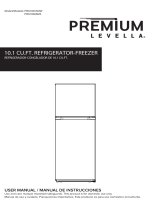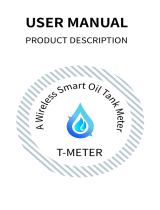Page is loading ...

Integrated Control Solutions & Energy Savings
rTM SE installation guide
rTM SE sensors and devices
Wireless system

IMPORTANT
Important warning!!!
The rTM SE system devices are incompatible with the CAREL rTM system, due to an improvement made to
the ZigBee™ wireless communication protocol..

3
ENG
rtM +0400030EN - rel. 1.3 - 02.03.2017
Content
1. INTRODUCTION 5
2. SYSTEM COMPOSITION 5
3. PREINSTALLATION 7
3.1 Site inspection...............................................................................................................7
3.2 Installation work ...........................................................................................................9
3.3 Selecting the devices and quotation ..............................................................9
4. SYSTEM CONFIGURATION 11
4.1 Binding procedure .................................................................................................11
4.2 Confi guring the devices ......................................................................................11
4.3 Confi guring the Access Point ...........................................................................11
4.4 Confi guring the Router ........................................................................................13
4.5 Configurazione dei Routers Plug e Switch ...............................................16
4.6 Confi guring the BP SE sensor (Built-in Probe) ........................................18
4.7 Confi guring the EP – SA – SI sensors and CI pulse counter ...............20
4.8 Removing a sensor from the list .....................................................................22
4.9 Checking the wireless signal in the fi eld ...................................................23
4.10 Checking system confi guration ...................................................................23
5. RESET PROCEDURE 24
5.1 RESET procedure for the various devices ..................................................24
5.2 BP SE sensor .................................................................................................................24
5.3 EP, SA, SI, CI sensors .................................................................................................24
5.4 Access Point ...............................................................................................................25
5.5 Routers ............................................................................................................................25
6. MEANING OF THE LEDS 26
6.1 BP SE Sensor ................................................................................................................26
6.2 EP, SA, SI, SI, CI Sensors ..........................................................................................26
6.3 Access Point ...............................................................................................................27
6.4 Routers ............................................................................................................................27
6.5 Routers ...........................................................................................................................27
7. SUMMARY OF CONFIGURATION GUIDELINES 28
7.1 Access Point .................................................................................................................28
7.2 Binding the Routers ................................................................................................28
7.3 Binding the EP SE sensors to the Access Point ......................................28
7.4 Binding the BP SE sensors to the Access Point ......................................28
7.5 Checking the serial address on the BP SE sensor .................................28
7.6 Checking the wireless signal in the fi eld ...................................................28
7.7 Removing a sensor from the wireless network .....................................28
7.8 RESET EP SE sensor ..................................................................................................29
7.9 Change EP SE sensor address ...........................................................................29
7.10 RESET BP SE sensor ..................................................................................................29
7.11 Change BP SE sensor address ...........................................................................29
7.12 Starting up the system..........................................................................................29
8. INSTALLATION 30
8.1 Fastening the BP SE sensors .............................................................................32
8.2 Fastening the other devices ..............................................................................32
8.3 Electrical connections ..........................................................................................33
8.4 Serial connection cable specifi cations ......................................................35
9. PARAMETER SETTINGS 36
9.1 Starting up the system..........................................................................................36
10. MAINTENANCE 37
10.1 Replacing the battery on the BP SE sensor ..............................................37
10.2 Replacing the battery on the other devices............................................37
10.3 Cloning a sensor for replacement .................................................................37
10.4 Confi guring the Access Point with the “Clone_AP” ........... program
38
11. GENERAL SUMMARY 39
11.1 rTM SE system installation summary............................................................39
12. INSTALLATION EXAMPLES 40
13. DIPSWITCH ID CROSSREFERENCE TABLE FOR
SENSORS 43
13.1 Dipswitch - ID cross-reference table for sensors ...................................43
14. TROUBLESHOOTING 44

4
ENG
rtM +0400030EN - rel. 1.3 - 02.03.2017

5
ENG
rtM +0400030EN - rel. 1.3 - 02.03.2017
The installation guide is designed to off er practical help to the installer.
It describes the installation of the rTM SE system, explaining all the steps
required until completion, and highlighting all the procedures that must
be performed to ensure best results, from the preliminary site inspection
up to installation and maintenance.
For further details and technical information see the rTM SE user manual
(code +0300030IT).
The following steps are recommended for correct installation of the rTM
SE system:
- site inspection;
- selection of the devices, installation plan and quotation;
- system confi guration;
- installation;
- commissioning.
1. INTRODUCTION
2. SYSTEM COMPOSITION
The rTM SE system is made up of devices that provide the ZigBee™
wireless infrastructure, i.e. Access Points, Routers, Bridges and other
components with specifi c functions, such as sensors, actuators, counters
electricity meters, and so on. To identify the best components for the
design requirements from those described below, the following aspects
need to be considered:
• what needs to be measured, monitored and controlled;
• intensity of use (choice between battery or mains powered devices);
• installation site (accessibility to the point of measurement, obstacles
blocking the wireless signal).
rTM SE system wireless sensors
• BP SE sensor code WS01U01M00 (powered by long life battery)
– 1 Temperature (built-in probe)
– IP65 sealed case, no wiring required.
– Suggested application: showcases, HACCP procedures.
• EP SE sensor code WS01W02M00 (powered by long life battery)
– 2 Temperatures
– 2 digital inputs
– The temperature values are measured by CAREL NTC probes
(supplied separately).
– The digital inputs can monitor defrost status, door open, light on,
external alarm etc. (wiring to voltage-free contacts needed).
– Suggested application: cold rooms, refrigerated cabinets etc.
• SA room sensor code WS01G01M00 (powered by long life battery)
– Room temperature and humidity
– Wall-mounted, appearance suitable for residential uses. No wiring
required.
• SI sensor for industrial environments code WS01F01M00 (powered by
long life battery)
– Room temperature, humidity and light sensor
– Wall-mounted, appearance suitable for residential uses. No wiring
required.
rTM SE system ZigBee™ wireless structure
•
Access Point: ZigBee™ wireless receiver / transmitter
– code WS01AB2M20 (powered at 12 Vac/dc).
– This is the connection point between the rTM SE system wireless
components and the wired data line to a Carel supervisor or BMS
(Building Management System), with Modbus® protocol over RS485.
– Each device in the rTM SE system is, during confi guration, assigned
to a specifi c Access Point and consequently to a specifi c wireless
network.
– Up to 7 Access Points can be connected to each serial line.
Below is a detailed description of the operations that must be carried out
for correct maintenance.
Important: confi guration and installation of the rTM SE system
must be performed by qualifi ed personnel. Prior training at CAREL is
suggested.
• Router: ZigBee™ wireless repeater
– code WS01RC1M20 (powered at 230 Vac).
– Repeating the wireless signals means:
– larger surfaces and greater distances can be covered between
Access Point and sensors;
– obstacles or unfavourable conditions for wireless coverage can be
overcome;
– the network of sensors can be extended to include a greater number
of units.
Other rTM SE devices with Router function incorporated
The rTM SE system also allows other devices, fi tted with external power
supply, to act as wireless repeaters, incorporating the Router function.
– EP1 router sensor code WS01VB2M10 (powered at 12/24 Vac/dc).
– Same functions as the EP SE sensor, integrating the Router function.
– 2 NTC temperature probes, 2 digital inputs (see EP SE sensor).
– The external power supply makes it useful for applications that
require very frequent transmissions (fast switching cycles of the
digital inputs that require wireless transmission), e.g.: CAREL “wireless
fl oating suction” system to reduce power consumption, adapting
the operation of the compressor rack to the load.
• Router-Bridge code WS01RB2M20 (powered at 12/24 Vac/dc)
– Completely transparently replaces a section of RS485 cable using
ZigBee™ wireless transmission between Router-Bridge and Access
Point. For the communication limits see the technical manual.
– A Router-Bridge can be connected to generic Modbus devices wired
to the Router-Bridge RS485 sub-network.
– These devices, physically connected to the Router-Bridge only, are
thus “detected” by the CAREL supervisor or the BMS as if they were
physically connected to the same RS485 network as the Access Point.
– Suggested application: Modbus® systems where it is diffi cult or too
costly to install sections of RS485 serial cables
• RA router-actuator code WS01H02M20 (powered at 12 Vac)
– This is an I/O expansion module with 2 relay outputs, 2 digital inputs
and 1 input for NTC temperature probe (10K@25°C). It includes a
confi gurable heating/cooling thermostat function.
– There are numerous applications for this device, which adds controls
and actuators to any position in the space covered by the rTM SE
wireless system.
• Code WS01E02M00 rTM SE CI WIRELESS COUNTERS (powered by long
life battery)
– Suitable for measuring power consumption or volume fl ows (gas,
water etc.) based on pulse signals generated by standard devices.
Can be used with any Modbus® system connected to the associated
Access Point.
– 2 pulse counter digital inputs
– 2 NTC temperature inputs (10K@25°C)

6
ENG
rtM +0400030EN - rel. 1.3 - 02.03.2017
Available with the following plugs.
– Italian;
– French;
– British;
– German;
– Universal (requires electrical connection by cable).
• Code WS01N02M20 rTM SE RC ROUTER-COUNTERS (powered at 12/24
Vac/dc)
– Same functions as the CI pulse counter
– 2 pulse counter digital inputs
– 2 NTC temperature inputs (10K@25°C)
• Router and single-phase energy meter (Plug and Switch) code
WS01C01*0 (mains powered, 85 to 250 Vac)
– Suitable for measuring the energy consumption of a single-phase
electrical load with power rating up to 2500 W. On/off management
in combination with systems that feature scheduled operation.
Summary of product codes
Code Model Features Power supply
WS01U01M00 BP SE sensor Temp. for showcases Battery
WS01U01M01 BP SE sensor (Multiple-pack 20pz) Temp. for showcases Battery
WS01W02M00 EP SE sensor Temp. for cold rooms or showcases Battery
WS01G01M00 SA sensor Room temp./humid. Battery
WS01F01M00 SI sensor Temp./humid./lux for industrial use Battery
WS01AB2M20 Access Point ZigBee™ – RS485 Modbus® wireless gateway 12/24 Vac/dc
WS01RC1M20 Router ZigBee™ wireless repeater 230 Vac
WS01VB2M10 Router-sensor EP1 Repeater + Temp. sensor 12/24 Vac/dc
WS01RB2M20 Router-Bridge RS485 Modbus® repeater + Bridge 12/24 Vac/dc
WS01H02M20 Router-Actuator Repeater + I/O module or thermostat 12 Vac/dc
WS01E02M00 Pulse counter Pulse counter for energy modules Battery
WS01N02M20 Router- Pulse counter Repeater + Pulse counter for energy modules 12/24 Vac/dc
WS01C010I0 rTM Plug - Italian Single-phase energy meter (10 A relay, max 250 Vac) 85-250 Vac
WS01C010G0 rTM Plug - British Single-phase energy meter (10 A relay, max 250 Vac) 85-250 Vac
WS01C010F0 rTM Plug - French Single-phase energy meter (10 A relay, max 250 Vac) 85-250 Vac
WS01C010E0 rTM Plug - German (European Schuko) Single-phase energy meter (10 A relay, max 250 Vac) 85-250 Vac
WS01C010X0 rTM Switch - Universal Single-phase energy meter (10 A relay, max 250 Vac) 85-250 Vac
Tab. 2.a
For further technical information on the devices, see the corresponding user manual.
S
S S
S
S
S
AP
RS485 Modbus®
R
R R
S
S
S
S
S
S
S
S S
S S
Fig. 2.a

7
ENG
rtM +0400030EN - rel. 1.3 - 02.03.2017
3. PREINSTALLATION
3.1 Site inspection
It is recommended to inspect the site where the rTM SE system devices will be installed, so as to have a clear overview and avoid any critical situations that
cannot be seen from photos or layout drawings and that may compromise correct operation. In this way, critical areas can be avoided due to interference
caused by other devices in the area or building structures that hinder wireless communication.
Complete the inspection keeping in mind the following points:
1. request or make a drawing (where possible to scale) indicating the layout of the showcases and cold rooms;
2. note the following information on the drawing:
– construction and thickness of inside walls;
– position of metallic obstacles in the environment: shelves, lifts, metallic partitions, fi re doors;
3. check which other wireless devices are installed and their operating frequency;
4. check the traffi c on 2.4 GHz wireless channels using a device that analyses the radio spectrum of 2.4 GHz channels. The CAREL rTM SE handheld code
WS01L01M00, can be used for this function; this device indicates the level of saturation on the wireless channel. To perform the operations with this
device, the following operations must be performed in sequence using the rTM SE handheld:
– switch the device on ON button;
– run the “Ener.Scan” function and confi rm by selecting the right button. Wait for the end of the process;
– use the “up” and “down” buttons to scroll the values for all the channels.
The entire process lasts approximately one minute.
ABC
“UP”
“Function 2”
“RIGHT”
“Function 3”
“DOWN”
“LEFT”
“OFF”
Not used buttons
(1(5*<
6&$11,1*
:DLWLQJ
IRU
3URFHVV
&RPSOHWLRQ
1HW$QDO\]H
0RGEXV=352
3UHVV
1RGH
1RW-RLQHG
!(QHU6FDQ
!1HWZ6FDQ
!-RLQ6FDQ
(1(5*<
6&$11,1*
&K(QHUJ\
3UHVV
Fig. 3.a
Note: Each installer and maintenance technician should have their own rTM SE handheld.
5. Check which channels are less occupied (i.e. 17 and 19 in the example shown). The ZigBee™ system is designed to share radio band with other devices
that operate on the same channel. Using a very busy channel will however reduce performance, causing a decline in speed and response time.
6. Note the information found using the rTM SE handheld on a specifi c document, or enclose a photo of the display that shows all the channels. It is
important to mark the position where the scan was performed on the layout. The outcome must be kept together with the installation data documents.
The data measured and the photo are useful in recognising any changes that may occur due to external causes (e.g. subsequent addition of other
ZigBee™ devices).
It is important to assign the system the best communication channel available when the system has been confi gured in advance in a diff erent site (follow
the instructions shown below for the assigning the Access Point parameters).

8
ENG
rtM +0400030EN - rel. 1.3 - 02.03.2017
Automatic wireless channel selection:
The rTM SE Access Point automatically selects the channel with least traffi c when running the “create network and choose channel” function locally,
assessing the signals of the other wireless devices present and active in the environment at the time the automatic procedure is run;
7. on the layout drawing defi ne the position where the wireless sensors will be installed, highlighting the models BP, EP, EP1, SA, SI, CI:
– defi ne where the supervisor, Access Point and sensors will be installed;
Access Point
Router-Sensor EP1
°C/rH% Lux
°C/rH%
SA Sensor
Cold Room
RS485 Modbus®
Fig. 3.b
– draw a circle with a 30 m radius around the Access Point and Routers;
– add any other devices, e.g. Router-Bridges;
– add other Routers to ensure wireless coverage of the device installation area;
Access Point
Router
Router
Router-Sensor EP1
°C/rH% Lux
°C/rH%
SA Sensor
Cold Room
RS485 Modbus®
Remote serial line
RS485
Fig. 3.c
– draw other circles with 30 m radius for the additional Routers to expand the wireless coverage;
Access Point
Router
Router
Router-Sensor EP1
°C/rH% Lux
°C/rH%
SA Sensor
Cold Room
RS485 Modbus®
Remote serial line
RS485
Fig. 3.d

9
ENG
rtM +0400030EN - rel. 1.3 - 02.03.2017
– make sure that:
– each sensor can communicate with two diff erent Routers;
– each Router can communicate with two diff erent Routers. Add others where necessary;
Access Point
Router
Router
Router-Sensor EP1
°C/rH% Lux
°C/rH%
SA Sensor
Cold Room
RS485 Modbus®
Remote serial line
RS485
Fig. 3.e
8. if other wireless devices need to be installed, check their technical specifi cations to make sure they work at the same frequency (2.4 GHz) as the rTM SE
system (e.g. alarm system, inventory management devices, queue number systems, etc.).
3.2 Installation work
Have an electrician prepare the following, noting on the layout drawing:
• layout of the RS485 serial line between Access Point and supervisor;
• junction boxes installed for the Access Point, Router and other devices that require an external power supply, where the power transformers are also
located;
• supervisor connections:
– 230 Vac power supply;
– Ethernet network;
– phone line connection if a modem is used;
• drilling template to install the BP SE sensors on the showcases (to make installation faster).
3.3 Selecting the devices and quotation
1. On the layout drawing, position the Access Points, preferably:
– near the supervisory system, to limit the length of the serial line
– near the highest number of sensors possible, considering an operating radius of the wireless signal of 30 m;
2. defi ne the position of the Routers on the drawing, so as to guarantee wireless coverage across the entire area where the sensors are installed. It is
important to consider that the environmental conditions may change. When positioning the devices, ensure that the wireless signal from each sensor
or Router can reach at least two other devices in the same wireless network, i.e. Access Point and Router, or two Routers;
3. check the layout of the store, considering that intermediate obstacles (fi xed or moving) may block the signal. Install Routers to amplify and extent the
signal. Remember that each Access Point can directly manage 30 sensors, or 60 when adding a Router. The following guidelines should be observed:
– Up to 15 sensors: 1 Access Point and 1 Router;
– From 16 to 30 sensors: 1 Access Point and 2 Routers;
– From 31 to 45 sensors: 1 Access Point and 3 Routers;
– From 46 to 60 sensors: 1 Access Point and 4 Routers;
4. assign a progressive number to the Access Points (serial ID from 1 to 7) and the sensors (ID from 16 to 126). The Routers are confi gured automatically
assigning a progressive serial ID from 200 to 247, for a maximum total of 60 devices, 48 of which can be connected to the supervisor;
5. create an installation table, as shown in the following example, entering the same information and the serial ID references as on the installation drawing
and updating the layout drawing with the same references.
Then add the Router MAC fi eld and serial ID, which will be assigned during confi guration/installation. For EP SE sensors and EP1 Router-Sensors fi tted with
two temperature probes, also write the number of the probe, NTC1 or NTC2, and the associated digital input.
Example of a table to be completed with the installation data.
The table provided at the end of this manual can be used.
Showcase name Serial ID MAC Address (Hex) Type of device Access Point bound NTC probe 1 NTC probe 2 DI 1 DI 2
Tab. 3.a
/ 1 EDD4 Access Point / / / / /
Dairy 1 21 123B BP SE sensor 1 AP 1 / / / /
Dairy 2 22 BP SE sensor 2 AP 1 / / / /
B.T. 1 23 77B6 EP SE sensor 1 AP 1 Evaporator 1 Cond. 1 / /
B.T. 2 24 23DE EP SE sensor 2 AP 1 Evaporator 2 Cond. 2 / /
/ Router Bridge AP 1 / / / /
Dairy 3 25 12CB BP SE sensor 3 AP 1 / / / /
B.T. 3 26 1432 EP1 SE sensor 3 AP 1 Evaporator 3 Cond. 3 / /

10
ENG
rtM +0400030EN - rel. 1.3 - 02.03.2017
6. After having completed the table and identifi ed the numbers and models of the devices to be installed, complete the list of product codes required
to order the material.
7. Remember to also add the following codes to the order:
– Transformer, plug in version: TRASP3E120
– Electrical panel transformer: TRADR4W012
Use one transformer for each of the following components:
WS01AB2M20 RTM SE ACCESS POINT AP 12/24 VAC – Modbus®
WS01RB2M20 RTM SE ROUTER-BRIDGE RB 12/.24 VAC - Modbus®
WS01VB2M10 RTM SE ROUTER-SENSOR EP1 12/24 VAC/DC - 2 NTC- 2 DI
WS01N02M20 RTM SE ROUTER-COUNTERS RC 12/24 VAC/DC - 2 DI - 2 NTC
WS01H02M20 RTM SE ROUTER- ACTUATOR RA 12 VAC/DC 2 D.I. - 1 NTC - 2 D.O.
No transformer is used for the WS01RC1M20 Router 230 Vac;
– NTC probes (1 or 2 pcs) for each sensor with the following codes:
WS01VB2M10 rTM SE ROUTER-SENSOR EP1 12/24 VAC/DC - 2 NTC- 2 DI
WS01H02M20 rTM SE ROUTER-ACTUATOR RA 12 VAC/DC 2 D.I. - 1 NTC - 2 D.O.
WS01W02M00 rTM SE WIRELESS SENSOR EP SE 2 NTC- 2 DI
WS01E02M00 rTM SE WIRELESS COUNTERS CI 2 DI - 2 NTC - Modbus®
For the NTC probes (10K@25°C) see the CAREL NTC***** codes in the price list
The NTC probe is not used for the following models:
WS01U01M00 rTM SE WIRELESS SENSOR BP SE (BUILTIN PROBE) -40T50 G
WS01G01M00 rTM SE WIRELESS SENSOR WALL MOUNTING SA TH -10T60G 10-90% rH
WS01F01M00 rTM SE WIRELESS SENSOR INDUSTRIAL MOUNTING SI THL -20T70G 10-90 % rH
– Magnetic screwdriver for activating the sensor switch code 0000000722.

11
ENG
rtM +0400030EN - rel. 1.3 - 02.03.2017
4. SYSTEM CONFIGURATION
When confi guring the system directly on site, the Access Point can automatically select the best communication channel. On the other hand, for pre-
confi guration away from the site the wireless channel identifi ed during the site inspection must be chosen, and the Access Point confi gured using the
“Clone_AP” program. If the channel is already saturated by other existing systems, there may be a decline in communication performance between devices.
Considering the data transmission times of the rTM SE system, this problem is generally not signifi cant.
Use the following procedures to complete the basic confi guration of the system.
Subsequently the parameters are chosen and the corresponding Carel supervisory system (PlantVisorPRO or PlantWatchPRO) settings made.
4.1 Binding procedure
The binding procedure is a special operation used to bind the probes to the Access Point. Once completed, the Sensors and Routers will send the data
on the temperature measured wirelessly only to the one Access Point associated, over the wireless channel defi ned by assigning the network parameters.
The Access Point receives the data by the sensors and other devices and forwards them over the Modbus® RTU RS485 serial line to the supervisor.
4.2 Con guring the devices
The following operations must be performed on the devices:
• setting the serial address;
• binding.
4.3 Con guring the Access Point
To confi gure the Access Point follow the instructions shown below.
Step Device Action Notes
AP-1 rTM handheld
CAREL P/N WS01L01M00
Before installing the system check which channels have
less traffi c by running the Ener.Scan function.
(1(5*<
6&$11,1*
&K(QHUJ\
(1(5*<
6&$11,1*
:DLWLQJ
IRU
3URFHVV
&RPSOHWLRQ
=+$1'+(/'
=%&$5(/
1RGH
1RW-RLQHG
!(QHU6FDQ
!1HWZ6FDQ
!-RLQ1HWZ
Use the Up and Down buttons to scroll all 16 ZigBee™
channels.
Photograph and note down the channels that have least
traffi c.
AP-2 1. Run the Netw. Scan function;
2. Await the end of the NETWORK SCANNING process;
3. If there are other CAREL rTM-SE system wireless networks
in the area, these will be shown on the display.
1(7:25.6
6&$11,1*
1(7:25.6
6&$11,1*
:DLWLQJ
IRU
3URFHVV
&RPSOHWLRQ
=+$1'+(/'
=%&$5(/
1RGH
1RW-RLQHG
!(QHU6FDQ
!1HWZ6FDQ
!-RLQ1HWZ
'HWHFW
&K3DQ,'
[
[
[

12
ENG
rtM +0400030EN - rel. 1.3 - 02.03.2017
Step Device Action Notes
AP-4
Connect the 12/24 Vac power supply (recommended
power supply 12 Vac), and serial network.
If multiple devices are connected to the same transformer,
respect the polarity G and G0.
Check that LED L1 is on
L1
GG0
Important! This status only occurs if the device
is new or has been RESET.
Otherwise if LED L1 fl ashes, it means that the Access
Point has already been confi gured and is active. (See the
paragraph “Reset procedure for the various devices”)
AP-5 Press button T1 to automatically select the wireless chan-
nel (PANID and extended PANID).
Wait for L1 to start fl ashing slowly (1s). L1 fl ashing
means that the wireless network has been automatically
selected by the Access Point.
AP-6
The Access Point is now confi gured.
To bind devices (Sensors or Routers) to the Access Point
“open the wireless network” : press button T1 again.
The network can also be opened from the rTM SE handheld.
If LED L1 fl ashes quickly (0.25s) it means that the wireless
network has been opened and is ready to bind the sensors.
After having bound the devices, to close the wireless
network press button T1 again. LED L1 will start fl ashing
slowly (1s).
Important! The network closes automatically 15
min. after opening.
AP-7 rTM SE handheld
Carel P/N WS01L01M00
1. Run the Netw. Scan function again;
2. Wait until NETWORK SCANNING ends;
3. Check the wireless channels added to the list,
comparing the previous Netw. Scan process
performed in point AP-2
1(7:25.6
6&$11,1*
1(7:25.6
6&$11,1*
:DLWLQJ
IRU
3URFHVV
&RPSOHWLRQ
=+$1'+(/'
=%&$5(/
1RGH
1RW-RLQHG
!(QHU6FDQ
!1HWZ6FDQ
!-RLQ1HWZ
'HWHFW
&K3DQ,'
[
[
[

13
ENG
rtM +0400030EN - rel. 1.3 - 02.03.2017
Step Device Action Notes
AP-9 The display shows the main wireless network parameters.
Enter these on the installation documents and on the Ac-
cess Point.
=+$1'+(/'
=%&$5(/
1RGH
-RLQHG
!3LQJ7HVW
!&RPPDQGV
!/HDYH1HW
&KDQQHO
3DQ[%
[($)
'(
• Wireless communication channel;
• PANID, displays the last 4 least signifi cant digits (all are
displayed on the supervisor);
• [extended PANID] in two blocks of 8 digits (on the
supervisor displayed in 4 blocks of 4).
Tab. 4.a
The Access Point can be confi gured with a specifi c wireless channel, performing the procedure described in the chapter “Confi gure Access Point with the
“Clone_AP” program” to assign network data to the Access Point when pre-confi gured in a diff erent site.
4.4 Con guring the Router
To confi gure the Routers, follow the instructions described below:
Step Device Action Notes
R-1 P/Ns
• WS01VB2M10
• WS01N02M20
• WS01H02M20
The serial address setting is diff erent:
For Routers
• Address assigned automatically by the Access Point,
progressive and sequential from 200 to 247 for a total
of 48 addresses visible to the supervisor. Any other
routers (max.60 for each Access Point) will not be
visible.
For Sensors/Actuators/Pulse counters
• Address set by dipswitch.
Select a network address to be assigned to the EP1/RA/
RC device, from 16 to 126 (dipswitches 1 to 8)
Serial address d1….d8
16 00001000
17 10001000
18 01001000
19 11001000
20 00101000
21 10101000
22 01101000
23 11101000
24 00011000
25 10011000
126 01111110
For the complete table see the end of the document
Note: 0 = Off - 1 = On
Important!
Do not assign duplicate serial addresses. Each address can
only be associated with one device: check all the devices
present.
P/Ns
• WS01RC1M20
• WS01RB2M20
A network address does not need to be selected.
P/N
WS01RB2M20
For the Router-Bridge WS01RB2M20 check that all four
dipswitches are OFF.
The dipswitches are used to confi gure the RS485 local
network. The default settings should not be changed
(see the specifi c section in the rTM SE technical manual).
Important!
When assigning the serial address to the devices connected
to the RS485 serial line, consider these as being connected
to the Access Point RS485 serial line, avoiding assignment of
duplicate addresses.
RS485 Modbus

14
ENG
rtM +0400030EN - rel. 1.3 - 02.03.2017
Step Device Action Notes
R-2
DI P: 1 2 3 4
++
G
--
Rx- Rx+
GND
L1
L2 L3
T1
For part numbers:
• WS01RB2M20
• WS01VB2M10
• WS01N02M20
• WS01H02M20
Connect the 12/24 Vac power supply (12 Vac transfor-
mer recommended).
Connect the serial network and the sensors/digital
inputs. If multiple devices are connected to the same
transformer, respect the polarity G and G0.
P/N WS01RC1M20 should be powered at 230 Vac.
Binding will be complete when the three LEDs switch off ,
and LED L1 starts fl ashing (L2 and L3, L4 for Router-Bridge
off ).
Write the progressive serial address on the label. For
WS01VB2M10, WS01N02M20, WS01H02M20 also write the
sensor address set on the dipswitches.
Important!
This only occurs if the device is new or has been RESET.
Otherwise the LED L1 fl ashes slowly (1 s).
(See “Reset procedure for the devices”).
• WS01N02M20
• WS01H02M20
• WS01RB2M20
• WS01VB2M10
DIP: 1 2 3 4
++
G
--
Rx- Rx+
GND
L1
L2 L3
T1
L1
G
G0
• WS01RC1M20
ON
L1
L2
L3
T1
1
5
1
2
6
3
1
8
IN_2
IN_1
NTC
4
7
L1
L2
L3
Description
1. 12 Vac/dc power supply
2. relay digital output 1
3. relay digital output 2
4. digital/analogue inputs
5. disconnect button
6. serial address dipswitches
7. LEDs
R-3 Access Point or rTM SE handheld To open the Access Point wireless network to bind
the device to, press the local button or use the rTM SE
handheld:
=+$1'+(/'
=%&$5(/
1RGH
-RLQHG
!3LQJ7HVW
!&RPPDQGV
!/HDYH1HW
&KDQQHO
3DQ[%
[($)
'(
=+$1'+(/'
=%&$5(/
1HWZRUN
&RPPDQGV
!9LHZ0RGH
!2SHQ1HW
!5HVHW2QH
!6HW3DVVZ
!6HQV0HQX
1HWZRUN
LV
2SHQ
!!!!!
Important!
Only the Access Point being bound to the Router must
have the wireless network open. All other Access Points
must have their wireless network closed.
LED L1 fl ashes quickly (0.25s).The wireless network has
been opened and is ready for binding the Router.
Power up the routers one at a time.
Note:
The Access Point automatically assigns the serial addresses
from 200 to 247 sequentially.

15
ENG
rtM +0400030EN - rel. 1.3 - 02.03.2017
Step Device Action Notes
R-4 Carel Router part numbers
• WS01RB2M20
• WS01RC1M20
• WS01VB2M10
• WS01N02M20
• WS01H02M20
When the Router is powered up, the binding procedure
with the Access Point whose wireless network is open
starts automatically
The binding operation generally lasts less than 30 s.
Binding will be complete when the three LEDs switch off ,
and LED L1 starts fl ashing (L2 and L3, L4 for Router-Bridge
off ).
Write the progressive serial address on the label. For
WS01VB2M10, WS01N02M20, WS01H02M20 also write the
sensor address set on the dipswitches.
R-5 P/Ns
• WS01VB2M10
• WS01N02M20
• WS01H02M20
Simply power up the device and wait around 30 s.
The device automatically performs the binding proce-
dure.
Stimulating the button or magnetic switch again activates
the procedure for checking of the quality of the wireless
signal for 1 minute (1 transmission every 5 s).
To confi rm communication, LEDs L2 and L3 on the Access
Point will fl ash (this happens when the wireless network is
closed).
Important!
Remember that these devices have two serial addresses:
• The fi rst, set by dipswitch, is the address of the sensor,
pulse counter or actuator;
• The second is assigned automatically by the Access
Point to the built-in Router (ID from 200 to 247).
R-6 P/Ns
• WS01RB2M20
• WS01RC1M20
• WS01VB2M10
• WS01N02M20
• WS01H02M20
Repeat the operations described in points R1-R2-R4 to
bind other devices to the Access Point.
R-7 Access Point o rTM handheld SE Close the Access Point wireless network by pressing button T1 or using the rTM SE handheld.
&ORVLQJ
1HWZRUN
When the wireless network is closed, L1 fl ashes slowly every 1s.
Important!
The network closes automatically 15 min. after opening.
R-8 Router For each Router, apply a label with the serial address.
To write the data use an appropriate printer or perma-
nent marker.
The data are used if needing to generate a clone of
the device for replacement.
The data must be legible.
On the layout drawing, write the address and the associa-
ted Access Point, completing the form shown at the end of
this manual for each installation.
• Customer;
• installation address;
• installation date;
• wireless channel;
• PANID;
• extended PANID;
• name of the showcase where it is installed;
• serial address;
• MAC ADDRESS of each device;
• I/Os associated with the showcase.
The MAC ADDRESS is a hexadecimal code that is unique
and diff erent for each device, used to recognise the device.
It is shown on the product label and is visible from:
• supervisor;
• rTM SE handheld
(last 4 digits);
• Z-Confi g software
(for wireless network analysis).
Tab. 4.b
The following operations have now been performed:
• setting the Access Point serial address and selecting the wireless channel, PANID and extended PANID;
• binding the Routers (this can also be performed subsequently during installation).

16
ENG
rtM +0400030EN - rel. 1.3 - 02.03.2017
4.5 Plug and Switch Router con guration
To configure the Plug and Switch Routers, proceed as follows:
Step Device Action Notes
R-1 Access Point or rTM SE han-
dheld
Open the Access Point wireless network to bind the device to.
Press the local button or use the rTM SE handheld:
Z-HANDHELD
ZB-CAREL
Node
Joined
>Ping Test
>Leave Net
Channel 23
Pan 0x15B3
0x803EA00F
D007E803
Z-HANDHELD
ZB-CAREL
Network
Commands
>View Mode
>Reset One
>Set Passw
>Sens Menu
Network
is
Open
>>>>>
Important: Only the Access Point being bound to the
Plug and Switch Router must have the wireless network open.
All other Access Points must have their wireless network clo-
sed.
LED L1 fl ashes quickly (0.25s). The wireless network has
been opened and is ready for binding the Plug-Switch
Routers.
Note: The Access Point automatically assigns the Ro-
uter serial addresses from 200 to 247 sequentially and pro-
gressively. To monitor the Router network parameters via
the serial link, query the specifi c address assigned by the
Access Point.
Important! Remember that the Plug and Switch
are assigned two serial addresses: the fi rst is automatically
assigned by the Access Point to the Router (ID from 200 to
247) to monitor the Router network parameters. The se-
cond, set by pressing the button, is the address of the
Plug/Switch energy meter device (see step R-3), to moni-
tor the corresponding parameters..
R-2 Plug/Switch Router
P/Ns
WS01C010I0
WS01C010G0
WS01C010F0
WS01C010E0
WS01C010X0
Connect the devices to the mains, one at a time.
The binding procedure with the Access Point whose wireless
network is open starts automatically. The binding operation
generally lasts less than 30 s.
Binding will be complete when the yellow LED fl ashes

17
ENG
rtM +0400030EN - rel. 1.3 - 02.03.2017
Step Device Action Notes
R-3 Plug/Switch Router
P/Ns
WS01C010I0
WS01C010G0
WS01C010F0
WS01C010E0
WS01C010X0
Assign the serial address with the local button to monitor the
energy meter parameters.
• Press the local button four separate times for no more than
a second, and no more than a second apart.
• This sequence accesses Modbus serial address
programming mode.
• This mode can only be activated if the Modbus address is
NOT already assigned.
• Accessing this mode is confi rmed by a sequence of green-
red-yellow fl ashes of the LED for 1.5 seconds.
• After accessing this mode, the LED goes off and the device
waits for the button to be pressed; data entry is divided into
two stages, entering the tens and entering the units.
Setting the tens of the Modbus address
• The number of times the button is pressed during this stage
represents the tens of the new Modbus address.
• During this stage, pressing the button causes the LED to
fl ash red; the button must be pressed between 1 and 12
times.
• The fi rst stage ends 3 seconds after the button was last
pressed.
• At the end of the fi rst stage, the LED fl ashes green-red-
yellow to indicate the changeover from tens to units.
Setting the units of the Modbus address
• The number of times the button is pressed during this stage
represents the units of the new Modbus address.
• During this stage, pressing the button causes the LED to
fl ash green; the button must be pressed between 0 and 9
times.
• The second stage ends 3 seconds after the button was last
pressed.
• At the end of the second stage, the number entered is
verifi ed; if within the allowed limits (values from 16 to 126
inclusive), the LED fl ashes green-red-yellow to confi rm the
end of the setting procedure.
• If the value entered is not allowed, the device exits
programming mode and returns to the previous status,
without applying any further eff ect.
Important! Do not assign duplicate serial addres-
ses.
Each address can only be associated with one device: take
note of all the devices present
.
R-4 Repeat the operations described in steps R2-R3 to bind other
devices to the Access Point.
R-5 Access Point or rTM SE han-
dheld
Close the Access Point wireless network by pressing the local
button or using the rTM handheld.
&ORVLQJ
1HWZRUN
LED L1 fl ashes slowly (1s).
R-6 Router For each Router, apply a label with the serial address using an
appropriate printer or permanent marker.
The data must be legible, as they are used if needing to gene-
rate a clone of the device for replacement.
On the layout drawing, write the address and the associa-
ted Access Point, completing the form shown at the end
of this manual for each installation.
• Customer;
• installation address;
• installation date;
• wireless channel;
• PANID;
• extended PANID;
• name of the showcase where it is installed;
• serial address;
• MAC ADDRESS of each device;
• I/Os associated with the showcase.
The MAC ADDRESS is a hexadecimal code that is unique
and diff erent for each device, used to recognise the de-
vice. It is shown on the product label and is visible from:
• supervisor;
• rTM SE handheld (last 4 digits);
• Z-Config software (for wireless network analysis).
Tab. 4.c
The following operations have now been performed:
• setting the Access Point serial address and selecting the wireless channel, PANID and extended PANID.

18
ENG
rtM +0400030EN - rel. 1.3 - 02.03.2017
4.6 Con guring the BP SE sensor (Built-in Probe)
To bind the BP SE sensor to the Access Point, use the rTM SE handheld and proceed as follows:
Step Device Action Notes
BP-1 rTM SE handheld
CAREL P/N WS01L01M00
The rTM SE handheld must be bound to the same
wireless as the sensors. Open the wireless network,
and run the following function:
=+$1'+(/'
=%&$5(/
3UHVV
1RGH
-RLQHG
!3LQJ7HVW
!&RPPDQGV
!/HDYH1HW
&KDQQHO
3DQ[%
[($)
'(
Important! Only the Access Point being
bound to the sensors must have the wireless network
open. All other Access Points must have their wireless
network closed.
LED L1 on the Access Point and the Routers belonging to
the same wireless network fl ash quickly (0.25 s).
The wireless network is open and is ready for binding the
sensors.
BP-2 CAREL P/N WS01U01M00
magnete
SW1
Stimulate all the sensors by activating switch SW1
with the magnet. The LEDs come on in sequence:
green ON 1s;
yellow ON 4-5 s;
green ON 6-10 s.
Binding has been completed successfully.
If at the end of the sequence the red LED fl ashes briefl y
(1/2 s) it means that binding with the Access Point has
failed. Activate SW1 again with the magnet.
Then repeat the procedure for all the other sensors to
be bound.
Important!
This behaviour occurs only if the BP SE sensor is new
or has been RESET (see “Reset procedure for the
devices”).
Stimulating the sensor again, the green LED fl ashing twice
confi rms transmission and reception with the Access Point.
A green-red fl ash indicates that transmission has not
occurred.
To confi rm communication, LED L3 on the Access Point also
fl ashes (even if the network is open).
BP-3 rTM SE handheld Close the Access Point wireless network.
&ORVLQJ
1HWZRUN
Note: The wireless network in any case closes
automatically after 15 min.
BP-4 rTM SE handheld
Access “SensMenu”, “Add Sens”, “Open Net” No
=+$1'+(/'
=%&$5(/
6(1625
0(1Î
=+$1'+(/'
=%&$5(/
3UHVV
3UHVV
$''5(66,1*
1(:6(1625
=+$1'+(/'
=%&$5(/
$''5(66,1*
1(:6(1625
6WLPXODWH
6HQVRU
2SHQ
1HWZRUN
!1R
!<HV
:DLWLQJ
IRUQHZ
VHQVRU
!6HQV/LVW
!$GG6HQV
!5HPRYH
WRHVF
BP-5 CAREL P/N WS01U01M00
magnete
SW1
Stimulate the sensor to assign the ID.

19
ENG
rtM +0400030EN - rel. 1.3 - 02.03.2017
BP-6 rTM SE handheld
CAREL P/N WS01L01M00
Use the buttons to select the serial address to be
assigned to the sensor.
=+$1'+(/'
=%&$5(/
$''5(66,1*
1(:6(1625
=+$1'+(/'
=%&$5(/
3UHVV
3UHVV3UHVV
$''5(66,1*
1(:6(1625
=+$1'+(/'
=%&$5(/
$''5(66,1*
1(:6(1625
6WLPXODWH
6HQVRU
6HWWLQJ
$GGZ
$UH<RX
6XUH""
!1R
!<HV
&RQWDFWLQJ
1RGH
)RXQG
6HQVRU
7\SH
0$&[
6HW
$GGUHVV
!!
Confi rm the ID and stimulate the sensor.
1. At the end of the procedure the sensor can be set to
“sleep mode” if it is not used immediately for reading the
temperature.
2. To confi rm SleepMode select Yes and complete the
procedure by stimulating the sensor. Wait for a short
confi rmation signal (green/red LED).
=+$1'+(/'
=%&$5(/
$''5(66,1*
1(:6(1625
3UHVV
6HQVRU
7\SH
0$&[
$GGU
)XWLQ
6OHHS0RGH"
!1R
!<HV
=+$1'+(/'
=%&$5(/
$''5(66,1*
1(:6(1625
3UHVV
6HQVRU
7\SH
0$&[
$GGU
3URFHVV
&203/(7(
To subsequently reactivate the sensor:
• Make sure that the Access Point is powered;
• Activate the clean switch SW2;
• When the red LED comes on, close the clean switch SW2.
Make sure not to assign duplicate serial addresses, also
considering the other models of sensors.
BP-7 CAREL P/N WS01U01M00
magnete
SW1
Check the serial address. The serial address can be
identifi ed at any time as follows:
1. Move the CLEAN switch SW2 up;
2. Stimulate SW1 with the magnet;
3. The LED will fl ash with a colour code, as follows:
• yellow, the number of times indicates the
hundreds;
• red, the number of times indicates the tens;
• green, the number of times indicates the units.
The result is the serial address.
The cycle is only repeated once. Stimulate SW1 to reactivate
the procedure.
BP-8 Access Point
Sensors and Routers
Apply a label to each Access Point to identify:
• serial address;
• channel;
• PANID;
• extended PANID.
Apply a label to each Router and sensor showing the
serial address.
To write the data use an appropriate printer or per-
manent marker.
The data are used if needing to generate a clone of
the device for replacement.
The data must be legible.
On the layout drawing, write the address and the associated
Access Point, completing the form shown at the end of this
manual for each installation.
• Customer;
• Installation address;
• Installation date;
• Wireless channel;
• PANID;
• extended PANID;
• Name of the showcase where it is installed;
• Serial address;
• MAC ADDRESS of each device;
• I/Os associated with the showcase.
The MAC ADDRESS is a hexadecimal code that is unique and
diff erent for each device, used to recognise the device. It is
shown on the product label and is visible from:
• supervisor;
• rTM SE handheld (last 4 digits);
• Z-Confi g software (for wireless network analysis).
BP-9 CAREL P/N WS01U01M00
A.P.1 - ID100
The sensor is ready to be installed From this moment on, the sensor sends the data to the
Access Point cyclically every 16 min (the default value can be
set from 1 to 60 min).
Do not leave the sensor active and unused for an extended
time so as to avoid limiting battery life.
BP-10 rTM SE handheld To check how many sensors are bound to the Access
Point, run the following functions:
=+$1'+(/'
=%&$5(/
3UHVV
6(1625
0(1Ð
!6HQV/LVW
!$GG6HQV
!5HPRYH
=+$1'+(/'
=%&$5(/
3UHVV
6(1625
/,67
1RGHV
6HQV
6HQV
6HQV
(UURU
6HQV
6HQV
6HQV
6HQV
=+$1'+(/'
=%&$5(/
3UHVV
1HWZRUN
&RPPDQGV
!9LHZ0RGH
!2SHQ1HW
!5HVHW2QH
!6HW3DVVZ
!6HQV0HQX
Tab. 4.d

20
ENG
rtM +0400030EN - rel. 1.3 - 02.03.2017
The BP SE sensors can be con gured and bound manually (without the rTM SE handheld), using the CLEAN switch and the magnetic screwdriver
Carel P/N 0000000722 (an ordinary magnet can also be used).
Step Device Action Notes
BP-MAN BP SE sensor
CAREL P/N WS01U01M00
magnete
SW1
Confi gure the serial address using the magnet P/N 0000000722, as follows:
1. position the magnet on SW1 (holding it in position when the green LED
comes on);
2. the following will be shown in sequence:
• LED green ON for 2-3 s
• LED green OFF for 3-4 s;
• LED yellow ON for 3-4s;
• LED yellow OFF for 3-4s
• remove the magnet;
• after a few moments the LED comes on yellow for 1s.
This indicates that programming procedure is active.
Continue from point 3.
Note: if no actions are performed, programming mode ends after 4/5 s.
All the settings remain unchanged and the sequence of fl ashes will indicate
the address (default address 27).
3. move the Clean switch SW2 up and down a number of times equal to the
tens of the serial address being set (e.g. 10, once – 50, fi ve times). Each
time switch SW2 is moved up the red LED comes on for 1 s, (confi rming
stimulation);
4. subsequently (before exiting the programming procedure) use the
magnet to stimulate switch SW1 a number of times equal to the units
(e.g. 1, once – 5, fi ve times). Each time the magnet moves over the switch
the green LED comes on for 1 s (confi rming stimulation). The order is not
important (tens or units fi rst);
5. after 4/5 s the sensor exits the procedure, with the yellow LED clashing
twice (indicating the end of serial address setting mode);
6. subsequently the sensor shows the serial address using a sequence of
fl ashes (repeated cyclically three times.
• red, the number of times indicates the tens;
• green, the number of times indicates the units;
7. count the fl ashes and check that the code corresponds to the address
assigned;
8. moving switch SW2 up interrupts the cycle, otherwise it’s repeated 3 times.
The procedure can be performed before or after binding to the Access Point.
For addresses from 100 to 126, the rTM
SE handheld must be used.
Important!
When entering programming mode,
there is a timeout of around 4-5 s.
Make sure not to assign duplicate
serial addresses, also considering other
models of sensors.
The MAC Address is also shown on the
product label.
Important!
With the setting the address ma-
nually, the sensor address can be set
before or after binding.
Tab. 4.e
4.7 Con guring the EP – SA – SI sensors and CI pulse counter
To confi gure the EP, SA, SI, CI devices, proceed as follows:
Step Device Action Notes
SEN-1 Devices
P/Ns
WS01W02M00
WS01G01M00
WS01F01M00
WS01E02M00
Select a network address from 16 to 126 (dipswitches 1
to 8)
Serial address d1…d8
16 00001000
17 10001000
18 01001000
19 11001000
20 00101000
21 10101000
22 01101000
23 11101000
24 00011000
25 10011000
126 01111110
The complete table is shown at the end of the document
Note: 0 = OFF - 1 = ON
Make sure not to assign duplicate serial addresses, consi-
dering all the other devices.
/