Page is loading ...
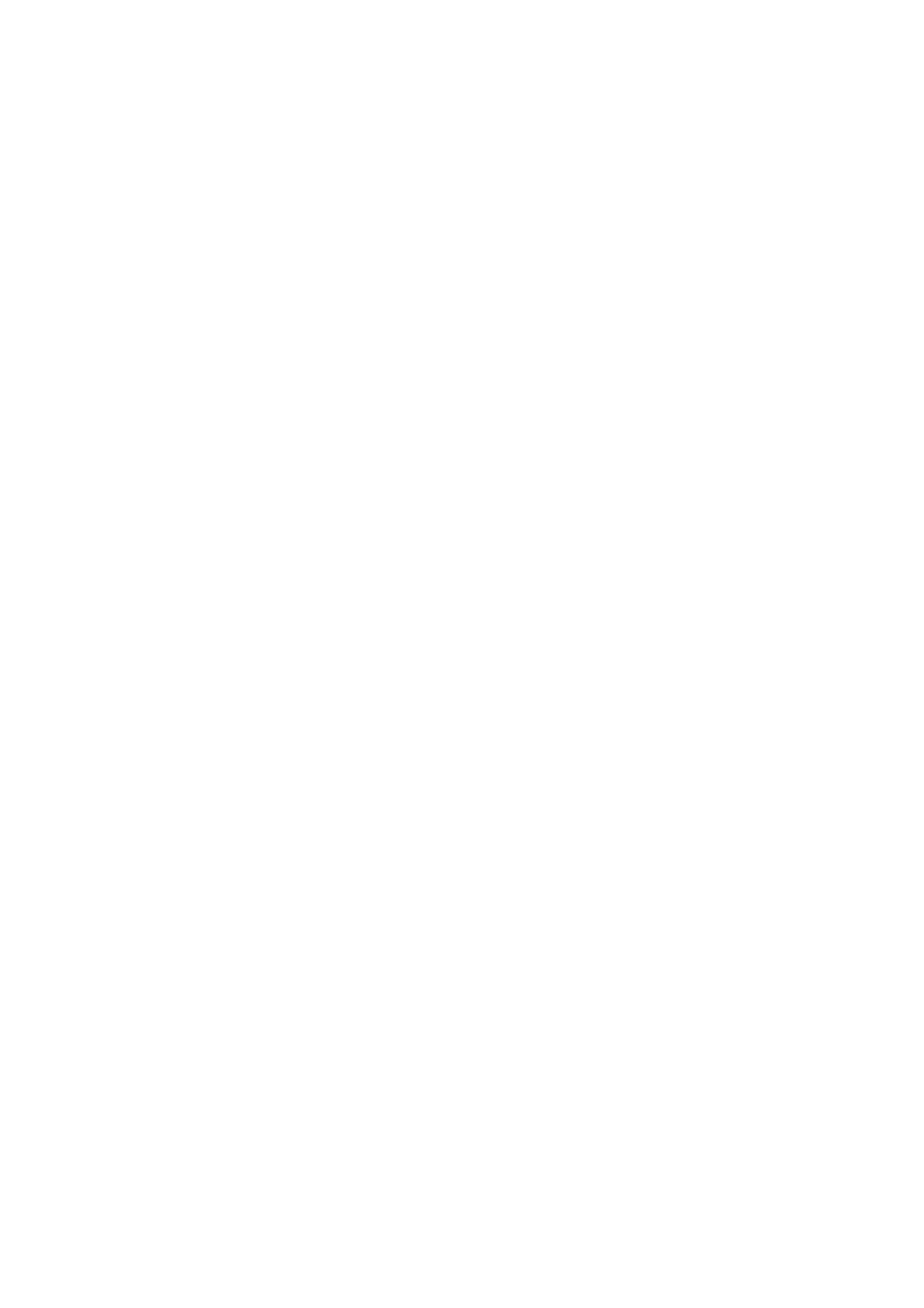

GN-MD01 AirCruiser G Game Adapter
Federal Communication Commission Interference Statement
This equipment has been tested and found to comply with the limits for a Class B digital device, pursuant to
Part 15 of the FCC Rules. These limits are designed to provide reasonable protection against harmful
interference in a residential installation. This equipment generates, uses and can radiate radio frequency
energy and, if not installed and used in accordance with the instructions, may cause harmful interference to
radio communications. However, there is no guarantee that interference will not occur in a particular
installation. If this equipment does cause harmful interference to radio or television reception, which can be
determined by turning the equipment off and on, the user is encouraged to try to correct the interference by
one of the following measures:
- Change direction or location of antenna.
- Increase the distance between the equipment and the antenna.
- Connect this equipment with a socket different from the one connected with antenna
- Ask help from experienced audio/video technicians.
FCC Caution: To assure continued compliance, any changes or modifications not expressly approved by
the party responsible for compliance could void the user’s authority to operate this equipment.
This device complies with Part 15 of the FCC Rules. Operation is subject to the following two conditions: (1)
This device may not cause harmful interference, and (2) this device must accept any interference received,
including interference that may cause undesired operation.
IMPORTANT NOTE:
FCC Radiation Exposure Statement:
This equipment complies with FCC radiation exposure limits set forth for an uncontrolled environment. This
equipment should be install and operated with minimum distance 20cm between the radiator & your body.
This transmitter must not be co-located or operating in conjunction with any other antenna or transmitter.
The antenna(s) used for this transmitter must not be co-located or operating in conjunction with any other
antenna or transmitter.
FCC Caution:
1. The device complies with Part 15 of the FCC rules. Operation is subject to the following two conditions:
(1) This device may not cause harmful interference, and
(2) this device must accept any interference received, including interference that may cause undesired
operation.
2. FCC RF Radiation Exposure Statement: The equipment complies with FCC RF radiation exposure limits
set forth for an uncontrolled environment. This equipment should be installed and operated with a
minimum distance of 20 centimeters between the radiator and your body.
3. This Transmitter must not be co-located or operating in conjunction with any other antenna or transmitter.
4. Changes or modifications to this unit not expressly approved by the party responsible for compliance
could void the user authority to operate the equipment.
2

GN-MD01 AirCruiser G Game Adapter
Contents
Chapter 1 Introduction ............................................................................................1
Overview ............................................................................................. 1
Features .............................................................................................. 1
Package Contents.................................................................................. 2
GN-MD01 Rear Panel............................................................................. 2
Status LEDs ......................................................................................... 3
Side View............................................................................................. 3
Chapter 2 QUICK INSTALLATION...........................................................................4
System Requirements............................................................................. 4
Chapter 3 Configuration - Using A Web-Browser...............................................12
Using Web-based Configuration .............................................................. 12
Configuring the Adapter for Access Point Mode Access................................. 13
Configuring the Adapter for Ad-Hoc Mode Access........................................ 27
Configuring the Adapter for Ethernet Adapter Mode Access ........................... 38
Chapter 4 Troubleshooting...................................................................................49
Appendix A: Glossary ...........................................................................................50
Appendix B: Specifications..................................................................................54
Physical Interface ................................................................................ 54
Specifications...................................................................................... 54
Appendix C: PC Configuration.............................................................................55
TCP/IP Settings Under Windows 2000...................................................... 55
TCP/IP Settings under Windows XP......................................................... 58
iii
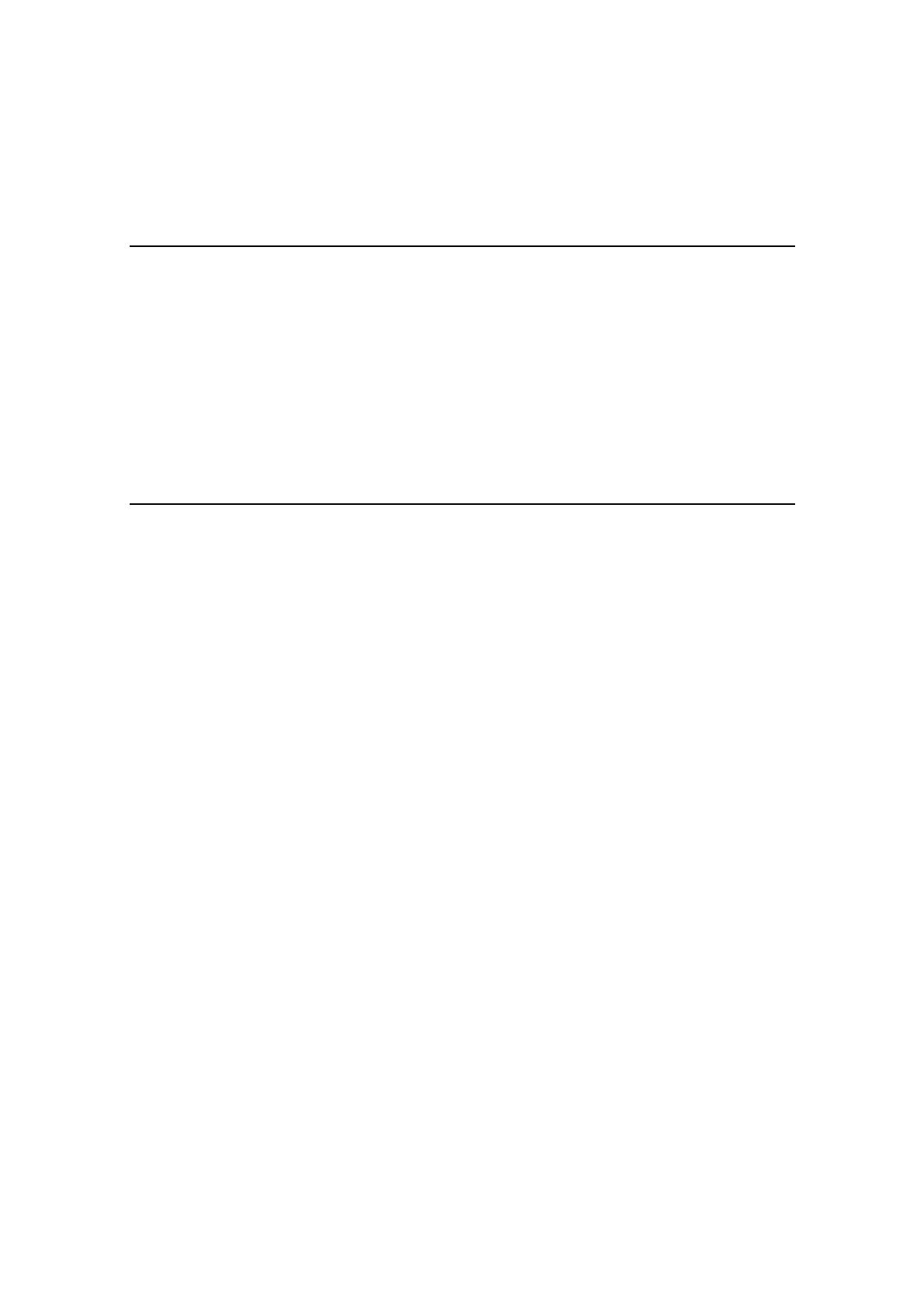
GN-MD01 AirCruiser G Game Adapter
Chapter 1 Introduction
Overview
Thank you for purchasing GIGABYTE’s GN-MD01 AirCruiser G Game Adapter. It works as an Access
Point as well as in Ad-Hoc / Ethernet Adapter mode based on the IEEE 802.11g standard providing speeds
of 54Mbps bandwidth – 5 times faster than 802.11b! The GN-MD01 AirCruiser G Game Adapter supports
both 802.11b and 802.11g clients.
The AirCruiser G Game Adapter lets you connect your Ethernet Ready game console to a wireless network
for online gaming fun without the clutter of wires.
Furthermore, the Game Adapter supports up to 128-bit WEP encryption to safeguard your wireless network.
The GN-MD01 is simple and easy to setup with a user-friendly Web-based configuration manager.
Features
Complies with IEEE 802.11g and 802.11b standards
Auto-link hardware button
Data rates up to 54Mbps
Supports 64-bit /128-bit WEP encryption, WPA, WPA-PSK, 802.1x
Supports WDS
Supports dynamic & static IP address configuration
Three modes: Access Point, Ad-Hoc, and wireless Ethernet adapter
Easy web-based management
Web-based firmware upgrade
Dynamically adjusts transmission rates for optimum performance
1

GN-MD01 AirCruiser G Game Adapter
Package Contents
Before installing, please examine the components to ensure that none were damaged during shipping. The
package contents of the GN-MD01 shall include:
GN-MD01 AirCruiser G Game Adapter
Power Adapter
Installation CD containing User’s Guide
User’s Guide
Ethernet Cable
If there are any missing or damaged parts, please contact your local distributor or dealer immediately. If a
replacement unit is needed, return the device with the original packing material, otherwise the warranty will
be void.
GN-MD01 Rear Panel
The AirCruiser G Game Adapter’s port is located on the rear panel and the antenna is located on the left
side as shown from above.
Power Socket
Connect the power adapter to the power socket and power outlet
Ethernet LAN Port
10/100Mbps LAN connection with auto-sensing and MDI/MDIX
Initialize Button
With a pin or paperclip depress for 5 seconds to reset the unit to factory settings
Antenna
Removable high gain 2.4GHz dipole-type
2
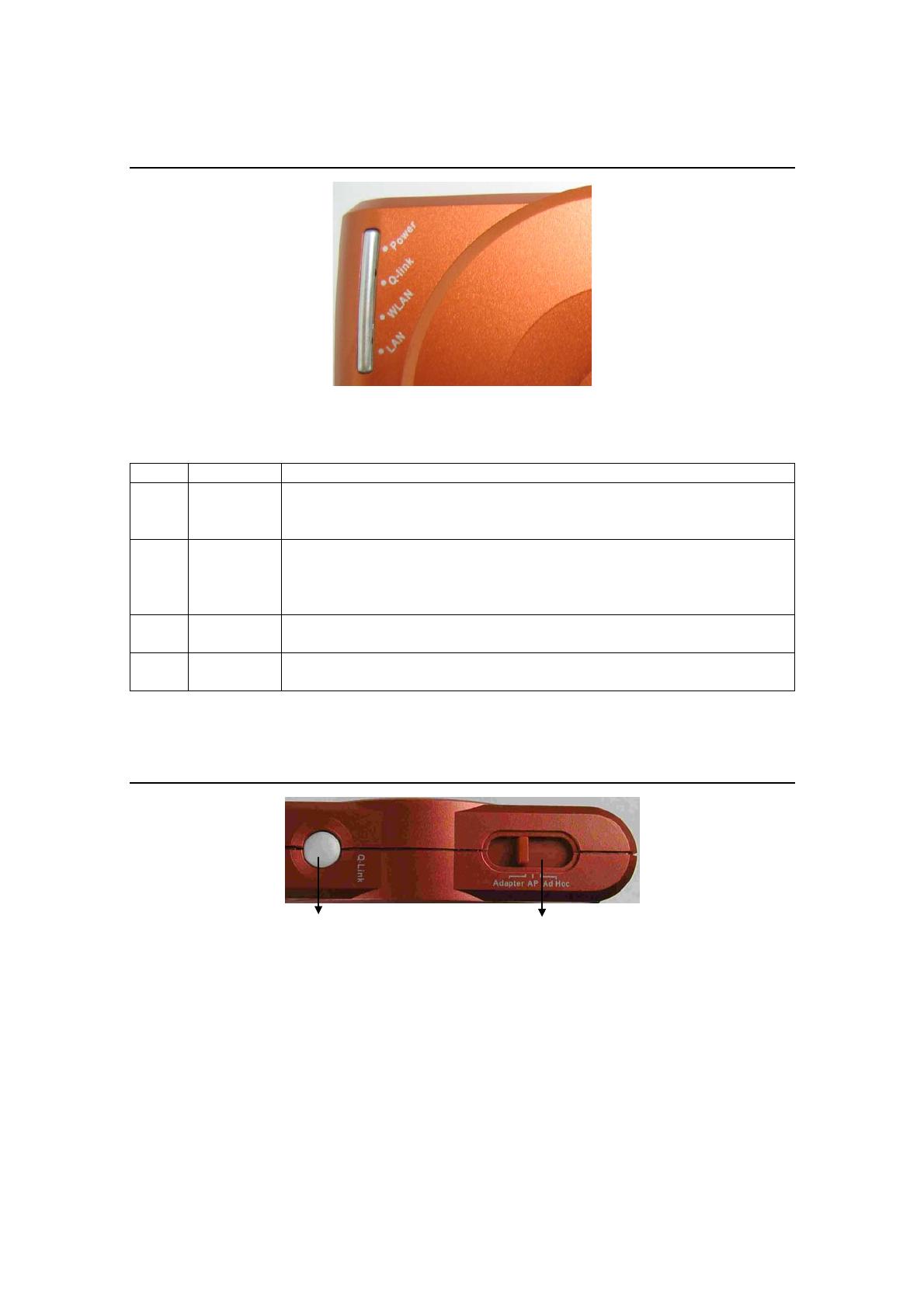
GN-MD01 AirCruiser G Game Adapter
Status LEDs
LED’s
Please see the table below for a description of the LEDs:
Label Activity Description
Power On (Green)
Off
On (Orange)
Unit is receiving power and functioning
Unit is not receiving power
Unit is receiving power but not functioning
Q-Link On (Green)
Blink
Blink OFF
On (Red)
Q-link button is activated
Devices are engaging in auto-link
Auto-linking is complete
Auto-linking failed
WLAN On (Green)
Blink
Wireless link is connected
Data is being transmitted wirelessly
LAN On (Green)
Blink
LAN port has detected a link with a 10/100 Mbps device
Data is being transmitted
Side View
Q-Link Button
If you have more than one AirCruiser G Game Adapter, you can press the Q-Link button to enable the
AirCruiser G Game Adapters to link to each other automatically.
However, you can only use Q-Link function in the following situations:
1. All AirCruiser G Game Adapters are in Ad-Hoc mode
2. One device is in Access Point mode and the other devices are in Ethernet Adapter mode.
Mode Switch
Set the device in either Access Point mode, Ad-Hoc mode or Ethernet Adapter mode.
3

GN-MD01 AirCruiser G Game Adapter
Chapter 2 QUICK INSTALLATION
System Requirements
Suggested Specifications for Game Console installation:
• Ethernet patch cable
• An Ethernet Ready game console
Connect to Game Console (XBOX)
Step1 Plug the power adapter cord into the router’s power jack and then plug the power adapter into a
power outlet.
Step2 Connect one end of the Ethernet cable to the LAN port of the Game Adapter.
Step3 Connect the other end of the Ethernet cable to the LAN port of your Game Console (XBOX).
4
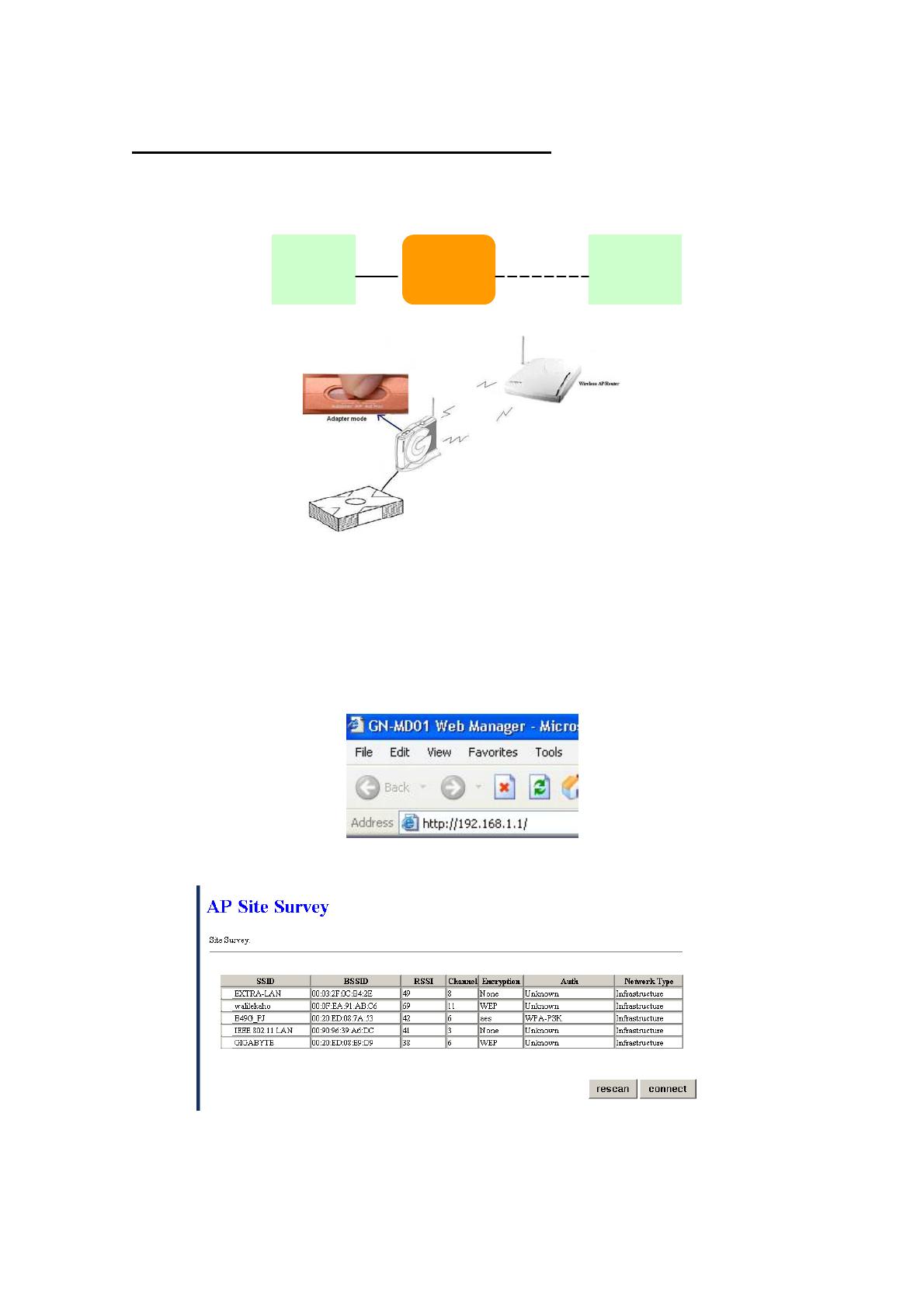
GN-MD01 AirCruiser G Game Adapter
How to use XBOX Live with the Game Adapter?
AP or Wireless
Router
MD01
(Ethernet
Adapter)
XBOX
Step1 Set the GN-MD01 in Ethernet Adapter mode.
Step2 Using an Ethernet cable connect the GN-MD01 with your PC or Notebook.
Step3 Assign a static IP address to your computer. (Please refer to Appendix C: PC Configuration)
Step4 Open the web-browser of your choice, and enter the local IP address of the GN-MD01 AirCruiser
G Game Adapter into the address line of browser. (The factory default local IP is 192.168.1.1)
and press Enter.
Step5 Choose one device you want to connect from the AP Site Survey form, and then click the
“connect” button.
Step6. Pull out the end of the Ethernet cable from your computer and connect it to the LAN port of the
XBOX.
5
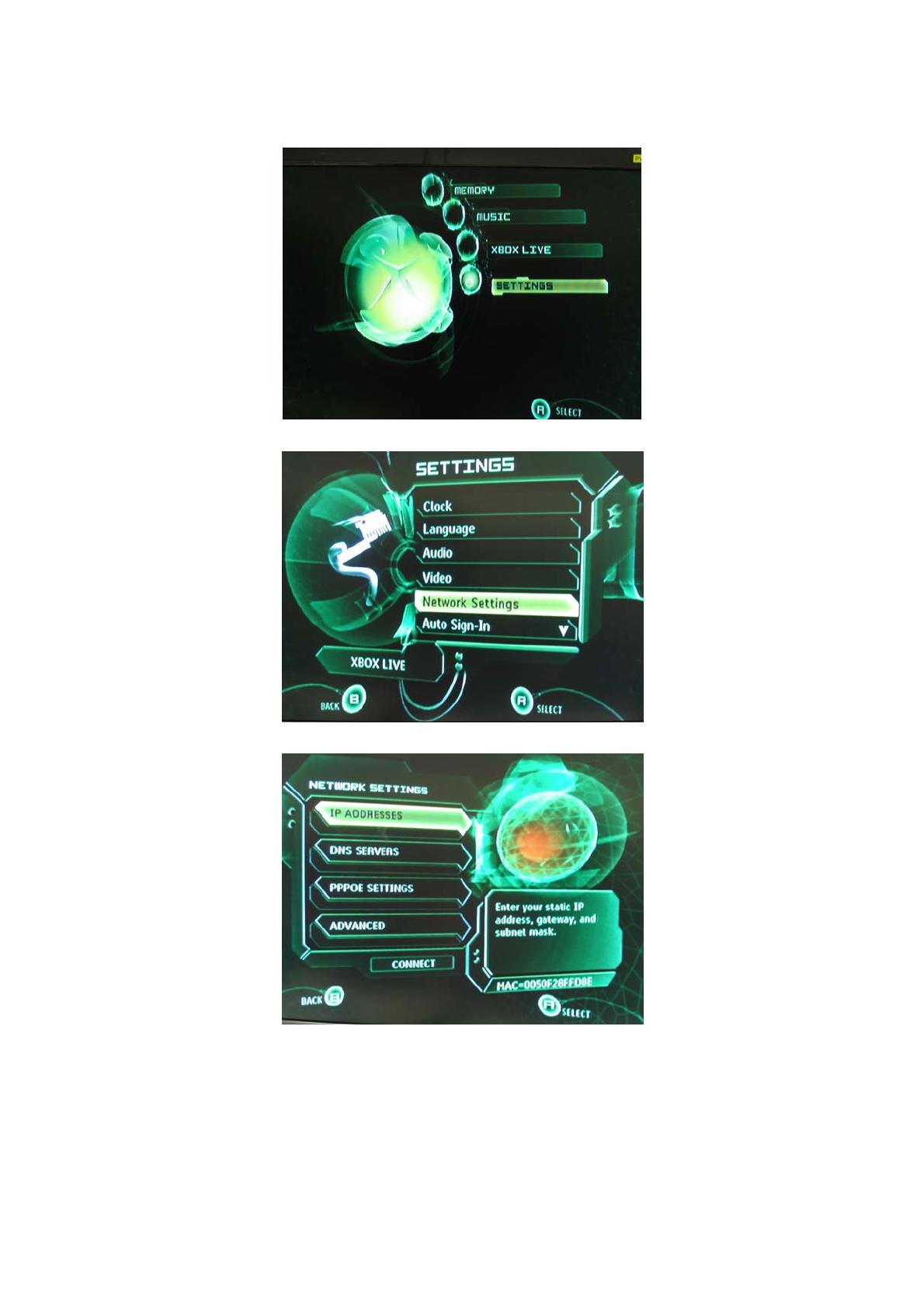
GN-MD01 AirCruiser G Game Adapter
Step7. Open the XBOX setting screen and choose “Settings”.
Step8. Choose “Network Settings”.
Step9. Choose “IP ADDRESSES”.
6

GN-MD01 AirCruiser G Game Adapter
Step10. Set the IP address of XBOX as “Automatic”.
Step11. Please go back to NETWORK SETTINGS and choose “Connect”.
Step12. You can now start playing your Games. (Please refer to the Game Software installation guide for
more detail information.)
Note: For XBOX, the game has to support “XBOX Live” when you want to play LAN games.
Case 2 Two GN-MD01 Game Adapters
Case2-1 One is in Ethernet Adapter mode, and the other one is in AP mode.
MD01
(AP)
Wired
Router
MD01
(Ethernet
Adapter)
XBOX
7

GN-MD01 AirCruiser G Game Adapter
Step1 Set the one of GN-MD01 in Ethernet Adapter mode, and the other one in AP mode.
Step2 Connect the GN-MD01 to the XBOX.
Step3 Connect the other GN-MD01 to your Router.
Step4 Press the Q-Link button on the one of GN-MD01 about 2 secs.
Step5 Now, the Q-Link LED will be blinking.
Step6 And then, please press the Q-Link button on the other GN-MD01 within 150 secs.
Step7 When the two Q-Link LEDs lights on for 5 second then off, this indicates that the GN-MD01s
connected successfully. If the LED is red, indicates connection failed.
Step8 Open the XBOX setting screen and choose “Settings”.
Step9 Choose “Network Settings”.
8
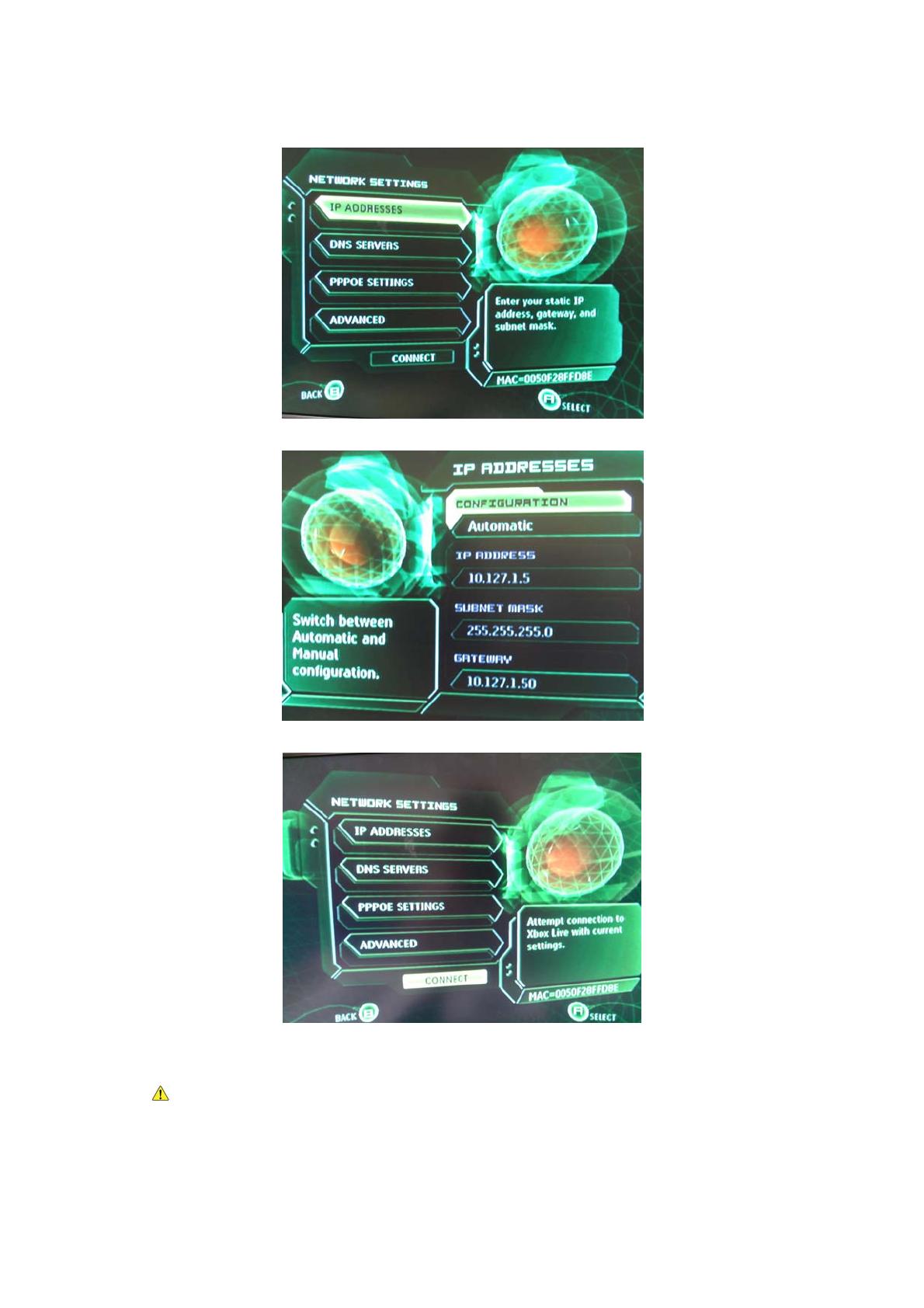
GN-MD01 AirCruiser G Game Adapter
Step10 Choose “IP ADDRESSES”.
Step11 Set the IP address of XBOX as “Automatic”.
Step12 Please go back to NETWORK SETTINGS and choose “Connect”.
Step13 You can now start playing your Games. (Please refer to the Game Software installation guide for
more detail information.)
Note: For XBOX, the Software has to support “XBOX Live” when you want to play LAN games.
9

GN-MD01 AirCruiser G Game Adapter
Using Q-Link for your Game Console (XBOX System link-Head to Head)
Case1 Two GIGABYTE GN-MD01 Game Adapters
Ad-Hoc Mode to Ad-Hoc Mode
MD01
(Ad-Hoc)
XBOX
MD01
(Ad-Hoc)
XBOX
Step1 Set both game adapters in Ad-Hoc mode
Step2 Press the Q-Link button on the GN-MD01 about 2 sec.
Step3 Now, the Q-Link LED will be blinking.
Step4 And then, please press the Q-Link button on the other GN-MD01 within 150 sec.
Step5 When the two Q-Link LEDs lights on for 5 second then off, this indicates that the GN-MD01s
connected successfully. If the LED is red, indicates connection failed.
Step6 You can now start playing your Games. (Please refer to the Game Software installation guide for
more detail information.)
Note: For XBOX, the game has to support “XBOX System Link” when you want to play LAN
games.
Case2 Two GIGABYTE GN-MD01 Game Adapters
AP Mode to Adapter Mode
MD01
(Ethernet
Adapter)
XBOX
MD01
(AP)
XBOX
10
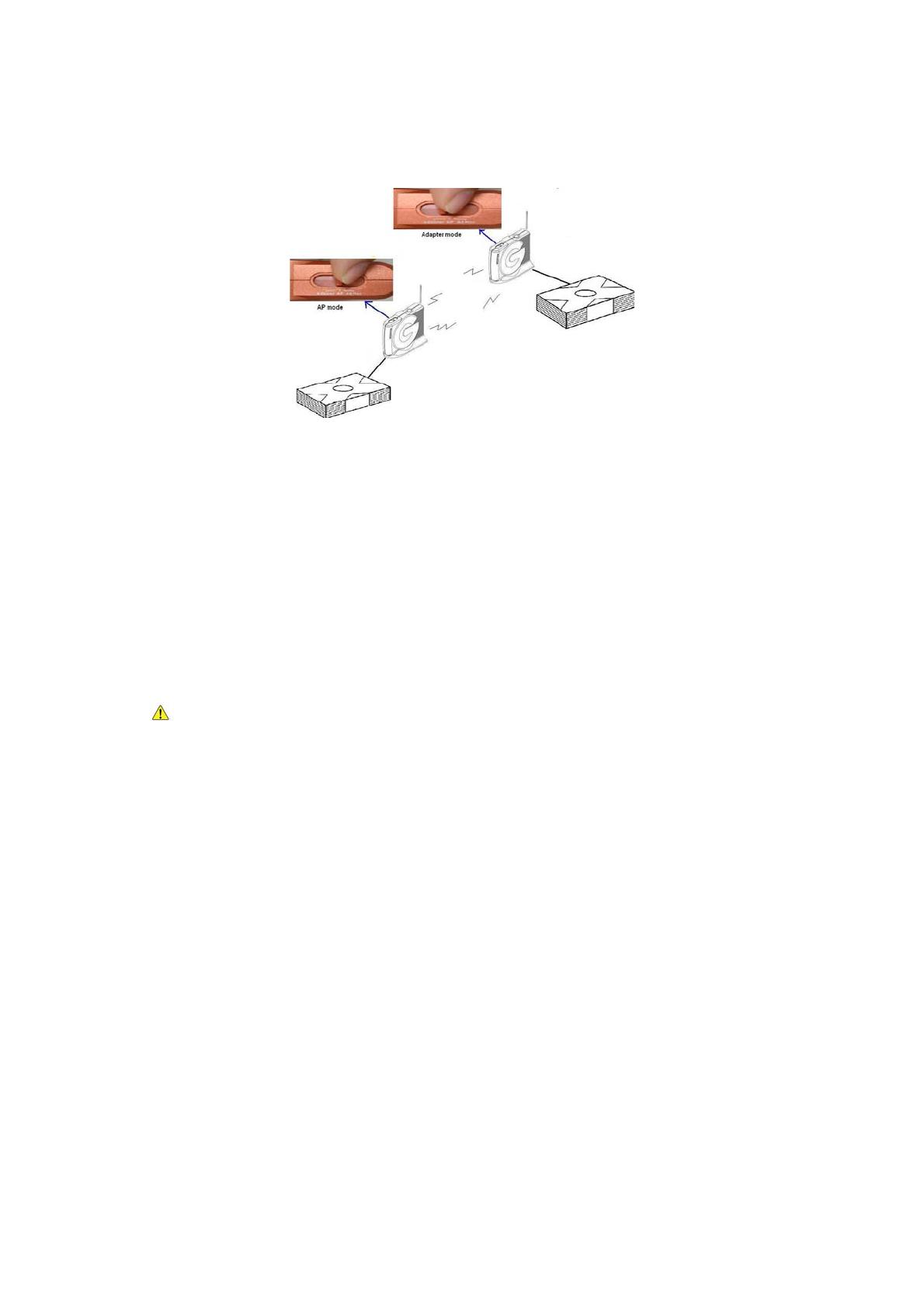
GN-MD01 AirCruiser G Game Adapter
Step1 Set one game adapter in AP mode and the other one in Ethernet Adapter mode.
Step2 Press the Q-Link button on the GN-MD01 about 2 secs.
Step3 Now, the Q-Link LED will be blinking.
Step4 And then, please press the Q-Link button on the other GN-MD01 within 150 sec.
Step5 When the two Q-Link LEDs lights on for 5 second then off, this indicates that the GN-MD01s
connected successfully. If the LED is red, indicates connection failed.
Step6 You can now start playing your Games. (Please refer to the Game Software installation guide for
more detail information.)
Note: For XBOX, the Software has to support “XBOX System Link” when you want to play LAN
games.
11

GN-MD01 AirCruiser G Game Adapter
Chapter 3 Configuration - Using A Web-Browser
This section explains the web-based configuration method of setting up the Game Adapter. Any Internet
Explorer 5.0 or above or Netscape Communicator 6.0 or above may be used to administer the GN-MD01
AirCruiser G Game Adapter.
Using Web-based Configuration
Open the web-browser of your choice, and enter the local IP address of the GN-MD01 AirCruiser G Game
Adapter into the address line of browser. (The factory default local IP is 192.168.1.1) and press Enter.
The screen shown as below will appear. In lowercase letters, enter the default user name and password,
admin, in the User Name and Password fields. Click the OK button.
12
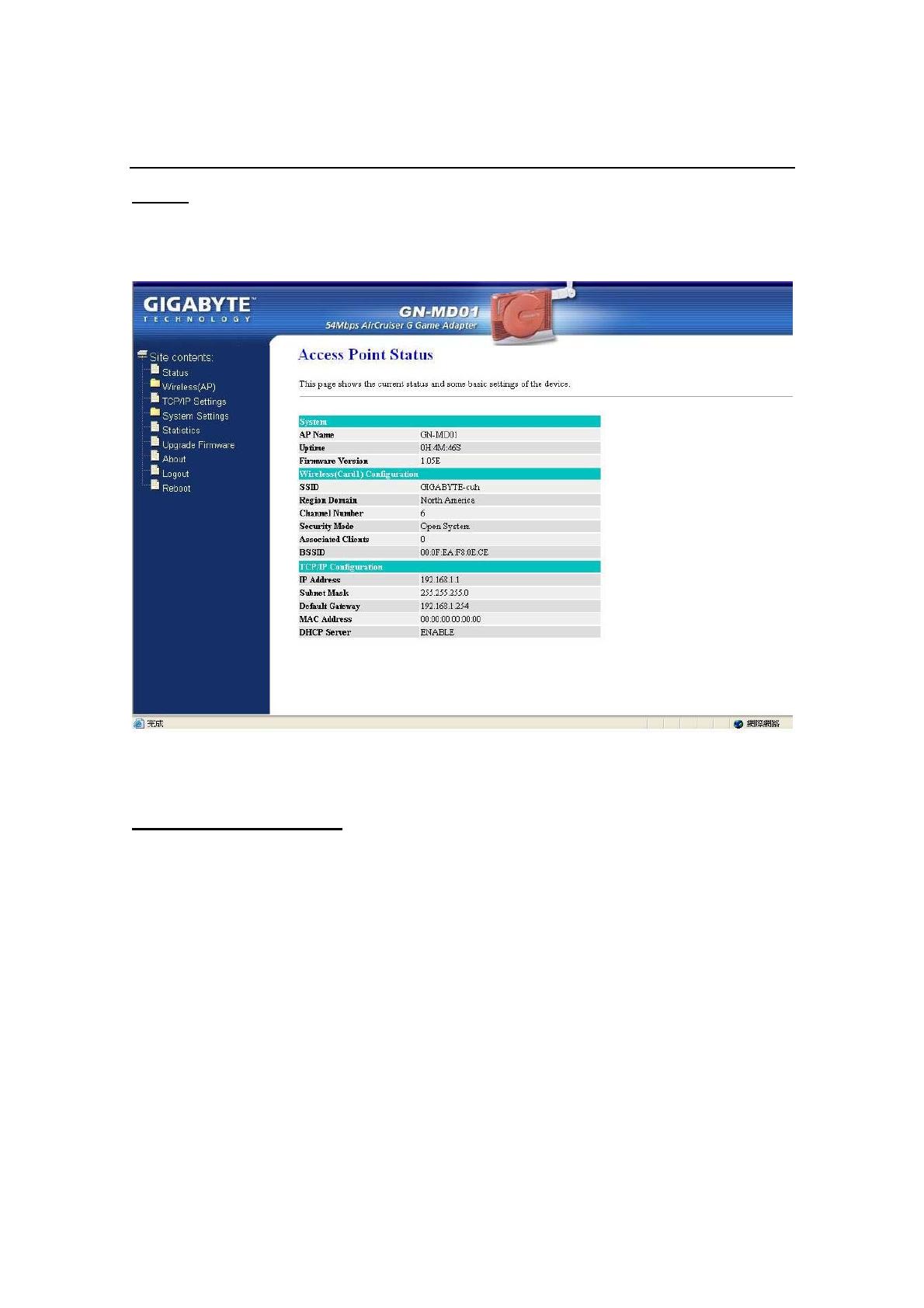
GN-MD01 AirCruiser G Game Adapter
Configuring the Adapter for Access Point Mode Access
Status
You can use this status screen to view the Game Adapter’s system information, current connection status
and configuration.
Wireless Basic Settings
The Game Adapter will automatically detect and display your wireless settings. Changes of these settings
will influence your wireless connection and performance.
13
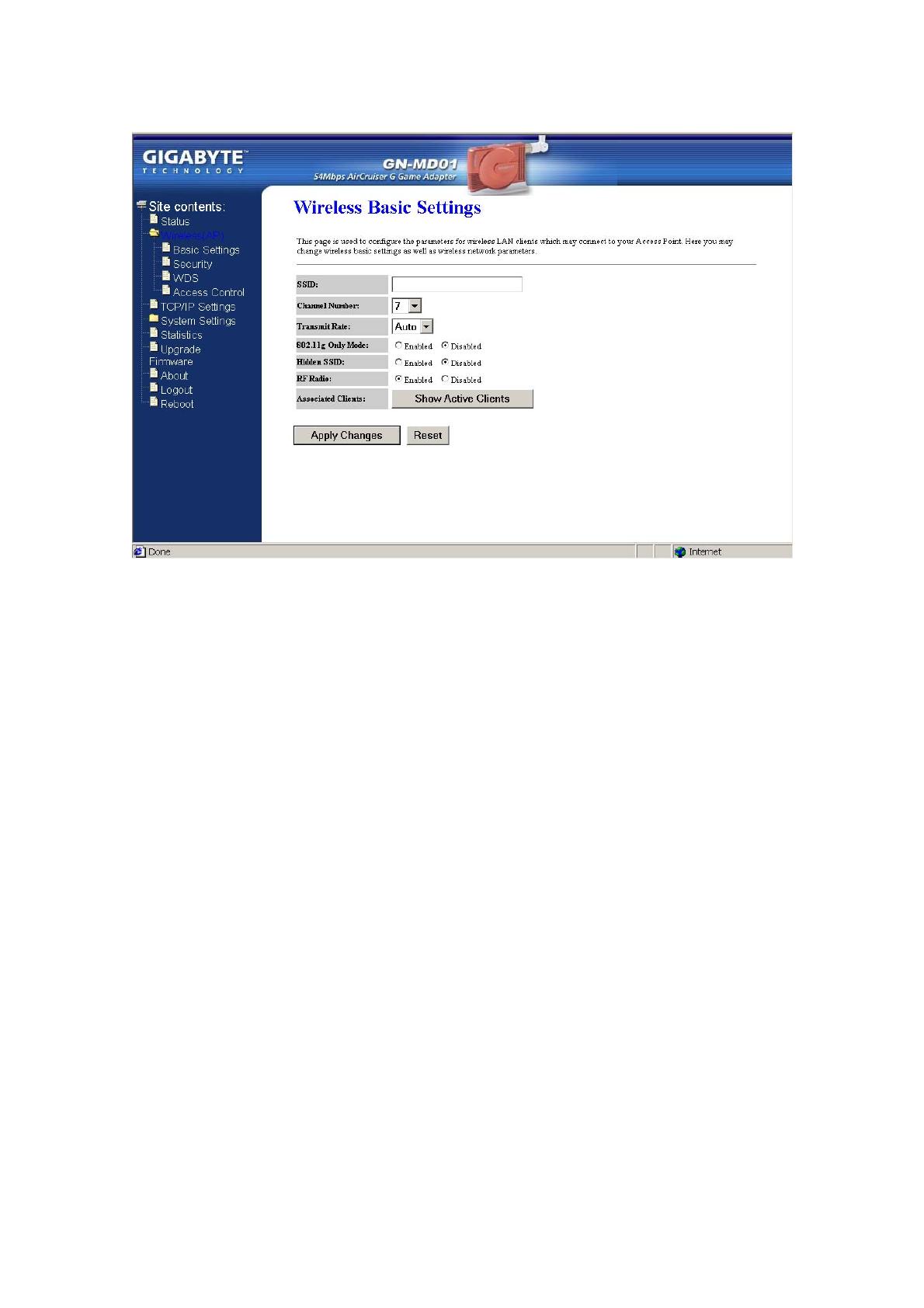
GN-MD01 AirCruiser G Game Adapter
SSID
ESSID (or SSID as it is usually referred to) is the network name of the Game Adapter in the wireless
network. You should set the same SSID name for all your wireless-equipped devices to allow dynamic
clients to easily roam among them. The SSID name can be up to 32 characters in length and is case
sensitive (i.e. upper case letters “A~Z” and lower case “a~z” are unique).
Channel Number
Please choose the channel for best performance. Normally, no change is needed.
Transmit Rate
Select the desired data rate. The range is from 1 to 54Mbps and the default rate is set to “Auto”.
802.11g Only Mode
Enabled -- No Wireless-B clients will be allowed on the network.
Disabled – Both Wireless-G and Wireless-B clients will be allowed on the network. (Default setting)
Hidden ESSID
This setting enables you to hide ESSID name, which is needed by clients in order to connect to the
Game Adapter. The default value is “Disable”. In this setting, all users are able to read your AP’s
SSID name.
RF Radio
Enable or disable the RF Radio function.
Associated Clients
Click “Show Active Clients” button to obtain the connecting users’ information.
14
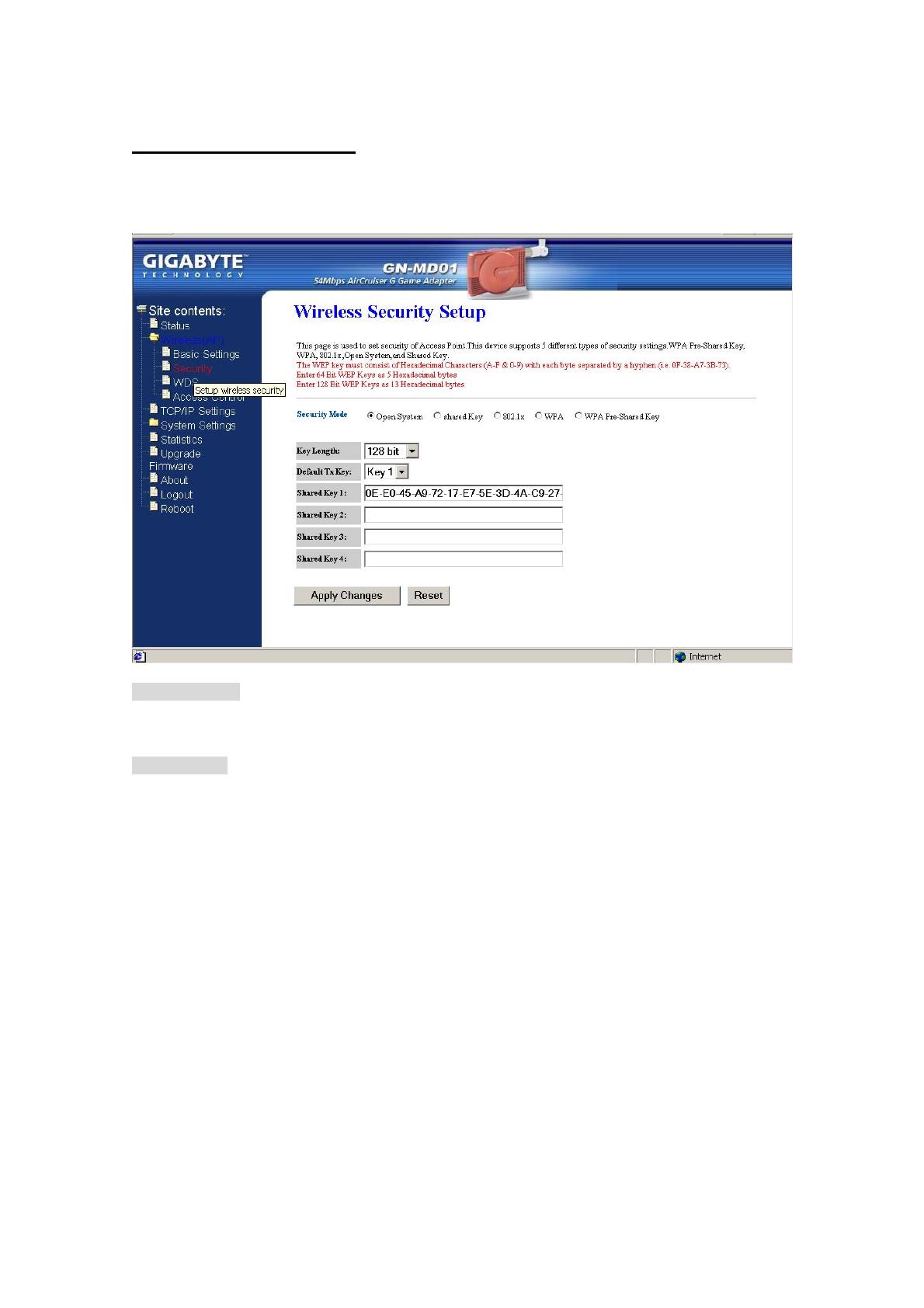
GN-MD01 AirCruiser G Game Adapter
Wireless Security Setting
Use this feature to set up the security types for the Game Adapter. Five security types are available: Open
System, Shared Key, 802.1x, WPA and WPA Pre-Shared Key.
* Open system
Allows any device to connect to the network, assuming that the device and access point’s share the
same SSID.
* Shared Key
Only those computers that have the correct authentication key can join the network.
Key Length choice
Disable - No encryption will be applied.
64-bit - enter 5 hexadecimal digits.
128-bit - enter 13 hexadecimal digits.
15
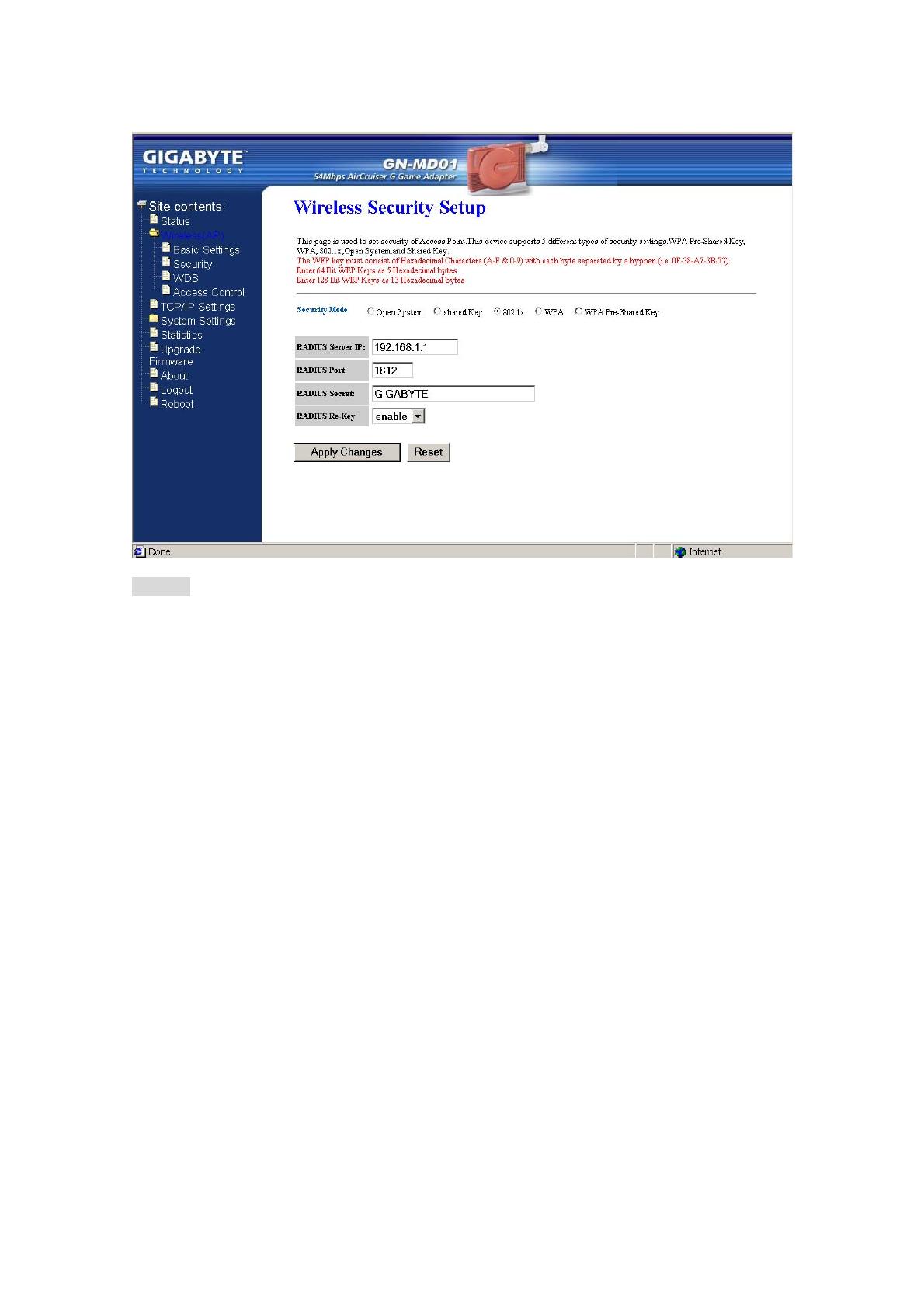
GN-MD01 AirCruiser G Game Adapter
* 802.1x
802.1x is IEEE standard for EAP encapsulation over wired or wireless Ethernet. 802.1x uses three
terms that you need to know. The user or client that wants to be authenticated is called a supplicant.
The actual server doing the authentication, typically a RADIUS server, is called the authentication
server. And the device in between, such as a wireless access point, is called the authenticator. One of
the key points of 802.1x is that the authenticator can be simple and dumb - all of the brains have to be
in the supplicant and the authentication server. This makes 802.1x ideal for wireless access points,
which are typically small and have little memory and processing power.
RADIUD Server IP – Assign an IP address for the RADIUS Server.
RADIUS Port – Enter a value within the range 1~65536 for port.
RADIUS Secret – Enter a password up to 32 ASCII characters (uppercase “A~Z”, lowercase “a~z”, or
numeric “0~9”) in length.
RADIUS Re-key – Lets you enable or disable the RADIUS Re-Key function.
16
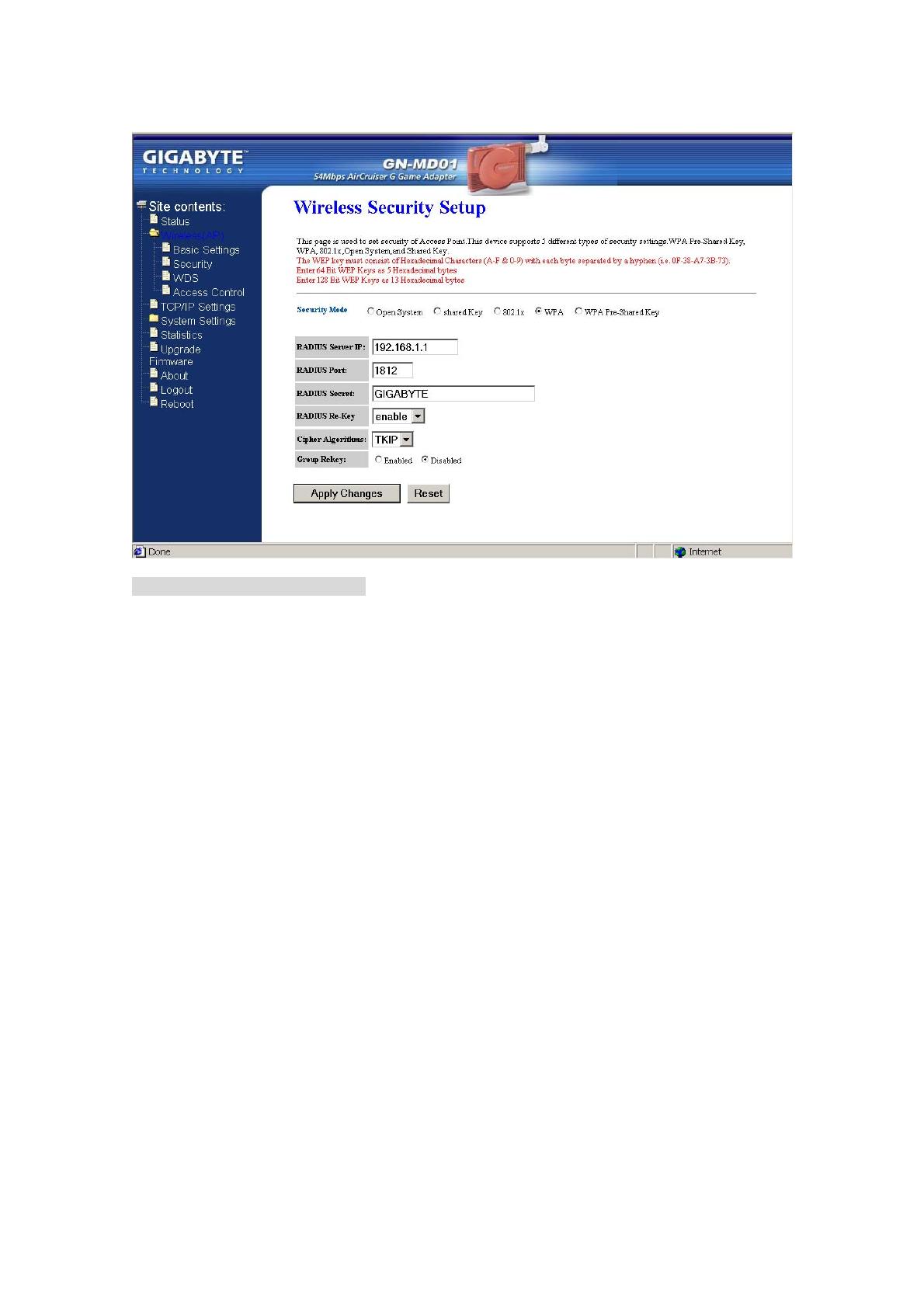
GN-MD01 AirCruiser G Game Adapter
* WPA (Wi-Fi Protected Access)
If you have used Wi-Fi for a while, you may be familiar with 802.1x Authentication Protocol, which
allows users to authenticate the wireless network via RADIUS server. The 802.1x Authentication
Protocol is an option in standard Wi-Fi but a must for WPA.
RADIUD Server IP – Assign an IP address for the RADIUS Server.
RADIUS Port – Enter a value within the range 1~65536 for port.
RADIUS Secret – Enter a password up to 32 ASCII characters (uppercase “A~Z”, lowercase “a~z”, or
numeric “0~9”) in length.
RADIUS Re-key – Lets you enable or disable the RADIUS Re-Key function.
Cipher Algorithms – Two options you can choose: TKIP and AES settings.
Group Re-key - Lets you enable or disable the RADIUS Re-Key function.
17
/