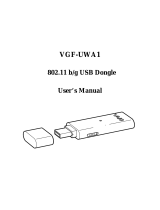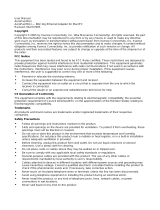Page is loading ...

GN-AP03G
AirCruiser G Range Extender
User’s Manual
www.gigabyte.com.tw
July. 2005
Revision 1.0

GN-AP03G AirCruiser G Range Extender
Federal Communication Commission Interference Statement
This equipment has been tested and found to comply with the limits for a Class B digital device, pursuant to
Part 15 of the FCC Rules. These limits are designed to provide reasonable protection against harmful
interference in a residential installation. This equipment generates, uses and can radiate radio frequency
energy and, if not installed and used in accordance with the instructions, may cause harmful interference to
radio communications. However, there is no guarantee that interference will not occur in a particular
installation. If this equipment does cause harmful interference to radio or television reception, which can be
determined by turning the equipment off and on, the user is encouraged to try to correct the interference by
one of the following measures:
- Change direction or location of antenna.
- Increase the distance between the equipment and the antenna.
- Connect this equipment with a socket different from the one connected with antenna
- Ask help from experienced audio/video technicians.
FCC Caution: To assure continued compliance, any changes or modifications not expressly approved by
the party responsible for compliance could void the user’s authority to operate this equipment.
This device complies with Part 15 of the FCC Rules. Operation is subject to the following two conditions: (1)
This device may not cause harmful interference, and (2) this device must accept any interference received,
including interference that may cause undesired operation.
IMPORTANT NOTE:
FCC Radiation Exposure Statement:
This equipment complies with FCC radiation exposure limits set forth for an uncontrolled environment. This
equipment should be install and operated with minimum distance 20cm between the radiator & your body.
This transmitter must not be co-located or operating in conjunction with any other antenna or transmitter.
The antenna(s) used for this transmitter must not be co-located or operating in conjunction with any other
antenna or transmitter.
FCC Caution:
1. The device complies with Part 15 of the FCC rules. Operation is subject to the following two conditions:
(1) This device may not cause harmful interference, and
(2) this device must accept any interference received, including interference that may cause undesired
operation.
2. FCC RF Radiation Exposure Statement: The equipment complies with FCC RF radiation exposure limits
set forth for an uncontrolled environment. This equipment should be installed and operated with a
minimum distance of 20 centimeters between the radiator and your body.
3. This Transmitter must not be co-located or operating in conjunction with any other antenna or transmitter.
4. Changes or modifications to this unit not expressly approved by the party responsible for compliance
could void the user authority to operate the equipment.
ii

GN-AP03G AirCruiser G Range Extender
Contents
Chapter 1 Introduction .................................................................................................. 1
Overview .......................................................................................................................... 1
Features............................................................................................................................. 1
Package Contents.............................................................................................................. 2
GN-AP03G Rear Panel..................................................................................................... 2
Status LEDs ...................................................................................................................... 3
Side View.......................................................................................................................... 3
Chapter 2 QUICK INSTALLATION ........................................................................... 4
System Requirements ....................................................................................................... 4
WDS setting...................................................................................................................... 4
1. Auto WDS ......................................................................................................... 4
2. Manually Setup WDS........................................................................................ 5
Chapter 3 Configuration - Using A Web-Browser....................................................... 8
Using Web-based Configuration....................................................................................... 8
Chapter 4 Troubleshooting .......................................................................................... 20
Appendix A: Glossary .................................................................................................. 21
Auto-MDI/MDIX.......................................................................................................... 21
Appendix B: Specifications.......................................................................................... 25
Physical Interface ........................................................................................................... 25
Specifications ................................................................................................................. 25
Appendix C: PC Configuration................................................................................... 26
TCP/IP Settings Under Windows 2000 .......................................................................... 26
TCP/IP Settings under Windows XP .............................................................................. 29
iii


GN-AP03G AirCruiser G Range Extender
Chapter 1 Introduction
Overview
Thank you for purchasing GIGABYTE’s GN-AP03G AirCruiser G Range Extender. The AP03G will improve
and extend your existing wireless signal and reach those areas you couldn’t before. With the advantage of
not requiring additional network cabling, the GN-AP03G Range Extender is capable of repeating 802.11b/g
wireless signals.
Setting up doesn’t get any easier with GN-AP03G’s auto configuration button your wireless connection is
just a push of a button away. The GN-AP03G will automatically search and select an AP(s) to link up for
expanding your coverage*.
* Connection will only be made to a network with security disabled
Features
Auto Configuration hardware button for supporting WDS
Conform to IEEE 802.11g specification
Wireless transmits data rate up to the maximum speed of 54Mbps
Support 64-bit /128-bit WEP encryption
Support DHCP Server and Client IP address configuration
Easy Web Management
Web based Firmware upgrade
1

GN-AP03G AirCruiser G Range Extender
Package Contents
Before installing, please examine the components to ensure that none were damaged during shipping. The
package contents of the GN-AP03G shall include:
GN-AP03G AirCruiser G Range Extender
Power Adapter
Installation CD containing User’s Guide
User’s Guide
Ethernet Cable
If there are any missing or damaged parts, please contact your local distributor or dealer immediately. If a
replacement unit is needed, return the device with the original packing material, otherwise the warranty will
be void.
GN-AP03G Rear Panel
Z Y X
The AirCruiser G Range Extender’s port is located on the rear panel and the antenna is located on the left
side as shown from above.
X Power Socket
Connect the power adapter to the power socket and power outlet
Y Ethernet LAN Port
10/100Mbps LAN connection with auto-sensing and MDI/MDIX
Z Initialize Button
With a pin or paperclip depress for 5 seconds to reset the unit to factory settings
Antenna
Removable high gain 2.4GHz dipole-type
2

GN-AP03G AirCruiser G Range Extender
Status LEDs
LED’s
Please see the table below for a description of the LEDs:
Label Activity Description
Power On (Green)
Off
On (Orange)
Unit is receiving power and functioning
Unit is not receiving power
Unit is receiving power but not functioning
Q-Link On (Green)
Blink
On (Red)
Off
Auto-linking is complete
Devices are engaging in auto-link
Auto-linking failed
Auto-linking is not work
WLAN On (Green)
Blink
Wireless link is connected
Data is being transmitted wirelessly
LAN On (Green)
Blink
LAN port has detected a link with a 10/100 Mbps device
Data is being transmitted
Side View
X
X Q-Link Button
You can press the Q-Link button to enable the AirCruiser G Range Extenders to link to one Gigabyte
brand Access Point / Router automatically for extending the reach of a wireless network.
3

GN-AP03G AirCruiser G Range Extender
Chapter 2 QUICK INSTALLATION
System Requirements
Suggested Specifications for Wireless LAN Access Point installation:
• A PC or Macintosh Computer
• An installed 802.11b/g wireless PCI LAN adapter
• A 802.11b/g Wireless router or Access Point
WDS setting
The WDS function allows several of the access points to compose a wide Wireless LAN network. Please
note all APs must be set to use the same channel and the SSID of all participating APs must also be the
same
.
1. Auto WDS
Hardware Installation
You can easy to use the WDS function by pressing the Q-Link button.
Step 1 Please confirm the Wireless LED is blinking.
Step 2 Press the Q-Link button for 2 seconds.
Step 3 At this time, the GN-AP03G will detect and connect to the GIGABYTE AP or Router
automatically. And the Q-Link LED will blink few seconds. After the connection been setup
successfully, the Q-Link LED will keep light up for 5 seconds and the turned off.
Step 4 Now you can start to use your PC or laptop to connect to the Gigabyte GN-AP03G to enjoy the
expended covering range.
4

GN-AP03G AirCruiser G Range Extender
2. Manually Setup WDS
Hardware Installation
Follow the steps below when installing your Range Extender(s).
Before you begin, please keep the following in mind when placing your Range Extender(s).
Select a suitable location to install the Range Extender. Assure that the location is away
from any interfering radio signals from devices such as microwave ovens, garage door
openers, vacuum cleaning devices, etc. Please also operate the Range Extender in a cool dry
place, away from direct sunlight.
Position the Range Extender appropriately. Signal strength is greatly dependent on your
well-placed Range Extender. Generally, a centralized area with 360° clear line of sight is the
best location with the antenna in a high position to allow optimal propagation of the signal.
The location of the Range Extender greatly influences the signal reception.
Step 1 Turn off all the hardware devices in your network.
Step 2 Connect the Ethernet cable of your router/hub to the LAN port of the Range Extender.
Step 3 Connect the other end of the Ethernet cable to the LAN port of your desktop or notebook.
Step 4 Plug the power adapter cord into the Range Extender’s power jack and then plug the power
adapter into a power outlet.
Step 5 Turn on all the hardware devices in your network. After verifying all the connections, proceed to
Appendix C: PC Configuration
Step 6 WDS setting of GN-AP03G
Type in http://192.168.1.1
in your IE browser, then you can log in to the configuration WEB
page of GN-AP03G. And follow the below instruction to configuration the WDS setting.
5

GN-AP03G AirCruiser G Range Extender
admin
admin
Add the MAC address through AP03 scanning
Please chose in the menu bar “Wireless (AP) WDS”. Now you need to choose the device, which
you like to build the WDS link. Then, please click the ADD button of the chosen device. And then press
“Apply Changes” button.
Step 7 WDS setting of AP/Router
Case 1 GIGABYTE AP/Router
Please enter the GN-AP03G’s MAC address into the field on the GIGABYTE AP/Router’s WDS
settings page. And “Enable” the device then press “Submit”.
You can find GN-AP03G’s MAC address by choosing in the menu bar “Status”.
6

GN-AP03G AirCruiser G Range Extender
Please reference to the AP/Router manual for detail.
Note: AP03’s security setting and Channel SHOULD be same with AP/Router’s security setting and
Channel.
Case 2 Other Brand AP/Router
Please enter the AP03G’s MAC address into the field on the other brand AP/Router’s WDS setting
page.
Note: AP03’s security setting and Channel SHOULD be same with AP/Router’s security setting and
Channel.
7

GN-AP03G AirCruiser G Range Extender
Chapter 3 Configuration - Using A Web-Browser
This section explains the web-based configuration method of setting up the Range Extender. Any Internet
Explorer 5.0 or above or Netscape Communicator 6.0 or above may be used to administer the GN-AP03G
AirCruiser G Range Extender.
Using Web-based Configuration
Open the web-browser of your choice, and enter the local IP address of the GN-AP03G AirCruiser G Range
Extender into the address line of browser. (The factory default local IP is 192.168.1.1) and press Enter.
The screen shown as below will appear. In lowercase letters, enter the default user name and password,
admin, in the User Name and Password fields. Click the OK button.
8

GN-AP03G AirCruiser G Range Extender
Status
You can use this status screen to view the Range Extender’s system information, current connection status
and configuration.
Wireless Basic Settings
The Range Extender will automatically detect and display your wireless settings. Changes of these settings
will influence your wireless connection and performance.
9

GN-AP03G AirCruiser G Range Extender
SSID
ESSID (or SSID as it is usually referred to) is the network name of the Range Extender in the wireless
network. You should set the same SSID name for all your wireless-equipped devices to allow dynamic
clients to easily roam among them. The SSID name can be up to 32 characters in length and is case
sensitive (i.e. upper case letters “A~Z” and lower case “a~z” are unique).
Channel Number
Please choose the channel for best performance. Normally, no change is needed.
Transmit Rate
Select the desired data rate. The range is from 1 to 54Mbps and the default rate is set to “Auto”.
802.11g Only Mode
Enabled -- No Wireless-B clients will be allowed on the network.
Disabled – Both Wireless-G and Wireless-B clients will be allowed on the network. (Default setting)
Hidden ESSID
This setting enables you to hide ESSID name, which is needed by clients in order to connect to the
Range Extender. The default value is “Disable”. In this setting, all users are able to read your
AP’s SSID name.
RF Radio
Enable or disable the RF Radio function.
Associated Clients
Click “Show Active Clients” button to obtain the connecting users’ information.
10

GN-AP03G AirCruiser G Range Extender
Wireless Security Setting
Use this feature to set up the security types for the Range Extender. Two security types are available: Open
System and Shared Key.
* Open system
Allows any device to connect to the network, assuming that the device and access point’s share the
same SSID.
* Shared Key
Only those computers that have the correct authentication key can join the network.
Key Length choice
Disable - No encryption will be applied.
64-bit - enter 5 hexadecimal digits.
128-bit - enter 13 hexadecimal digits.
11

GN-AP03G AirCruiser G Range Extender
WDS Settings
The WDS function allows several of the access points to compose a wide Wireless LAN network. Please
note all APs must be set to use the same channel and the SSID of all participating APs must also be the
same
.
WDS technologies between AP manufacturers vary widely, so you may not be able to establish WDS
between APs from different brands.
12

GN-AP03G AirCruiser G Range Extender
Wireless Access Control
You may specify users based on their MAC addresses that are authorized to connect to the AP. Only
computers listed in the table can connect to AP when this function is enabled.
13

GN-AP03G AirCruiser G Range Extender
TCP/IP Settings
You may set up IP parameters for APs through TCP/IP setting screen.
DHCP Mode
Three (3) options are available: “Disabled”, “Client Enabled” , “Server Enabled”. The default value is
“Server Enabled”.
If you want to obtain IP addresses from a DHCP server, select “Client Enabled”. To use an AP as a
DHCP server and assign a dynamic IP address automatically on the network, select “Server
Enabled”.
IP Address
Assign an IP address to the AP with this option. The default IP address is 192.168.1.1. Please make
sure the assigned IP address is exclusive for the AP.
Subnet Mask
Assign a Subnet Mask for an AP. The default Subnet Mask is 255.255.255.0.
Default Gateway
Enter the IP address for the default router. The default gateway is 192.168.1.254.
DHCP Client Range
When “Server Enabled” is selected, please enter the range of your IP addresses.
14

GN-AP03G AirCruiser G Range Extender
System Settings-Password Setup
Here you can set up administrator’s user name and password to protect administrative access to the AP.
Key in a password and confirm, then press Apply Changes. Note, if you leave the password fields blank,
password feature is disabled.
15

GN-AP03G AirCruiser G Range Extender
System Settings-Save/Reload Settings
You may save the current configuration as a file for restoring configuration in the future. You may press
“Reset” to restore to factory default.
16
/