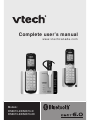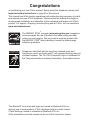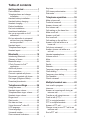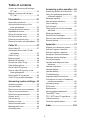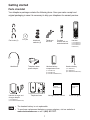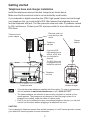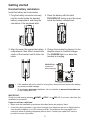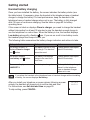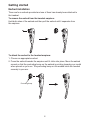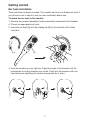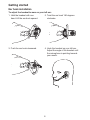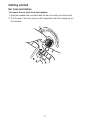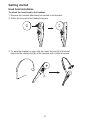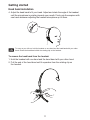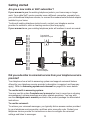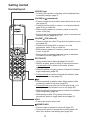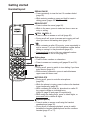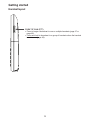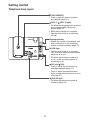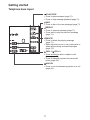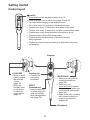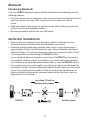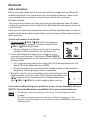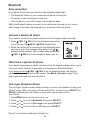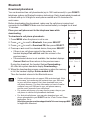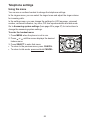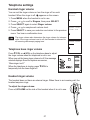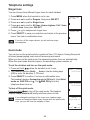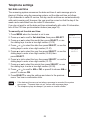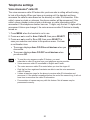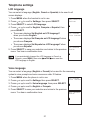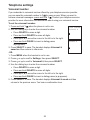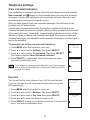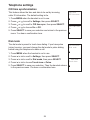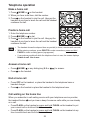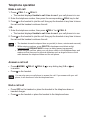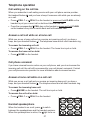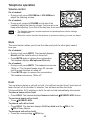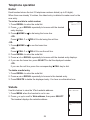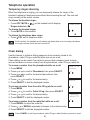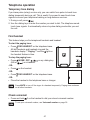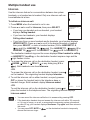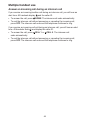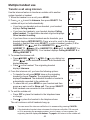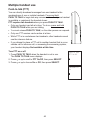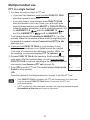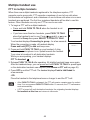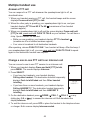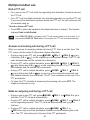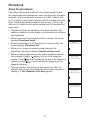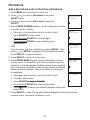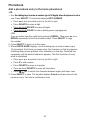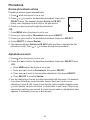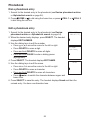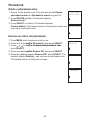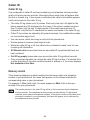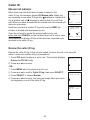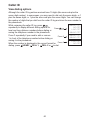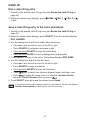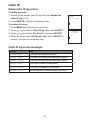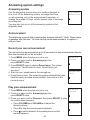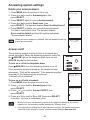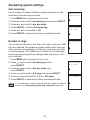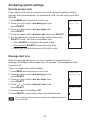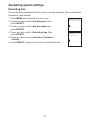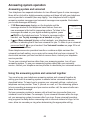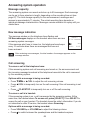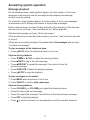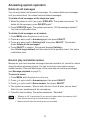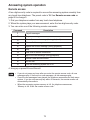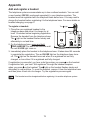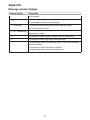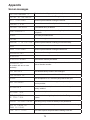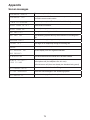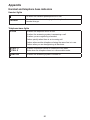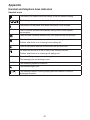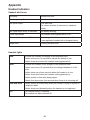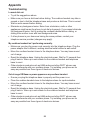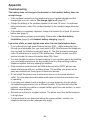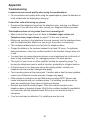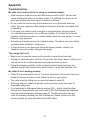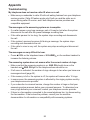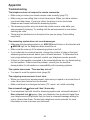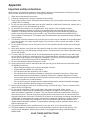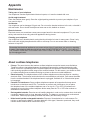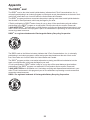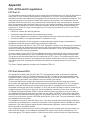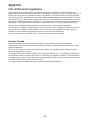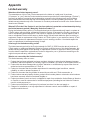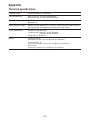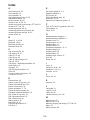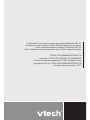Complete user’s manual
w w w.v t e c h c a n a d a . c o m
Models:
DS6673-2/DS6673-3/
DS6673-6/DS6673-6C

Congratulations
on purchasing your new VTech product. Before using this telephone, please read
Important safety instructions on page 95 of this manual.
This manual has all the feature operations and troubleshooting necessary to install
and operate your new VTech telephone. Please review this manual thoroughly to
ensure proper installation and operation of this innovative and feature rich VTech
product. For support, shopping, and everything new at VTech, visit our website at
www.vtechcanada.com.
The ENERGY STAR
®
program (www.energystar.gov) recognizes
and encourages the use of products that save energy and help
protect our environment. We are proud to mark this product with
the ENERGY STAR
®
label indicating it meets the latest energy
efciency guidelines.
T
Compatible with
Hearing Aid T-Coil
TIA-1083
Telephones identied with this logo have reduced noise and
interference when used with most T-coil equipped hearing aids and
cochlear implants. The TIA-1083 Compliant Logo is a trademark of
the Telecommunications Industry Association. Used under license.
The Bluetooth
®
word mark and logos are owned by Bluetooth SIG, Inc.
and any use of such marks by VTech Holdings Limited is under license.
VTech Holdings Limited is a member of Bluetooth SIG, Inc.
Other trademarks and trade names are those of their respective owners.

i
Table of contents
Getting started .........................1
Parts checklist ....................................1
Telephone base and charger
installation .......................................2
Handset battery installation ................3
Handset battery charging ...................4
Headset charging ...............................5
Earbud installation ..............................6
Ear hook installation ...........................7
Head band installation ......................10
Are you a new cable or VoIP
subscriber?....................................12
Did you subscribe to voicemail
service from your telephone
service provider? ...........................12
Handset layout..................................13
Telephone base layout .....................16
Headset layout..................................18
Bluetooth ................................19
Introducing Bluetooth........................19
Glossary of terms ............................21
Bluetooth setup.................................22
VTech Connect to Cell
™
application .....................................22
Add a cell phone ...............................23
Auto connection ................................24
Connect a paired cell phone .............24
Disconnect a paired cell phone ........24
Cell ringer (Ringtone Share) .............24
Download phonebook .......................25
Telephone settings ................26
Using the menu ................................26
Handset ringer volume .....................27
Telephone base ringer volume .........27
Headset ringer volume .....................27
Ringer tone .......................................28
Quiet mode .......................................28
Set date and time .............................29
Voice Announce
®
caller ID ................30
LCD language...................................31
Voice language .................................31
Voicemail number .............................32
Clear voicemail indicators.................33
Key tone ...........................................33
CID time synchronization..................34
Dial mode .........................................34
Telephone operation .............35
Make a home call .............................35
Predial a home call ...........................35
Answer a home call ..........................35
End a home call ................................35
Call waiting on the home line............35
Make a cell call .................................36
Answer a cell call ..............................36
End a cell call ...................................36
Call waiting on the cell line ...............37
Answer a cell call while on a
home call .......................................37
Cell phone voicemail ........................37
Answer a home call while on a
cell call ..........................................37
Handset speakerphone ....................37
Volume control..................................38
Mute..................................................38
Hold ..................................................38
Redial ...............................................39
Website.............................................39
Temporary ringer silencing ...............40
Chain dialing .....................................40
Temporary tone dialing .....................41
Find handset .....................................41
Check voicemail ...............................41
Multiple handset use .............42
Join a call in progress .......................42
Intercom............................................43
Answer an incoming call during an
intercom call ..................................44
Transfer a call using intercom ..........45
Push-to-talk (PTT) ............................46
PTT to a single handset....................47
PTT to multiple handsets ..................48
Answer a PTT call ............................49
Change a one-to-one PTT call to an
intercom call ..................................49
End a PTT call ..................................50

ii
Table of contents
Answer an incoming call during a
PTT call .........................................50
Make an outgoing call during a
PTT call .........................................50
Phonebook .............................51
About the phonebook .......................51
Add a phonebook entry to the
home phonebook ..........................52
Review phonebook entries ...............54
Alphabetical search ..........................54
Dial a phonebook entry.....................55
Edit a phonebook entry.....................55
Delete a phonebook entry ................56
Remove an entire cell phonebook ....56
Caller ID ..................................57
About caller ID ..................................57
Information about caller ID with
call waiting.....................................57
Caller ID log ......................................58
Memory match ..................................58
Missed call indicator .........................59
Review the caller ID log ....................59
View dialing options ..........................60
Dial a caller ID log entry ...................61
Save a caller ID log entry to the
home phonebook ..........................61
Delete caller ID log entries ...............62
Caller ID log screen messages.........62
Answering system settings ...63
Answering system ............................63
Announcement .................................63
Record your own announcement......63
Play your announcement ..................63
Delete your announcement ..............64
Answer on/off....................................64
Call screening ...................................65
Number of rings ................................65
Remote access code ........................66
Message alert tone ...........................66
Recording time .................................67
Answering system operation ...68
Answering system and voicemail .....68
Using the answering system and
voicemail together .........................68
Message capacity .............................69
New message indication...................69
Call screening ...................................69
Call intercept.....................................70
Temporarily turn off the message
alert tone .......................................70
Message playback ............................71
Delete all old messages ...................72
Record, play and delete memos .......72
Remote access .................................73
Appendix ................................74
Expand your telephone system ........74
Add and register a handset ..............74
Add and register a headset ..............75
Deregister handsets/headset............76
Message window displays ................77
Screen messages .............................78
Handset and telephone base
indicators .......................................80
Headset indicators ............................82
Handset battery ................................83
Headset battery ................................84
Troubleshooting ................................85
Important safety instructions.............95
Precautions for users of implanted
cardiac pacemakers ......................96
Operating range................................96
ECO mode ........................................96
Maintenance .....................................97
About cordless telephones ...............97
The RBRC
®
seal ...............................98
FCC, ACTA and IC regulations ........99
Limited warranty .............................101
Technical specications..................103
Index .....................................104

1
The headset battery is not replaceable.
To purchase replacement batteries or power adapters, visit our website at
www.vtechcanada.com or call 1 (800) 267-7377.
•
•
Parts checklist
Your telephone package contains the following items. Save your sales receipt and
original packaging in case it is necessary to ship your telephone for warranty service.
Getting started
Abridged user’s manualTelephone base
Telephone
line cord
Telephone base
power adapter
Cordless
headset with an
earbud attached
Ear hooks (3) Additional
earbuds (3)
Head band
Ear pad
Battery Pack / Bloc-piles :
(2.4V Ni-MH)
WARNING / AVERTISSEMENT :
DO NOT BURN OR PUNCTURE BATTERIES.
NE PAS INCINÉRER OU PERCER LES PILES.
Made in China / Fabriqué en chine
THIS SIDE UP / CE CÔTÉ VERS LE HAUT
Quick start guide
Quick start
guide
Abridged
user’s manual
Handset
(1 for DS6673-2)
(2 for DS6673-3)
(5 for DS6673-6/
DS6673-6C)
Handset battery
compartment cover
(1 for DS6673-2)
(2 for DS6673-3)
(5 for DS6673-6/DS6673-6C)
Handset battery
(1 for DS6673-2)
(2 for DS6673-3)
(5 for DS6673-6/DS6673-6C)
Handset charger and
charger adapter
(1 for DS6673-3)
(4 for DS6673-6/DS6673-6C)

Getting started
2
Telephone base and charger installation
Install the telephone base and handset charger(s) as shown below.
Make sure that the electrical outlet is not controlled by a wall switch.
If you subscribe to digital subscriber line (DSL) high-speed Internet service through
your telephone line, you must install a DSL filter between the telephone line cord
and the telephone wall jack. The filter prevents noise and caller ID problems caused
by DSL interference. Contact your DSL service provider for more information about
DSL filters.
Telephone base
Handset charger
If you have DSL
high-speed Internet
service, a DSL lter
(not included) is
required.
The DSL lter must
be plugged into the
telephone wall jack.
Electrical outlet not
controlled by a wall
switch
Charger
adapter
Telephone
wall jack
Telephone base
power adapter
Telephone
line cord
Use only the power adapters supplied with this product. To order a replacement,
visit our website at www.vtechcanada.com or call 1 (800) 267-7377.
The power adapters are intended to be correctly oriented in a vertical or floor
mount position. The prongs are not designed to hold the plug in place if it is
plugged into a ceiling, under-the-table or cabinet outlet.
Even if you do not subscribe to any conventional telephone service, you can still
use the cell line alone without plugging in a telephone line cord.
CAUTION:
If you subscribe to telephone service from a cable company or a VoIP service provider, contact
your cable/VoIP service provider for more information.
•
•
•

3
Handset battery installation
Install the battery as shown below.
Plug the battery connector securely
into the socket inside the handset
battery compartment, matching the
orientation of the engraved label.
1.
If the handset will not be used for a long time, disconnect and remove the battery
to prevent possible leakage.
To purchase replacement batteries, visit our website at www.vtechcanada.com
or dial 1 (800) 267-7377.
•
•
Getting started
Battery Pack / Bloc-piles :
(2.4V Ni-MH)
WARNING / AVERTISSEMENT :
DO NOT BURN OR PUNCTURE BATTERIES.
NE PAS INCINÉRER OU PERCER LES PILES.
Made in China / Fabriqué en chine
THIS SIDE UP / CE CÔTÉ VERS LE HAUT
CR1232
Battery Pack / Bloc-piles :
(2.4V Ni-MH)
WARNING / AVERTISSEMENT :
DO NOT BURN OR PUNCTURE BATTERIES.
NE PAS INCINÉRER OU PERCER LES PILES.
Made in China / Fabriqué en chine
THIS SIDE UP / CE CÔTÉ VERS LE HAUT
CR1232
IMPORTANT:
Check for a dial tone by pressing
/HOME
, CELL 1 or CELL 2. If you hear a dial tone, the
installation is successful.
If you do not hear a dial tone:
Make sure the installation procedures described above are properly done.
It may be a wiring problem. If you have changed your telephone service to digital service
from a cable company or a VoIP service provider, the telephone line may need to be
rewired to allow all existing telephone jacks to work. Contact your cable/VoIP service
provider for more information.
•
•
Place the battery with the label
THIS SIDE UP facing up and the wires
inside the battery compartment.
2.
Align the cover flat against the battery
compartment, then slide it towards the
center of the handset until it clicks into
place.
3. Charge the handset by placing it in the
telephone base or handset charger.
The CHARGE light is on when the
handset is charging.
4.
Battery Pack / Bloc-piles :
(2.4V Ni-MH)
WARNING / AVERTISSEMENT :
DO NOT BURN OR PUNCTURE BATTERIES.
NE PAS INCINÉRER OU PERCER LES PILES.
Made in China / Fabriqué en chine
THIS SIDE UP / CE CÔTÉ VERS LE HAUT
Battery Pack / Bloc-piles :
(2.4V Ni-MH)
WARNING / AVERTISSEMENT :
DO NOT BURN OR PUNCTURE BATTERIES.
NE PAS INCINÉRER OU PERCER LES PILES.
Made in China / Fabriqué en chine
THIS SIDE UP / CE CÔTÉ VERS LE HAUT
Battery Pack / Bloc-piles :
(2.4V Ni-MH)
WARNING / AVERTISSEMENT :
DO NOT BURN OR PUNCTURE BATTERIES.
NE PAS INCINÉRER OU PERCER LES PILES.
Made in China / Fabriqué en chine
THIS SIDE UP / CE CÔTÉ VERS LE HAUT
Battery Pack / Bloc-piles :
(2.4V Ni-MH)
WARNING / AVERTISSEMENT :
DO NOT BURN OR PUNCTURE BATTERIES.
NE PAS INCINÉRER OU PERCER LES PILES.
Made in China / Fabriqué en chine
THIS SIDE UP / CE CÔTÉ VERS LE HAUT
CHARGE light
remains on
when charging.

Getting started
4
Handset battery charging
Once you have installed the battery, the screen indicates the battery status (see
the table below). If necessary, place the handset in the telephone base or handset
charger to charge the battery. For best performance, keep the handset in the
telephone base or handset charger when not in use. The battery is fully charged
after 12 hours of continuous charging. See the table on page 83 for battery
operating times.
If the screen is blank or displays Place in charger, you need to charge the handset
without interruption for at least 30 minutes to give the handset enough charge to
use the telephone for a short time. When the battery is low, the handset displays
Low battery along with a flashing icon. If you are on a call in low battery mode,
the handset plays short beeps to alert you.
The following table summarizes the battery charge indicators and actions to take.
Battery indicators Battery status Action
The screen is blank, or
displays Place in charger
and flashes.
The battery has no or very
little charge. The handset
cannot be used.
Charge without interruption
(about 30 minutes).
The screen displays
Low battery and flashes.
The battery has enough
charge to be used for a
short time.
Charge without interruption
(about 30 minutes).
The screen displays
HANDSET X.
The battery is charged. To keep the battery charged,
place it in the telephone
base or handset charger
when not in use.
If you place the handset in the telephone base or handset charger without installing
a battery, the screen displays No battery.
After you install your telephone or power returns following a power
outage, the handset will prompt you to set the date and time.
For instructions, see Set date and time on page 29.
To skip setting, press CANCEL.
SET DATE
MM/DD/YY

Getting started
5
Headset charging
After installing the telephone base, charge the headset as shown below. The
headset is fully charged after three hours of continuous charging. If the light does
not turn on while charging, you need to charge the headset without interruption for
at least 15 minutes to give the headset enough charge to use for a short time. For
best performance, keep the headset in the telephone base when not in use. See the
table on page 84 for battery operating times.
Place the tip of the headset in the small cradle on the telephone base.1.
The magnet holds the top of the headset in place. The light turns on
when charging.
2.
The light

Getting started
6
Earbud installation
There are four earbuds provided and one of them has already been attached to
the headset.
To remove the earbud from the headset earpiece:
Hold both sides of the earbud and then pull the earbud until it separates from
the earpiece.
To attach the earbud to the headset earpiece:
Choose an appropriate earbud.
Press the earbud towards the earpiece until it clicks into place. Move the earbud
around so that the protruding bump on the earbud is pointing towards your mouth
when placed on your ear. The protruding bump on the earbud holds the headset
securely in your ear.
1.
2.
Protruding bump

Getting started
7
Ear hook installation
There are three ear hooks provided. The smallest ear hook is a flexible ear hook. If
you choose to use it, adjust to suit your ear comfortably before use.
To attach the ear hook to the headset:
Remove any headset attachment (earbud excluded) connected to the headset.
Choose an appropriate ear hook.
Insert the ear hook [A] into the rotating clip [B] on the headset until it clicks
into place.
1.
2.
3.
Hook the headset on your right ear. Adjust the angle of the headset until the
microphone is pointing towards your mouth. Firmly grip the earpiece with one
hand whenever adjusting the headset microphone up or down.
4.
[B]
[A]

Getting started
8
Hold the headset with one
hand. Lift the ear hook upward.
1. Twist the ear hook 180 degrees
clockwise.
2.
Push the ear hook downward.3. Hook the headset on your left ear.
Adjust the angle of the headset until
the microphone is pointing towards
your mouth.
4.
Ear hook installation
To adjust the headset to wear on your left ear:

Getting started
9
Ear hook installation
To remove the ear hook from the headset:
Hold the headset with one hand and the ear hook with your other hand.
Pull the end of the ear hook up until it separates from the rotating clip on
the headset.
1.
2.

Getting started
10
Head band installation
To attach the head band to the headset:
Remove any headset attachment connected to the headset.
Attach the ear pad to the headset earpiece.
1.
2.
To wear the headset on your right ear, insert the end [A] of the head
band into the rotating clip [B] on the headset until it clicks into place.
3.
[B]
[A]

Getting started
11
Head band installation
Adjust the head band to fit your head. Adjust and rotate the angle of the headset
until the microphone is pointing towards your mouth. Firmly grip the earpiece with
one hand whenever adjusting the headset microphone up or down.
4.
To remove the head band from the headset:
Hold the headset with one hand and the head band with your other hand.
Pull the end of the head band until it separates from the rotating clip on
the headset.
1.
2.
To wear on your left ear, hold the headset on one hand and the head band with your other
hand. Rotate the head band within the rotating clip on the headset.

Getting started
12
Are you a new cable or VoIP subscriber?
If your answer is yes, the existing telephone jacks in your home may no longer
work. Your cable/VoIP service provider uses a different connection, separate from
your old traditional telephone service, to connect the modem/router/terminal adapter
installed in your home.
To allow all existing telephone jacks to work, contact your telephone service
provider for solutions, such as rewiring services (fees may apply).
If your answer is no, your existing telephone jacks will continue to work as normal.
Did you subscribe to voicemail service from your telephone service
provider?
Your telephone has a built-in answering system and supports voicemail feature
offered by your telephone service provider (subscription is required, and fees may
apply). Refer to Answering system and voicemail on page 68 for more details.
To use the built-in answering system:
You may see this online Complete user’s manual on how to record your outgoing
announcement, retrieve messages and other related operations. You may also
see the Abridged user’s manual provided in the product package for abbreviated
instructions.
To use the voicemail:
To retrieve your voicemail messages, you typically dial an access number provided
by your telephone service provider, and then enter a security code. Contact your
telephone service provider for instructions on how to configure the voicemail
settings and listen to messages.
OLD
Conventional
telephone line jack
Main
landline
NEW
Modem/Router/
Terminal adapter
Cable or
Internet

Getting started
13
Handset layout
CHARGE light
On when the handset is charging in the telephone base
or handset charger (page 3).
VOLUME/ / (phonebook)
Press to review the phonebook when the phone is not in
use (page 54).
Press to scroll up while in a menu, or in the phonebook,
caller ID log or redial list.
While entering names or numbers, press to move the
cursor to the right.
During a call or message playback, press to increase the
listening volume (page 38 or 71).
VOLUME/ /CID (caller ID)
Press to review the caller ID log when the phone is not in
use (page 59).
Press to scroll down while in a menu, or in the
phonebook, caller ID log or redial list.
While entering names or numbers, press to move the
cursor to the left.
During a call or message playback, press to decrease
the listening volume (page 38 or 71).
OFF/CANCEL
During a call, press to hang up (pages 35 and 36).
While in a menu, press to return to the previous menu,
or press and hold to return to idle mode, without
making changes.
While the phone is ringing, press to silence the handset
ringer temporarily (page 40).
Press and hold to erase the missed call indicator when
the phone is not in use (page 59).
Press repeatedly to display other dialing options while
reviewing a caller ID log entry (page 60).
Press and hold to set and turn on the quiet mode, or to
turn it off when the handset is not in use (page 28).
While the phone is ringing, press to silence the handset
ringer temporarily (page 40).
While saving a caller ID log entry to the home
phonebook, press to toggle name order (page 61).
HOLD
Press to put current call on hold.
/HOME/FLASH
Press to make or answer a home call (page 35).
During a call, press to answer an incoming home call
when you receive a call waiting alert (page 35).
•
•
•
•
•
•
•
•
•
•
•
•
•
•
•
•
•
•
•
•

Getting started
14
Handset layout
REDIAL/PAUSE
Press repeatedly to view the last 10 numbers dialed
(page 39).
While entering numbers, press and hold to insert a
dialing pause (pages 32, 52, 53 and 61).
MENU/SELECT
Press to show the menu (page 26).
While in the menu, press to select an item or save an
entry or setting.
CELL 1/ CELL 2
Press to make or answer a cell call (page 36).
During a cell call, press to answer an incoming cell call
when you hear a call waiting alert (page 37).
1
While reviewing a caller ID log entry, press repeatedly to
add or remove 1 in front of the telephone number before
dialing or saving it in the phonebook (page 60).
Press and hold to set or dial your voicemail number
when the phone is not in use (page 32).
Dialing keys
Press to enter numbers or characters.
Press to answer an incoming call (pages 35 and 36).
/auA
During a call, press to switch to tone dialing if you have
pulse service (page 41).
While entering characters, press to switch between
upper case and lower case.
MUTE/DELETE
During a call, press to mute the microphone
(page 38).
While the phone is ringing, press to silence the handset
ringer temporarily (page 40).
While reviewing the redial list, phonebook or caller ID
log, press to delete an individual entry
(page 39, page 56 and page 62 respectively).
While using the dialing keys, press to delete digits, or
press and hold to delete all digits.
(Speakerphone)
Press to make or answer a call using the handset
speakerphone (page 35).
During a call or message playback, press to switch
between the handset speakerphone and the cordless
handset (page 37 or 71).
•
•
•
•
•
•
•
•
•
•
•
•
•
•
•
•
•
•

Getting started
15
Handset layout
PUSH TO TALK (PTT)
Press to begin a broadcast to one or multiple handsets (page 47 or
page 48).
Press and hold to broadcast to a group of handsets when the handset
is not in use (page 48).
•
•

Getting started
16
Telephone base layout
FIND HANDSET
Press to page all system handsets
and headset (page 41).
CELL 1/ CELL 2 lights
On when the telephone base is paired
and connected with a Bluetooth
device (page 23).
Blinks when pairing is in progress.
Flashes when there is an incoming
cell call.
Message window
Shows the number of messages, and
other information of the answering
system or telephone base (page 77).
IN USE light
Flashes when there is an incoming
call, or another telephone sharing the
same line is in use.
On when the handset or headset is
in use, or the answering system is
answering a call.
/VOL and /VOL
Press to adjust the volume during
message playback (page 71).
Press to adjust the telephone base
ringer volume when the phone is not in
use (page 27).
ANS ON light
On when the answering system is
turned on (page 64).
•
•
•
•
•
•
•
•
•
•
Page is loading ...
Page is loading ...
Page is loading ...
Page is loading ...
Page is loading ...
Page is loading ...
Page is loading ...
Page is loading ...
Page is loading ...
Page is loading ...
Page is loading ...
Page is loading ...
Page is loading ...
Page is loading ...
Page is loading ...
Page is loading ...
Page is loading ...
Page is loading ...
Page is loading ...
Page is loading ...
Page is loading ...
Page is loading ...
Page is loading ...
Page is loading ...
Page is loading ...
Page is loading ...
Page is loading ...
Page is loading ...
Page is loading ...
Page is loading ...
Page is loading ...
Page is loading ...
Page is loading ...
Page is loading ...
Page is loading ...
Page is loading ...
Page is loading ...
Page is loading ...
Page is loading ...
Page is loading ...
Page is loading ...
Page is loading ...
Page is loading ...
Page is loading ...
Page is loading ...
Page is loading ...
Page is loading ...
Page is loading ...
Page is loading ...
Page is loading ...
Page is loading ...
Page is loading ...
Page is loading ...
Page is loading ...
Page is loading ...
Page is loading ...
Page is loading ...
Page is loading ...
Page is loading ...
Page is loading ...
Page is loading ...
Page is loading ...
Page is loading ...
Page is loading ...
Page is loading ...
Page is loading ...
Page is loading ...
Page is loading ...
Page is loading ...
Page is loading ...
Page is loading ...
Page is loading ...
Page is loading ...
Page is loading ...
Page is loading ...
Page is loading ...
Page is loading ...
Page is loading ...
Page is loading ...
Page is loading ...
Page is loading ...
Page is loading ...
Page is loading ...
Page is loading ...
Page is loading ...
Page is loading ...
Page is loading ...
Page is loading ...
Page is loading ...
Page is loading ...
-
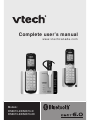 1
1
-
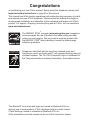 2
2
-
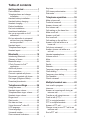 3
3
-
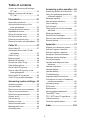 4
4
-
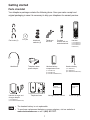 5
5
-
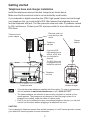 6
6
-
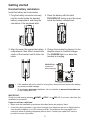 7
7
-
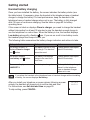 8
8
-
 9
9
-
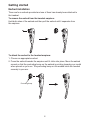 10
10
-
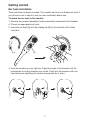 11
11
-
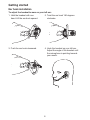 12
12
-
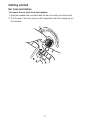 13
13
-
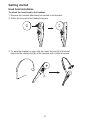 14
14
-
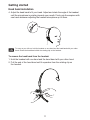 15
15
-
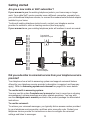 16
16
-
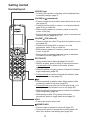 17
17
-
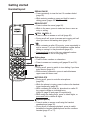 18
18
-
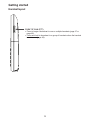 19
19
-
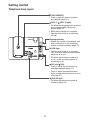 20
20
-
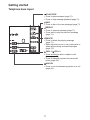 21
21
-
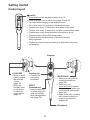 22
22
-
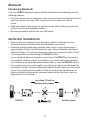 23
23
-
 24
24
-
 25
25
-
 26
26
-
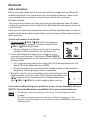 27
27
-
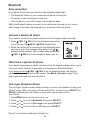 28
28
-
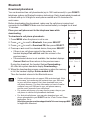 29
29
-
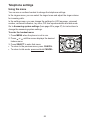 30
30
-
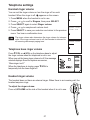 31
31
-
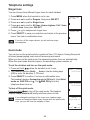 32
32
-
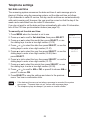 33
33
-
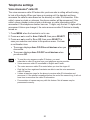 34
34
-
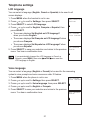 35
35
-
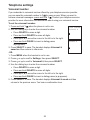 36
36
-
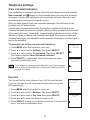 37
37
-
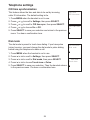 38
38
-
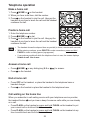 39
39
-
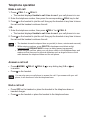 40
40
-
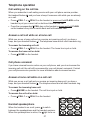 41
41
-
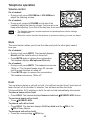 42
42
-
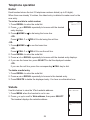 43
43
-
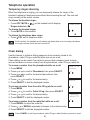 44
44
-
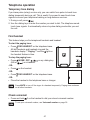 45
45
-
 46
46
-
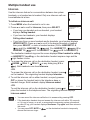 47
47
-
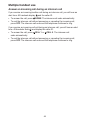 48
48
-
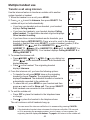 49
49
-
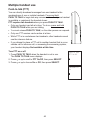 50
50
-
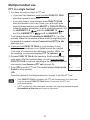 51
51
-
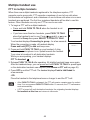 52
52
-
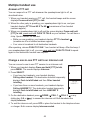 53
53
-
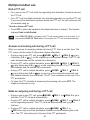 54
54
-
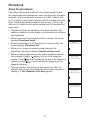 55
55
-
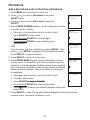 56
56
-
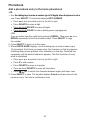 57
57
-
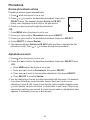 58
58
-
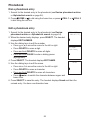 59
59
-
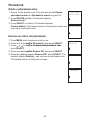 60
60
-
 61
61
-
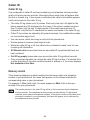 62
62
-
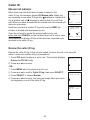 63
63
-
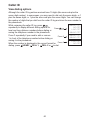 64
64
-
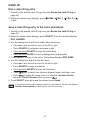 65
65
-
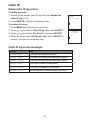 66
66
-
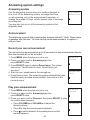 67
67
-
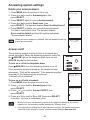 68
68
-
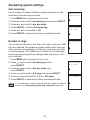 69
69
-
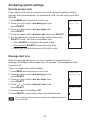 70
70
-
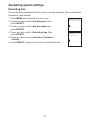 71
71
-
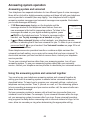 72
72
-
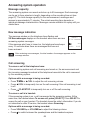 73
73
-
 74
74
-
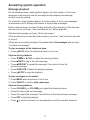 75
75
-
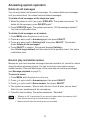 76
76
-
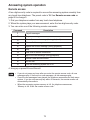 77
77
-
 78
78
-
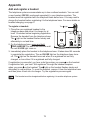 79
79
-
 80
80
-
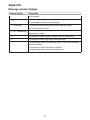 81
81
-
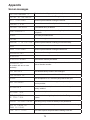 82
82
-
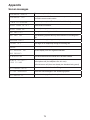 83
83
-
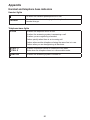 84
84
-
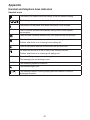 85
85
-
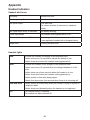 86
86
-
 87
87
-
 88
88
-
 89
89
-
 90
90
-
 91
91
-
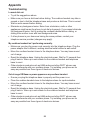 92
92
-
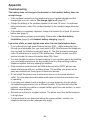 93
93
-
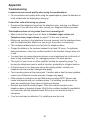 94
94
-
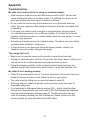 95
95
-
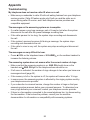 96
96
-
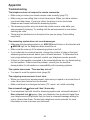 97
97
-
 98
98
-
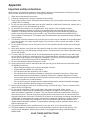 99
99
-
 100
100
-
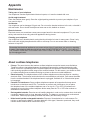 101
101
-
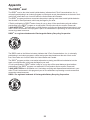 102
102
-
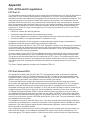 103
103
-
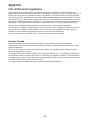 104
104
-
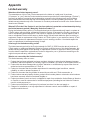 105
105
-
 106
106
-
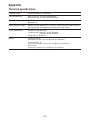 107
107
-
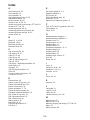 108
108
-
 109
109
-
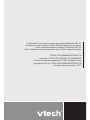 110
110
VTech DS6673-2 User manual
- Category
- Mobile phones
- Type
- User manual
Ask a question and I''ll find the answer in the document
Finding information in a document is now easier with AI