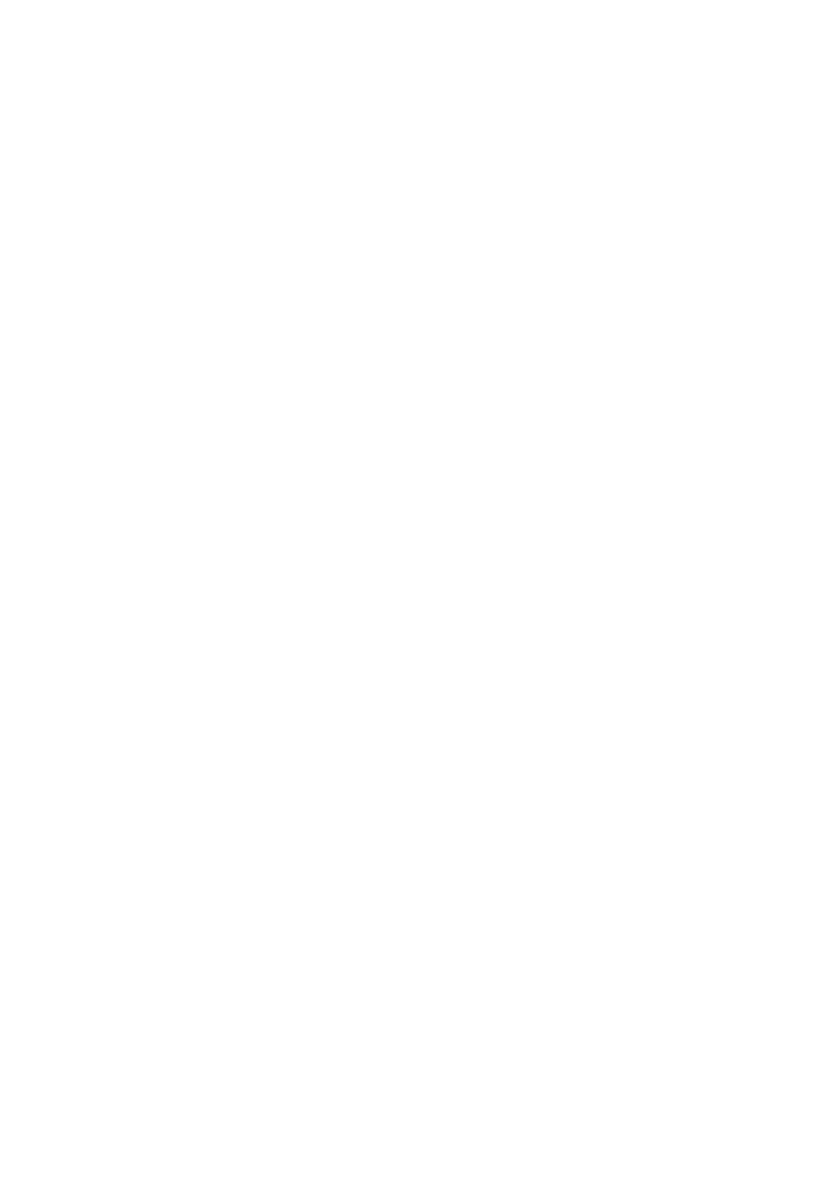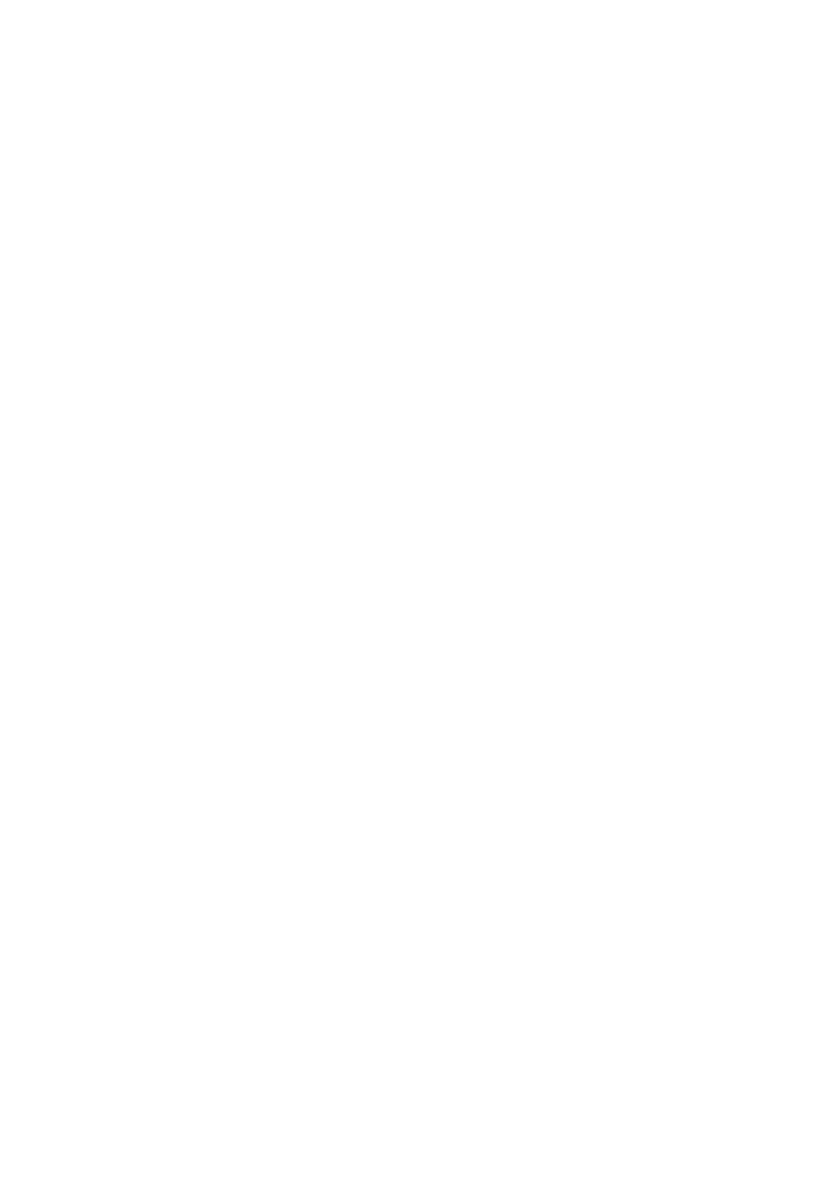
Battery
CAUTION: Use Only Supplied
Battery.
Do not dispose of the battery in a fire.
Check with local waste management
codes for special disposal instructions.
Do not open or mutilate the battery.
Released electrolyte is corrosive and
may cause burns or injury to the eyes
or skin. The electrolyte may be toxic if
swallowed.
Exercise care in handling batteries in
order not to create a short circuit with
conductive materials.
Charge the battery provided with this
product only in accordance with the
instructions and limitations specified
in this manual.
Precautions for users of
implanted cardiac pacemakers
Cardiac pacemakers (applies only to
digital cordless telephones):
Wireless Technology Research, LLC
(WTR), an independent research entity,
led a multidisciplinary evaluation of the
interference between portable wireless
telephones and implanted cardiac
pacemakers. Supported by the U.S.
Food and Drug Administration, WTR
recommends to physicians that:
Pacemaker patients
Should keep wireless telephones at
least six inches from the pacemaker.
Should NOT place wireless telephones
directly over the pacemaker, such as
in a breast pocket, when it is turned
ON.
Should use the wireless telephone at
the ear opposite the pacemaker.
WTR’s evaluation did not identify any
risk to bystanders with pacemakers
from other persons using wireless
telephones.
About cordless telephones
Privacy: The same features
that make a cordless telephone
•
•
•
•
•
•
•
•
•
convenient create some limitations.
Telephone calls are transmitted
between the telephone base and the
cordless handset by radio waves,
so there is a possibility that the
cordless telephone conversations
could be intercepted by radio
receiving equipment within range
of the cordless handset. For this
reason, you should not think of
cordless telephone conversations as
being as private as those on corded
telephones.
Electrical power: The telephone
base of this cordless telephone must
be connected to a working electrical
outlet. The electrical outlet should not
be controlled by a wall switch. Calls
cannot be made from the cordless
handset if the telephone base is
unplugged, switched off or if the
electrical power is interrupted.
Potential TV interference: Some
cordless telephones operate
at frequencies that may cause
interference to televisions and
VCRs. To minimize or prevent
such interference, do not place
the telephone base of the cordless
telephone near or on top of a TV or
VCR. If interference is experienced,
moving the cordless telephone farther
away from the TV or VCR often
reduces or eliminates the interference.
Rechargeable batteries: Exercise
care in handling batteries in order
not to create a short circuit with
conducting material such as rings,
bracelets and keys. The battery or
conductor may overheat and cause
harm. Observe proper polarity
between the battery and the battery
charger.
Nickel-metal hydride rechargeable
batteries: Dispose of these batteries
in a safe manner. Do not burn or
puncture the battery. Like other
batteries of this type, if burned or
punctured, they could release caustic
material which could cause injury.
•
•
•
•