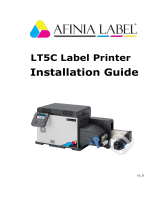Manual TP 343


TABLE OF CONTENTS:
1. Usefulstart-upinformation 4
1.1. Handling and care instructions 4
2. Generalinformation/Specications 5
2.1. General information 5
3. Safetyinformation 5
3.1. General information 5
3.2. Thermal print head characteristics 6
3.3. Care instructions for thermal transfer printing 6
4. Scopeofdelivery 7
5. Printerpreparation 8
5.1. Loading the thermal transfer ink ribbon 8
5.2. Loading the WAGO marking strips and preparing
the TP343 for printing markingSTRIP 10
6. Printerinstallation—printerconguration 13
6.1. Power supply 13
6.2. Computer connections 13
7. Printerdriverinstallation 14
7.1. Printer driver installation 14
7.2. Installing the ProServe software 19
8. TheWAGOProServeapplications 20
8.1. Printer driver settings 20
8.2. Working with smartDESIGNER 24
8.3. Working with smartMARKING 31
8.4. Preparation for printing core markers 39
9. Servicingtheunit 47
9.1. Cleaning the print head 48
9.2. Application errors and solutions (table) 49
9.3. Calibrating the marker sensor for material with gaps 50
9.4. Registration form 51

4
ThermotransferdruckerTP343
1.Usefulstart-upinformation
Dear Customer,
Thank you for choosing the WAGO TP343 Thermal Transfer Printer.
You are getting a unit that has been calibrated especially for WAGO “markingSTRIP” labels
(Item No. 2009-0110) and for WAGO core markers (Item No. 211-111 and 211-121); a pro-
duct manual is also included with this product. In order to make it easier to start using these
new marking techniques, WAGO oers the following support options:
1. Registration form
2. Manual TP343
3. WAGO ProServe 5 - CD
4. Telephone and e-mail product support service
Technical Support ProServe
WAGO Kontakttechnik GmbH & Co. KG
Hansastraße 27 · D-32423 Minden
Tel. +49 571/887-630
Fax +49 571/887-8630
Email: support.proserv[email protected]
Internet: http//www.wago.com
You can contact us from
Monday to Thursday 8:00 a.m. to 5:00 p.m. Friday 8:00 a.m. to 3:00 p.m
During all other times, please leave a message — your message will be returned promptly.
Please do not hesitate to contact WAGO ProServe Technical Support with any questions
regarding the software or the TP343 thermal transfer printer. Our specialists will gladly assist
you.
1.1. Handlingandcareinstructions:
1.Be careful when closing the housing; forcing the cover closed may damage the
catch.
2. Although the printer has minimal maintenance requirements, upkeep is essential to
maintain maximum performance. Please note the care instructions on Page 47.

5
2.Generalinformation/Specications
2.1.Generalinformation:
The innovative WAGO marking system is the cost-eective solution for labeling terminal
blocks.
The new TOPJOB®S terminal blocks with WAGO’s CAGE CLAMP®S connection technology
is the newst solution to reducing the cost of terminal block labeling. The centered inscription
receptacles for all terminal blocks range in size from 1.5 mm² to 6 mm² and from 10 mm²
to 16 mm² and align at the same height. This is a prerequisite for marking using a full-length
marking strip for terminal blocks of dierent cross sections.
The cost saving solution: A marking sequence assigned to the terminal block width can be
generated automatically when creating the terminal block conguration using the WAGO
smartDESIGNER program. Using this data, the marking strip is printed directly from a thermal
transfer printer.
Please observe all information relating to the applicable print media and the notes on mainte-
nance in order to avoid damage and premature wear and tear on the printer.
3.Safetyinformation
3.1.Generalinformation:
NOTICE:
The unit must be used exclusively for printing labels, endless paper, similar materials for
WAGO labeling materials.
Connect the device only to a power supply with suitable voltage; the device requires AC
voltages between 100 and 240 volts. Connect the device using a plug with a ground
terminal!
The printer may be interfaced only to devices that carry protective, extra-low voltages!
Please ensure that all interfaced devices (printer, computer, etc.) are turned o at the time
of connection! The devices must also be turned o before disconnecting!
Please ensure that the printer is not exposed to moisture!
It is possible to operate the printer while the cover is open, however the rotating/moving
parts are accessible. Please ensure that hair, jewelry or similar items do not come into
contact with the moving parts!
The print head module may heat up during the printing process. Use caution when touch-
ing the module!
Do not use the device in a manner that is dierent than those described in the product’s
instruction manual!
•
•
•
•
•
•
•
•

6
ThermotransferdruckerTP343
3.2.Thermalprintheadcharacteristics:
NOTICE:
The thermal print head is the most sensitive part of the printer. Please observe the follow-
ing:
Do not touch the print head’s protective glass layer by hand. Do not use sharp objects
(e.g., a knife or screwdriver) while cleaning the print head.
During the print process, ensure that the inscription material is dirt-free and that dirt
cannot be pulled under the print head. This may damage the head.
Ensure a smooth inscription surface. Rough surfaces act like sandpaper, and reduce
the life of the print head.
Cleantheheadregularly(seesection9.1).
If possible, print with a low print head temperature.
The print head can easily be damaged if handled inappropriately. Damages resulting
from inappropriate handling will forfeit the warranty.
3.3.Maintenanceinformationforthethermaltransferprinter:
Routine maintenance for the print head and the roller is essential in prolonging the life-
span of these components.
Wheninscribing“markingSTRIP,”cleanthedeviceafterevery50meters.
YouwillnddetailedinstructionsinthismanualonPage47.
•
•
•
•
•

7
4.Scopeofdelivery
Please check the condition of the printer immediately upon receipt to ensure that nothing
has been damaged in transit.
NOTICE:
Besuretokeeptheoriginalpackagingincasetheprintermustbeship-
pedatalaterdate!
The standard scope of delivery includes:
Thermal transfer printer TP343
Power supply and cable
Parallel Centronics cable 1.5 m and USB cable 1.5 m
2 empty ink ribbon cores 104 mm
1 special spool unwinding unit WAGO markingSTRIP (see Fig. 2)
1 special strip guide for markingSTRIP (see Fig. 1)
1 special label spindle for 1“-cores (see Fig. 3)
1 external unwind stand (see Fig. 3)
1 special label spindle for 3“-cores (see Fig. 4)
Operating manual
WAGO ProServe CD
Registration form
Adapter for international mains sockets
•
•
•
•
•
•
•
•
•
•
•
•
•
Fig.2
Fig.4
Fig.3
Fig.1

8
ThermotransferdruckerTP343
5.1.Loadingthethermaltransferinkribbon:
Please use the following ink ribbons for WAGO labeling materials:
Resin lm (Order No. 258-145) for markingSTRIP (Order No. 2009-110)
Resin lm (Order No. 258-150) for conductor identication material Series 211
Resin-wax lm (Order No. 258-144) for label material
To load the ink ribbon, press the lever (Fig. 5) forward to open the print head. Raise the
top part of the printer as far as the stop.
CAUTION: Do not force the top part of the printer closed, as this may break the catch. To
close, simply raise the top part slightly, the printer will then close automatically.
CAUTION: When closing, please be careful not to trap ngers between the top and
bottom printer unit.
Now, remove the printer’s roll holder by pushing it gently to the left against the spring.
After unpacking the ink ribbon, slide it onto the rear roll holder. Please ensure that the mat
side is unwound so that it comes into contact with the labeling material.
5.Printerpreparation
<___
<___
Fig.5
Fig.6
Fig.7

9
IMPORTANT:
The raised ends of the ink
ribbon spindles are always
inserted into the printer
holder on the right (see
also Fig. 8).
Please remember to note which side of the ink ribbon is coated!
When tting, the coated side must be on the side facing away from the print head.
If unsure which is the coated side, test with a piece of tape — the coated side of the
ribbon will leave traces of ink on the tape.
<___
<___
Fig.8
Fig.9 Fig.10

10
ThermotransferdruckerTP343
5.2.LoadingtheWAGOlabelingstripandpreparingtheTP343forprin-
tingmarkingSTRIP
The following marking strips are available from WAGO:
2009-110 Strips for TOPJOB
®
S Series – width 11 mm – 50 m – white
2009-130 Strips for TOPJOB
®
S Series – width 11 mm – 50 m – white
(requires an external unwinder, Order No. 258-169)
709-177 Strips for Series 870, 869, 862, 270 – width 7.5 mm – 50 m
– translucent
709-178 Strips for Series 870, 869, 862, 270 – width 7.5 mm – 50 m
– white
709-187 Strips for Series 870, 869, 862, 270 – 7,5 mm breit – 300 m
– translucent
709-188 Strips for Series 870, 869, 862, 270 – 7,5 mm breit – 300 m
– white
Make sure that the device is turned o.
Place the spool on the special unwind unit as shown in Figure 11.
Next, tighten the xing screws on both sides. The unwind unit is then placed on the appro-
priate unwinder (Fig. 12).
Always loosen the print head when the printer is not in use for an extended period of
time; this helps avoid abrasion and defects.
Fig.11
Fig.12

11
Top strip guide
The strip guide projects by approx. 3.5 mm
at the bottom. This projection is important
for printing 7.5-mm markingSTRIP.
This strip guide can be removed from the printer by pulling the green guides apart. The
strip guide must then be tted to accommodate what will be printed; e.g., if printing an
11-mm markingSTRIP, then the guide should be tted with the short side downward. If
switching to a 7.5-mm markingSTRIP, then simply turn the strip guide over.
Fig.13
Fig.14
<___>

12
ThermotransferdruckerTP343
Fig.15
Feeding in the markingSTRIP material
Figures 16 and 17 show feeding in an 11-mm markingSTRIP. Please ensure that the materi-
al forms a straight line from the unwinder to the roller.
Then close the printer cover.
CAUTION: The top printer unit must be raised before feeding the material into the unit!
Fig.16
Fig.17

13
Stand the printer on a smooth, rm and at surface. Never position the printer in a loca-
tion where the device could become damp!
Before connecting the printer to the power supply, ensure that the printer’s power switch is
in the “O” position (OFF).
6.1.Powersupply:
Connect the power supply, included in the accessories, to the power cable and plug the
power supply cable into the power connector at the rear of the printer. Then connect the
mains cable to a grounded socket.
6.2.Computerconnections:
As standard equipment, the TP343 has a parallel Centronics interface, a serial RS-232
interface and a USB interface. A Centronics and a USB cable are included in the scope
of delivery.
Please select the appropriate connection type and use it to connect the printer to the PC
system.
When all necessary connections have been made, turn the printer on by actuating the
power switch. The printer will run through a quick system check. At the end of the check,
the ONLINE button will become green, indicating that the printer is ready for use.
6.Printerinstallation—printerconguration
USB-Port
LPT-Port
COM-Port
Power-Supply
Power
Switch
<___
<_
<_
<_
<_
Fig.18

14
ThermotransferdruckerTP343
7.1.Printerdriverinstallation:
Pleaseusethelatestdriver,see:www.wago.com
under SERVICE / Download / ProServe / WAGO smartMARKING
The Web site will provide the le “TSC_7.1.1.exe.” This is a self-extracting ZIP le, which
can be started by double- clicking.
This driver is approved for use with the Windows 2000/XP and VISTA operating systems.
After the security warning, which should be conrmed with <RUN>, the license agreement
will appear next:
7.Printerdriverinstallation

15
Please accept these conditions by clicking NEXT.
This is followed by the allocation of the temporary directory. Here, choose any directory,
which may be deleted upon completion of the installation.

16
ThermotransferdruckerTP343
In the options, choose whether a README le and a driver installation assistant are to be
started after the unpacking process.
Driver installation assistant
Please click NEXT

17
Next choose the printer connection.
Mark the driver TSC TTP-343.

18
ThermotransferdruckerTP343
The printer name can be accepted; however, choosing a name is also possible.
This completes the printer driver installation.

19
7.2.InstallingtheProServesoftware:
SStart installation from the ProServe CD by placing the CD in the drive and waiting for the
start menu. Next, choose the preferred language. Then switch to the installation area:
If using an older version of ProServe, please uninstall this via START /Control panel /Soft-
ware!
Choose the required program and then click on the area indicated above to start the
installation.
Further information relating to setup (e.g., the uninstallation of an older version of the Pro-
Serve software) can be found in the Quickstart brochure in PDF format on the ProServe
CD in the directory \Manuals\SmartDesigner_and_productLocator.
SmartMARKING can easily be uninstalled via Control panel /Software.
Additional information relating to smartMARKING can be found in the smartMARKING
manual, which may be downloaded from www.wago.com.

20
ThermotransferdruckerTP343
8.1.Printerdriversettings:
In order to print markingSTRIP, the printer driver requires a few additional settings.
First, open the print settings via START/Printers and faxes. To do this, click on the TSC TTP
343 printer icon with the right mouse button.
The following window will appear:
Click on the “Page setup”
tab
8.TheWAGOProServeapplications
Page is loading ...
Page is loading ...
Page is loading ...
Page is loading ...
Page is loading ...
Page is loading ...
Page is loading ...
Page is loading ...
Page is loading ...
Page is loading ...
Page is loading ...
Page is loading ...
Page is loading ...
Page is loading ...
Page is loading ...
Page is loading ...
Page is loading ...
Page is loading ...
Page is loading ...
Page is loading ...
Page is loading ...
Page is loading ...
Page is loading ...
Page is loading ...
Page is loading ...
Page is loading ...
Page is loading ...
Page is loading ...
Page is loading ...
Page is loading ...
Page is loading ...
Page is loading ...
/