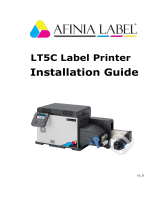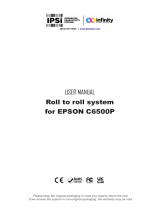Page is loading ...

smartPRINTER Operating Instructions
smartPRINTER Operating Instructions 003/10.2017 1
Contents
1. General Information ......................................................................................................................... 3
1.1 Information about These Instructions ...................................................................................... 3
2. Guidelines, Standards and Approvals ............................................................................................. 4
2.1 Declaration of Conformity ........................................................................................................ 4
3. Liability/Warranty ............................................................................................................................. 5
3.1 Liability .................................................................................................................................... 5
3.2 Warranty .................................................................................................................................. 5
3.3 Product Monitoring .................................................................................................................. 5
3.4 Language of the Instructions ................................................................................................... 5
3.5 Copyright ................................................................................................................................. 5
4. Use/Operating Personnel ................................................................................................................ 6
4.1 Intended Use ........................................................................................................................... 6
4.2 Who Is Permitted to Operate This Printer? ............................................................................. 6
5. Safety Information ............................................................................................................................ 7
5.1 Safety Markings....................................................................................................................... 7
5.2 Symbols and Information on the Type Plate ........................................................................... 8
Type plate information ..................................................................................................................... 8
5.3 Safety Information ................................................................................................................... 9
5.4 Special Safety Information ...................................................................................................... 9
6. Product Information ........................................................................................................................ 10
6.1 Function ................................................................................................................................. 10
6.2 Printer Description ................................................................................................................. 10
6.2.1 Printer Description – Housing/Control Panel/Interfaces .................................................... 10
6.2.2 Printer Description – Part Names, Interior View ................................................................ 11
6.3 Technical Data ...................................................................................................................... 13
6.4 Print Media ............................................................................................................................ 15
6.4.1 Basic Requirements of the Ink Ribbon .............................................................................. 15
6.4.1 Ink Ribbon Storage ............................................................................................................ 15
6.4.2 Preparing the Ink Ribbon ................................................................................................... 15
6.4.3 Inserting the Ink Ribbon ..................................................................................................... 16
6.5 Print Materials ....................................................................................................................... 17
6.5.1 Label Roll Storage ............................................................................................................. 17
6.5.2 Storage of Markers/WMB Inline......................................................................................... 17
6.5.3 Storage of Marking Strips .................................................................................................. 17
6.5.4 Processing Label Rolls ...................................................................................................... 18
6.5.5 Processing Markers/WMB Inline ....................................................................................... 18
6.5.6 Processing Marking Strips ................................................................................................. 18

smartPRINTER Operating Instructions
smartPRINTER Operating Instructions 003/10.2017 2
6.5.7 Inserting Label Rolls .......................................................................................................... 19
6.5.8 Using Markers/WMB Inline ................................................................................................ 21
6.5.9 Calibrate print materials ..................................................................................................... 22
GoDoctor Software ........................................................................................................................ 22
Auto-calibration button ................................................................................................................... 22
6.5.10 Selection matrix – Find the right Information on Handling Print Material .......................... 23
7 Stages of Service Life .................................................................................................................... 26
7.1 Transport and Storage .......................................................................................................... 26
7.2 Mounting ................................................................................................................................ 26
7.2.1 The Right Roller for the Print Medium ............................................................................... 27
7.2.2 Installing and Removing the Roller .................................................................................... 29
7.2.3 External Unwinder ............................................................................................................. 31
Description ..................................................................................................................................... 31
7.2.4 Cutter ................................................................................................................................. 33
Description ..................................................................................................................................... 33
Type plate information ................................................................................................................... 33
Technical data ................................................................................................................................ 33
Hard- und Software requirements .................................................................................................. 34
Connection to the printer ............................................................................................................... 34
WAGO Printer Settings - Activate the cutter .................................................................................. 35
Approved print material to be cut ................................................................................................... 35
7.3 Commissioning and Installation ............................................................................................ 36
7.3.1 Stand-alone Operation of the Printer ................................................................................. 36
7.3.2 Printer Driver Installation ................................................................................................... 36
7.3.3 Single-user Installation via USB ........................................................................................ 36
7.3.4 Network Installation without Use of DHCP Server ............................................................ 38
7.3.5 Network Installation with Use of DHCP Server ................................................................. 41
7.3.6 Installing the WAGO Printer Settings ................................................................................ 43
7.4 Cleaning and Maintenance by the User ................................................................................ 44
7.4.1 General Cleaning ............................................................................................................... 44
7.4.2 Cleaning the Print Roller .................................................................................................... 44
7.4.3 Cleaning the Label Sensor ................................................................................................ 44
7.4.4 Cleaning the Print Head .................................................................................................... 45
7.5 FAQ - Fault Description & Troubleshooting .......................................................................... 46
7.6 Support and Repair ............................................................................................................... 47
7.7 Return and Disposal .............................................................................................................. 47

smartPRINTER Operating Instructions
smartPRINTER Operating Instructions 003/10.2017 3
1. General Information
1.1 Information about These Instructions
These instructions are only valid for the smartPRINTER described.
These instructions will support you in
• avoiding hazards,
• preventing downtimes and
• ensuring or increasing the service life of this product.
Hazard warnings, safety rules and the information in these instructions must be observed without
exception.
This publication may contain technical inaccuracies or typographical errors. The information contained
is reviewed regularly; changes are incorporated into later versions.
Improvements or changes to the product or the programs can be made at any time.
Ensure that you are working with the current documentation. These instructions and further technical
support are available for download at the following address:
www.wago.com

smartPRINTER Operating Instructions
smartPRINTER Operating Instructions 003/10.2017 4
2. Guidelines, Standards and Approvals
2.1 Declaration of Conformity
This device has been developed and fabricated in conformity with the following EU Directives:
Low Voltage Directive 2014/35/EU
EMC Directive (electromagnetic compatibility) 2014/30/EU
RoHS Directive 2011/65/EU
It has been tested according to the following harmonized standards:
EMC Standard: EN 55022:2010/AC:2011 ClassA
EN 61000-3-2: 2014
EN 61000-3-3: 2013
EN 55024: 2010
LVD Standard: EN 60950-1: 2006 /A11:2009 /A1:2010 /A12:2011
/A2:2013
The requirements for CE marking are met.
This declaration loses its validity if the machine or purpose of use changes without coordination with
WAGO.

smartPRINTER Operating Instructions
smartPRINTER Operating Instructions 003/10.2017 5
3. Liability/Warranty
3.1 Liability
WAGO GmbH & Co. KG accepts no liability in the event of structural modifications by third parties.
The manufacturer’s declaration becomes invalid.
Only original parts may be used for repairs and maintenance.
WAGO GmbH & Co. KG accepts no liability for replacement parts not tested and approved by WAGO
GmbH & Co. KG.
We reserve the right to make technical changes.
Our address:
WAGO Kontakttechnik GmbH & Co. KG
Hansastr. 27
32423 Minden, Germany
Tel.: +49 571 887-0
Fax: +49 571 887-169
Email: [email protected]
3.2 Warranty
Note the General Sales and Delivery Conditions (GTC) of WAGO Kontakttechnik Gesellschaft mbH.
GTC text excerpt on liability for defects:
“... certain purpose or a certain point of use of the purchased items. Apart from that, the warranty
claim does not extend to natural wear or to damage incurred after the transfer of risk due to
incorrect or negligent handling, unsuitable equipment and electrical and/or mechanical influences
which exceed normal usage. Furthermore, no claims from liability for defect exist for wear parts.”
The following are stocked as wear parts: print roller, print head.
3.3 Product Monitoring
With smartPRINTER, WAGO GmbH & Co. KG offers you a product of the highest technical level,
adapted to the current standards.
Notify us immediately of recurring failures or faults.
3.4 Language of the Instructions
The original version of these instructions was written in the official EU language of the manufacturer
of this printer.
Translations into further languages are translations of the original version. The legal regulations of the
Directive apply to this.
3.5 Copyright
Individual reproductions, e.g. copies and printouts, may only be made for private use. Making and
distributing further reproductions is only allowed with express permission of WAGO GmbH & Co. KG.
The user is personally responsible for compliance with the legal regulations and can be held liable in
the event of misuse.
WAGO GmbH & Co. KG holds the copyright to these instructions.

smartPRINTER Operating Instructions
smartPRINTER Operating Instructions 003/10.2017 6
4. Use/Operating Personnel
4.1 Intended Use
The printer has been constructed according to the state of the art and standard safety engineering
practice. Despite this, there is always a risk to life and limb to the user or third parties or of damage to
the device or other property when the device is used.
The printer may only be used when it is in a technically sound condition and when used as intended,
taking into account the safety and risk information, in compliance with these operating instructions.
The printer is designed solely for printing on suitable printing materials approved by the manufacturer.
Uses other than the intended use described here, or going beyond the scope described here, are
considered “improper use.”
The manufacturer/supplier is not liable for any damage resulting from improper use; this risk is borne
solely by the user.
Intended use also includes following these instructions.
4.2 Who Is Permitted to Operate This Printer?
Anyone who has read and understood these instructions is permitted to operate the printer.
The printer must not be operated by children or by frail or infirm persons without supervision.

smartPRINTER Operating Instructions
smartPRINTER Operating Instructions 003/10.2017 7
5. Safety Information
5.1 Safety Markings
Warning and mandatory action symbols are safety markings that warn of a risk or hazard. Instructions
in this manual concerning particular hazards or situations related to the printer must be followed. They
serve to prevent accidents and protect health.
The “general mandatory sign” indicates that you should pay attention.
Marked instructions in this manual merit your particular attention.
They contain information on functions, settings and procedures.
Failure to pay attention to them can lead to personal injury or faults in this printer or
the environment.
Warning against dangerous location
Warning against high voltage
Warning against hot surface
Do not touch!
Warning against hand injuries

smartPRINTER Operating Instructions
smartPRINTER Operating Instructions 003/10.2017 8
5.2 Symbols and Information on the Type Plate
CE marking
Proof of conformance of the product for full compliance with the EU directives
applied.
UL certificate
Proof of conformity of the product with the safety regulations of the US and Canada.
KC marking
Proof of conformity of the product with the safety regulations of Korea.
CCC marking
Proof of the China Compulsory Certificate.
Specific product groups are required to have CCC certification for export to China.
Bar underneath crossed-out waste bin
WEEE marking for electrical and electronic devices put on the market after 2005-08-
13.
In some EU countries such as Germany, this symbol is not required for devices only
used commercially (B2B devices), but WAGO uses it uniformly throughout Europe.
This symbol means that the device must not be disposed of at public collection sites.
Devices with this marking must not be thrown away with household trash.
Type plate information
Item no.: 258-5000
Serial number: GWA001230716
Year of manufacture
Month of manufacture
Serial production number
Manufacturer identification

smartPRINTER Operating Instructions
smartPRINTER Operating Instructions 003/10.2017 9
5.3 Safety Information
The printer has been constructed according to the technological state of the art and in accordance
with existing safety regulations. Nonetheless, the printer may present dangers to persons and
property if used improperly or for a use other than the intended one, or if the safety information is
ignored.
Skilled operation and careful maintenance ensure high performance and availability.
Therefore, we recommend paying particular attention to this section.
This includes the user
• understanding the safety information and
• becoming familiar with the arrangement and function of the various operation options.
Any work on and with the printer may only be performed according to these instructions.
Before commissioning, the user must ensure that the printer is in perfect condition every time.
Operation must be halted immediately in the event of any change.
5.4 Special Safety Information
The printer is designed for alternating current power supply networks of 100 V to 240 V.
Only connect the printer using a plug with a PE terminal.
Only use the printer with the power supply provided.
Before commissioning, check the printer for damage that may have occurred during shipping.
The printer must not be put into operation if there is mechanical damage.
Only operate the printer in dry indoor rooms, and do not expose it to any moisture, such as
water splash.
Do not install the printer on or in the vicinity of easily flammable materials.
The printer must be placed on a flat and stable surface.
Do not operate the printer in hazardous environments.
Warning: This is a class A product! This product may cause radio interference in residential
areas. In such cases it is up to the user to take all appropriate measures to prevent/eliminate
this interference.
Improper use and failure to follow these application notes will render the warranty or
guarantee null and void.

smartPRINTER Operating Instructions
smartPRINTER Operating Instructions 003/10.2017 10
6. Product Information
6.1 Function
This device is a thermal transfer printer for industrial use for printing marking strips, markers and
labels.
The print material is stored either within the printer on a holder or outside on an external unwinder,
depending on the print material.
The printer feeds the print material in mechanically for printing.
During the printing process, heat is applied to the regions of the ink ribbon (print medium) that are to
be transferred to the material that is to be printed on. At the heated points, the ink comes off the ink
ribbon and is transferred to the print material.
6.2 Printer Description
6.2.1 Printer Description – Housing/Control Panel/Interfaces
Left front view Detail view of control panel Right front view
Back view Detail View from below
Connections/interfaces
Auto-calibration button
Connection socket
for power supply
USB port
Serial interface
Ethernet port
USB host
Print material feed-through
Operating lever to open the printer housing
Front panel
On/off button
Directional pad
Enter button
LCD
Cover for module
connections

smartPRINTER Operating Instructions
smartPRINTER Operating Instructions 003/10.2017 11
6.2.2 Printer Description – Part Names, Interior View
Housing cover
Printing mechanism
Printer top lock button
Media guide
Illustration without hold-down
Label roller holder assembly
Latch
Label roller holder
Latch for locking
the label roller holder
Pressure guide
Roller assembly
Roller
Locking
Label sensor assembly
Front panel
Label sensor
Guide

smartPRINTER Operating Instructions
smartPRINTER Operating Instructions 003/10.2017 12
Ink ribbon rewinder
Ink ribbon unwinder
Rotating wheel, green,
Ø 40 mm
Ø 40 mm
Cardboard core
holder
Ink ribbon
spool holder
Rotating wheel, white, Ø
30 mm
Ø 30 mm
Print head
Printing mechanism

smartPRINTER Operating Instructions
smartPRINTER Operating Instructions 003/10.2017 13
6.3 Technical Data
Dimensions
Height
175 mm
Length
245 mm
Weight
without printing materials
2.0 kg
Power supply voltage
Input
100 VAC … 240 VAC maximum 1.6 A
50 Hz … 60 Hz
Output
24 VDC … 2.5 A
Power
Interfaces
USB 2.0
Serial RS–232 (DB-9)
ETHERNET
USB host
Ambient temperature
during operation
+5 °C… 40 °C (+41 °F … +104 °F)
during transport/storage
−20 °C… 50 °C (−4 °F … 122 °F)
Ambient humidity
during operation
30 % to 85 %, relative humidity, non-condensing
during transport/storage
10 % to 90 %, relative humidity, non-condensing
Storage
Flash
8 MB
4 MB for applications
SDRAM
16 MB
Printing mode
Thermal transfer, Thermodirect
Resolution
300 dpi x 300 dpi (12 pixels/mm x 12 pixels/mm)
Print speed (max.)
127 mm/s (5 in/s)
Print width
56.9 mm (2.24″)
Print length
minimum 4 mm (0.16″) / maximum 762 mm (30.0″)
Sensor
Type
Transmissive sensor
Position
adjustable
Print material
detection
Label gap, black mark, continuous material
Width
minimum 15 mm (0.6″) / maximum 60 mm (2.36″)
Thickness
minimum 0.06 mm (0.003″) … maximum 0.20 mm (0.008″)
Roll diameter
maximum 127 mm (5″)
Internal core diameter
25.4 mm (1″), 38.1 mm (1.5″)
Ink ribbon
Quality
Resin
Length
74 m
Width
50 mm
External core diameter
maximum 38 mm (1.5″)
Internal core diameter
12.7 mm
Printer language
EZPL, GEPL, GZPL, automatic setting
Software
Label software
Drivers
Windows 2000, XP, 7, 8, 10, Windows Server 2003 & 2008
DLL
Windows 2000, XP and 7, 8, 10
Internal fonts
Bitmap fonts
6, 8, 10, 12, 14, 18, 24, 30, 16X26 and OCR A & B
90°, 180°, 270° rotatable
individual characters rotatable by 90°, 180°, 270°
horizontally and vertically scalable by a factor of eight
Scalable fonts
90°, 180°, 270° rotatable
Loadable fonts
Bitmap fonts
90°, 180°, 270° rotatable
individual characters rotatable by 90°, 180°, 270°
Asian fonts
90°, 180°, 270° rotatable
horizontally and vertically scalable by a factor of eight
Scalable fonts
90°, 180°, 270° rotatable

smartPRINTER Operating Instructions
smartPRINTER Operating Instructions 003/10.2017 14
Barcodes
1D barcode
Code 39, Code 93, EAN 8 /13 (add on 2 & 5),
UPC A/E (add on 2 & 5), I 2 of 5 & I 2 of 5 with Shipping Bearer
Bars, Codabar, Code 128 (subset A, B, C), EAN 128, RPS 128,
UCC 128, UCC/EAN-128 K-Mart, Random Weight,
Post NET, ITF 14, China Postal Code, HIBC, MSI, Plessey,
Telepen, FIM and GS1 DataBar
2D barcode
PDF417, Datamatrix code, MaxiCode, QR code,
Micro PDF417, Micro QR code and Aztec code
Code pages
Code page 437, 850, 851, 852, 855, 857, 860, 861, 862, 863,
865, 866, 869, 737
Windows 1250, 1251, 1252, 1253, 1254, 1255, 1257
Unicode UTF8, Unicode UTF16
Graphic formats
BMP and PCX can be stored directly in the printer.
Control panel
Color TFT LCD
Directional pad
On/off button
Real-time clock
Standard
Accessories
External unwinder for printer materials on roll
maximum roll diameter: 250 mm
Cutting unit for automatic cutting of print materials with in-feed

smartPRINTER Operating Instructions
smartPRINTER Operating Instructions 003/10.2017 15
6.4 Print Media
6.4.1 Basic Requirements of the Ink Ribbon
Only use ink ribbons from the WAGO product portfolio.
Only these products have been comprehensively tested and optimized for use with print materials, the
smartPRINTER and the printing software.
Ink ribbon product information: 258-5005
Ink ribbon product information: 258-5014
For printing on print materials with item numbers: 211-855 / 211-856 / 211-857
6.4.1 Ink Ribbon Storage
Storage period: one year from invoice date
Store the ink ribbon at a temperature between 10 ° and at most 35 ° Celsius.
Store the ink ribbon at a humidity between 30 % and 80 %, non-condensing.
Protect the ink ribbon against direct sunlight.
Avoid pressure on the ink ribbon layers.
6.4.2 Preparing the Ink Ribbon
Wind the ink ribbon around the circumference of the cardboard core at least twice.
Turn the cardboard core inwards in the direction of the ink ribbon spool.
If you are using a cardboard core that is not attached to the ink ribbon with adhesive, place the self-
adhesive surface of the cardboard core on the ink ribbon end and turn the cardboard core in the
direction of the ink ribbon spool.
Ink ribbon
Quality
Resin
Length
74 m
Width
50 mm
External core diameter
33 mm
Internal core diameter
12.7 mm
Ink ribbon
Quality
Resin
Length
74 m
Width
50 mm
External core diameter
33 mm
Internal core diameter
12.7 mm

smartPRINTER Operating Instructions
smartPRINTER Operating Instructions 003/10.2017 16
6.4.3 Inserting the Ink Ribbon
Insert the ink ribbon spool on the bottom of the print unit (Fig. EF1).
Place the ink ribbon spool on the spring-loaded holder.
Press the holder downwards with the ink ribbon spool, compressing the spring (Fig. EF2).
Keep compressing the spring, and place the opposite side of the ink ribbon spool on the
holder.
The bars on the holder should grip the notches in the cardboard core of the ink ribbon spool.
The ink ribbon spool is now correctly inserted.
Insert the cardboard core for rewinding the ink ribbon on the top of the print unit (Fig. EF3).
Guide the cardboard core that has been turned in around the “head” of the print unit (Fig.
EF4).
Place the cardboard core on the spring-loaded holder.
Press the holder downwards with the cardboard core, compressing the spring
Keep the spring compressed. Place the opposite end of the cardboard core on the holder
(Fig. EF5).
The bars on the holder should grip the notches in the cardboard core.
The paper core for rewinding the ink ribbon is now correctly inserted.
Turn the green rotating wheel in the direction of the arrow until the black ink ribbon is wound
one full turn onto the cardboard core.
Abb. EF1
Abb. EF2
Abb. EF3
Abb. EF4
Abb. EF5

smartPRINTER Operating Instructions
smartPRINTER Operating Instructions 003/10.2017 17
6.5 Print Materials
The requirements placed on the print materials necessitate proper storage. Deficiencies in storage
affect the product properties and print quality and lead to faster wear of the print head.
Following the general storage instructions is the basis for optimal print quality.
Read the handling instructions for the selected print material.
They contain product-specific software and hardware settings.
You can find the handling instructions at: www.wago.com/smartprinter
Only use print materials from the WAGO product portfolio.
Only these products have been comprehensively tested and optimized for use with the
smartPRINTER and the printing software.
6.5.1 Label Roll Storage
Store the label rolls lying flat one on top of the other.
Store the label rolls in their original packaging until processing.
Avoid pressure on the label rolls that could lead to deformation of the rolls.
Protect the label rolls against sunlight and heat exposure. Do not store the label material in
the immediate vicinity of heat sources like heaters.
Store the label rolls at a temperature between 10 °C and at most 18 °C and relevant humidity
>= 50 %, non-condensing.
These environmental conditions prevent the adhesive from leaking or hardening prematurely.
Store label material that has not been processed completely in polybags until further
processing. This prevents excessive moisture absorption of the print material.
6.5.2 Storage of Markers/WMB Inline
Store the markers in their original packaging until processing.
Protect the markers against sunlight and heat exposure. Do not store the markers in the
immediate vicinity of heat sources like heaters.
6.5.3 Storage of Marking Strips
Store the marking strips in their original packaging until processing.
Protect the marking strips against sunlight and heat exposure. Do not store the marking strips
in the immediate vicinity of heat sources like heaters.
Store label material that has not been processed completely in polybags until further
processing. This prevents excessive moisture absorption of the print material.

smartPRINTER Operating Instructions
smartPRINTER Operating Instructions 003/10.2017 18
6.5.4 Processing Label Rolls
Note a few fundamental issues relating to label rolls during processing:
Lift the label rolls evenly and across the entire surface in order to prevent telescoping.
In telescoping, the inner core of the label roll pushes out and pulls the print material with it.
Pressing the core back in can detach labels from the substrate material and cause them to
adhere to other layers or change the pre-tension of the label rolls. This leads to faults or
errors in the printing process.
Avoid pulling the label rolls subsequently in order to maintain the specified pre-tension of the
rolls.
Pulling negatively impacts the running and unwinding behavior of the label roll and can lead to
faults or errors.
Remove the outer layer of the label roll when accessing broken print material or material
without outer packaging.
Removing the outer layer prevents contamination from being deposited on the print head and
the roller.
6.5.5 Processing Markers/WMB Inline
Note a few fundamental issues relating to markers during processing:
Avoid pulling the markers on the substrate roll subsequently in order to maintain the specified
pre-tension of the rolls.
Pulling negatively impacts the running and unwinding behavior of the markers and can lead to
faults or errors.
Remove the outer layer of the markers when accessing broken print material or material
without outer packaging.
Removing the outer layer prevents contamination from being deposited on the print head and
the roller.
6.5.6 Processing Marking Strips
Note a few fundamental issues relating to marking strips during processing:
Avoid pulling the marking strips on the substrate roll subsequently in order to maintain the
specified pre-tension of the rolls.
Pulling negatively impacts the running and unwinding behavior of the marking strips and can
lead to faults or errors.
Remove the outer layer of the marking strips when accessing broken print material or print
material without outer packaging.
Removing the outer layer prevents contamination from being deposited on the print head and
the roller.

smartPRINTER Operating Instructions
smartPRINTER Operating Instructions 003/10.2017 19
6.5.7 Inserting Label Rolls
The following information will help you use you smartPRINTER safely.
The details of the graphical illustrations may differ from those of the current model.
Open the smartPRINTER. Tilt the top of the printer (print mechanism and housing cover) up until it
locks firmly in place.
Fig. EE1
Press the latch in the direction of the black arrow.
Release the label roll holder from the recess.
Fig. EE2
o Push the label roll onto the label roll holder up to the plate (not pictured).
Fig. EE3
Center the label roll on the label roll holder.
Push the second plate (not in the figure) onto the label roll holder. The print medium is
secured.
Fig. EE4
Press the label roll holder into the recess until the latch catches.
Abb. EE1
Abb. EE2
Abb. EE3
Abb. EE4

smartPRINTER Operating Instructions
smartPRINTER Operating Instructions 003/10.2017 20
Fig. EE5
Adjust the media guide to the width of the label material.
The print material bulges if the media guide is set too narrow.
The print material escapes from the media guide if it is set too wide.
An incorrectly adjusted media guide leads to errors in the transport of the print medium and
the printed image.
Feed the label material through under the hold-down device (not in the figure) and the media
guide.
Pull the label material the length of one label out of the printer in the direction of the print
roller.
7. Check whether the label roll can turn freely on the holder in the printer.
8. The label roll must not rest on the printer housing. The side of the print media that is to be
printed on must face upwards.
Close the smartPRINTER. Hold the lock button down. Guide the printer top onto the printer bottom.
Press the top until the housing parts lock audibly, which is signaled by a click.
Abb. EE5
/