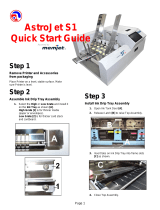Page is loading ...

HP Stitch S300 64in Printer
HP Stitch S500 64in Printer
User Guide

Edition 2
© Copyright 2019 HP Development Company,
L.P.
Legal notices
The information contained herein is subject to
change without notice.
The only warranties for HP products and
services are set forth in the express warranty
statements accompanying such products and
services. Nothing herein should be construed as
constituting an additional warranty. HP shall not
be liable for technical or editorial errors or
omissions contained herein.
Trademarks
Microsoft® and Windows® are U.S. registered
trademarks of Microsoft Corporation.

Table of contents
1 Introduction ............................................................................................................................................................................................... 1
Welcome to your printer ......................................................................................................................................................... 2
Printer models .......................................................................................................................................................................... 2
Documentation ......................................................................................................................................................................... 3
Safety precautions ................................................................................................................................................................... 3
Main printer components ........................................................................................................................................................ 9
Front panel .............................................................................................................................................................................. 12
Embedded Web Server ......................................................................................................................................................... 21
Connectivity and software instructions .............................................................................................................................. 27
Advanced network conguration ........................................................................................................................................ 28
Turn the printer on and o ................................................................................................................................................... 35
Restart the printer ................................................................................................................................................................. 36
2 Useful links .............................................................................................................................................................................................. 37
When you need help .............................................................................................................................................................. 37
3 Handle the substrate and troubleshoot substrate issues ............................................................................................................... 39
Overview .................................................................................................................................................................................. 41
Porous substrates .................................................................................................................................................................. 44
Ink collector ............................................................................................................................................................................. 46
Load a roll onto the HP Stitch S300 spindle ...................................................................................................................... 49
Load a roll into the HP Stitch S300 Printer ........................................................................................................................ 54
Load a roll into the HP Stitch S500 Printer ........................................................................................................................ 57
HP Media Loading Accessory ................................................................................................................................................ 61
Assisted manual load ............................................................................................................................................................ 65
Edge holders ........................................................................................................................................................................... 66
Unload a roll from the HP Stitch S300 Printer ................................................................................................................... 68
Unload a roll from the HP Stitch S500 Printer ................................................................................................................... 69
Take-up reel for the HP Stitch S300 Printer ...................................................................................................................... 71
Take-up reel for the HP Stitch S500 Printer ...................................................................................................................... 82
View information about the substrate ................................................................................................................................ 87
ENWW iii

Change substrate width and right edge position .............................................................................................................. 88
Substrate length tracking ..................................................................................................................................................... 88
Cut substrate .......................................................................................................................................................................... 88
Store the substrate ................................................................................................................................................................ 89
Substrate cannot be loaded successfully ........................................................................................................................... 89
Substrate is mispositioned ................................................................................................................................................... 89
Substrate has jammed .......................................................................................................................................................... 90
Substrate is deformed or wrinkled ...................................................................................................................................... 92
Substrate has shrunk or expanded ..................................................................................................................................... 93
Substrate has bow deformation .......................................................................................................................................... 93
Automatic cutter does not work .......................................................................................................................................... 94
Take-up reel substrate jam .................................................................................................................................................. 94
Take-up reel does not wind on the HP Stitch S300 Printer ............................................................................................. 94
4 Substrate settings .................................................................................................................................................................................. 96
Substrate presets ................................................................................................................................................................... 97
Online search .......................................................................................................................................................................... 97
HP Media Locator ................................................................................................................................................................... 98
Generic presets ....................................................................................................................................................................... 99
Clone a substrate preset .................................................................................................................................................... 100
Modify a substrate preset .................................................................................................................................................. 101
Add a new substrate ........................................................................................................................................................... 101
Delete a substrate preset ................................................................................................................................................... 107
Color calibration ................................................................................................................................................................... 107
Color consistency between dierent HP Stitch printers ................................................................................................ 109
ICC proles ............................................................................................................................................................................ 110
5 Troubleshoot print-quality issues ..................................................................................................................................................... 111
General printing advice ....................................................................................................................................................... 112
Quick solutions application ................................................................................................................................................ 112
Improve print quality ........................................................................................................................................................... 113
Most-common print-quality problems ............................................................................................................................. 116
6 Ink system ............................................................................................................................................................................................. 122
Ink cartridges for the HP Stitch S300 Printer .................................................................................................................. 123
Ink cartridges for the HP Stitch S500 Printer .................................................................................................................. 124
Intermediate tanks for the HP Stitch S500 Printer ........................................................................................................ 125
Printheads ............................................................................................................................................................................. 126
Maintenance cartridge ........................................................................................................................................................ 127
Ink funnel .............................................................................................................................................................................. 128
iv ENWW

Ink waste bottle ................................................................................................................................................................... 128
Safe mode ............................................................................................................................................................................. 128
7 Hardware maintenance ....................................................................................................................................................................... 130
Replace an ink cartridge in the HP Stitch S300 Printer ................................................................................................. 131
Replace an ink cartridge in the HP Stitch S500 Printer ................................................................................................. 135
Replace an intermediate tank in the HP Stitch S500 Printer ........................................................................................ 137
Rell an intermediate tank manually ............................................................................................................................... 140
Stop relling an intermediate tank ................................................................................................................................... 141
Check the status of the large ink cartridges .................................................................................................................... 141
Ink system tips ..................................................................................................................................................................... 142
Clean (recover) the printheads .......................................................................................................................................... 143
Align the printheads ............................................................................................................................................................ 143
Front panel recommends reseating or replacing a printhead ...................................................................................... 145
Replace a printhead ............................................................................................................................................................. 146
Cannot insert a printhead ................................................................................................................................................... 151
Printhead conictive replacement .................................................................................................................................... 151
Printhead is not recognized by the printer ...................................................................................................................... 152
Cannot insert an ink cartridge or intermediate tank ...................................................................................................... 156
Replace the ink funnel and maintenance cartridge ....................................................................................................... 156
Clean and lubricate the carriage rod ................................................................................................................................. 161
Clean the encoder strip ....................................................................................................................................................... 163
Clean the platen ................................................................................................................................................................... 166
Clean the substrate-advance sensor window ................................................................................................................. 169
Clean the exterior of the printer ........................................................................................................................................ 170
Move or store the printer .................................................................................................................................................... 170
Service maintenance ........................................................................................................................................................... 170
8 Firmware update .................................................................................................................................................................................. 172
Firmware update using a USB ash drive ........................................................................................................................ 172
Firmware update using the Embedded Web Server ...................................................................................................... 173
Automatic rmware updates ............................................................................................................................................. 173
9 Accessories ........................................................................................................................................................................................... 174
Order ink supplies ................................................................................................................................................................ 174
Order accessories ................................................................................................................................................................ 175
Disposal instructions ........................................................................................................................................................... 175
10 Troubleshoot other issues ............................................................................................................................................................... 177
Printer cannot get an IP address ....................................................................................................................................... 178
ENWW v

Cannot access the Embedded Web Server ...................................................................................................................... 178
Printer is not printing .......................................................................................................................................................... 178
Program slows down or stalls while generating the print job ...................................................................................... 179
Printer seems slow .............................................................................................................................................................. 179
Communication failures between computer and printer .............................................................................................. 180
Cannot connect to services such as rmware update, online search, or the Printer Data Sharing Agreement .. 180
Front-panel error codes ...................................................................................................................................................... 181
11 Printer specications ......................................................................................................................................................................... 187
Functional specications .................................................................................................................................................... 187
Physical specications ........................................................................................................................................................ 188
Memory specications ........................................................................................................................................................ 189
Power specications ........................................................................................................................................................... 189
Environmental specications ............................................................................................................................................. 189
Acoustic specications ........................................................................................................................................................ 190
12 Post-processing ................................................................................................................................................................................. 191
Starting point ........................................................................................................................................................................ 192
Sublimation job repeatability tips ..................................................................................................................................... 192
Appendix A Summary of common printing problems ....................................................................................................................... 194
Appendix B Summary of common sublimation problems ............................................................................................................... 196
Glossary ..................................................................................................................................................................................................... 197
Index ........................................................................................................................................................................................................... 200
vi ENWW

Welcome to your printer
Your printer is an HP dye-sublimation printer designed for printing on transfer paper and direct to the textile.
Some major features of the printer are:
● Accepts paper or fabric rolls up to 42 kg (92.59 lb) for HP Stitch S300 or 55 kg (121.25 lb) for HP Stitch
S500
● Spindle-less substrate input for the HP Stitch S500
● Accessible print-zone LED lighting and at-a-glance monitoring with status beacon signals (HP Stitch S500
only)
● 775 ml ink cartridges for HP Stitch S300 or 3 liter ink cartridges for HP Stitch S500
● Prints completely dry and tightly wound, ready for the calendering process
● Prints on a wide range of papers (>45 g/m²) and textiles (>90 g/m²)
● Consistent and repeatable print quality with the user-replaceable printheads
● Automatic maintenance to ensure nozzle health
● Optimal advance control with the embedded OMAS (Optical Media Advance System)
● Automatic nozzle compensation system
● Hot-air drying system to optimize paper control in the print zone
● Unique print-zone drying system for drop placement control
● X-cutter for roll-to-sheet workows
● 8 inch intuitive front panel
● Easy-to-use color management tools for better color matching and consistency
To send print jobs to your printer, you will need Raster Image Processor (RIP) software, which should be run on a
separate computer. RIP software is available from various dierent companies.
Printer models
HP Stitch S300 HP Stitch S500
Supplied with the printer HP 614 Stitch S Series Printheads (4) HP 614 Stitch S Series Printheads (8)
HP 614 Stitch S Series Printhead Cleaning Kit HP 614 Stitch S Series Printhead Cleaning Kit
HP Series 300/500 User Maintenance Kit HP Series 300/500 User Maintenance Kit
HP Series 300/500 Edge Holders Kit HP Series 300/500 Edge Holders Kit
HP Ergosoft RIP Color Edition HP Media Loading Accessory
HP Stitch 300/500 Series Ink Collector
2in core adaptor kit
Optional accessories HP Stitch 300/500 Series Ink Collector HP Series 300/500 Series Ink Collector
HP Series 300/500 Edge Holders Kit HP Series 300/500 Edge Holders Kit
2 Chapter 1 Introduction ENWW

HP Stitch S300 HP Stitch S500
HP Series 300 64-in Printer 3-in spindle HP Ergosoft Pro RIP Color Edition
HP Series 300 64-in Printer 2-in spindle
HP Media Loading Accessory
Consumables HP 624 775ml Stitch S Series Ink Cartridges HP 636 3L Stitch S Series Ink Cartridges
HP 614 Stitch S Series Printheads HP 614 Stitch S Series Printhead
HP 614 Stitch S Series Printhead Cleaning Kit HP 614 Stitch S Series Printhead Cleaning Kit
HP Series 300/500 Ink Collector Foam Kit HP Series 300/500 Ink Collector Foam Kit
HP Series 300/500 User Maintenance Kit HP Series 300/500 User Maintenance Kit
Documentation
The following documents can be downloaded from http://www.hp.com/go/StitchS30064in/manuals or
http://www.hp.com/go/StitchS50064in/manuals:
● Site preparation guide
● Introductory information
● Printer assembly instructions
● User guide (this document)
● Legal information
● Limited warranty
The Quick Response (QR) code images found in some parts of this guide provide links to additional video
explanations of particular topics. For an example of such an image, see Main printer components on page 9.
Safety precautions
Before using your printer, read the following safety precautions to make sure you use the equipment safely.
You are expected to have the appropriate technical training and experience necessary to be aware of hazards to
which you may be exposed in performing a task, and take appropriate measures to minimize the risks to
yourself and to other people.
General safety guidelines
There are no operator-serviceable parts inside the printer except those covered by HP's Customer Self Repair
program (see http://www.hp.com/go/selfrepair/). Refer servicing of other parts to qualied service personnel.
Turn o the printer and call your service representative in any of the following cases:
● The power cord or plug is damaged.
● The printer has been damaged by an impact.
● There is any mechanical or enclosure damage.
ENWW Documentation 3

● Liquid has entered the printer.
● There is smoke or an unusual smell coming from the printer.
● The printer has been dropped.
●
The printer is not operating normally.
Turn o the printer in either of the following cases:
● During a thunderstorm
● During a power failure
Take special care with zones marked with warning labels.
Do not repair or replace any part of the printer or attempt any servicing unless specically recommended in the
user-maintenance instructions or in published user-repair instructions that you understand and have the skills to
carry out.
Do not attempt to repair, disassemble, or modify the device yourself. Do not use any part other than original HP
spare parts.
To repair or reinstall the device, contact your nearest authorized service provider. Otherwise there is a risk of
electric shock, injury, re, or problems with the product.
Electrical shock hazard
WARNING! Built-in power supply operates at hazardous voltages capable of causing death or serious personal
injury.
Unplug the power cord before servicing the printer.
To avoid the risk of electric shock:
● The printer must be connected to earthed mains outlets only.
● Do not remove or open any other closed system covers or plugs.
● Do not insert objects through slots in the printer.
Heat hazard
To avoid personal injury, take the following precautions:
● Let the printer cool down when accessing the output platen in the event of a substrate jam.
● Let the printer cool down before performing some maintenance operations.
4 Chapter 1 Introduction ENWW

Fire hazard
To avoid the risk of re, take the following precautions:
● The customer is responsible for meeting the printer's requirements and the Electrical Code requirements
according to the local jurisdiction of the country where the equipment is installed. Use the power supply
voltage specied on the nameplate.
● Connect the power cord to dedicated lines, each protected by a branch circuit breaker according to the
information detailed in the site preparation guide. Do not use a power strip (relocatable power tap) to
connect the power cord.
● Use only the power cord supplied by HP with the printer. Do not use a damaged power cord. Do not use the
power cord with other products.
● Do not insert objects through slots in the printer.
● Take care not to spill liquid on the printer. After cleaning, make sure all components are dry before using
the printer again.
● Do not use aerosol products that contain ammable gases inside or around the printer. Do not operate the
printer in an explosive atmosphere.
● Do not block or cover the openings of the printer.
Mechanical hazard
The printer has moving parts that could cause injury. To avoid personal injury, take the following precautions
when working close to the printer:
● Keep your clothing and all parts of your body away from the printer's moving parts.
● Avoid wearing necklaces, bracelets, and other hanging objects.
● If your hair is long, try to secure it so that it will not fall into the printer.
● Take care that sleeves or gloves do not get caught in the printer's moving parts.
● Avoid standing close to the fans, which could cause injury and could also aect print quality (by obstructing
the air ow).
● Do not touch gears or moving rolls during printing.
● Do not operate the printer with covers bypassed.
● While loading substrate, ensure that no-one else is close to the printer.
Light radiation hazard
Light radiation is emitted from the illumination of the print zone. This illumination is in compliance with the
requirements of the exempt group of IEC 62471:2006, Photobiological safety of lamps and lamp systems.
However, you are recommended not to look directly at the LEDs while they are on. Do not modify the module.
Chemical hazard
See the safety data sheets available at http://www.hp.com/go/msds to identify the chemical ingredients of your
consumables. Sucient ventilation needs to be provided to ensure that potential airborne exposure to these
ENWW Safety precautions 5

substances is adequately controlled. Consult your usual air conditioning or EHS specialist for advice on the
appropriate measures for your location.
For more detailed information, see the ventilation and air-conditioning sections in the site preparation guide,
available at: http://www.hp.com/go/StitchS30064in/manuals or http://www.hp.com/go/StitchS50064in/
manuals.
Ventilation
Fresh air ventilation is needed to maintain comfort levels.
Air conditioning and ventilation should meet local Environmental Health and Safety (EHS) guidelines and
regulations.
Follow the ventilation recommendations in the site preparation guide, available at: http://www.hp.com/go/
StitchS30064in/manuals or http://www.hp.com/go/StitchS50064in/manuals.
NOTE: The ventilation units should not blow air directly onto the printer.
Air conditioning
As with all equipment installations, to maintain ambient comfort levels, air conditioning in the work area should
take into account that the equipment produces heat. Typically, the printer's power dissipation is 3.7 kW (12.7
KBTU/h).
Air conditioning and ventilation should meet local Environmental Health and Safety (EHS) guidelines and
regulations.
NOTE: The air-conditioning units should not blow air directly onto the equipment.
Heavy substrate hazard
Special care must be taken to avoid personal injury when handling heavy substrates:
● Handling heavy substrate rolls may require more than one person. Care must be taken to avoid back strain
and/or injury.
● Consider using a forklift, pallet truck, or other handling equipment.
● When handling heavy substrate rolls, wear personal protective equipment including boots and gloves.
● When loading rolls, remember to use the loading table.
Ink handling
HP recommends that you wear gloves when handling ink system components.
Warnings and cautions
The following symbols are used in this manual to ensure the proper use of the printer and to prevent the printer
from being damaged. Follow the instructions marked with these symbols.
WARNING! Failure to follow the guidelines marked with this symbol could result in serious personal injury or
death.
6 Chapter 1 Introduction ENWW

CAUTION: Failure to follow the guidelines marked with this symbol could result in minor personal injury or
damage to the printer.
Warning labels
Label Explanation
Printer label. To identify the printer’s power cord.
Electric shock hazard. Heating modules operate at hazardous
voltages. Disconnect power source before servicing.
CAUTION: Double pole. Neutral fusing.
Equipment to be connected to earthed mains outlet only. Refer
servicing to qualied service personnel. Disconnect all power cords
before servicing. No operator serviceable parts inside the printer.
Before starting, read and follow the operating and safety
instructions.
This label is located on the e-box.
Crush risk. When you move the substrate input/output from the
load position to the print position, there is a risk of crushing your
hand between the substrate input/output and the stand. Ensure
that no-one is near the printer when you move the substrate input/
output.
This label is located on the right side plate of the substrate input/
output.
Tension bar HP Stitch S300 only
Crush risk. Be careful with your ngers when moving the tension
bar to the park position: you could crush your ngers against the
side covers of the substrate input/output.
This label is located on the right and left sides of the tension bar
and behind the arms of the tension bar.
ENWW Safety precautions 7

Label Explanation
Crush risk. Be careful when loading rolls: your hand could be
crushed between the roll and the substrate input structure.
This label is located on the substrate input structure.
You are recommended to wear gloves when handling the
maintenance cartridge, the platen, or the ink collector.
This label is located on the maintenance cartridge and on the ink
funnel.
Electric shock hazard. Power supplies operate at hazardous
voltages. Disconnect the power cord before servicing.
This label is located internally, close to the print-zone heating-coils
enclosure between fans. For service personnel only.
Hazardous moving parts. Rotating fan blades. Keep hands clear.
These labels are located internally, close to the print-zone fans: one
near the vacuum fan, one near the aerosol fan. For service
personnel only.
Hazardous area. Heating modules operate at hazardous voltages.
Electric shock hazard. Disconnect the power cord before servicing.
Power supplies operate at hazardous voltages.
Double pole, neutral fusing.
Equipment to be connected to earthed mains outlet only.
This label is located in the scan and air-curtain heater control
enclosure. For service personnel only.
NOTE: The nal label position and its size on the printer may vary slightly, but should always be visible and
close to the potential risk area.
8 Chapter 1 Introduction ENWW

Main printer components
The following views of the printer illustrate its main components.
Front view, HP Stitch S300 Printer
1. Ink cartridge 7. Maintenance cartridge
2. Ink funnel 8. Take-up reel motor
3. Platen 9. Tension bar
4. Printhead 10. Take-up reel
5. Printhead carriage 11. Loading table
6. Front panel
ENWW Main printer components 9

Front view, HP Stitch S500 Printer
1. Intermediate tank 7. Maintenance cartridge
2. Ink funnel 8. Take-up reel motor
3. Platen 9. Loading table
4. Printhead 10. Take-up reel
5. Printhead carriage 11. Ink cartridge
6. Front panel
10 Chapter 1 Introduction ENWW

Rear view
1. Power switch and power socket
2. Sockets for communication cables and optional accessories
3. Beacon (HP Stitch S500 only)
Loading accessory
The loading accessory helps you to load some substrate types that are dicult to load without it. See HP Media
Loading Accessory on page 61.
Beacon for the HP Stitch S500 printer
The beacon provides a simple indication of printer status that is visible from a distance, so that you can easily
see whether it is working normally. If there is a problem, the beacon color gives some indication of what kind of
problem it is.
To install the beacon, see the printer assembly instructions.
ENWW Main printer components 11

Beacon color Meaning
Green Printer ready (may or may not have substrate loaded)
Blinking green Printing without any warning if a 3-liter ink cartridge is out of ink
Yellow 3-liter ink cartridge not present or out of ink, window open, or maintenance cartridge cover open
Blinking yellow 3-liter ink cartridge not present or out of ink while printing
Red There is a problem that prevents printing: printhead cleaning roll exhausted or not present, intermediate tank
or ink cartridge not present or out of ink, out of paper, window open, maintenance cartridge cover open, or
printer engine failed
Blinking red No case
All lit Printer is temporarily engaged in an internal workow, such as replacing the maintenance cartridge
All blinking Printer is starting up
You can enable and disable the beacon from the icon on the front panel.
Front panel
Introduction to the front panel
The front panel is a touch-sensitive screen with a graphical user interface; it is located on the front right of the
printer. It gives you complete control of your printer: from the front panel, you can view information about the
printer, change printer settings, perform calibrations and tests, and so on. The front panel also displays alerts
(warning and error messages) when necessary.
There is an alternative home screen that you can see by sliding your nger across the screen to the left. It
summarizes the status of the ink cartridges, the substrate, and the current print job.
12 Chapter 1 Introduction ENWW

The front panel has a large central area to display dynamic information and icons. On the left and right sides you
can see up to four xed icons at dierent times. Normally they are not all displayed at the same time.
Left and right xed icons
● Tap to return to the home screen.
● Tap to view help about the current screen.
● Tap to go back to the last-visited screen. This does not discard any changes made in the current
screen.
● Tap to cancel the current process.
Home screen dynamic icons
The following items are displayed only on the home screen.
● At the top left of the screen is a message showing the printer status or the most important current alert.
Tap this message to see a list of all current alerts, with an icon indicating the severity of each alert. You can
tap an alert to get help in solving the problem.
● At the top right, tap to turn on or o the print-zone illumination light.
● Tap to view substrate status and perform substrate-handling operations.
● Tap to open the Substrate Library and access the extensive online library of substrate presets.
● Tap to view information about the job that is currently printing.
● Tap to view ink-supply status and perform ink-cartridge and printhead operations.
● Tap for quick solutions to common problems.
ENWW Front panel 13

● Tap to view network and Internet status and change related settings.
● Tap to view information about the printer.
● Tap for help.
● Tap to view and change printer settings in general.
If the printer is left idle for some time, it goes into sleep mode and switches o the front-panel display. To
change the time that elapses before sleep mode, tap , then Setup > Front panel options > Sleep mode wait
time
. You can set a time between 5 and 240 minutes; the default is 20 minutes.
The printer wakes from sleep mode and switches on the front-panel display whenever there is some external
interaction with it.
Information about specic uses of the front panel can be found throughout this guide.
Change the language of the front panel
Two methods are available to change the language that is used for the front-panel menus and messages.
● If you can understand the current front panel language, go to the front panel and tap , then Setup >
Front panel options > Language.
● If you cannot understand the current front panel language, start with the printer turned o. Turn it on. As
soon as the icon appears, tap it for a few seconds. When all icons have appeared on the front panel,
tap followed by . The front panel blinks briey.
Whichever method you used, the language selection menu should now appear on the front panel.
Tap the name of your preferred language.
View or set the date and time
To view or set the printer's date and time, go to the front panel and tap , then Setup > Front panel options >
Date and time options.
14 Chapter 1 Introduction ENWW
/