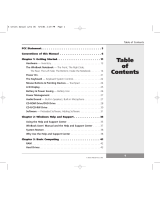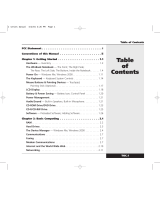Page is loading ...

User Manual
Jiv mini User Manualrev2.indd 1Jiv mini User Manualrev2.indd 1 3/14/06 4:42:32 PM3/14/06 4:42:32 PM

Preface
® Copyright 2006; All Rights Reserved.
The information in this document is subject to change without prior notice in order to improve reliability,
design and functionality. This manual does not represent a commitment on the part of the manufacturer.
In no event will the manufacturer be liable for direct, indirect, special, incidental, or consequential damages
arising out of the use or inability to use the product or documentation, even if advised of the possibility of such
damages.
This document contains proprietary information protected by copyright. All rights are reserved. No part of this
manual may be reproduced by any mechanical, electronic, or other means in any form without prior written
permission of the manufacturer.
Limitation of Liability
While reasonable efforts have been made to ensure the accuracy of this manual, the manufacturer and
distributor assume no liability resulting from errors or omissions in this manual, or from the use of the
information contained herein.
Notices
Federal Communications Commission Radio Frequency Interference Statement
This equipment has been tested and found to comply with the limits for a Class B
digital devices, pursuant to Part 15 of the FCC Rules. These limits are designed to
provide reasonable protection against harmful interference in a residential instal-
lation. This equipment generates, uses, and can radiate radio frequency energy
and if not installed and used in accordance with the instruction manual, may cause
harmful interference to radio communications. However, there is no guarantee that
interference will not occur in a particular installation. If this equipment does cause
harmful interference to radio or television reception, which can be determined
by turning the equipment off and on, the user is encouraged to try to correct the
interference by one or more of the following measures:
• Reorient or relocate the receiving antenna
• Increase the separation between the equipment and receiver
• Connect the equipment into an outlet on a different circuit from that to which
the receiver is connected
• Consult the dealer or an experienced radio TV technician for help
Canadian DOC Notice For Class B Computing Devices
This Class B digital apparatus meets all requirements of the Canadian Interference
— Causing Equipment Regulations.
Notices:
Changes or modifi cations not expressly approved by the party responsible for
compliance could void the user’s authority to operate the equipment. Shielded
interface cables and a non-shielded AC power cord must be used in order to
comply with emission limits. This equipment is designed to be used with a 65W
external power supply.
The WinBook JiV mini contains no end user serviceable parts. Opening of the JiV
mini case by non-authorized WinBook service personnel voids the manufacturer’s
warranty.
i
Jiv mini User Manualrev2.indd 2-3Jiv mini User Manualrev2.indd 2-3 3/14/06 4:42:38 PM3/14/06 4:42:38 PM

Table of Contents
Before you Start 3
Conventions of the Manual 3
Safety Precautions 3
Things to remember before working on your Computer 4
- Let the JiV mini acclimate itself to room temperature 4
Introduction 5
Welcome to the JiV mini 5
Hardware Inventory 5
Top Side View 5
Front View 6
Rear View 6
Getting Started 7
Connecting to a Power Source 7
Connecting Devices to your JiV mini 7
- Video Display Connection 7
- LCD or CRT Monitor Connection 7
- Television Connection 7
- Keyboard and Mouse Connection 7
- Audio Connection 7
- Memory Stick, Card Reader, Memory Card Connection 8
- Expanding the JiV mini 8
Powering Up the JiV mini 9
- Software 9
- System Recovery Options 9
Windows Help and Support 10
Using the Help and Support Center 10
System Restore 13
Why use the Help and Support Center? 13
Microsoft Windows XP Media Center Edition (MCE) 14
Windows XP Media Center Edition (MCE) 14
Specifi cations 15
1ii
Jiv mini User Manualrev2.indd 4-5Jiv mini User Manualrev2.indd 4-5 3/14/06 4:42:39 PM3/14/06 4:42:39 PM

Before you Start
Conventions of this Manual
This manual will assist you in getting the most out of your JiV mini
computer. If you are an experienced user of computers and/or Microsoft’s
Windows operating systems, you may fi nd it useful to read the Quickstart
Guide that shipped with your JiV mini. If you are a less experienced user, it
is recommended to completely read through the manual before using your
JiV mini. For further detailed information about the JiV mini, consult the
“Help and Support Center” found within Windows. Through the use of the
Help and Support Center, you may fi nd information about your computer
and its operating JiV mini as well as tips and problem resolutions.
Safety Precautions
This section is designed to assist you in identifying potentially unsafe
conditions while working with this product. Required safety features
have been installed in the computer to protect you from injury. However,
you should use good judgment to identify potential safety hazards:
1. Read through all of the instructions for the JiV mini, including this
User Manual and the Quickstart Guide.
2. Keep this User Manual for future reference.
3. Disconnect this equipment from the AC outlet before cleaning.
Don’t use liquid, detergent, or aerosol cleaners. Use proper cleaning
solutions with a non-abrasive cloth. Apply the proper cleaning solu-
tions or sprays only to the cloth, not directly on the computer or its
components.
4. Keep this equipment away from high humidity and excessive moisture.
Do not use the product near water, such as a bathtub, sink or swim-
ming pool.
5. When using the JiV mini in a vertical position, use the stand to prevent
the computer from falling over.
6. Only use the WinBook approved AC adapter for powering the JiV mini.
7. Do not attempt to open or service the JiV mini as this could damage
the computer. For safety and warranty reasons, the equipment should
only be opened by a WinBook qualifi ed service technician.
8. Ventilation: The vents and other openings in the cabinet are designed
for ventilation. Do not cover or block these vents and openings since
insuffi cient ventilation can cause overheating and/or shorten the life
of the product. Do not place the product on a bed, sofa, rug or other
similar surface as the materials may block ventilation openings.
9. Heat sources: Keep the product away from heat sources such as
radiators, heaters, stoves and other heat-generating products
(including amplifi ers).
10. For added protection during a lightning storm, unplug the device from
the wall outlet and disconnect the antenna (if attached). This will pre-
vent damage to the equipment due to lightning and power-line surges.
Personal Inventory
This computer JiV mini is designed for years of productive and pleasurable
computing. Use this section to keep notes about details of your purchase.
Update this section when you add new options.
Date of Purchase:
Dealer’s Name:
Phone:
Address:
E-Mail Address:
WWW Site:
Serial Number:
CPU Type:
Hard Disk Capacity:
Memory Capacity:
Optional Equipment:
32
Jiv mini User Manualrev2.indd 6-7Jiv mini User Manualrev2.indd 6-7 3/14/06 4:42:40 PM3/14/06 4:42:40 PM

11. Do not store the JiV mini in an environment with conditions > 140 de-
grees Fahrenheit or < 32 degrees Fahrenheit as this may cause damage
to the equipment.
12. The JiV mini was designed to be operated at ambient temperatures
between 33 degrees Fahrenheit and 95 degrees Fahrenheit.
13. The sound pressure level at the operators position according to IEC
704-1: 1982 is equal to or less than 70 dB(A).
14. Power Cord Requirements
- The power cord set used with the AC adaptor must meet the
requirements of the country where you use the AC adaptor, whether
it is 100-120 or 200-240 Vac. The following information explains the
requirements for power cord set selection.
- The cord set must be approved for the country in which it is used.
- The appliance coupler must have a confi guration for mating with a
CEE22/EN6032/IEC 320 appliance inlet.
A. For U.S. and Canada:
The cord set must be UL Listed and CSA Certifi ed.
The minimum specifi cations for the fl exible cord are No. 18 AWG.
B. For Other Countries:
The cord set fi ttings must bear the certifi cation mark of the
agency responsible for evaluation in a specifi c country.
- The fl exible cord must be of a HAR (harmonized) type H03VV-F.
- The cord set must have a current capacity of a least 2.5
Amperes and voltage rating of 125 or 250 Vac.
15. Do not use the AC adapter near open water or other liquids.
16. The input receptacle is used as the main disconnecting device.
17. Keep the area free of static electricity and magnetic fi elds as these
can damage the computer or media.
18. Class 1 Laser product warning: This device utilizes a visible laser beam
which may cause hazardous radiation if exposed. Do not attempt to
disassemble the unit as the laser beam can be harmful if directed into
the eye.
19. To reduce the risk of fi re, only use No. 26 AWG or greater phone cords.
Things to remember before working on your Computer
Let the JiV mini acclimate itself to room temperature
Your computer can easily operate under temperature extremes, but it
doesn’t like rapid changes in temperature such as moving from the cold
outdoors to a warm offi ce. Rapid changes in temperature can lead to
condensation inside the case, possibly causing damage to the electronic
components inside. It is recommended to allow 3 hours for the computer
to adjust to the new ambient temperature before turning it on.
If your JiV mini arrives in cold weather, do not apply power
to the computer or monitor until suffi cient time has been
allotted for the devices to adjust to room temperature.
Introduction
Welcome to the JiV mini
Congratulations on your purchase of the JiV mini as your Digital Home
device. The JiV mini is one of the smallest Wintel (Windows
®
/Intel
®
)
personal computers in the market today. The ultimate goal of the Digital
Home is to enable consumers to access digital content from any device,
anytime and anywhere, both inside the home and on-the-go. The JiV mini
brings these capabilities to you in a sleek and light weight form factor
that looks good in any room or scenario that you can dream of.
Hardware Inventory
When you unpack your JiV mini, make sure that all items are present and
in good condition. If anything is missing or damaged, contact Customer
Service immediately.
The JiV mini box contains the following items:
• JiV mini computer
• AC power adapter with power cord
• This User Manual
• Quickstart Guide
• Phone cord
• CD/DVD burning software CD
• DVI-I to VGA adapter
• Windows MCE Remote Control
• (2) “AA” Alkaline batteries
• F-type cable adapter for the TV tuner
Note: The JiV mini does not ship with a keyboard, mouse or monitor.
These items will need to be purchased separately.
54
1. Ventilation Opening
2. Power Button
Top Side View
12
Jiv mini User Manualrev2.indd 8-9Jiv mini User Manualrev2.indd 8-9 3/14/06 4:42:41 PM3/14/06 4:42:41 PM

1. Optical Drive Eject Button
2. 802.11abg Wireless Indicator
3. MCE Infrared Sensor
4. Optical Drive
5. USB 2.0 Port
6. CardReader
7. 1394A (Firewire) Port
Front View
12345 67
1. TV Connector (NTSC)
2. Modem Port
3. Microphone Jack
4. Headphone (Line-out) Jack
5. LAN Connector
6. S-Video (TV-Out) Port
7. DVI (Digital Video Interface) Connector
8. USB 2.0 Port
9. USB 2.0 Port
10. DC-In Connector
Rear View
123456 7 8 910
76
Getting Started
Connecting to a Power Source
A universal AC adapter is provided to supply the JiV mini with power.
The adapter’s AC input voltage can range anywhere from 100 to 240 volts,
covering the standard voltages available in
almost every country. The power cord
for the AC adapter requires
a three-hole grounded
AC outlet.
Only use WinBook approved AC adapter with your JiV mini.
Inferior/incorrect AC adapters may cause damage that will
not be covered under the manufacturers warranty.
Connecting Devices to your JiV mini
Video Display Connection
The JiV mini enables you to connect many different types of video
display devices such as projectors, LCD or CRT monitors and TV’s.
LCD or CRT Monitor Connection
The JiV mini attaches to LCD and CRT monitors via the DVI-I output
connector. Monitors with DVI digital input connectors can use standard
DVI-D cables. Monitors with VGA analog input connectors must use a
DVI-I cable with a DVI-I to 15-pin D-Sub adapter.
Television Connection
The JiV mini can be connected to any television provided an S-Video
or DVI input port is available on the TV.
Keyboard and Mouse Connection
The keyboard and mouse attach to any of the three USB Ports.
Audio Connection
The Output (Headphone) Jack provides analog stereo audio output as
well as Dolby Digital 5.1 digital audio output when connected to a 5.1
capable receiver.
Jiv mini User Manualrev2.indd 10-11Jiv mini User Manualrev2.indd 10-11 3/14/06 4:42:44 PM3/14/06 4:42:44 PM

98
Memory Stick, Card Reader, Memory Card Connection
Transfer fi les to/from your JiV mini to/from a number of electronic
devices such as printers, digital cameras, portable game machines,
cell phones and more.
Expanding the JiV mini
The JiV mini provides you with three USB connectors and one Firewire
connection for convenient addition of external peripherals. If you need
to add more devices than the standard 3+1 connections allow, you can
purchase a USB or Firewire hub for additional ports.
Powering Up the JiV mini
Note: It is recommended to boot the JiV mini for the fi rst time without
any accessories or expansion devices so that the Out of Box Experience and
initial system setup can execute in a timely manner. Once the system has
booted to the desktop, feel free to add expansion devices at your leisure.
Locate the power button on the top of the JiV mini. Press and hold
the button until the blue power light turns on. The Power-On Self Test
(P.O.S.T.) runs automatically.
After the P.O.S.T. sequence has successfully completed, the JiV mini will
begin to load the operating JiV mini from the hard disk drive into memory
(this is commonly referred to as “booting” the computer).
Software
The JiV mini ships pre-loaded with Windows XP Media Center Edition as
its operating system. System specifi c drivers (fi les that allow hardware
components to communicate effectively with the computer and operating
system) have been pre-installed by WinBook at the factory.
System Recovery Options
The fi rst time your computer boots to the desktop, you will be presented
with an opportunity to make a recovery DVD for restoring the operating
system back to the factory default condition. WinBook highly recommends
that JiV mini owners create this DVD as soon as possible and set it in a safe
place. Should you encounter corrupted software or have a problem with
the hard disk drive, the recovery DVD may be your only method for full
system recovery. Refer to the Quickstart Guide for details on creating the
recovery DVD as well as available recovery options.
Power Button
Jiv mini User Manualrev2.indd 12-13Jiv mini User Manualrev2.indd 12-13 3/14/06 4:42:49 PM3/14/06 4:42:49 PM

1110
Windows Help and Support
The Help and Support Center is your one stop shop for anything and every-
thing that relates to Windows and your WinBook. Through this resource,
you can fi nd answers on a multitude of subjects such as basic windows op-
erations, detailed problem resolutions, and specifi cations of your WinBook
computer. Also found within this resource are applications that you can run
to help maintain and troubleshoot your WinBook such as system restore,
remote assistance, and system confi guration utility. For further information
on any item in this chapter, just type the keyword in the Search box of the
Help and Support Center.
When connected to the Internet, the Help and Support Center becomes
an even greater tool by expanding its capabilities in the following ways:
• Through the Remote Assistance feature, a 3rd party application techni-
cal support representative could connect to your computer with your
permission, then see your fi les, control your mouse and keyboard, and
chat online with you to discuss your problem.
• Through Windows Update, your computer can always be up to date
with the latest patches and drivers from Microsoft. When connecting to
Windows Update, your computer will be scanned, and the appropriate
updates will be displayed for your unique installation of the operating
system.
• Through the Get Support feature, you can access various sources of help
and support information via newsgroups and manufacturer websites.
The resources supplied by the Help and Support Center focus only on your
WinBook computer as well as the operating system installed. The Help and
Support Center does not provide resources for any 3rd party programs or
hardware that you may have installed. Refer to the manufacturer of your
user installed hardware or software for help on their products.
Using the Help and Support Center
Obtaining access to the Help and Support Center is just a key press or
mouse click away. From the Windows desktop, press the [F1] key in order
to bring up the Help and Support Center. Alternatively you can click once
on the Start Menu and then select Help and Support. Once activated, the
Help and Support Center window will open up as depicted below. (Figure
2.1)
Figure 2.1: Help and Support Center Window
It is through this home page that you will fi nd easy access to the many
resources the Help and Support Center has to offer. Just click on the
hypertext link of the topic that coincides with the question that you have.
If you fi nd that you are unable to bring up a resource for a particular ques-
tion by clicking through the topic links, the Help and Support Center allows
you to search its entire database through a comprehensive search utility.
Click once on the blank search box in the upper left corner of the window
and type in a keyword or keywords that the search engine will scan for.
(Figure 2.2)
Figure 2.2: Help and Support Center Search Box
Jiv mini User Manualrev2.indd 14-15Jiv mini User Manualrev2.indd 14-15 3/14/06 4:42:52 PM3/14/06 4:42:52 PM

1312
After a quick scan, the Help and Support Center will display any resources
that match the keywords searched for. (Figure 2.3)
Figure 2.3: Help and Support Center Search Results
Click on one of the hypertext links of the Suggested Topics in order
to display the information that you are looking for. (Figure 2.4)
Figure 2.4: Help and Support Center Main Setup Menu
System Restore
One of the powerful utilities within the Help and Support Center is the
System Restore utility. With this utility, you can recover from fatal errors
that are the direct result of failed hardware or software installations.
Your operating system automatically sets restore points whenever you
install a new piece of software or add a new hardware device. If you fi nd
yourself in a situation in which your computer is malfunctioning after you
have recently installed something, running System Restore from the Help
and Support Center will allow you to revert back to a point before the
installation occurred, thus protecting your valuable data and the integrity
of your system.
Why use the Help and Support Center?
• Most likely the answer to your question can already be answered within
the Help and Support Center.
• The Help and Support Center gives you the user, the power to solve your
own problem or answer your own question without having to rely on the
traditional methods of support. (i.e. technical support phone call, surfi ng
the Internet for answers)
Jiv mini User Manualrev2.indd 16-17Jiv mini User Manualrev2.indd 16-17 3/14/06 4:42:54 PM3/14/06 4:42:54 PM

1514
Microsoft Windows XP Media Center Edition (MCE)
Windows XP Media Center Edition (MCE)
The WinBook JiV mini ships with the Microsoft Windows XP Media
Center Edition operating system. MCE not only provides standard comput-
ing functionality, but a complete software solution for the digital home.
MCE allows you to enjoy any of your digital entertainment choices in any
room of your home, using an elegant yet simple interface, combined with
the power of the WinBook JiV mini to bring you the ultimate multimedia
experience.
Further information on the functionality of MCE can be found
within the Microsoft’s Windows XP MCE User’s Guide or the Help
and Support Center.
Specifi cations
Detailed Specifi cations
Processor
• Intel
®
Yonah Core Duo/Solo,
2MB L2 Cache, 667MHz FSB
• Micro-FCPGA 478 socket
Operating System Compliance
• Microsoft
®
Windows
®
XP
Media Center Edition 2005
• Microsoft
®
Windows
®
XP
Professional Edition
• Microsoft
®
Windows
®
XP
Home Edition
• Microsoft
®
Windows
®
Vista™
Capable
Core Logic
• Intel 945GM + ICH7-M (DH)
Memory
• Dual channel DDRII 400/533/667,
memory support DMI 2GB/s link
with south bridge
• Expandable 2 slots of 200pin
SO-DIMM module; 2GB total
memory capacity
Video & Graphics
• Intel 945GM internal graphics
• Intel Gen 3.5 Integrated Graphics
Engine
• HDTV support 480p/720p/1080i/
1080p
Hard Drive
• SATA HDD supported
Optical Drive
• 5.25” 12.7mm height CD-ROM/
DVD-ROM/Combo Drive/DVD-RW/
DVD+RW/DVD-Dual
Keyboard Controller
• ENE KB3910
LED Status Indicator
• Power, Wireless
Interface Ports
• S-video TV out port, DC input
port for External AC adapter
(2-pin DC jack), DVI-I port for
external analog VGA monitor &
external Digital monitor, USB
2.0 port x 3, MIC-In, headphone
jack w/adapter for 5.1 chan-
nel S/PDIF support, Fax/Modem
(internal MDC module), GigaLAN
port, IEEE 1394 mini-jack, Card
Reader, SDVO DVI 1.0 support
for External Digital Monitor
Built-in TV Tuner
• Mini PCI TV Tuner with Coaxial
connector, support PAL, NTSC,
SECAM Audio
• Integrated Audio
• High defi nition Audio Codec
• Support S/PDIF out
AC Adapter
• External universal type AC
adapter, output maximum 65W
Communication
• Intel Pro/Wireless 3945ABG
Mini-PCIe interface
• Intel Tekoa Giga LAN
• Built-in MDC + Bluetooth combo
module, (V.92/56K + Blue core
1.2)
Dimension
• 9.05(L) x 7.77(W) x 1.65(H)
inches
Weight
• JiV mini Weight: 2.59lbs
• Base Stand Weight: 0.34lbs
Jiv mini User Manualrev2.indd 18-19Jiv mini User Manualrev2.indd 18-19 3/14/06 4:42:56 PM3/14/06 4:42:56 PM

www.ipsgproducts.com
2/06
Jiv mini User Manualrev2.indd 20Jiv mini User Manualrev2.indd 20 3/14/06 4:42:58 PM3/14/06 4:42:58 PM
/