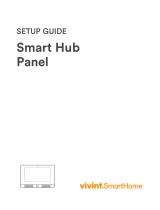Page is loading ...

ELK-6021 Wireless Mini Window Sensor
Battery Installation and Replacement
Low Battery trouble will be transmitted when the sensor battery
needs to be replaced.
1. Remove sensor cover by grasping the sides and inserting
the tip of a small at screwdriver in the end slot.
2. Remove old battery and WAIT AT LEAST 20 SECONDS
before installing new battery. Trip sensor several times to
send an “all good” and clear the low battery trouble.
3. Observe correct polarity when installing new battery. Do not
bend or damage the metal battery holder leafs.
4. Test sensor operation with panel.
Enrolling from ElkRP Software
1. Launch ElkRP and open the desired Customer Account le.
2. If no wireless zones currently exist in this M1 you will need to
create a group of 16 wireless zones. In the folders column
right click on Zones (Inputs) and then click New Wireless
Zones. Place a check mark in the box beside the desired
group, then click OK. Repeat if additional wireless groups
are required. All expanded zones must be dened in groups
of 16. The M1XRFTW wireless must always start at Zone
17 (Group 2) and the last wireless zone CANNOT be higher
than Zone 160 (Group 10).
Note: M1 only allows Zones 17 to 160 to be used for
wireless zones (max. of 144 wireless sensors). If a large
number of wireless zones is expected, avoid conict with
any future Hardwired Zones in the range of zones 17 to 160
by NOT enrolling any Hardwired Zone Expanders (M1XIN)
at data bus addresses below 10.
3. Double click on Wireless - Group _ (the group just added),
then double click one zone at a time to dene a name, type,
and options. Repeat for each wireless zone. It is more time
efcient in ElkRP to program the Zone Denitions (name,
type, and options) before moving to the Wireless Setup for
entering the TXID and Loop number.
4. From the Folders column double click on Wireless Setup to
setup and enroll the wireless sensors.
4a. Click the Transmitters tab, then double click a zone.
4b. Place a check mark in the Enabled box.
4c. Set Supervision type: 0=Non Supervised (Keyfobs),
1=Normal “Burg” Supervision, or 2=Fire Supervision
4d. Skip down to the TXID box and enter the Sensor TXID
from the printed label located on the sensor.
4e. Skip to the LOOP box and enter a 2. Loop 2 denes the
built-in reed switch.
4f. Click Save. Repeat the entire step 4 for each additional
Wireless Zone and Sensor.
FCC AND IC COMPLIANCE STATEMENT:
This device complies with Part 15 of the FCC Rules and Industry Canada License-Exempt RSS Standards. Operation is subject to the following two conditions:
(1) This device may not cause harmful interference, and (2) This device must accept any interference received, including interference that may cause undesired
operation.
Under Industry Canada regulations, this radio transmitter may only operate using an antenna of a type and maximum (or lesser) gain approved for the
transmitter by Industry Canada. To reduce potential radio interference to other users, the antenna type and its gain should be so chosen that the equivalent
isotropically radiated power (e.i.r.p.) is not more than that necessary for successful communication.
Conformément à la réglementation d’Industrie Canada, le présent émetteur radio peut fonctionner avec une antenne d’un type et d’un gain maximal (ou inférieur)
approuvé pour l’émetteur par Industrie Canada. Dans le but de réduire les risques de brouillage radioélectrique à l’intention des autres utilisateurs, il faut choisir
le type d’antenne et son gain de sorte que la puissance isotrope rayonnée quivalente (p.i.r.e.) ne dépassepas l’intensité nécessaire à l’établissement d’une
communication satisfaisante.
PO Box 100 3266 US Hwy 70 West
Hildebran, NC 28637
Ph 828-397-4200 Fax 828-397-4415 http://www.elkproducts.com
Front Page
Operational Testing
A two color LED in the sensor front displays feedback of
transmission status. This is useful during installation and
troubleshooting but may be hard to see in bright light conditions.
GREEN blink - Good
Sensor has successfully transmitted a violation (alarm)
transmission to the transceiver and that signal has been received
and acknowledged by the transceiver. The green blink is not
provided for a sensor restore transmission.
RED blink = CAUTION
Indicates that sensor was unable to communicate with the
transceiver after multiple repeated attempts. The distance
between the sensor and the transceiver may be too great.
Another possibility is that the transceiver is disconnected or
powered off. Try the following troubleshooting steps:
A. Verify transceiver is on with its status LED blinking.
B. Trip another sensor to determine if it can successfully
communicate with the transceiver.
If steps A & B pass, try moving the sensor closer to the
Transceiver and re-test. If sensor communicates at a closer
range then one of two solutions may be needed:
1. Relocate the transceiver to a closer and/or more central
location to this and all other sensors.
2. Purchase and install an additional “remote” transceiver to
cover the area where this sensor was mounted.
Per UL a complete test of the security system and all zones
should be performed once a week. The zones may be walk
tested using the M1 Keypad Menu 3 - Walktest Area.
Locating and Mounting the Sensor
We recommend that the ELK-6021 Mini sensor be installed
within 100 ft. of the wireless receiver. While the open-air range is
much greater than 100 ft., obstacles and conditions in a building
can signicantly decrease effective operating range. (Note: For
longer range requirements check out the ELK-6020 Slim-Line and
ELK-6022 Universal sensors.) The ELK-6021 should never be
mounted on metal surfaces since the extremely low prole of the
device causes the signal to be adversely affected by the metal.
Always test sensors in their intended location PRIOR to permanent
mounting. Bear in mind that a sensor’s operating range can
often be improved by slightly moving or re-orienting the sensor
mounting.
BATTERY WARNING: Risk of re, explosion and burns. Do not
attempt to recharge or disassemble. Do not incinerate or expose to
heat above 212° F (100° C). Dispose of used batteries properly. Keep
away from children.
4. Attach the sensor and magnet to their baseplates.
Applying the self adhesive mounting tape:
1. Clean all surfaces of any grease, dirt, etc.
2. Peel the protective cover from one side of adhesive pad and
apply to back of sensor/magnet.
3. Grasp the remaining protective backing and remove just prior
to mounting.
4. Hold for several seconds to allow a strong bond. It may require
up to 24 hrs for tape to reach full bond.
NOTE: Adhesive tape cannot be used for UL Listed Installations.
APPLICATION
The ELK-6021 is an exceptionally thin Wireless Window Sensor.
It is designed primarily for use on non-metal surfaces and is
ideal for double hung or casement style wood/vinyl windows. It
is nearly invisible when installed properly. The 6021 is compatible
with Wireless Transceivers and Controls that accept Elk’s two-way
technology such as the ELK-M1XRFTWM. The 6021 contains
a built-in reed switch and reports a unique TXID identier to the
transceiver.
The 6021 features Elk’s Industry Leading Two-Way Technology
with positive signal acknowledgment and very good battery life.
SPECIFICATIONS:
Frequency: 902 Mhz - 928 Mhz frequency hopping
Dimensions: 1.1”W x 2.3”L x .25”D Mag: .37”W x 2.3L x .25D
Max. Operating Gap of Reed: 3/8” Do not mount on metal
surfaces
Operating Temperature: 14° to 104° F (-10° to 40°C)
Relative Humidity: 5-95% Non-Condensing
Battery: 3V CR2032 Lithium - See Battery Installation
Unique TXID Code: Over 1 million combinations
Enrolling from M1 Keypad Installer Programming
1. Enter M1 Keypad Installer Programming and navigate to
Menu: 14-Wireless Setup
2. Press right arrow, then scroll up to Sub-Menu: 3:Learn Sel
WirelessTransmtr
3. Press right arrow, then scroll or select a unused/available
WZone (wireless zone).
4. Press right arrow to Lrn (Enroll) a new sensor.
5. Insert the Battery into the 6021 as soon as the keypad displays:
Push Transmitter Button. The M1G voice will speak; “Press
Transmitter button for zone xx”.
NOTE: If battery is already installed; remove it, wait 5
seconds, then re-insert.
6. Upon successful enrollment the Keypad will chime and briey
display the 6 digit TXID code of the sensor.
If enrollment fails the TXID will not display. If that occurs;
remove the battery, wait 5 seconds, then re-insert. In certain
instances it may be necessary to repeat steps 3 - 6.
7. The Rapid-Enroll feature will auto advance to the next wireless
zone in sequence and wait for the next sensor enrollment.
Simply repeat step 5 for each additional sensor.
8. To end Rapid-Enroll AFTER after all wireless zones (sensors)
are enrolled, press the ELK key one time.
9. Set the Loop Number. ELK wireless sensors use Loop 2 for
the built-in reed switch. Since the 6021 only has the single
“reed switch” zone, the default M1 Loop # 0 will recognize the
reed switch WITHOUT the need to change the Loop from 0
to 2. If you wish to view (or change) the Loop #, scroll up or
down to the desired M1 wireless zone and press the left arrow.
The screen will display a 9 digit number (TXID in decimal)
followed by Loop=.
10. Supervision - For wireless Burg sensors the supervision should
be set to 1=Normal “Burg”. This happens to be the factory
default setting for all wireless zones. To view or change the
Supervision value, press the ELK key to locate Sub-Menu:
2:Xmit Transmitter Opt. Press the right arrow and scroll to
the wireless zone, then press right arrow to select.
ZONE DEFINITION: After all wireless zones (sensors) have been
enrolled proceed to Menu: 5 - Zone Denitions to program the
name, zone type, and any desirable options.
Printed In USA
L642 1/19/2018
CAUTION!
Do not reverse the
battery polarity!
Figure 1. ELK-6021 Sensor & Backplate
+
Mounting
Holes
Maximum
Operating
Gap = 3/8”
3/8”
Figure 2. ELK-6021 Mounting Gap and Alignment
Alignment
Marks
NOTE: ELK PRODUCTS IS NOT RESPONSIBLE FOR ANY CHANGES OR MODIFICATIONS NOT EXPRESSLY APPROVED BY THE PARTY
RESPONSIBLE FOR COMPLIANCE. SUCH MODIFICATIONS COULD VOID THE USER’S AUTHORITY TO OPERATE THE EQUIPMENT.
ELK-6021 Wireless Mini Door and Window Transmitter FCC ID: TMAELK-6021 IC: 4353A-6021
Limited Warranty
The 6021 Wireless Mini Door & Window Sensor is warranted to
be free from defects and workmanship for a period of 2 years from
date of manufacture. Batteries used with wireless devices are not
warranted. Elk makes no warranty, express or implied, including
that of merchantability or tness for any particular purpose with
regard to batteries used with wireless devices. Refer to Elk’s
website for full warranty statement and details.
Mounting surface should be clean, dry, and at. Avoid metal
surfaces! Observe temperature and humidity specs. Do not use
in high moisture/humidity areas.
1. Separate the base from the sensor and magnet by inserting
the tip of a small at screwdriver in the end slot.
2. Install battery and enroll the sensor.
3. When ready to permanently mount, use the supplied adhesive
pads or #2 athead sheet metal screws. Be sure the align
marks on both backplates face each other and the maximum
gap DOES NOT EXCEED the gap specs.
Approved 3.0V Lithium Batteries are:
CR2032
/