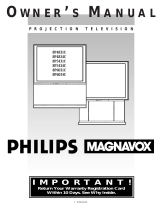Page is loading ...

Once you; MAGNAVOX purchase is registered, you're eligible to receive all the privileges of owning
a MAGNAVOX product. So complete and return the Warranty Registration Card enclosed with your
purchase at once. And take advantage of these important benefits.
Congratulations on your purchase,
and welcome to the "family!" MAGNAVOX
Smart. Very smart._
Dear MAGNAVOX product owner:
Thank you for your confidence in MAGNAVOX. You've selected one of the best-built, best-backed
products available today. And we'll do everything in our power to keep you happy with your purchase
for many years to come.
•As a member of the MAGNAVOX "family," you're entitled to protection by one. of the most compre-
hensive warranties and outstanding service networks in the industry:
What's more, your purchase guarantees you'll receive all the information and special offers for which
you qualify, plus easy access to accessories from our convenient home shopping network.
And most importantly you can count on our uncompromising commitment to your total satisfaction.
All of this is our way of saying welcome-and thanks for investing in a MAGNAVOX product.
Sincerely,
Robert Minkhorst
President and Chief Executive Officer
P.S. Remember, to get the most from your MAGNAVOX
product, you must return your
Warranty Registration Card within 10 days. SO
please mail it to us right now!
Know these
safetysymbds ,_ This "bolt of lightning" indicates uninsulated material within your unit may cause an electrical
shock. For the safety of everyone in your household, please do not remove product covering.
_,The "exclamation point" calls attention to features for which you should read the enclosed lit-
erature closely to prevent operating and maintenance problems.
WARNING: TO PREVENT FIRE OR SHOCK HAZARD, DO NOT EXPOSE THIS EQUIPMENT
TO RAIN OR MOISTURE.
CAUTION: To prevent electric shock, match wide blade of plug to wide slot, and fully insert.
ATTENTION: Pour _viter les chocs _lectdques, introduire la lame la plus large de la fiche dans la
bome correspondante de la prise et pousser jusqu'au fond.

SAFETYINSTRUCTIONS-Read before operatingequipment
This productwas designedand manufacturedto meetstrict qualityand
safetystandards.Thereare, however,someinstallationand operation
precautionswhichyoushouldbeparticularlyawareof.
1. Read Instructions - All the safety and operating instructions should
be read beforethe appliance is operated.
2. Retain Inslructions - The safety and operating instructions should
be retainedfor future reference.
3. HeedWarnings- All warnings on the applianceand in the operating
instructions should beadhered to.
4. Follow Instructions - All operating and use instructions should be
followed.
5. Water and Moisture-Tl'e applianceshould not be used near water
- for example, near a bathtub, washbowl, kitchen sink, laundry tub,
in awet basement or near a swimming pool, etc.
6. Cartsand Stands- Theappliance should beused only with a cart or
stand that is recommended bythe manufacturer.
6A. _ An appliance and cart combination should be moved
with care. Quick stops, excessive force, and uneven
surfaces may cause the appliance and cart combination
to overturn.
7. Wall or Ceiling Mounting - The appliance should be mounted to a
wallor ceiling only as recommendedby the manufacturer.
8. Venlilation - The applianceshould be situated so that its location or
position does not interfere with its proper ventilation. For example,
the appliance should not be situated on a bed, sofa, rug, or similar
su_ace that may block the ventilation openings; or, placed in a
built-in installation, such as a bookcaseor cabinet that may impede
the flow of air through the ventilation openings.
9. Heat - The appliance should be situated away from hear sources
such as radiators, heat registers, stoves, or other appliances
(including amplifiers) that produce heat.
10. Power Sources - The appliance should be connected to a power
supply only of the type described in the operating instructions or as
marked on the appliance.
11. Power-Cord Protection - Power supply cords should be routed so
that they are not likely to be walked on or pinched by items placed
upon or against them, paying particular attention to cords and
plugs, convenience receptacles,andthe point where they exit from
the appliance.
12. Cleaning- The appliance should be cleaned only as recommended
by the manufacturer.
13. Power Lines - An outdoor antenna should be located away from
power lines.
14. OutdoorAntennaGrounding- If an outside antennais connected to
the receiver, be sure the antenna system is grounded so as to
provide some protection against voltage surges and built up static
charges.
Section 810 of the National Electric Code,ANSI/NFPA No.70-1984,
provides information with respect to proper grounding of the mats
and supporting structure grounding of the lead-in wire to an
antenna discharge unit, size of grounding connectors, location of
antenna-discharge unit, connection to grounding electrodes and
requirements for the grounding electrode. SeeFig. below.
15. Non-use Periods - The power cord of the appliance should be
unplugged from the outlet when left unused for a long period of
time.
16. Object and Liquid Entry - Careshould be taken so that objects do
not fall and liquids are not spilled into the enclosure through
openings.
17. Damage Requiring Service - The appliance should be serviced by
qualified service personnel when:
A. The powersupply cord or the plug has beendamaged;or
B. Objects have fallen, or liquid has been spilled into the
appliance;or
C. Theappliance has been exposedto rain; or
D. The appliance does not appearto operate normally or exhibits
amarkedchange in performance; or
E. Theappliance has beendropped, or the enclosure damaged.
18. Servicing - The user should not attempt to service the appliance
beyond that described in the operating instructions. All other
servicing should be referred to qualified servicepersonnel.
Note to the CATVsystem installer: This reminder is provided to call the
CATV system installer's attention to Article 820-40 of the NEC that
providesguidelines for propergroundingand, in particular,specifies that
the cable ground shall be connectedto the grounding system of the
building, as closetothe pointofcableentryas practical.
EXAMPLE OF ANTENNA GROUNDING AS PER NATIONAL ELECTRICAL CODE (NEC)
ExampleofAntennaGrounding
as perNEC- NationalElectricCode
ANTENNALEADINWIRE
I
ELECTRICSERVICEEQUIPMENT
ANTENNADISCHARGEUNIT(NECSECTION810-20)
GROUNDINGCONDUCTORS(NECS[CTION610-21)
GROUNDCLAMPS
POWERSERVICEGROUNDINGELECTRODESYSTEM(NECARt250,PART14)
MAC3964

Intrgduction
Welcome/Registration of Your TV ............................ 2
Safety/Precautions ..................................................... 3
Table of Contents ....................................................... 4
Features ...................................................................... 4
On-Screen (MENU) Features
•_Setting the TV for Cable TV Operation .............. 5
_Adding Channels in Memory (Automatically)...6
,ffAdding Channels in Memory (Manually) ........... 7
<>-Howto Set the TV for Closed Captioning ......... 8
¢,Setting the TV for Stereo Programs .................... 9
¢,Using the Sound Image Control ........................ 10
_'Using the TV Volume BarControl ................... 10
<>Setting the Surf/Smart Surf Control .................. 11
_'Setting the TV Sleep Timer Control ................. 12
¢,Adjusting the TV Picture .............. _................... 13
¢'Using the On-Screen Language Option .:.......... 13
_'Using the Audio Out Jacks (with TV Speaker
On/Off Control) ................................................ 14
_.Using the TV's Audio/Video Input Jacks ......... 15
Remgte Control Oneration
Using the Remote Locator Feature ....... .l6-17
Using the Smart Picture Control. ............................. 18
Using the Smart Sound Control ............................... 19
Setting the TV Remote to Work VCRs .............. 20-21
Setting the TV Remote to Work
Cable TV Converters .......................................... 22-23
Setting the TV Remote to Work VCRs or Cable
Converters - Search Method .................................... 24
Using the Remote's VCR Buttons ............................ 25
L/_J General Informi_tign
Tips if Something Isn't Working ............... 26
Glossary of TV Terms ............................................. 27
Index ........................................................................ 28
Factory Service Locations .................................. 29-30
Warranty .................................................................. 31
Accessories .............................................................. 32
Use the simple Set-Up Guide (supplied with
your TV information packet) for details on:
•Antenna Hook-ups
•First Time Set-Up
(Automatic Settings)
• Basic TV and Remote
Control Operation
• OnScreen Menu Use
Infrared Remote Control works youn TV set u.d a
variety of wireless remote control VCRs and Cable
Converters. A special "Locator" feature can also help
you find the remote when it has been stuck out of
sight or misplaced.
Standard broadcast (VHF/UHF) or Cable TV
(CATV) channel capability.
Stereo Ready TV with built-in audio amplifier and
twin speaker system for receiving TV programs
broadcast in stereo sound.
Closed Captioning allows the viewer to read TV
program dialogue or voice conversations as on-screen
text.
Automatic Programming of Channels for quick
and easy selection of favorite stations available in
your area.
On-Screen Features (in either English, French, or
Spanish) show helpful messages for setting of "IV
controls.
Audio/Video Jackpanel for direct connections with
VCRs (or other video accessories) providing quality
TV picture and sound playback.
Smart Button for the control of TV Sound and
Picture levels. Use the Smart Button on the remote to
quickly adjust Smart Sound (to keep volume levels
consistent during program changes or commercial
breaks), or Smart Picture (for automatic picture
adjustments on a variety of program sources).
Sleep-Timer automatically turns the TV OFF at
preset times.
Copyright © 1996 Philips Consumer Elccuonics COl]|patly. ALl rights xcscivcd.
4

OTE: If you went through
etup (in your Quick Use
Guide), this task has already been
completed for you.
You need to make sure that the TV
is set to pick up either Cable TV
stations or Antenna signals. In
other words, the TV needs to know
whether you have connected a
Cable TV signal or a normal
antenna to its ANTENNA plug.
Press the MENU (M) button
on the remote, then the MENU •
or •buttons to select the word
CABLE with the TV's on-screen
arrow.
<_ Press the (+) button (on the
TV or the remote) to select either:
YES- If you DO have Cable TV
connected to the TV.
Channels 1-125 can be
selected.
NO- If you have an Antenna
connected to the TV.
Channels 2-69 can be
selected.
<_ Press STATUS to clear the
I screen
Try it out. Press
CHANNEL A• buttol_
and scan the channels.
Remember, the TV has been set at
the factory to select certain
channel numbers. See the
following page on how to set the
TV to select the channels in your
area.'

OTE: lf you went through
etup (in your Quick Use
Guide), this task has already been
completed for you.
Your TV can automatically set
itself for local area (or Cable TV)
channels. This makes it easy for
you to select only the TV stations
in your area when the CH(annel)
••buttons are pressed.
<_ Press the MENU (M) button
on the remote, then press the
MENU at or •buttons to select
the word PROGRAM with the
TV's on-screen arrow.
<_ Press the (+) button (on the TV
l or the remote) to PROGRAM.
<_ Press the button to
(+) again
startthe TV search for area
channels.
Flashing channel numbers will
count upward on the screen as the
TV looks for channels to "ADD".
Press any button (on the TV or
remote) to stop the channel search
at any time. When the channel
search is completed the TV will
return to the last viewed channel.
Press STATUS button clear
to
the screen
'lry it out. Press
mCHANNEL &V butto.,_ alld
see which channels have been added.
Remember, if you want to drop any
unwanted channels from the TV's
memory, Seethe next page on how to
"Manually" add and delete channels.
Note: As the TV searches for
channels to "ADD" into memory the
on-screen display may move (or
jitter slightly). This is normal
operation and does not indicate a
need for service.
iiiiiiiiiiiiiiiiiiiiiiiiiiiiiiiiiiiii_,,.
"RED" channel numbers have been
added to the TV's memory.
"WHITE" channel numbers are not
present in the TV's program memory.
PRESS+TO
AUTO PROGRAM
CHANNELS
®
::::::::::::::::::::::::::::
::::::::::::::::::::::::::
:::::::::::::::::::::::::
iiiiiiiii!iiiii!iii_"
::::::::::::::::.
::::::::::::::.
The TV screen will be blocked off
until the search for channels is
done.

uto l'rogranmting (see previous
page) adds all the channels it
can find (on your Antenna or Cable
TV system) into the TV's memory.
Add/Delete Channels makes it easy
for you to add other channels, or
drop unwanted channels, from the
list of channels in the TV's memory.
<_ Press the MENU (M) button
On the remote, then press the
MENU • or •buttons to select
the word CHANNEL with the
's on-screen arrow.
Press the CHANNEL • or •
buttons (or Channel Number
buttons on the remote) to select the
channel you want to SAVE (or
ELETE.)
Press the (+) button to SAVE
the selected channel number into
memory.
Press the (-) button to DELETE
a channel from memory.
<_ Press the STATUS button to
Iclear the screen afteradding all the
channels you want.
Try it out. Press the
mCHANNEL•• buttons.
The channels you SAVED should
appear. The channels you
DELETED should not appear.
Remember, you can also add the
VCR/AUX mode (see page 15)
into the TV's channel memory.
Then by pressing the CH • •
buttons you can quickly select the
Audio/Video Inputjacks on the
rear of the TV. Just "SAVE" the
VCR/AUX mode (located between
the lowest and highest channel
numbers) into the TV's memory.

losed Captioning allows you to
read the voice content of
television programs on the TV
screen. Designed to help the
hearing impaired this feature uses
on-screen "text boxes" to show
dialogue and conversations while
the TV program is in progress.
C-ff drm
<_ Press the (M) on
MENU button
the remote, then press the MENU
• or • buttons to select the word
CAPTION with the TV's on-screen
arrow.
'_ Press the (+) button to select
the desired Closed Caption (CC)
mode - For Example: CAPTION I.
CAPTION l, 2, 3, or 4mode:
dialogue (and descriptions)
for the action on the captioned
TV program shows on-screen.
(See important note on this
page.)
TEXT 1, 2, 3, or 4mode:
often used for channel guide,
schedules, or bulletin board
information for CC programs.
Note: _ "CAPTION" 1is the
most used mode to view captioned
material.
<_ Press the STATUS button after
making your Caption mode
selection.
The TV display will clear and
Captioning material (if available on
the currently selected TV program)
will appear on the TV screen.
To cancel, set the CAPTION
feature to OFF when finished
viewing.
Remember, broadcast
stations will often use
spelling abbreviations, symbols,
dropouts and other grammatical
shortcuts in order to keep pace with
the on-screen action. These type
factors vary upon the source of the
captioned text material and do not
indicate a need for service on the
part of the TV.
NOTE: Not all TV programs and product commercials are made for broadcast
with Closed Caption (CC) information included. Neither are all Closed Caption
modes (CAPTION 1-4, or TEXT 1-4)) necessarily being used by a broadcast
station during the transmission of a closed caption program. Refer to your area's
TV program listings for the stations and times of Closed Caption shows.
NOTE: The "CCI W/MUTE" setting
automatically swtiches the TV to the Closed
Caption 1 mode whenever the MUTE button (on
the remote control) is pressed. The Closed Caption
I mode will turn OFF when the TV sound is
returned or anmuted.
CAPTION mode
Example Display
TEXT mode
Example Display
TV screen will be blocked from viewing
6
I This symbol will appear with
channels that contain Closed
Captioning material.

-- Vour 1v can receive broadcast
•stereo TV programs. The TV
has both an amplifier and twin
speakers through which the stereo
sound can be heard.
<_ Press the MENU (M) button
on the remote, then press the
MENU • or •buttons to select
the word STEREO with the TV's
on-screen arrow.
'_ Press the (+) button to turn the
ISTEREO MODE ON.
<_ Press STATUS to clear the
screen.
RemclllbCl, stel¢o is
not present on a selected
show and the TV is placed in the
STEREO mode, the sound coming
from the set will remain monaural
(mono.)
SAP is an additional part of the
stereo broadcast system. Sent as a
third audio channel SAP can be
heard apart from the current TV
program sound. TV stations are
free to use SAP for any number of
purposes, but many experts
believe it will be used for foreign
language translations of TV
shows (or for weather and news
bulletins.)
If a SAP signal is not present
with a selected program, the SAP
option cannot be selected. Also, if
SAP is selected on a channel
(with SAP) and you select another
channel, when you return to the
original channel SAP will be OFF
(and you will have to reselect the
SAP feature.)
w

mUnd lmage can be used to add
reater depth and dimension to
both monaural (MONO) and stereo
TV sound. With the control turned
ON the TV's speakers can add even
wider sound separation to normal
broadcasts.
<_ Press the MENU (M) button
on the remote, then press the
MENU • or • buttons to select
the word SOUND IMAGE with the
TV's on-screen arrow.
_ Press the (+) button to turn the
SOUND IMAGE control ON.
<_ Press STATUS button to clear
Ithe screen.
Sthe the Volume Bar control to see
e TV's volume level settings
on the TV screen. Once set the
Volume Bar will be seen each time
the VOLUME buttons (on the TV or
remote) are pressed.
<_ Press the MENU (M) button on
the remote, then press the MENU •
or • buttons to select the word
VOL.BAR with the TV's on-screen
arrow,
,_ Press the (+) button to turn the
VOL BAR control ON.
<_ Press STATUS button to clear
I the screen.
VOLUME fk_ .......
Try it out.
Press the VOL••
buttons. The
VOLUME BAR
should appear at the
bottom of the
screen.
10

A list" or series of previously
viewed channels can be selected
with the SURF button on your remote
control. With this feature you can
easily switch between different TV
programs that currently interest you.
The Smart Surf control allows you to
set up to !0 channels in its quick
viewing "list".
<_ Press the MENU (M) button on
the remote, then press the MENU •
or • buttons to select the word
SURF with the TV's on-screen
OW.
Press the (+) button to select
either 2-Channel Surf or Smart Surf.
(See explanation of Surf options with
the illustration on this page.)
<_ Press STATUS button to clear
the screen,
With the Smart Surf control
ON (see above), select a desired
channel for viewing. You can use the
number buttons on the remote (or the
annel •or •buttons).
Press the SURF button on the
remote. (Some channel numbers may
already appear within the Surf
channel list.)
_Press the Menu button to
"ADD" the selected channel to the
Surf list.
Select the next desired channel and
repeat steps 2 and 3. Continue until
all desired channels are on the Surf
list.
<_ Press the SURF button on the
remote to quickly review current
action on channels contained within
the Surf list.
000
2 CHANNEL SURF -
Current and one previous
channel.
SMART SURF -
Current and up to nine
additional channels
available.
Note: The Channel Surf
can be used with fewer
than ten channels. In this
way the number of Surf
channels can match or fit
your present viewing
interests.
To Use 2- [[
Channel Surf:
With the 2-Channel
Surf control ON,
select the two
desired channels for
viewing with the
number buttons on
the remote control.
Press the SURF
button on the
remote to "toggle"
between the two
selected channels.
When using Smart
Surf:
A "SURF MENU
TABLE FULL"
message will appear
when the maximum
of 10 channels has
been added to the
Smart Surf list.
22
11
3
2S
PRESS MENU TO ADD
:.=:.::,.
PRESS MENU TO DELETE
Note: To Delete a channel from the Surf
listjust pressthe SURF button to select
the desiredchannel. Then press the
MENU buttonand the channel will be
immedialelydroppedfrom the on
screenSurf list.
11

ve you ever fallen asleep in
ont of the TV only to have
it wake you up at two in the
morning with a test pattern
screeching in your ears? Well,
your TV can save you all that
trouble by automatically turning
itself off.
<_ Press the SLEEP button on
the remote, or press the MENU
• or • button to select the word
SLEEP with the TV's on-screen
arrow.
<_ Press the SLEEP button
repeatedly to pick the amount of
time (15 minutes to 2 hours
ahead) before the TV will turn
itself off.
The (+), (-) buttons can also be
used to set the amount of time.
<_ Press the STATUS button to
clear the screen after you have set
the time for the TV to turn off.
Afew seconds before the TV is
to shut off amessage will come
on the screen telling you GOOD
NIGHT.
Remember, to see how
g many minutes are left
before the TV shuts itself off,
press the STATUS button on the
remote.
To stop aSLEEP TIMER setting,
reset the timer back to OFF.
(Turning the TV off and on, or
pressing a button during the last
minute of a timer setting, will also
cancel a setting.)
12

m_ Tc o adjust your TV picture
ontrols, select a channel and
follow the steps shown below:
_ Press the MENU (M) button on
the remote, then press the MENU •
or • buttons until the desired control
shows on-screen.
<_ Press the (+) and (-) buttons to
adjust the selected color control.
<_ Press the STATUS button to
clear the screen when picture
adjustments are completed.
B_m _€'_or our French and Spanish
•"speaking TV owners an on-
screen LANGUAGE option is
present. With the LANGUAGE
control you can set the TV's on-
screen features to be shown in
either English, French, or Spanish
text.
_ Press the MENU (M) button
on the remote, then press the
MENU • or • buttons to select
the word LANGUAGE with the
TV's on-screen arrow.
_Press the (+) button to select
either the English, French
(FRANCAIS), or Spanish
(ESPANOL) language option.
Text for the on-screen Menu will
change to the selected language.
<_ Press STATUS to clear the
I screen.
Remcmbel, when
the bar scale is centered,
the control settings are at
normal mid-range levels.
BRIGHTNESS Press (-)
or (+) until darkest parts of
the picture are as bright as
you prefer.
PICTURE Press (-) or
(+) until lightest parts of
the picture show good
detail.
COLOR Press (-) or (+)
to add or eliminate color.
TINT Press (-) or (+) to
obtain natural skin tones.
SHARPNESS Press (-) or
(+) to improve detail in the
picture.
Remember, f
If you went through
Setup (in your
Quick Use Guide),
this task has already
been completed for
you.
The Language
control only makes
the TV's on-screen
(MENU) items
appear in French or
Spanish text. It does
not change the
language of other
on-screen text
features such as
Closed Captioned
(CC) TV shows.
13

<
OpUldyou like to hear TV
rograms through your audio
hi-fi system? The TV's Audio
Output jacks and TV Speaker
On/Off control work together to
offer you this TV sound option.
_ Connect the R(ight) and
L(eft) AUDIO OUT jacks on the
TV to the R andL Audio Input
jacks on your amplifier or sound
system.
Set the audio system's volume to
normal listening level.
<_ Turn the TV and audio system
ON. You can now adjust the sound
level coming from the audio
system with the Volume • or •
buttons on the TV or remote.
<_To hear the TV sound from
only the audio system speakers,
select the TV's SPEAKER on-
screen control.
Press the MENU (M) button on
the remote, then press the MENU
• or • buttons to select the word
SPEAKER with the TV's on-
screen alTOW.
<_ Press (+) to turn
the button the
TV's internal speakers OFF.
You should now only hear TV
sound coming from the audio
system speakers.
<_ Press the STATUS button to
I clear the screen.
RCA PHONO PI.UG
j CABLES (NOT
SUPPLIED)
-<11_
(RED/WHITE) I
®®
AUDIO SYSTEM
14

u can view the playback of
CR tapes (Video Disc
Players, camcorders, etc). by
using the AUDIO and VIDEO
INPUT jacks (on the rear of the
IV).
For example: to view the
playback of a VCR tape:
<_ Connect the VIDEO and
AUDIO IN(put) jacks on the
TV to the AUDIO and VIDEO
UT(put) jacks on the VCR.
Press the MENU (M) button
on the remote, then press the
MENU • or •buttons to select
the word INPUT with the TV's
on-screen arrow.
Note: You can press the
CHANNELA• buttons to select
"VCR/AUX" (if it has been
added to the TV's channel
memory.) See page 7 for details.
<_ Press the (+) button to select
Jhe VCR/AUX(iliary) INPUTS
on the rear of the TV.
;'Turn the VCR ON and PLAY
the VCR tape to be viewed on the
TV.
Remember, wJ|c[l you're
! through using the A/V
INPUT jacks, return the INPUT
display screen on the TV to
ANTENNA. If you leave the TV
in the VCR/AUX INPUT mode
and there is no signal source
connected to the jacks, you will be
seeing only a blank screen on the
"IV.
NOTE: If you have amono (single
audio OUTPUT) VCR, "Y"
Connectors are available (from
your dealer or Parts Information
Center 1 800 292-6066) to connect
to the audio inputs on the TV.
PICTURE AND SOUND FROM
PLAYBACK OF VCR TAPE
15
: VIDEO
75(I
VIDEO IN
(YELLOW)
RCA PHONO PLUG
I CABLES (NOT
SUPPLIED)
AUDIO IN
(RED/WHITE)
VCR
(LQUIPPED WITH VIDEO AND
AUDIO OUTPUT JACKS)
NOTE: THE "TV/VCR" BUTTON
CAN ALSO BE USED TO PLACE
THE TV IN VCR/AUX MODE (AS
WELL AS SELECT CHANNELS 3
OR 4.)

u
aVe you ever played hide and
eek with your remote
Icontrol? Are you tired of tearing
the house apart trying to find if
someone has stuffed the remote
under the couch, put it on the
shelves, or hid it in the desk? Well,
your TV remote can save you all
that looking by automatically
signaling its location to you.
Here's how_
1_ Press the POWER button on
the set to turnthe TV ON.
I Note: Normally you can press any
I button on the front of the TV to
Iturn the set ON. But for the remote
I locator to work you need to be sure
Ito use the Power button at the TV.
[ "LOCATING REMOTE" shows on
I the TV screen.
Ii<_ Within a few seconds a
[ ] chirping or beeping sound will
I I begin to come from the remote
I I control hand unit.
[ [ The remote will continue to signal
I I its location for around 30 seconds.
I] Normal TV program sound will not
I[ be heard while the remote locator is
I I w°rking •
_Once you find the remote just
press any button on the remote and
the beeping sound will stop.
The remote is now ready for
normal TV feature use.
Remember., the remote
iocator may not properly
receive its "homing" signal from
the TV if it has been placed on a
metal shelf or counter material.
Also, since there's aspecial type
of radio frequency "homing"
signal receiver inside the remote
we are required to notify you that
any changes or modifications not
expressly approved by Phi|ips
Consumer Electronics Company
could void the user's authority to
operate the remote equipment.
!!i!!!!!!i_.....
Remote Locator "homing"
range is around 30 Feet.
I i
16

J
the above information on_
how to use the Locator Code [
Button for Programming. /
<
For most homes this step would
not be needed but for your
information:
Up to 9 different remote locator
address codes can be set on which the
TV can send out its "homing" signal.
This is done in case there is more than
one TV (with a remote locator)
present, and you want only one
specific remote to be signaled when the
TV is turned ON.*
To set a Locator Address Code:
With TV turned ON, press the TV
System button first and then the
LOCATOR CODE button on the
remote.
You will need a pencil or pen to press
the recessed button.
The TV shows the present Remote
l.x_ator Code.
Press any number button (0-9) on
the remote to set or change the Locator
Code.
The remote will becp to let you know
it has received the new Locator Code
and then return to its normal operating
mode. !_!
Remember, if batteries are replaced the
I.x>catorCode will need to be
reentered.
When setting the Locator Code if any
button, other than the number buttons,
are pressed the remote will return to its
normal operation mode.
*For owners who live in an apartment
(townhouse or condominium)
complex, this task may be necessary
since the remote locator's signal can be
sent and detected directly through
adjoining walls.
17

"_]_/hether you're watching a movie
VVor a video game your TV has
automatic video control settings
matched for your current program
source or content. The Smart Picture
feature quickly resets your TV's video
controls for a number of different
types of programs and viewing
conditions you may have in your
home. Each Smart Picture setting is
preset at the factory to automatically
adjust the TV's Picture, Color, and
Sharpness viewing control levels.
<_ Press the Smart button on the
remote.
Press the Menu • or • button to
select the desired Smart Menu
feature (highlighted with the arrow).
<_ With the Smart Picture control
selected, press the (+) or (-) button
repeatedly to select any of the preset
viewing categories (Example: Video
Games, Movies, etc.).
<_ Press STATUS button to clear
ithe screen.
Remember, the video
control settings for the Smart
Picture categories are
memorized into the TV at the
factory and can only be reset by field
and service technicians.
SMART
DPICTURE
.,J
iiiiiiiiiiiiiiiiiiiiiiiiiiiiiiiiiiii
_i_iiiiiiiiiiiiiiiiiiiiiii_:¸
18

m
re you tired ojthe sound of
commercials following you
into the next room or all through
the house? Smart Sound allows you
to preset a desired volume level
that the TV sound will not go
above. This makes for an even,
more consistent sound by reducing
the peaks and valleys that can
occur during program changes or
commercial breaks.
<_ Press the Smart button on the
remote.
Press the Menu • or • button to
select the desired Smart Menu
feature (highlighted with the
arrow).
<_ With the Smart Sound control
selected, press the (+) or (-) button
to turn the volume level control
ON or OFF
_Press the STATUS button to
clear the screen when completed.
Remember, 5mart Sound
works only with the
programs coming through the
Antenna/Cable input on the rear of
the TV (RF audio). It will not
control the sound levels for the
Auxiliary (VCR/AUX IN) audio
inputs.
®
19

our rentole control is set to
ork your TV and many
infrared remote (IR) control
VCRs. However, an easy one-
time step may be necessary
before the remote will work your
VCR.
Try this initial check to see if
going on to the following section
is necessary.
<_ Press the VCR System
I button on the remote.
<_ Point remote toward VCR
I and press the POWER button.
<_ Does the remote turn the VCR
ON?
IF YES, _ and try the other
VCR buttons on the remote. If
they also work the VCR, then
the remote is ready and no
further steps are needed.
If NO, continue...
VCR
©
<_ First look up a TWO-DIGIT
remote code number for your
brand VCR before going through
the simple "1,2,3" steps (on the
following page).
continue to next page
_CR REMOTE VCR REMOTE _
BRAND CODE NO. BRAND CODE NO.
Akai 24, 25, 36 Panasonic 01, 02, 52
Capehart 33 Philips 00, 05
Conoid 13 Philips Video CD 37
Curtis Mathes 42 RCA 04, 32, 42, 43, 44
Daewoo 33 Samsung 22, 30
Emerson 20, 31, 34, 40 Sansui 49
Fisher 06, 07 Sanyo 13
Goldstar 23 Sears 08
Go Video 45, 46 Sharp 11, 12
Hitachi 03, 51 Shintom 35
JVC 14, 47, 48 Sony 09, 10,41
Magnavox 00, 05 Teknika 26
Matsushita 01,02 Toshiba 18, 19
Mitsubishi 16, 17, 38, 39, 50 Video Concepts 29
MuJtit 27,2 1)
NEC 21
2O
/