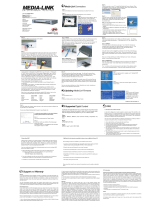Supported Basic Network Features ............................................................................................................. 88
Network Management Software and Utilities
............................................................................................... 89
Learn about Network Management Software and Utilities ................................................................. 90
Additional Methods of Configuring Your Brother Machine for a Wireless Network ...................................... 91
Before Configuring Your Brother Machine for a Wireless Network..................................................... 92
Configure Your Machine for a Wireless Network Using the One-Push Method of Wi-Fi Protected
Setup
™
(WPS).................................................................................................................................... 93
Configure Your Machine for a Wireless Network Using the PIN Method of Wi-Fi Protected
Setup
™
(WPS).................................................................................................................................... 94
Configure Your Machine for a Wireless Network Using the Machine's Control Panel Setup Wizard . 96
Use Wi-Fi Direct
®
............................................................................................................................... 98
Advanced Network Features...................................................................................................................... 108
Synchronize Time with the SNTP Server Using Web Based Management ..................................... 109
Technical Information for Advanced Users................................................................................................. 114
Wireless LAN Error Codes ............................................................................................................... 115
Security ...............................................................................................................................................116
Lock the Machine Settings ......................................................................................................................... 117
Setting Lock Overview...................................................................................................................... 118
Network Security Features......................................................................................................................... 121
Secure Function Lock 3.0................................................................................................................. 122
Manage Your Network Machine Securely Using SSL/TLS............................................................... 126
Send an Email Securely ................................................................................................................... 130
Troubleshooting ................................................................................................................................ 132
Error and Maintenance Messages ............................................................................................................. 133
Error and Maintenance Indications ............................................................................................................ 137
Service Call Indications .................................................................................................................... 139
Document Jam ........................................................................................................................................... 140
If You Are Having Difficulty with Your Machine .......................................................................................... 142
Scanning and Other Problems ......................................................................................................... 143
Network Problems ............................................................................................................................ 147
Check the Serial Number ........................................................................................................................... 155
Reset Your Brother Machine ...................................................................................................................... 157
Reset the Usage Counters......................................................................................................................... 158
Routine Maintenance ........................................................................................................................ 159
Clean Your Brother Machine ...................................................................................................................... 160
Clean the Outside of the Machine .................................................................................................... 161
Clean the Scanner and Rollers ........................................................................................................ 163
Replace Supplies ....................................................................................................................................... 166
Supplies............................................................................................................................................ 167
Check Supplies Replacement Cycle ................................................................................................ 168
Replace the Pick Up Roller .............................................................................................................. 170
Replace the Brake Roller ................................................................................................................. 172
Pack and Ship Your Brother Machine ........................................................................................................ 174
Machine Settings............................................................................................................................... 176
Change Machine Settings from the Control Panel ..................................................................................... 177
In the Event of Power Failure (Memory Storage) ............................................................................. 178
Change the General Settings from the Control Panel ...................................................................... 179
Home > Table of Contents
ii