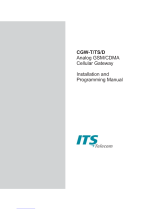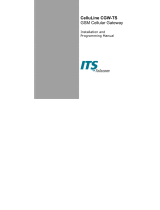Page is loading ...

CGW-I
April 2009
Installation and
Operation Guide
Version 3.18 Release 1

CGW-I Cellular Gateway
BRI-GSM Interface
Installation and Operation Manual
VERSION 3.18 ED. 1
APRIL, 2009

NOTICE
No part of this document may be reproduced or transmitted in any form or by
any means (electronic, photocopying, recording, or otherwise) without the prior
written permission of ITS.
The trademark and service marks of ITS, including the ITS mark and logo, are the
exclusive property of ITS, and may not be used without permission. All other
marks mentioned in this material are the property of their respective owners.
ITS reserves the right to modify the hardware and software described in the
manual without prior notice. However, changes made to the hardware or
software described does not necessarily render this publication invalid.
WARRANTY
In the event this product proves to be defective in workmanship or materials
within a period of one year from date of shipment, ITS will repair or replace the
product at its discretion. Transportation will be the responsibility of the
dealer/distributor.
Under no circumstances shall ITS be liable for consequential or special damages,
loss of revenue or user/dealer expenses arising out of or in connection with the
use or performance of the product, whether based on contract, tort, or any
other legal agreement.
The following shall void the above warranty: malfunctions resulting from fire,
accident, neglect, abuse, or acts of God; use of improper electrical power; or
repair of, tampering with or alteration of the product by anyone other than ITS
authorized personnel.

CGW-I Cellular Gateway BRI-GSM : Installation and Operation Manual i
Table of Contents
1. Overview................................................................................. 1
1.1. About this Manual...................................................................................... 1
1.2. Updates In This Version............................................................................ 1
1.3. Main Features ........................................................................................... 2
2. 2. Setting Up Your CGW-I...................................................... 4
2.1. Package Contents..................................................................................... 4
2.2. CGW-I Physical Description ...................................................................... 5
2.3. Pre-Installation .......................................................................................... 6
2.4. PBX Trunk Configurations......................................................................... 7
Basic PBX / CGW-I without Synchronization .............................................................7
NT1 / CGW-I Synchronization....................................................................................7
ISDN Extension / CGW-I Synchronization .................................................................8
PBX Proprietary Telephone Interface with NT Card for CGW-I Synchronization ......8
PBX NT / CGW...........................................................................................................9
External Synchronization Feature............................................................................10
2.5. Installation ............................................................................................... 10
Hanging Up the CGW-I ............................................................................................10
SIM Card Insertion ...................................................................................................11
Connecting to the CGW-I .........................................................................................12
Turning on Your CGW-I ...........................................................................................14
2.6. LED Indicators......................................................................................... 14
2.7. LCD Messages........................................................................................ 15
3. 3. CGW-I Manager................................................................ 18
3.1. Setting Up the CGW-I Manager Software ............................................... 18
Installing the CGW-I Manager Software ..................................................................18
GUI Requirements ...................................................................................................18
3.2. General Features .................................................................................... 18
Toolbar .....................................................................................................................18
Status Bar.................................................................................................................19
Help ..........................................................................................................................19
Buttons .....................................................................................................................19
File Menu..................................................................................................................19
View Menu................................................................................................................20
3.3. Communication Menu ............................................................................. 21
Communication Selection ........................................................................................21
Device Selection ......................................................................................................23
Network Settings ......................................................................................................25
Reading Current Parameters ...................................................................................25
Sending Current Parameters ...................................................................................25

CGW-I Cellular Gateway BRI-GSM : Installation and Operation Manual ii
Setting a Password ..................................................................................................26
3.4. System Menu .......................................................................................... 27
ISDN Settings...........................................................................................................27
System Settings .......................................................................................................28
Toll Restrictions........................................................................................................30
Channel Settings......................................................................................................32
Adjusting the Volume Gain Level.............................................................................33
Operation System Parameters.................................................................................34
Application System Parameters ...............................................................................35
Prepaid Settings.......................................................................................................39
Controlling the CGW-I ..............................................................................................41
3.5. Report Menu............................................................................................ 42
Properties .................................................................................................................42
Statistics ...................................................................................................................43
Reading the CDR (Call Detail Record) ....................................................................45
System Alarms .........................................................................................................46
System Statuses ......................................................................................................48
4. Appendix A: Technical Specifications.............................. 50

CGW-I Cellular Gateway BRI-GSM : Installation and Operation Manual 1
1. Overview
Your new CGW-I cellular gateway connects your PBX (Private Branch
eXchange) directly to a GSM cellular network, using the ISDN BRI interface.
By routing your outgoing calls made to cellular numbers through your new
device, you bypass the landline carrier and eliminate excessive
interconnection fees, thus cutting your telephone costs significantly.
The CGW-I offers 2 voice connections and your choice of integrated dual-
band GSM modules (900/1800, 850/1900 MHz), enabling you to work with
2 different GSM network operators simultaneously.
Also included with your new device is the CGW-I Manager, the BRI-GSM
Utility Program, needed to configure your device with a rich variety of
features that you will learn about as you read through this manual.
1.1. About this Manual
This manual describes the installation, setup and operation of your new
Cellular GateWay for ISDN (BRI interface), which we will now simply refer to
as the CGW-I throughout this manual. It is intended for System Installers and
Administrators and should be read before the installation, setup and
programming of your device.
1.2. Updates In This Version
The following table provides a brief overview of fields that have most
recently been added, moved or removed.
Field Screen Page
Cellular Daily Restart Added to the System Control screen. 41
Remaining Prepaid SIM Time Added to the Statistics screen. 44
Reset Parameters Added to the System Operation screen. 34
SIM Operation Time Replaced by Prepaid Time in the Prepaid
Setting screen (Removed from Statistics
screen).
39
SIM Operation Time Alarm Functionality updated. 47
SIM Setup Moved to the Prepaid Setting screen. 39
Time Unit Moved to the Prepaid Setting screen. 39
DISA Parameters Added to the System Operation screen. 37
Global Time Added to the Prepaid Settings screen. 38
Call Back and Call Through
Features
Added to the Operation screen. 35

CGW-I Cellular Gateway BRI-GSM : Installation and Operation Manual 2
Field Screen Page
Call Through instead of Call
back
Add to the Application System parameters
screen
1.3. Main Features
The following table provides a brief overview of the variety of powerful
features available in your new CGW-I.
Feature Functionality
Incoming and Outgoing Call Features
Intelligent Routing
Return up to 1,500 mobile calls directly to the calling
DDI (Direct Dial-In). CGW-I stores the link between the
dialing extension and the dialed cellular number. When
a missed mobile call is returned, CGW-I recognizes the
Caller ID and routes the caller to the dialer’s extension.
MSN Routing
Route incoming cellular calls to default Multi-Subscriber
Number (MSN), such as a specific extension,
Automated Attendant or Voice Mail system.
Call Barring
Dedicate your SIM to handle only incoming calls,
outgoing calls, or both.
Call Diversion
Automatically reroute incoming calls to an alternate
channel when SIM is busy.
Toll Restrictions
Define which cellular operator prefixes to allow the
CGW-I to call and which ones not to allow.
Redirect Call
Override Toll Restrictions and setup a cross-network
connection.
Call Duration
Limit the length of calls to protect you from connections
that are accidentally left open.
Disable Channel
Limit calls to channels that have Prepaid Time SIM time.
Call Back
Automatically returning a call to a caller, who is a
gateway’s database subscriber and providing him a dial
tone for internal and external dialing as PBX extension.
Call Through
Automatically providing a dial tone to a caller, who is a
gateway’s database subscriber for internal and external
dialing as PBX extension
System Management & Monitoring
Full Device Control
Configure system parameters and view system status
levels directly from your PC with included user-friendly
Windows-based utility program.
Alarms
Set thresholds to trigger selected SMS and Email
alarms.
Statistics
View Reception Level and each SIM card’s accumulated
traffic.
CDR
Call Detail Recording log for up to 2,500 records.
Balance Call Distribution
Evenly distribute call traffic sent to each SIM.

CGW-I Cellular Gateway BRI-GSM : Installation and Operation Manual 3
Feature Functionality
Configurable Controls & Maintenance
CLIP / CLIR
Display or hide SIM card numbers using Calling Line
Identification Presentation/Restriction setting.
SIM PIN Functionality
Protect each SIM within the CGW-I from unauthorized
use if removed.
Network Lock
Configure your CGW-I to work permanently with only a
specific operator.
Roaming
Allow calls to automatically connect to the strongest
available signal or restrict them to a specific network
operator.
Dialing Mode Support
Overlap or En Block.
End of Dialing Digit
Reduce the time required to connect a dialed number.
Gain Control
Adjust volume levels for both incoming and outgoing
calls on each channel.
2 Voice Channels
Each with Integrated GSM Cellular Module
Built-in LCD
Verify Signal Strength, Operational Status and Cellular
Operator Name to simplify maintenance.
Indicator LEDs
LAN Status (Line and Active), Module Status (2)
Additional system and hardware specifications can be found in Appendix A.

CGW-I Cellular Gateway BRI-GSM : Installation and Operation Manual 4
2. 1. Setting Up Your CGW-I
This section lists the full contents of what you have received with your new
CGW-I device, describes how it looks and explains how to physically install it
and verify that it is working properly. Subsequent chapters will explain how
to configure your device using the CGW-I Manager software.
2.1. Package Contents
The following table describes the contents of your device package.
Note:
Should the package be damaged or should items from the packing list be missing,
contact your distributor directly.
Table 1: Contents List
No. Item Qty
1 CGW-I device 1
2 Installation CD with CGW-I Manager Utility Program software and this
Installation and Operation Manual in PDF format
1
3 Power Supply
(Input: 110VAC, 60Hz or 220VAC, 50Hz)
(Output 9VDC, 13.5W)
1
4 Antenna (with cable) 2
5 RS-232 cable (RJ-11 – D-Type 9 pin female) 1
6 ISDN Cable (RJ-45 - RJ-45) 2
7 Template for wall mounting 1
8 Screws and plugs necessary for wall mounting 2

CGW-I Cellular Gateway BRI-GSM : Installation and Operation Manual 5
2.2. CGW-I Physical Description
Your device is housed in secure metal box, of which the height is 215mm,
depth 125mm and width 42mm.
Antenna Connectors
Liquid Crystal Display
LAN (LI & ACT) Indicators
RS-232 Connector
Cellular Engine Indicators
Sync-In Connector
ISDN Connector
Power Supply Connector
LAN Connector
Figure 2-1: Front View of the CGW-I Box
SIM 1 Slot
SIM 2 Slot
Figure 2-2: Bottom View of the CGW-I Box

CGW-I Cellular Gateway BRI-GSM : Installation and Operation Manual 6
2.3. Pre-Installation
Your CGW-I device contains a GSM engine. It therefore needs a SIM card
from the local GSM network provider. Its registration to the GSM operator is
similar to the registration of a mobile GSM phone.
Note:
Before installing the SIM card, we recommend disabling all Call Forwarding modes (in the
events of busy, absence, unavailability, etc.) and Call Waiting from the GSM operator.
The PIN code requests on the SIM must be disabled to complete the initial
installation. You can disable the SIM with any GSM mobile phone.
If you enable the PIN after installation using your mobile phone, you must
enter the PIN in the Channel Settings screen (see page 33) before you can
make changes to the CGW-I and so that it will work after power up and
reset. If you enter an incorrect PIN three times in the Channel Settings screen
and are locked out by the SIM, you must enter the PUK code to unlock the
SIM.
Note:
To get the PUK code number, you must call your network operator (i.e., local GSM
Service Center). Once you enter the PUK code and unlock the SIM, you must still enter
the correct PIN to use the CGW-I.

CGW-I Cellular Gateway BRI-GSM : Installation and Operation Manual 7
2.4. PBX Trunk Configurations
The following configurations describe different PBX Trunk configurations
with TE and NT interfaces which you use to connect the PBX to the PSTN and
CGW. The TE interface always receives an independent time clock from the
NT source. A PBX that receives two different source clocks may experience
communication errors, such as the inability to properly disconnect a
completed call.
The following diagrams offer different solutions to handle a double source
clock situation. In each configuration, a person attached to the PBX dials a
number which is first routed to the PBX LCR (Least Cost Route) to verify the
calling prefix, then routed to the correct interface:
• If the prefix is landline, it creates a connection for the call to leave
via the PSTN interface
• If the prefix is cellular, it routes the call to the CGW-I interface and
the CGW-I connects the call through a cellular network operator.
Basic PBX / CGW-I without Synchronization
PBX
PSTN
NT
TE
NT
TE
CGW
GSM
Operator 1
GSM
Operator 2
SIM 1
SIM 2
LCR
Source
Clock 2
75
6
12
11
10
84
2
1
9
3
Source
Clock 1
75
6
12
11
10
84
2
1
9
3
This diagram describes the simplest PBX/CGW-I configuration where the PBX
is able to select only the source clock is receives from the PSTN as the main
clock and adapt the other NT data information it receives from the CGW.
NT1 / CGW-I Synchronization
PBX
PSTN
NT TE
NT
TE
CGW
GSM
Operator 1
GSM
Operator 2
SIM 1
SIM 2
LCR
U Point Reference
S Point Reference
NT1
NT
Source
Clock
75
6
12
11
10
84
2
1
9
3
Synch-In

CGW-I Cellular Gateway BRI-GSM : Installation and Operation Manual 8
This diagram describes an NT1/CGW-I configuration option which can be
used when the PBX requires a single source clock and an NT1 device
connects the PSTN to the PBX. By connecting to the NT interface of the NT1
which sends the source clock to the PBX to the Synch-In interface of the
CGW, the CGW-I is able to ensure synchronization of the NT source clock it
sends to the PBX by using the source clock that the PSTN sends to the PBX.
ISDN Extension / CGW-I Synchronization
PBX
PSTN
NT
TE
NT
TE
ISDN
Terminal
Adaptor
NT
TE
Synch-In
ISDN
Phone
SIM 1
SIM 2
GSM
Operator 1
GSM
Operator 2
CGW
LCR
Source
Clock
75
6
12
11
10
84
2
1
9
3
ISDN Cable
NT
This diagram describes an ISDN Extension/CGW-I configuration option which
can be used when the PBX requires a single source clock and the PBX has an
NT interface to an extension telephone or terminal adaptor. It is common
when the communication between the PSTN and PBX is over a direct PRI
connection and there is no NT1 for synchronization. By connecting from the
ISDN cable leaving the NT interface of the PBX to the Synch-In interface of
the CGW, the CGW-I is able to ensure synchronization of the NT source
clock since it sends back the same source clock it received from the PBX.
Utilizing the existing cable also lets you avoid using additional ISDN BRI
resources (i.e., B1 or B2).
PBX Proprietary Telephone Interface with NT Card
for CGW-I Synchronization
PBX
PSTN
NT
TE
TE
NT
SIM 1
SIM 2
GSM
Operator 1
GSM
Operator 2
CGW
NT
Synch-In
NT
Proprietary Connection
Source
Clock
75
6
12
11
10
84
2
1
9
3
LCR

CGW-I Cellular Gateway BRI-GSM : Installation and Operation Manual 9
This diagram describes a configuration where the PBX uses a proprietary
interface connection to the different telephone extensions. Therefore, the
PBX requires a special NT card to create an additional NT interface leaving
the PBX which will provide the source clock. By connecting the new PBX NT
interface to the Synch-In interface of the CGW, the CGW-I is able to ensure
synchronization of the source clock it sends back to the PBX.
PBX NT / CGW
PBX
PSTN
NT
TE
NT
TE
SIM 1
SIM 2
GSM
Operator 1
GSM
Operator 2
CGW
NT
LCR
Source
Clock
75
6
12
11
10
84
2
1
9
3

CGW-I Cellular Gateway BRI-GSM : Installation and Operation Manual 10
This diagram describes a simple PBX NT/CGW-I configuration where the PBX
provides a direct NT interface to the TE interface of CGW. Synchronization is
automatically ensured in this configuration since the single connection to the
CGW-I includes the source clock sent by the PBX.
External Synchronization Feature
If you set up your CGW-I with a configuration that uses the Synch-In
interface to ensure synchronization, you must enable the External
Synchronization feature in the ISDN Settings window. When this feature is
enabled, the CGW-I time clock becomes a “slave” to the external time clock
since it takes the clock it receives from the NT source. When this feature is
disabled, the CGW-I becomes the “Master” of the time clock it sends to the
PBX. You should also disable External Synchronization when the CGW-I
connects to a TE interface. To learn how to set enable the External
Synchronization feature, see page 27.
2.5. Installation
Setting up your CGW-I requires at least one SIM card from the local GSM
network provider and a few simple connections between the CGW-I box and
the following:
• RS-232 (Setup)
• Antenna
• Communication line
• Synch-In line (Optional)
• ISDN trunk interface of your PBX fxo
• Power supply.
The following sections describe how to make all these connections.
Hanging Up the CGW-I
You can hang the CGW-I on the specially designed mounting plate or
directly on the wall.
To hang the CGW-I directly on the wall, first drill holes according to the
enclosed template, then drill in screws and hang the device from them.

CGW-I Cellular Gateway BRI-GSM : Installation and Operation Manual 11
Drill Template Mounting Plate and Antenna Holder
SIM Card Insertion
CAUTION:
To avoid damage to your CGW-I device, you should disconnect the 9V adapter from the
electric power-outlet when inserting or removing the SIM card.
The figure above can be used as guideline for the following steps:
1. Hold the device in your hands with the display pointed to your
right and the SIM insertion slot at the bottom of the unit towards
you.
2. Use a pointed pen or screwdriver to push the round yellow SIM
release lever. The SIM card tray should move out towards you.

CGW-I Cellular Gateway BRI-GSM : Installation and Operation Manual 12
3. Take out the tray. You will see that the SIM card will fit in the tray
only one way.
4. Carefully place the tray with the SIM card back into the slot and
slide it in with the SIM card contacts facing up.
Connecting to the CGW-I
n
Screw in the antenna cable(s) to the antenna to the Ant. 1 or Ant. 2
connector.
1
Note:
If you are only using one SIM card, make sure that the channel number is the same as
the antenna connector you are using (i.e., SIM1 uses Ant.1).
Connecting the Communication Lines
The following diagrams show the different cables that connect to your
device.
RS-232 Cable

CGW-I Cellular Gateway BRI-GSM : Installation and Operation Manual 13
RJ-45 Cable
The following diagram shows how to connect the different cables to your
device.
2
3
4
5
PC
NT
9VDC 1.5A
Power Supply
PBX

CGW-I Cellular Gateway BRI-GSM : Installation and Operation Manual 14
o Connect the RS-232 cable from a PC to the RS-232 interface of the
CGW-I.
Note:
Communication with the CGW-I can be done over either the RS-232 interface or LAN
connection. Even you plan to communicate with the CGW-I over a LAN, you must
first connect the RS-232 cable to define the network parameters and complete the
initial setup
p Connect the RJ-45 cable from the PBX to the ISDN interface of the
CGW-I.
q If you need to synchronize the CGW-I time clock, connect the RJ-45 cable
from the NT interface to the Synch-In interface of the CGW-I.
r Connect the supplied 9VDC 1.5A power converter cable to the CGW-I
power supply connector.
If you want to communicate over a LAN, once you have completed steps 1-5
you must remove the RS-232 cable and connect an RJ-45 Cable from your
LAN to the LAN interface of the CGW-I.
Turning on Your CGW-I
CAUTION:
To avoid damage to your CGW-I device, the 9V adapter should be disconnected from the
electric power-outlet when inserting or removing the SIM card.
After you connect the supplied 9VDC power supply converter cable into the
9VDC port of the CGW-I device plug it into the appropriate power supply. A
message should now appear on your CGW-I LCD, indicating that the device
is now working. For a description of the different messages, please see LCD
Messages on page 15.
You are now ready to configure your new CGW-I device.
2.6. LED Indicators
Your device contains 4 LEDs that indicate the status of communications
going through the device. The following table describes the LEDs and their
purpose.
Name LED Status
Li On LAN cable is connected to CGW-I

CGW-I Cellular Gateway BRI-GSM : Installation and Operation Manual 15
Name LED Status
Act Flashing Receiving or transmitting call through the LAN
On Registering
Off Problem
Fast blinking During call process or connection
Stat. 1
Slow blinking Idle
On Registering
Off Problem
Fast blinking During call process or connection
Stat. 2
Slow blinking Idle
2.7. LCD Messages
The following table describes the LCD messages, which can occur during the
operation of your device. Also included are the actions that are needed. The
purpose of the display is to help the installer and administrator to quickly
make your device operational.
Notes:
A message appears on the row relevant to the specific channel: Row 1 refers to
Channel 1 and Row 2 refers to Channel 2. ISDN Errors are relevant to the whole
device and both channels.
The number of the operator can be between 5-7 digits
The reception level can be from 2-3 digits.
LCD Messages Description Action
Version Number During power on, the version number is
displayed until the device begins registration.
Registration #XX During initial registration, displays the current
step in the process.
Opr. =XXXXXXX -XXX During an idle state, the number of the
operator appears together with the reception
level.
Number is displayed when the Number value
is selected in LCD Operator Display (see
page 29).
Operator NoSig If there is no signal, the name of the operator
appears with NoSig.
Operator name is displayed when the Name
value is selected in LCD Operator Display
(see page 29).
Check
antenna
location. See
Reception
Level, pg 48.
Opr. =XXXXXXX NoSig If there is no signal, the number of the
operator appears with NoSig.
Operator Number is displayed when the
Number value is selected in LCD Operator
Display (see page 29).
Check
antenna
location. See
Reception
Level, pg 48.
/