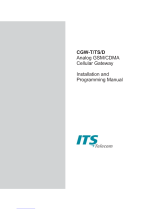Page is loading ...

CelluLine CGW-TS
GSM Cellular Gateway
Installation and
Programming Manual


CelluLine CGW-TS – GSM Cellular Gateway
Installation and Programming Manual
CGWTS-M001A
Version 1, Release 1, December 2004

Copyright 2004 © ITS Telecom
NOTICE
No part of this document may be reproduced or transmitted in any
form, by any means (electronic, photocopying, recording, or
otherwise) without the prior written permission of ITS. Additional
copies of this manual may be obtained from ITS.
ITS reserves the right to modify the hardware and software described
in the manual without prior notice. However, changes made to the
hardware or software described does not necessarily render this
publication invalid.
WARRANTY
In the event this product proves to be defective in workmanship or
materials within a period of one year from date of shipment, ITS will
repair or replace the product at its discretion. Transportation will be
the responsibility of the dealer/distributor.
Under no circumstances shall ITS be liable for
consequential or special damages, loss of revenue or
user/dealer expenses arising out of or in connection with
the use or performance of the product, whether based on
contract, tort, or any other legal agreement.
The following shall void the above warranty: malfunctions resulting
from fire, accident, neglect, abuse, or acts of God; use of improper
electrical power; or repair of, tampering with or alteration of the
product by anyone other than ITS authorized personnel.

CelluLine CGW-TS: Installation and Programming Manual
Table of Contents
1 Introduction .............................................................1
1.1 Main Features.............................................................2
1.2 Physical Description ..................................................3
2 Installation ...............................................................5
2.1 Pre-Installation...........................................................5
2.2 Inserting the SIM Card...............................................6
2.3 Installing the CGW-TS ..............................................6
3 LED Status Indicators and Diagnostics.................9
3.1 LED Activity Status Indicators ................................10
3.2 LED Error Status Indicators.....................................11
3.3 Diagnostics...............................................................13
3.4 Antenna....................................................................14
4 DTMF Programming ............................................15
4.1 DTMF Programming Commands ............................16
5 Technical Data .......................................................21


CelluLine CGW-TS: Installation and Programming Manual 1
1 Introduction
Your new ITS CelluLine CGW-TS is a cellular gateway that
connects your PBX (Private Branch eXchange) directly to a
GSM network, bypassing the landline carrier. By routing your
outgoing calls made to cellular numbers through your new
CGW-TS, you will be able to eliminate excessive
interconnection fees charged by the landline carrier, thus
cutting your telephone costs significantly.
Setting up the CGW-TS requires a simple connection from the
analog trunk interface of your PBX-fxo to your new CGW-TS
unit. Once connected, you insert the SIM card for your GSM
cellular provider’s network into the unit, attach the antenna
and plug in the power. You are now ready to make your first
call from your phone extension directly through your GSM
network. A detailed explanation of how to set up the CGW-TS
can be found on page 5.
The CGW-TS has 6 LEDs that show the received signal level
and other useful call progress information. A detailed
explanation of the LED status indicators can be found on
page 9.
You can program additional CGW-TS parameters, such as
Audio volume control, Conversion Time-out and Restricted
Digits, via DTMF commands. A detailed explanation of these
parameters and others can be found on page 15.

2 CelluLine CGW-TS: Installation and Programming Manual
1.1 Main Features
The CGW-TS has the following main features:
• Integrated dual-band GSM module
(900/1800, 850/1900 MHz)
• 6 LEDs
Power indication (1)
Operational status (1)
Received signal level indicator (4)
• DTMF Programming
Prefix blocking (up to 10)
Conversation time-out
Reverse polarity signaling support
Audio volume control
• Supports DTMF dialing
• Line interface, 2-wire (RJ-11 connector)
• Plug & Play installation
• High quality audio
• Maintenance free

CelluLine CGW-TS: Installation and Programming Manual 3
1.2 Physical Description
The Front panel of the CGW-TS contains:
• Power LED (Green)
• Status LED (Red)
• 4 Received Signal Level LEDs (Yellow)
The Bottom to the CGW-TS contains:
• Antenna connector
• Trunk interface connector
• Power Supply connector
• SIM release lever
• SIM card tray


CelluLine CGW-TS: Installation and Programming Manual 5
2 Installation
Please read the following sections carefully before installing the
CGW-TS. Improper installation of the unit can cause it damage
and may invalidate its warranty.
2.1 Pre-Installation
Your CGW-TS contains a GSM engine, which requires a SIM
card from a local GSM network operator. You register the SIM
card with the GSM operator the same way you normally
register a new mobile GSM phone with the network operator.
The PIN code request must be OFF. You can set it to OFF by
inserting it into any GSM mobile phone, or bring it to your local
GSM Service Center.
Before you install the SIM card, disable all Call
Forwarding modes (in the event of busy signal, absence,
unavailability, etc.) and Call Waiting from the GSM
operator.

6 CelluLine CGW-TS: Installation and Programming Manual
2.2 Inserting the SIM Card
Follow these steps to properly insert the SIM card into your
CGW-TS:
1. Hold the unit with the LEDs pointed down and the SIM
insertion slot at the bottom of the unit facing you.
2. Use a pointed screwdriver to push the yellow SIM release
lever, so that the SIM card tray moves towards you.
3. Remove the tray and place the SIM card inside (it will only
fit in the tray one way).
4. Carefully replace the tray with the SIM card in the slot
with contacts facing up and slide it back inside.
2.3 Installing the CGW-TS
Follow these steps to properly install the CGW-TS:
1. On the bottom of the unit, insert the antenna in the “Ant.”
Connector.
2. Mount the CGW-TS on the wall as a stand-alone unit.
The best location of the antenna is in an unrestricted
high location. The LEDs indicate the level of GSM
reception. The signal strength is updated every 15
seconds. Experiment to find the strongest signal. For
more tips on where to place the antenna, see page 14.

CelluLine CGW-TS: Installation and Programming Manual 7
3. Connect the analog trunk interface of the PBX to the
“TRUNK” line connector on the bottom of the unit.
4. Connect the supplied 9V DC adaptor to the unit. Plug it in
the power supply.
5. The CGW-TS will begin initialization and registration. At
the end of the process, the LEDs will display the GSM
signal status.
For details on programming the CGW-TS, see Chapter 4.


CelluLine CGW-TS: Installation and Programming Manual 9
3 LED Status Indicators and
Diagnostics
When you power-up the CGW-TS, the LEDs provide you with
the first diagnostics. In most cases further diagnostics are not
needed.
To perform further diagnostics, connect an analog telephone
with an RJ-11 connector to the trunk connector in the unit. For
details on how to perform further diagnostics, see page 13.
Note that LED 1 is located at the bottom of the Signal
Level column and LED 4 is located at the top.

10 CelluLine CGW-TS: Installation and Programming Manual
3.1 LED Activity Status Indicators
LED Status Indicators
Description
LED1
Yellow
LED2
Yellow
LED3
Yellow
LED4
Yellow
Power
Green
Status
Red
Standby Mode On On On On On On
Conversation On On On On On Flashing
fast
Incoming Call On On On On On Flashing
fast
Outgoing Call On On On On On Flashing
fast
Programming
Mode
Off Off Off Off Flashing Off

CelluLine CGW-TS: Installation and Programming Manual 11
3.2 LED Error Status Indicators
LED Status Indicators
Description
LED1
Yellow
LED2
Yellow
LED3
Yellow
LED4
Yellow
Power
Green
Status
Red
GSM engine
problem
Flashing Flashing Flashing Flashing Flashing Flashing
Solution Refer to your local supplier
No Signal or Signal
low (less than
25%)
Flashing Off Off Off On Off
Solution
Check your antenna connection or move your antenna to a
location with a better reception or enable your roaming
parameter (See Diagnostics)
Registration
denied
Flashing Off Off Flashing On Off
Solution
Contact your local GSM operator or enable your roaming
parameter (See Diagnostics)

12 CelluLine CGW-TS: Installation and Programming Manual
LED Status Indicators
Description
LED1
Yellow
LED2
Yellow
LED3
Yellow
LED4
Yellow
Power
Green
Status
Red
PIN error Off Flashing Off Off On Off
Solution
Dial your SIM card’s PIN code using your phone
extension. Once entered using the phone, the unit will
remember the PIN code.
Alternatively, you can remove the SIM card from the
CGW-TS and disable the PIN number using your mobile
phone, then put it back inside the unit.
SIM card is not
readable
Off Off Flashing Off On Off
Solution
Check the SIM position or replace the SIM card or contact
your local operator
No SIM card
inserted
Off Off Off Flashing On Off
Solution Insert the SIM card

CelluLine CGW-TS: Installation and Programming Manual 13
3.3 Diagnostics
You can perform additional diagnostics by connecting a 4-pin
RJ-11 connector from the analog telephone to the trunk
connector of your CGW-TS.
To begin diagnostics, pick up the phone’s receiver. If you hear:
• Continuous dial tone: the unit is working correctly and
you can now start to program it.
• Busy tone: Check which LEDs are lit and find the error in
Section 3.2. You cannot program the unit until you get a
continuous dial tone.
• No dial tone: The GSM network signal is too low to
complete registration. Remove your SIM card and replace
it with a card from a GSM network that provides a higher
signal level. Enable the roaming parameter (see page 18),
then replace the SIM card with your original SIM card.
Note that all cellular calls you now make from your
CGW-TS will be routed through the alternate GSM
network that you used to complete your registration.

14 CelluLine CGW-TS: Installation and Programming Manual
3.4 Antenna
Some locations that you set up your CGW-TS can provide only
a low signal level. To improve the signal level, the technician
should try the following:
• Put the antenna near a window.
• Replace the supplied antenna with one having a better
Gain (7 dB).
• Replace the supplied antenna with an outdoor one and
place it outside the building.
• Place a metal plate under the foot of the antenna
(minimum size: 10 x 20 cm – maximum size: 40 x 55 cm).
• Place the antenna on a different floor. If you do this, you
may also want to move the unit with the antenna and
connect a cable between the unit and the PBX.
• Verify that the distance between the antenna and any
surrounding antennas is at least 35 cm.
• Position the antenna vertically and pointing upwards.
/