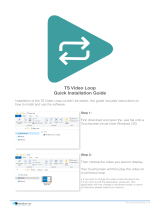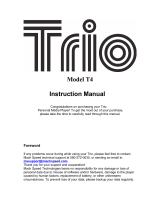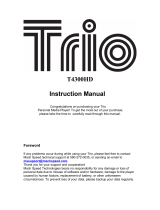Page is loading ...

Warnings
WARNING: Changes or modications to this unit not
expressly approved by the party responsible for compliance
could void the user’s authority to operate the equipment.
NOTE: This equipment has been tested and found to comply
with the limits for a Class B digital device, pursuant to Part
15 of the FCC Rules. These limits are designed to provide
reasonable protection against harmful interference in a
residential installation. This equipment generates, uses, and
can radiate radio frequency energy and, if not installed and
used in accordance with the instructions, may cause harmful
interference to radio communications. However, there is
no guarantee that interference will not occur in a particular
installation. If this equipment does cause harmful interference
to radio or television reception, which can be determined by
turning the equipment off and on, the user is encouraged to
try to correct the interference by one or more of the following
measures:
• Reorient or relocate the receiving antenna.
• Increase the separation between the equipment and
receiver.
• Connect the equipment into an outlet on a circuit different
from that to which the receiver is connected.
• Consult the dealer or an experienced radio/TV technician
for help.

• Digitalaudio:MP3,WMA(non-DRM),
WAV
• Digitalvideo:AVI,WMV,Other
• 8GBinstalledashmemory
• 4.3”Touchscreendisplay
• Supports:720p,1080i,1080p(video
only)
• VoiceRecording
• PresetEQ
• Digitalvolumecontrol
• Mini-USBport,2.0fullspeed
• Micro-SDmemorycardreader:
supportsJPEG,MP3
• 2stereoheadphonejacks
• DCbatterypower:built-inrechargeable
battery
• Batterylife:~6hoursaudio,~2hours
video
Features & Included
Touchscreenmediaplayer

DCbatterypower:built-inrechargeable
lithiumpolymerbattery
Tochargethebuilt-inrechargeablebattery
usetheincludedUSBcabletoconnectthe
touchscreenmediaplayertoacomputer
that’spoweredonandattachedtoanAC
powersource.
Initialchargetime5hours.
Touchscreenmediaplayer
Power

Touchscreenmediaplayer
• WindowsXP,WindowsVista,Windows7
• USBPort
• Intel®Pentium®II233MHz(orAMD
equivalent)orhigher
• 64MBminimumRAM
• 10MBminimumfreespaceonharddrive
System Requirements

Introduction
ESC
MIC
RESET
VOL
POWER
Stereo
Headphone
Jack 1
Stereo
Headphone
Jack 2
Micro-SD
Card Slot
Volume
Presstoadjust
thevolume.
Microphone
Mini-USB
Port
Escape
Presstoexitthecurrentscreen
andreturntothemainmenu.
Reset

Introduction
ESC
MIC
RESET
VOL
POWER
Skip/Search
Reset
Power
Pressandholdtoturn
theunitonoro.

Battery
Indicator
Apps
Music
Player
Video
Player
eBook
Reader
Wallpaper
Pressto
changethe
wallpaper.
Photo
Viewer
HomeScreen

File
Browser
Games
Recorder
Dir Player
Calculator Settings
Calender Stopwatch
AppScreen
Press the Apps icon or place your nger
on the screen and slide it to the left to view
the app screen. Press an app to begin
using it.

1. Connect the touchscreen media
player to a computer using the
Mini-USB Port connection and
a USB cable (included).
2. Select Power & Data from the menu.
3. Once connected, the unit will show
up on the connected computer as if it
were a connected USB thumb drive,
external hard drive, or memory card.
LoadingFiles

4. Drag and drop the desired les
into the unit’s drive location on
the connected computer.
5. After the les are loaded onto the
unit, right-click on the drive and
eject it from the computer, then
disconnect the USB cable.
LoadingFiles
FileCompatibility:
Digitalaudio:MP3,WMA(non-DRM)
Digitalvideo:AVI,WMV,Other

1. Follow the instructions
for Loading Files.
2. Press the on-screen Music icon
at the bottom of the screen.
3. Select a track and use the on-
screen controls to begin playing it.
Music
Usetheaboveoptionstosort
musicasdesired(Album,Artist,
Etc).

PlayingMusic
A-B
Loopsa
sectionofa
track.
Skip Play/Pause
Settings
Pressto
settheEQ
andother
settings.
Track
Info
Options
Presstoplayin
order,randomize,
orrepeattracks.

1. Follow the instructions
for Loading Files.
2. Press the on-screen Video icon.
3. Select a video from the list
of all videos, sort by tags,
or browse the directory.
4. Press the selected video le to play.
Video

Once the video has begun playing, press
the screen to pause and view the menu
options.
PlayingVideo
Home
Presstoreturn
tothehome
screen.
Back
Presstoreturn
tothelast
screen.
Skip
Pressto
browse
through
videos.
SettingsTag
Press
totag.
Info
Tapand
holdto
seethe
info.
Options
Presstoplayin
order,randomize,
orrepeatvideos.

1. Follow the instructions for Loading
Files.
2. Press the on-screen Photo icon.
3. Press a le to view the photo.
Pictures

Settings
PictureOptions
Once opened, press the screen to view
the menu options.
Trash
Tapto
delete
photo.
Background
Taptoset
photoas
background.
Slideshow
Taptobegin
viewingall
photosina
slideshow.
Navigator
Rotate
Zoom

1. Press the Recorder icon
on the touchscreen to open
the recorder application.
2. Press the on-screen Record button
to start and stop recording.
3. The player will automatically save the
recording to the internal memory.
1. Press the on-screen Browser icon.
2. Select the Record directory.
3. Press the desired le
to begin playing.
RecordingAudio
PlayingRecordedAudio

1. Press the eBook icon on the
touchscreen to open the application.
2. Select an eBook from the list to view.
eBooks
FileCompatibility:
TXT,PDF

Once opened, press the screen to view
the menu options.
eBookOptions
Trash
Tapto
delete.
Tag
Press
totag.
Text
Size
Lock
Taptolockthe
screenandkeep
theebookfrom
scrolling.Tap
againtounlock.
Screen
Orientation
Settings Navigator

1. Press the Apps icon.
2. Press the Settings icon
and then Options.
3. Select Calibrate.
4. Press the cross hairs where they
appear on the screen until the unit
returns to the previous menu.
Calibrating the Touchscreen
Calibration
/