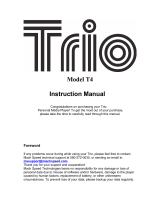Page is loading ...

Warnings
WARNING: Changes or modications to this unit not expressly
approved by the party responsible for compliance could void the
user’s authority to operate the equipment.
NOTE: This equipment has been tested and found to comply
with the limits for a Class B digital device, pursuant to Part
15 of the FCC Rules. These limits are designed to provide
reasonable protection against harmful interference in a residential
installation. This equipment generates, uses, and can radiate radio
frequency energy and, if not installed and used in accordance
with the instructions, may cause harmful interference to radio
communications. However, there is no guarantee that interference
will not occur in a particular installation. If this equipment does
cause harmful interference to radio or television reception, which
can be determined by turning the equipment off and on, the user
is encouraged to try to correct the interference by one or more of
the following measures:
• Reorient or relocate the receiving antenna.
• Increase the separation between the equipment and receiver.
• Connect the equipment into an outlet on a circuit different
from that to which the receiver is connected.
• Consult the dealer or an experienced radio/TV technician
for help.

• Audio: MP3, WMA
• Video: AVI
• Photos: JPEG, BMP, GIF
• 0.3MP camera
• 2” TFT LCD display
• Display resolution: 220 x 176
• Mini-USB port, 2.0 high speed
• DC battery power: built-in rechargeable
lithium polymer battery
• One set of stereo earbuds
• USB cable
• Video conversion software
Loading music onto the digital media player
requires a computer with a USB port and one
of the following operating systems.
Windows XP, Windows Vista, Windows 7
Mac OS 10.4, 10.5, or 10.6
Digital Media Player
Features & Included
System Requirements

DC battery power: built-in rechargeable
lithium polymer battery
To charge the built-in rechargeable battery
use the included USB cable to connect the
digital media player to a computer that’s
attached to an AC power source.
Digital Media Player
Power

Introduction
Mini-USB Port
Stereo Headphone
Jack
Menu
Press to return to the
previous menu. Press
and hold to access a
sub-menu in Music,
Videos, Pictures,
Camera, and Video
Recorder modes.
Skip/Search
Press or press and
hold to skip or search
through tracks.
Play/Pause
Press to play or
pause music and
videos. Press to
make selections in
the menu systems.

Introduction
Volume
Press to adjust
the volume.
Microphone
Shutter
Press to take photos
or videos with
the camera and
video recorder.
ON/OFF Hold
Slide to the ON/OFF
position to power
the player off and
on. Slide to the Hold
position to lock the
players buttons.
Reset
Press using a paperclip or
like object to reset the player
to it’s original settings

1. Connect the digital media
player to a computer using
the MINI-USB connection
and a USB cable (included).
2. Once connected, the unit will
show up on the connected
computer as if it were a
connected USB thumb
drive, external hard drive, or
memory card.
Loading Files
Loading Music, Videos, and Photos

File Compatibility:
MUSIC: MP3, WMA
VIDEOS: AVI
PHOTOS: JPEG, BMP, GIF
3. Drag and drop the desired
les into the unit’s drive
location on the connected
computer.
4. After the les are loaded onto
the unit, right-click on the drive
and eject it from the computer,
then disconnect the USB cable.
Loading Files
Loading Music, Videos, and Photos

Playing Music, Video, or Pictures
Music, Videos, and Pictures
1. From the main menu, use
the Skip/Search buttons and
Play/Pause buttons to select
Music, Videos, or Pictures
from the main menu.
2. Select Dir List, select music,
video, or pictures and press
the Play/Pause button to
begin playing the selected
le.
Press and hold the Menu button
to access playback options for
Music, Video, and Pictures.

Copyright © 2010 Digital Products International (DPI, Inc.) | All other trademarks appearing herein are the property of their respective owners.
Specications are subject to change without notice
To download this User’s Guide in English,
Spanish, or French, visit the support section at
www.gpx.com.
Para transferir esta guía de usuario en inglés,
español, o francés, visite la sección de la ayuda
en www.gpx.com.
Pour télécharger ce guide de l’utilisateur
en anglais, espagnol, ou français, visitez la
section de soutien chez www.gpx.com.
Company Information
International Support

Copyright © 2010 Digital Products International (DPI, Inc.) | All other trademarks appearing herein are the property of their respective owners.
Specications are subject to change without notice
Company Information
Contact Information

1. From the main menu, use
the Skip/Search buttons and
Play/Pause buttons to select
Camera from the main menu.
2. Press the Shutter button to
take photos.
Press and hold the Menu button
to access camera options.
Camera
Using the Camera

1. From the main menu, use
the Skip/Search buttons and
Play/Pause buttons to select
Video Recorder from the
main menu.
2. Press the Shutter button
to start and stop video
recording. Press the Menu
button to stop and save the
recording.
Press and hold the Menu button
to access video recorder options.
3. Access video recordings from
the Dir List under the Video
section on the main menu.
Video Recorder
Using the Video Recorder

1. From the main menu, use
the Skip/Search buttons and
Play/Pause buttons to select
Other from the main menu.
2. Select Recordings and press
the Play/Pause.
3. Press the Play/Pause button
to start and stop a recording.
Press and hold the Menu button
to access recording options.
4. Access recordings from the
Record List under the Music
section on the main menu.
Audio Recorder
Playing Music

1. Connect the media player
to a computer using the
included USB cable.
2. Once connected, the video
conversion software will open
automatically.
3. Use the conversion software
to select a video on your
computer and convert it to
the AVI format so it will be
playable on the media player.
Video Conversion Software
Using the Conversion Software

Video Conversion Software
Using the Conversion Software
4. After converting, follow the
instructions for Loading Files
to load the newly created AVI
le to the media player.

USER’S GUIDE
V:1256-0323-11
For the most up-to-date version of this
User’s Guide, go to www.gpx.com
ML961
Digital Media Player
/